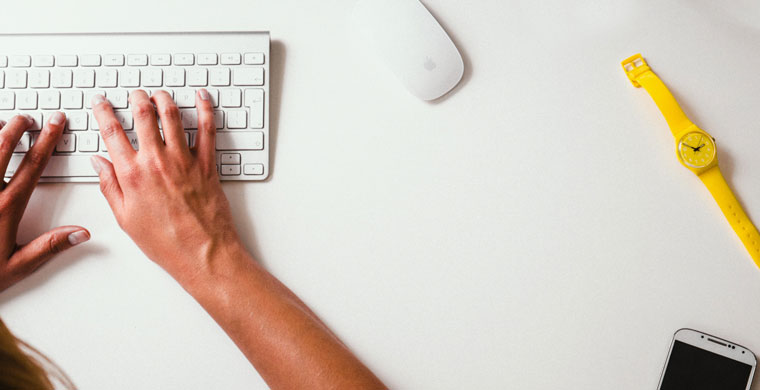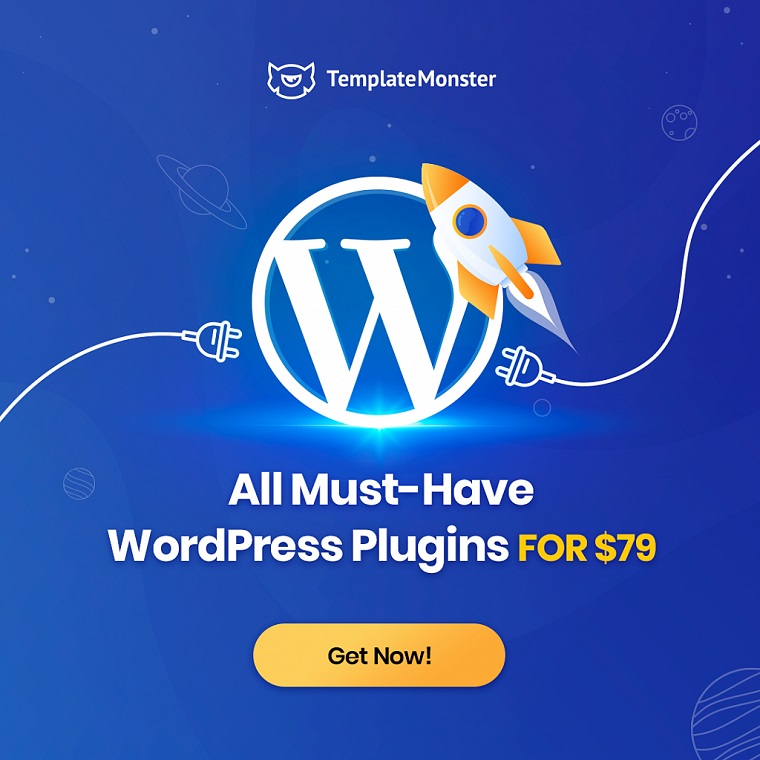5 Best WordPress iFrame Plugins 2020 and 3 Ways to Use Them
- What are WordPress iFrames? How are they useful?
- What is important to know about iFrames?
- How to use WordPress iframes
- How to embed an iFrame in WordPress without a plugin
- 3 Methods to use iFrame with WordPress
- Must-Have WordPress Plugins: Where to Get
- Conclusion
Today, a lot of website developers and designers use iFrame elements when building a website. Have you ever heard about iFrames? In this article, we’ll talk about iFrames and you’ll get to know how to use them on WordPress, how to embed iFrames with and without plugins. And finally, you’ll get some WordPress iFrame plugins to build your website in an easy and convenient way.
If you’re interested in WordPress extensions, visit the WordPress plugins page to see which ones you can get now. Also, if you make or have websites that you want to look better, definitely use some themes from the WordPress themes page.
What are WordPress iFrames? How are they useful?
An iFrame is a little element in web design. It’s a frame inside a frame. A frame is a separate HTML document that, along with other HTML documents, can be displayed in a browser window. Frames are usually used for navigation on a website page. They divide a huge website page into different mini frames for easier navigation. An iFrame is used for displaying content from different sources like video and audio content, interactive media, etc.
You have definitely seen some YouTube videos displayed on pages of different websites or in some articles on other sites. This is made with the help of iFrames. As for WordPress iFrame, it's probably the most available of the kind. Plus, the CMS is quite popular and targeted on user comfort.
An iFrame element allows you to include content on a page from other sources. It will attract the visitors’ attention and adorn the webpage content. At the same time, the presence of content from other sources can help your page get a higher rank by Google search, therefore, your website will likely end up on the first Google search pages. Moreover, you can also place ads on your site pages. These ads can be from other sources, and you can even get money for their existence on your website.
What is important to know about iFrames?
You should remember that iFrame is a part of the content on a page, not actually a part of your website. What’s also important with using iFrames, is using trustworthy sources. If you use some doubtful and unsure websites, your page speed will be slow and all in all, it’s not a pleasant thing at all to use suspicious sources. Additionally, you shouldn’t overuse iFrames because again, the website speed will slow down. These are some things you should keep in mind while using iFrames.
As well, be attentive to the tools you rely on. A little below, we'll show you the best WordPress iFrame plugins 2020.
How to use WordPress iFrames
WordPress today is one of the most popular content management systems and you can use iFrames within it as well. To explain to you how to use WordPress iFrame, I’ll clarify how to insert a video from YouTube because a video is one of the best ways to attract attention. For this, you should at least know how to use WordPress. So, here are the easy steps you should follow to insert a video from YouTube into WordPress.
Step 1
Go to YouTube and choose the video you’d like to share.
Step 2
Click on the Share button underneath the video.
Step 3
From the listed social media choose Embed. You’ll get the dialogue box with some options.
Step 4
Copy the iFrame code (just in the right upper corner of the window) and go to the WordPress visual editor.
Step 5
Change the visual mode into the text mode and paste the iFrame code you copied. Done!
As you can see, it’s not that difficult to insert a video in WordPress. You just have to know how to work with the WordPress visual editor and follow the 5 easy steps above.
How to embed an iFrame in WordPress without a plugin
Now, let’s find out how to embed an iFrame in WordPress without a plugin. It’s not that difficult either; just follow the simple instructions below. To embed an iFrame, you can use ordinary HTML coding and use the following tag:
<iframe src="the_webpage_url"> </iframe>
If you want to add more parameters to your iFrame, use the following tags:
- width and height you can use for height and width of the iFrame window, define values in Pixels
- frameborder is used for displaying or hiding the frameborder, use values ‘0’ or ‘1’
- align you can use for defining the window’s page alignment, use values “left”, “right”, “top” or “bottom”
- scrolling use for disabling or enabling the scrolling function inside of the window, use the values “yes” or “no”
If you used all of the tags above, your HTML code will look like this:
<iframe src="https://any_website_page" width="60px" height="310px" frameborder="1" scrolling="yes" align="right"> </iframe>
So, now you know how to embed an iFrame without a plugin. This way is a little bit difficult for beginners but quite understandable. In the following paragraph, you’ll get to know how to do this with a plugin.
3 Methods to use iFrame with WordPress
There are a lot of WordPress iFrame plugins available, but all in all, they work almost identically. Let’s find out how to embed an iFrame in WordPress with a plugin. We’ll use such an Advanced iFrame plugin that you can find in the paragraph “IFrame WordPress plugins showcase” below.
Actually, there are two ways to embed an iFrame in WordPress with this plugin: using shortcodes and the WordPress interface. The second way is the easiest one, so if you don’t like tags and all this coding HTML stuff, skip the first method:) So, let’s begin!
Using Shortcodes
The first way is to use shortcodes. These codes are similar to HTML codes but a little bit easier because of using shorter tags. So, open any of your website posts and you should see an ‘Add Advanced iFrame’ button. Click on it and you’ll see such a shortcode:
[advanced_iframe src="//www.thewebsite.com" width="100%" height="500"]
For now, you can simply change the website you need to insert. You can also use other additional tags like the HTML ones:
- width and height; the values are in Pixels or percentage
- scrolling; the values are “yes” or “no”
- frameborder; the values are defined with “0” or “1”
- margin height and width; used for defining the height and width of the margin
- allowtransparency is for enabling or disabling transparency of the frame
So, this was the first way to embed iFrame in WordPress with a plugin, the more difficult one. Let’s find out about the easier one.
Using the WordPress interface
This method to add iFrame to WordPress will be easier for you if you don’t have any coding skills and don’t like this HTML stuff. Go to the dashboard and click on ‘Advanced iFrame’, choose the Basic settings. Here you’ll see such a list where you can adjust any function according to your needs:
- URL: here you insert the URL for the page you want to insert; the plugin also checks if the URL is valid and allows iFrame embedding
- width and height: here you can enter the sizes for your iFrame window; you can choose the values in pixels or percentage
- margin width and height: choose here the margin’s height and width
- frameborder: enable, disable or define the border size of your iFrame; inserting ‘0’ removes the frame border
- transparency: set the value ‘Yes’ / ‘No’ or ‘True’ / ‘False’
- allow fullscreen: this feature allows the video to take over the entire screen; enable or disable it using ‘True’ or ‘False’
As you can see, there are two ways of embedding iFrame in WordPress with a plugin. The first one is good for those who know the coding language a little bit, and the second way is easier and good for those who don’t have any coding skills and HTML language. Choose the one that suits you best and embed iFrames in WordPress with plugins.
IFrame WordPress plugins showcase
Finally, the time has come for some trustworthy resources with iFrame WordPress plugins. As you can see, it’s easier to use some plugins for iFrames than use coding language, so check out the best iFrame WP plugins.
Advanced iFrame
This plugin by Michael Dempfle was mentioned above in the paragraph ‘How to embed an iFrame in WordPress with a plugin’. It helps you include any webpage to any article.
YouTube Embed
Use this plugin if you like to place a lot of videos from YouTube in your articles and to do it fast, simple, and having no problems with coding. Just download this plugin and use shortcodes from it.
iframe
iframe is one of the most popular WordPress iFrame plugins. Use shortcodes to add video, audio, or any other content from other resources.
iframe popup
Use this iFrame popup plugin to embed the content from other websites to any article and gain more popularity in Google search. Moreover, here French and Polish translations are available.
Auto iFrame
Use this simple WP plugin to insert any other info from other websites.
iFrame plugins can give you a good boost in website functionality, yet, there are dozen more must-have plugins to add to your arsenal
Must-Have WordPress Plugins: Where to Get?
How to have all the necessary plugins installed on your website hassle-free? One of the time-effective ways is by using our Must-Have WP Plugins Service. The service offers the most needed set of plugins that will be of great use for any type of website, whether a simple blog, eCommerce store or a business site.
These plugins are what you’ll get right now as soon as you pay for the service:
- SEO optimization plugin
- Google Analytics plugin
- Advanced site editor
- Image optimizer
- Sitemap plugin
- Login page URL change plugin
Important note: the list can be altered because we are constantly looking for the best web solutions.
Must-have plugins are meant to improve your website functionality and user-friendliness. It also gives you more flexibility in the process of editing and customization. After using an advanced editor, SEO optimizer, Google Analytics and many more, you will no longer imagine your WordPress experience without those instruments.
How The Service Works
- We collect your data after your service payment, namely an admin panel login and password & cPanel and FTP + MySQL access;
- During the next 24-48 hours, we install all the must-have plugins to your WP account. You have a personal project manager to report on how it’s going;
- We complete the installation and you check the job. In case something is not working properly or needs to be altered, we provide clients with a free revision.
The entire procedure will take up to 1-3 days, and the timing depends on two factors. First, it has to do with how fast we receive the account and hosting details from the client. The second one is whether you order extra service or not.
The Must-Have Plugins service is the first step to making your website a better place for you and users.
Conclusion
So, in this article, you've got to know what iFrames and Frames are, how to use iFrames with WordPress, as well as how to embed iFrames with and without plugins. Now you know that there are two ways of embedding iFrames with a plugin: with the help of shortcodes and simply using the WP interface which is a more convenient and easier way for website developer beginners and for those who don’t like HTML coding and its language.
You also have some best WordPress iFrame plugins on WordPress (the best and most trustworthy sources for this) to add to your pages and articles content from other sources making it more popular and gain more visitors’ attention and a higher rank by Google search. Create awesome cross-content, enjoy iFrame WordPress plugins, and be more popular with them!
wordpress iframe FAQ
An iFrame is a little element in web design. It’s a frame inside a frame. A frame is a separate HTML document that, along with other HTML documents, can be displayed in a browser window. Frames are usually used for navigation on a website page. They divide a huge website page into different mini frames for easier navigation. An iFrame is used for displaying content from different sources like video and audio content, interactive media, etc.
An iFrame element allows you to include content on a page from other sources. It will attract the visitors’ attention and adorn the webpage content. At the same time, the presence of content from other sources can help your page get a higher rank by Google search, therefore, your website will likely end up on the first Google search pages. Moreover, you can also place ads on your site pages. These ads can be from other sources, and you can even get money for their existence on your website.
WordPress today is one of the most popular content management systems and you can use iFrames within it as well. To embed iFrame the most efficient and easy, find a right WordPress iFrame plugin.
iFrame is a separate window, an HTML document that is displayed along with other page content in a browser window. It can be located anywhere without reference to the 'iframe' tag.
Get more to your email
Subscribe to our newsletter and access exclusive content and offers available only to MonsterPost subscribers.