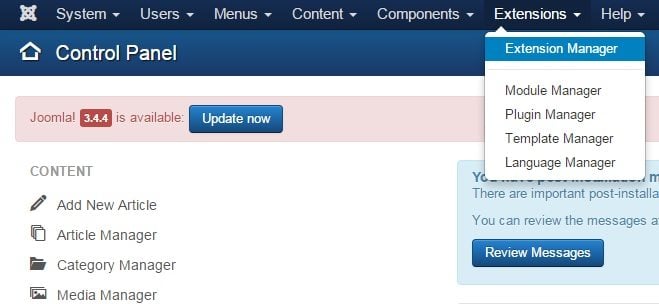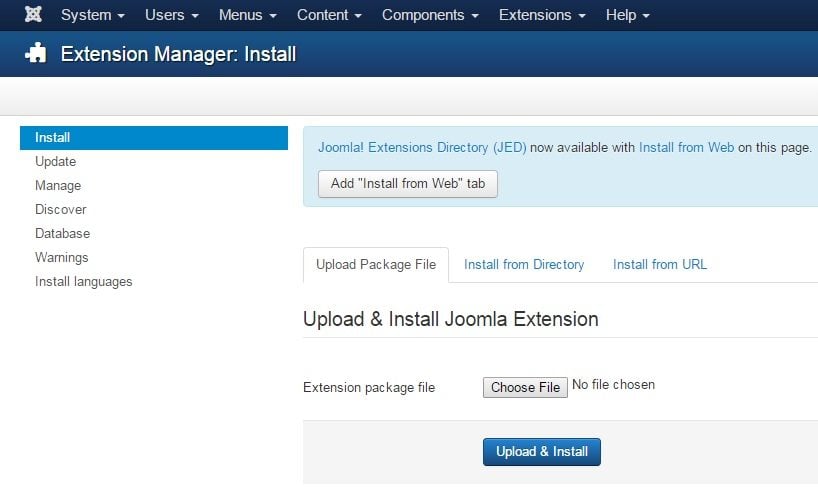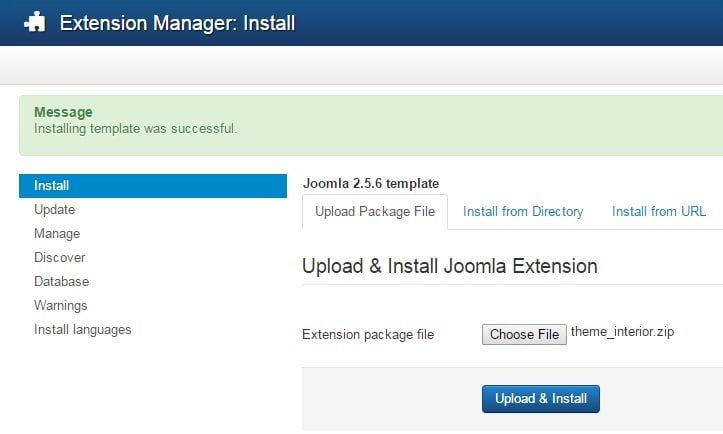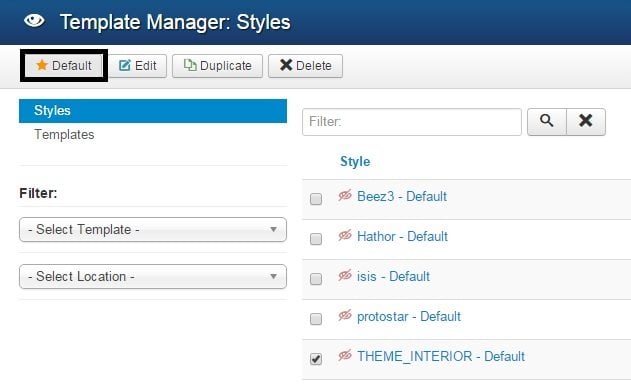Hello! Today we’re going to talk about choosing and installing the template on your website.
You can select and download the template of any topic from the Joomla templates section on the TemplateMonster website. Once you’ve picked up a design and downloaded an archive with the files, open Joomla administration panel and go to "Extensions Extensions Manager" screen in the top menu.
Extensions Manager window will show up with the opened <b>Install</b> tab.
Step 1. Uploading template on the website
Using the “Choose File” button browse for the “theme###.zip” file in the “joomla” directory of your template package.
Click the “Upload & Install” button and in a few seconds your Joomla template will be installed. You will see a following message after that:
Step 2. Publishing new theme (your template)
Now you should apply the installed template to your Joomla site. To do this, open Joomla administration panel and go to “Extensions > Template Manager” screen in the top menu.
As a result you’ll see a list of all the installed templates. Your template will be among them as well. Theme with a yellow star is set by default. To publish your new design, select it and click the “Default” button.
Now you can enter your website and see how its design has changed. Tomorrow we'll tell you how to work with the menus and images in Joomla.