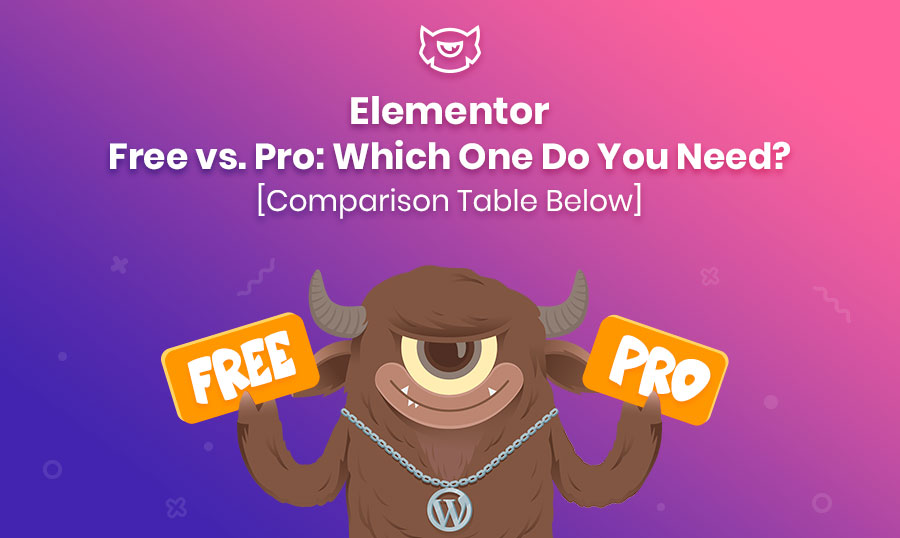- Overview: What is Elementor?
- Elementor Pro vs. Free: Similar features
- Elementor Free vs. Pro: Main differences
- Who should better use Elementor FREE?
- Who should better use Elementor PRO?
- Elementor Price & Where to buy?
- Themes for Elementor Free & Pro: How to choose?
- 10+ Essential add-ons for Elementor Free & Pro
- Elementor Free vs. Pro: Comparison Table
- Frequently Asked Questions (FAQ)
Most users consider WordPress a universal engine. All WordPress templates have their own panel for design customization: some are more powerful, some less.
Yet, many (mostly, proficient) users find default WP capabilities not enough to do their best in designs and advanced website functionality. Even non-professionals, who keep up with current web design trends, would want their layouts to display blog publications, have an attractive storefront, forms, etc.
Some would say that implementing such functionality is impossible without interfering with the code…. And they would be 100% wrong. They just don’t know about the existence of the Elementor visual editor.
Drag-and-drop is cool! Not only does it free you up from seeing this entire code mess but it helps you visualize ideas in real-time. You can create truly unique layouts for any website niche thanks to a variety of themes and templates. Many developers create templates compatible with popular plugins like WooCommerce, and Elementor is no exception.
After a month of testing Elementor, I can say for sure: this is one of the best WP page builders I have ever used. I can’t help giving credit to Elementor developers for providing a solid free version with enrichments in the Pro version. Intuitive editing, multiple functions, and no more slowdowns on my website - I have everything I need.
This time, I would like to speak of Elementor Free vs. Pro. The thing is, when I first encountered this plugin, I hardly knew there were two versions to choose from. I used the free one and was satisfied with the number of options... until I saw how many extra options were available in the Pro version that I did not get.
Long story short, you better understand your options beforehand so you make the best decision. That is why I prepared an Elementor Free vs. Pro overview to the tiniest detail I could possibly list.
Overview: What is Elementor?
Elementor Pro is a relatively young commercial WordPress plugin. Elementor provides WP users with a convenient drag-and-drop builder to alter pages in a visual manner, regardless of the theme used.
Elementor was created by the Pojo Themes team. The developers from Pojo Themes were frustrated with the extremely slow process of designing websites using WordPress. They created 12 awesome plugins for WordPress and one of them - Elementor page builder - has already made our WP website development procedure a little easier.
The page builder is younger than most of its competitors on the market. The free version has been available since June 2016; the paid one was released even later. This gave the team enough time to test and refine the core features before releasing a more powerful commercial version of Pro.
Since then, the number of Elementor users has grown to 2 million people worldwide, including content writers, marketers, businesses, and developers.
Elementor vs. Elementor Pro
It makes sense to mention that Elementor comes in 2 versions: Free and Pro. As confusing as it sounds to me, the fact that Pro is actually an add-on to Elementor Free may seem confusing to you as well.
Both versions have enough functionality to run a fully-operational website meaning Pro is not considered a “must-have” add-on.
Now, who needs what? What is the Elementor Free vs. Pro difference? Do I really need to pay for Pro? Where do I buy the paid version?
I have the answers - just keep reading!
Elementor Pro vs. Free: Similar Features
1. Drag-and-Drop Editor Without Code
Clearly, this capability is the main reason why the page builders exist. Elementor consists of widgets, editing content inside, design settings for sections, and pages in general. The algorithm is simple: build the necessary structure from widgets, and then add them one by one to the page. Finally, add content and edit the design in a drag-and-drop manner.
2. Mobile Editing - 100% Responsive
All templates in the Elementor templates collections are 100% responsive. The adaptive mode is activated in one click as soon as you add one to your Elementor editor.
3. Canvas Template
The purpose of the canvas layout is to delete all the elements on the page (header, footer, and sidebars) so that you can start editing your page from scratch. Canvas is essential when creating landing pages.
4. 30 Basic Widgets
Having 30 widgets seems pretty good for a free version of the Elementor plugin. The most valuable are: Inner Section, Image with and without Text, Video, Text Editor, Button, Google Maps, Text Icons, Carousel, Counter, Tabs, Social Bar, HTML Code, Sidebar, etc. You will also get access to Gutenberg standard widgets, so you can easily combine them however you like.
Elementor Free vs. Pro: Main Differences
Elementor Pro is an optional paid add-on to the Elementor plugin. So when you purchase the pro version, you have functionality from both Free and Pro versions.
What’s that “something special” you will get after getting the Pro add-on?
1. 50+ Additional Widgets
The list of Pro widgets is quite large and many widgets will indeed be useful in website development. Personally, I always use 10 widgets from this list. The number of widgets is constantly increased, so 50 is not the limit.
For instance, there is a group of widgets called “Theme Elements" that allow you to create your own page with main elements like Search form, Block Author, Comments, Navigation, Breadcrumbs, etc.
The Forms widget allows you to customize forms right from the Elementor interface; the Slider widget lets you include performance-optimized sliders; and the Posts widget lets you display your latest blog posts in a grid.
These 50+ widgets make your life easier just because you don’t need any third-party plugins to perform these actions.
2. Full Template Repository
If you were not satisfied with the choice of templates in the free version, give it a second chance with Elementor Pro. It unlocks a number of advanced highly-functional themes and templates:
3. New Functionality
This is a list of features you get with Elementor Pro:
4. Full Theme Customization
Elementor Pro lets you use the same drag-and-drop interface to build your entire theme, including your header, footer, and post templates. This means you can create themes completely from scratch to your liking and needs.
5. Live Custom CSS
Elementor Free provides access to CSS, but allows you to only add certain CSS classes and IDs. When it comes to Elementor Pro, your own CSS styles are allowed to be added to individual widgets and sections. If you are a fan of doing your own custom CSS, consider it a huge upvote for Pro.
6. Global Widgets
Suppose you want to reuse the same widget on multiple pages. The thing is, with Elementor Free, this function is not available. However, Elementor Pro supports global widgets to save your time.
You can save a widget just like you do with a template. But if you decide to update one in the future, any changes you make will be automatically transferred to each instance of the global widget.
7. Embed Anywhere
Embed Anywhere is the function allowing you to add templates anywhere on your site with the help of shortcodes and widgets. For example, it might help you design a call-to-action in the sidebar of your website using a widget.
Who Should Use Elementor FREE?
The fact that paid versions of the software are always “better” does not mean EVERYONE needs it. Some users will be happy with Elementor Free, and you might be one of them.
You should not care about Elementor Pro pricing if you:
- Have a regular blog that needs a little update in its functionality.
- Prefer basic but nice-looking content. In this case, you won’t need any advanced widgets, plugins and explicit forms.
- Have no need to customize CSS too often. The option is still available for the free version, yet it lacks the live code editor for widgets and sections.
- Already use a highly-functional theme from our TemplateMonster collection with advanced functionality.
Who Should Use Elementor PRO?
Is Elementor Pro worth it? It’s hard to speak for all users, and the answer depends directly on your needs as a website owner.
The add-on is certainly worth the price if you:
- Plan to go further with your website: develop it in different directions, create multiple landing pages for each project, expand your blog, etc.
- Run an eCommerce store (using WooCommerce for WordPress)
- Want to build a theme entirely from scratch using Elementor
- Plan to make constant website design updates
- Want to use your own CSS to speed up the workflow
- Want to have access to all premium templates
- Want to make your website more functional, dynamic and attractive
- Plan to reuse the same widgets across different site pages
Elementor Price & Where to buy?
The only reasonable place to purchase Elementor Pro is the official website. You can read all the extra details there.
Important note: do not look for a free version of Elementor Pro on third-party resources. First, it’s certainly going to be foul play; second, the links you may find usually contain unwanted malware. Appreciate your time and work securely by going to the official site.
Elementor Pro costs starts from $49 for 1 site, $99 for 3 sites, and $199 for 1000 websites. The deal is great just because you’ll have all the best tools to tailor your website in the best way you possibly can without coding skills. You will also receive constant updates for security, functionality, and customer support for 1 year.
Themes for Elementor Free & Pro: How to Choose?
If you visit an official Elementor library, you’ll see multiple themes and templates designed specifically for this page builder. Out of 100+ free and premium options, you should certainly find something to your liking.
However, the official site is not the ONLY source of Elementor web solutions. A bunch of third-party places sells Elementor designs and layouts created by skillful developers. The Elementor Marketplace can be your main supplier when it comes to top-notch custom-made products.
Clearly, Elementor themes and templates are the most hunted products and choosing the best option is a skill.
But first, let’s finally learn this drastic difference between a theme and a template.
Theme vs. Template: Difference
The question gets tricky, especially when authors like me (hello!) tend to interchange the terms. In fact, a slight difference exists:
- Elementor Themes - already bundled with Elementor Page Builder (some even with the Pro version)
- Elementor Templates - requires separate installation and, therefore, purchase of Elementor Page Builder
An Elementor theme is no different from standard WP themes, except for the fact that Elementor allows visual drag-and-drop editing. The user always has a choice from various page design options (skins). The themes may already contain a number of plugins (many of those are paid if purchased separately). The theme price will be a bit higher than for a single template, but in the end, you’ll pay less than if you purchased each plugin individually.
Examples of Elementor-Powered Themes:
EasyJet - Multipurpose WordPress Theme
Provise - Special Financial Consulting WordPress Theme
Monstroid - Best WordPress Template
A full list of WordPress Elementor themes is available down the link. I am saying for sure, you will have something to choose from.
On the other hand, a template is a simplified version of themes. It can be used to customize certain pages and their blocks.
Champio - Crossfit Studio Jet Elementor Template
Wizarro - Business Consulting Jet Elementor Template
Justicon - Lawyer Elementor Jet Elementor Template
Elementor vs. Elementor Pro: Where Do Themes Work Better
The good news is, you can use the free version of Elementor on any template.
The bad news is, there is far less available functionality with Elementor Free compared to when you use Pro.
Elementor Pro features are the only factor to affect someone’s user experience with the free version from other people with the paid one. In general, templates are fully adapted to Elementor:
- Themes have additional widgets for the page builder developed for the particular theme.
- The website demo version is pre-made, so you can easily use one for editing.
- The template elements are already adapted for Elementor: menu, product cards, article output, headers and footers, etc. that you can conveniently edit and use.
- All templates are adaptive, well-optimized, and have additional plugins and add-ons.
10 Essential Add-ons for Elementor Free & Pro
The fact that Elementor offers 80+ awesome elements, it is likely that users would want something more advanced and outstanding.
That’s basically why third-party add-ons and plugins exist. Currently, Elementor offers 131 add-ons, plus there are plenty of plugins sold on marketplaces like TemplateMonster. It’s well enough for everyone’s needs and preferences!
Using Elementor extensions helps you improve the website design due to access to exclusive features and layouts. Let’s have a look at the top 10 add-ons considered as “essential” for an average Elementor user.
P.S. Although Elementor Pro is considered an add-on, I will not repeat the information from above and include one in this list.
1. Essential Addons for Elementor
If I could name the top third-party extension aside from Elementor Pro, Essential Addons would always be next on the list. This add-on has more than 100,000 downloads and has the largest number of active users among all.
Essential Addons is a huge Elementor widget pack that comes in both free and premium versions. The free version is popular, has a good rating, and gives you access to more than 28 new widgets, including those that you can find in Elementor Pro (message grids, deadlines, reviews, and more).
If you choose the Pro version, you will get access to more than 59 widgets, and those include some unique things I have not seen in other plugins:
- Mail Blocks (flex)
- Interactive Promos (beautiful effects when hovering over elements)
- Dynamic Filtered Gallery
- Protected Content (restricting content by user role or password)
- Data Tables
- Lightbox / Modal Pop-ups
The premium version of Essential Addons provides users with more than 100 ready-made blocks. You can easily move these templates to the page, configure them, and get your wanted result in several quick clicks.
No doubt, Essential Addons is one of the largest Elementor widget sets you can find, and all those widgets are awesome.
2. JetElements Add-on for Elementor
JetElements will expand your Elementor package with a variety of useful modules for site-building. In total, the premium add-on contains 40+ elements. The powerful module downloads in the JetElements add-on has been specifically designed to integrate with Elementor features and provides you with one-stop solutions and stylish elements.
With JetElements, you can search for useful modules of multiple styles, use functional settings, and customizable elements. You can enhance your content with animation effects, gradient backgrounds, custom fonts, and more.
3. Crocoblock Elementor Extension
Crocoblock is a collection of different WordPress plugins designed to create websites using Elementor. Crocoblock is positioned as a "one-stop service for creating websites with Elementor." It includes all of the JetPlugins and plenty of Elementor templates.
Certainly, you can purchase these elements individually. Or you can save a ton of money and purchase the Crocoblock package to gain access to all products. The only question is whether you need them all or not.
4. The Plus Add-ons For Elementor
Plus add-ons for Elementor is a huge collection of useful widgets, page templates, blocks, features, and designs for Elementor. Can you handle all the 8,000+ customization options? I would have a difficult time trying them all!
First, the add-on contains over 50 completely unique Elementor widgets that can give you great functionality:
- Tables and price-lists
- Before-after
- Draw SVG
- Timeline
- Advertising banners
- Carousels
- Pie charts
- Cascading images
- … and much more!
Aside from widgets, the add-on provides multiple designs, extra options, performance options, customer support, and a block with various information (documentation, video tutorials, support center, etc). You will have 300+ UI blocks at your disposal to speed up the creation process.
The Plus add-ons plugin has both free and premium versions. Each plan includes more than 50 Elementor widgets, more than 300 ready-to-use blocks, and more than 10 ready-made website templates.
5. Ultimate Addons for Elementor
Ultimate Addons for Elementor is another highly-approved add-on on our list providing over 21 widgets with advanced and extraordinary features. It includes WooCommerce and Post widgets; those ensure a good-looking display of all products/content on the website.
Despite the high quality of widgets, their number is quite limited. There is no free version for testing, so you can only try it after purchase.
6. JetBlocks Add-on for Elementor
JetBlocks lets you create professional-grade headers and footers without the need for coding skills. It also adds the Sticky Header feature, which allows you to create sticky headers and insert regular sections if necessary.
Someone may wonder why he ever needs a separate extension to create headers and footers. The thing is, each business website serves customers with completely different needs, and that defines your overall website design.
One way or another, JetBlock is perfect for beautifying headers and footers with your own logo, navigation/hamburger menus, WooCommerce basket, login forms, and other incredible content. Just like every other extension, it adds more powerful features to existing ones.
7. Stratum Elementor Addons
Stratum Elementor Widgets is a relatively new product with great perspectives. Developed by the MotoPress company, the addon offers 20+ most essential business-related widgets, and all of them come at no cost.
What differs Stratum from the majority of Elementor widget collections is the concept of their free and premium versions. While all Stratum widgets are free to use, some of their functionality becomes available only in a premium version.
Another advantage is that Stratum provides the exact analogs of paid widgets in Elementor PRO, or provides extended functionality to widgets from Elementor Free.
The list of Stratum widgets includes:
- Advanced Slider
- Advanced Posts
- Advanced Accordion
- Advanced Google Maps
- Price Table
- Flip Box… and many more.
Stratum works fast, does not slow down your website, and is fully-compatible with other Elementor addons.
8. Elementor PowerPack
There are plenty of creative elements in PowerPack. Yet, with only 42 items in the package, it seems pretty moderate compared to other add-on suggestions. The other bad news is that PowerPack does not offer a free version.
9. JetTricks Add-on for Elementor
The name JetTricks says everything for us and you may certainly like it.
JetTricks does not include a free version, so before purchasing the add-on, you should decide if the cost is really worth your project. JetTricks is all about animation, so if it seems vital for your website traffic, go ahead and purchase the extension. If not, then you probably better consider other add-ons with more versatile options.
10. Element Pack
Element Pack includes just enough tools to create awesome, first-class elements. Most importantly, it provides you access to commonly-used site-building widgets. The collection of highly-functional and useful elements is a definite benefit of Element Pack–BUT guess what? Yeah, no free version again (the price is worth it, though).
11. All-in-One Widgets Addons for Elementor
All-in-One Widgets for Elementor adds functions like “Grid Expansion”, “Hot Spot Image” with a tooltip, “Flipbox”, “Map Slider”, “Before and After”, “iHover”, “Timeline”, “Floating block” and much more. Currently, it consists of eight elements, but the team plans on adding more widgets. Like others, this add-on has no free version.
Elementor Free vs. Pro: Let’s Compare!
| Elementor FREE | Elementor PRO | |
| Pricing | free | starting at $49/year for 1 site |
| Collection of templates | + | + |
| Template export / import | + | + |
| Drag & Drop Editor | + | + |
| Mobile editing | + | + |
| Shape Divider | + | + |
| Video Lightbox | + | + |
| Box Shadow | + | + |
| Text Shadow | + | + |
| Background Overlay | + | + |
| Hover Animation | + | + |
| Entrance Animation | + | + |
| Heading | + | + |
| Image | + | + |
| Text Editor | + | + |
| Video | + | + |
| Button | + | + |
| Image Box | + | + |
| Testimonials | + | + |
| Icon | + | + |
| Icon Box | + | + |
| Social Icons | + | + |
| Image Gallery | + | + |
| Image Carousel | + | + |
| Icon List | + | + |
| Counter | + | + |
| Progress Bar | + | + |
| Tabs | + | + |
| Accordion | + | + |
| Toggle | + | + |
| Alert | + | + |
| HTML | + | + |
| Shortcode | + | + |
| Menu Anchor | + | + |
| Sidebar | + | + |
| Google Maps | + | + |
| SoundCloud | + | + |
| Divider | + | + |
| Spacer | + | + |
| Columns | + | + |
| Background Gradient Effect | + | + |
| Revision History | + | + |
| Blank Canvas Template | + | + |
| Maintenance Mode | + | + |
| Page Settings | + | + |
| Element Hover | + | + |
| Redo / Undo | + | + |
| Forms | - | + |
| Slides | - | + |
| Posts | - | + |
| Portfolio | - | + |
| Embed Anywhere | - | + |
| Global Widget | - | + |
| Custom CSS | - | + |
| Pro Templates | - | + |
| Price Table | - | + |
| Price List | - | + |
| Countdown | - | + |
| WC package | - | + |
| Flip Box | - | + |
| Masonry Layout | - | + |
| Blog Pagination | - | + |
| Ken Burns Effect | - | + |
| Share Buttons | - | + |
| Form Integrations | - | + |
| Login Widget | - | + |
| Animated Headline | - | + |
| Facebook Widgets | - | + |
| Blockquote | - | + |
| Nav Menu | - | + |
| Media Carousel | - | + |
| Call to Action Widget | - | + |
| Custom Fonts | - | + |
| Header & footer builder | - | + |
| Dynamic single post & archive page design | - | + |
| ACF & Toolset integration | - | + |
Frequently Asked Questions (FAQ)
Elementor Pro is an extension of the Elementor plugin. If you upgrade to the Pro version, you will be able to keep configuring your website from where you left off. You won’t experience any interruptions and will be able to leverage pages using the additional Pro features.
The existing website will not disappear and will continue to work. However, you will stop receiving plugin updates and customer support.
Removing or reinstalling Elementor will not cause website removal or deactivation. This is just a WordPress plugin, so all the website design should remain as it is. To keep yourself 100% secure, a website backup is recommended.
This will, unfortunately, lead to losing all the advanced design features that were available in the PRO version. Only designs created using Elementor Free will remain and continue to function. However, if you reactivate Elementor Pro, you will be able to restore all of the created designs.
Also, if you keep updating Elementor Free but no longer update Elementor Pro, the two versions may end up incompatible with each other. It may cause you some trouble in the future.
Yes! Elementor PRO does offer a refund during the first 30 days of your purchase. This means you have an entire month to test the product and decide whether you want to keep the subscription.
Conclusion
No doubt, Elementor is a great product, which deserves the attention it gets. You will not find anything as highly-functional for no cost if you choose the Free version. Alternatively, the paid version is worth its price.
Now, let’s go through the main points of our Elementor Free vs. Pro comparison:
- Free version: You have a smooth drag-and-drop builder, a set of widgets, templates, and blocks at your disposal to create basic but beautiful pages.
- Pro version: A greater number of elements become available with Pro: new widgets, advanced themes, live custom CSS, etc. Now you can edit almost every part of your website including headers, footers, archive and single post pages, and more.
Still have questions? Leave them in our comment section!
Read Also
20+ Best Elementor Add-ons 2020 Free & Premium
Do We Still Need Elementor if Everyone is Hyping About Gutenberg?
Elementor vs Beaver Builder: Choose the Best WordPress Website Builder for Your Project
Elementor or Visual Composer: What WordPress Page Builder Is Better?