Making a Fancy Presentation: How to Put a GIF in Google Slides
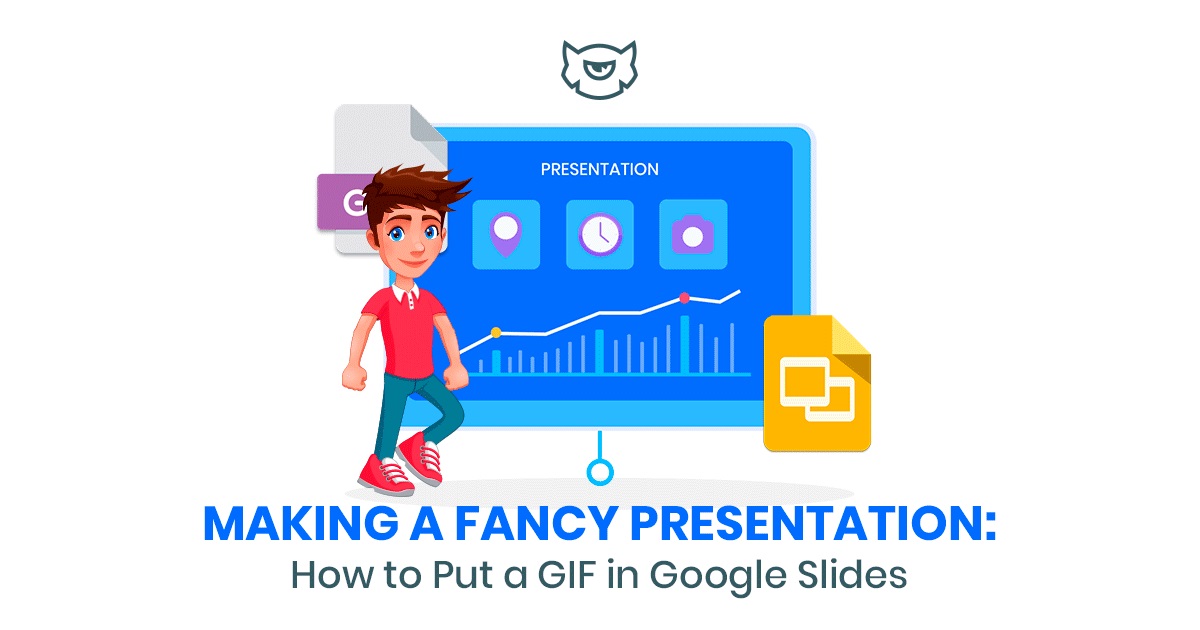
- Does Design Really Matter?
- Importance of having animated pictures in a presentation
- GIF Images and Reasons to Use Them
- Is It Always Appropriate to Use GIFs?
- How to create a GIF image
- 10 Google Slider templates for presentation
- Final Word
Have you ever been to a boring presentation? You know, the one during which a speaker is mumbling monotonously pointing at their slides containing a whole bunch of text. When it seems like it’s been an hour, the speaker has, in fact, only been talking for three minutes, but you feel like you want to die just to cease this torture.
Well, a nice business performance requires lots of preparation, which is rather a time- and energy-consuming. Certainly, a speaker should be charismatic and able to find the right approach to the audience. However, today we will not talk about personal factors that influence your performance. Instead, we will concentrate on some technical issues and small details that can help you to bring your performance to a brand new level. So let us figure out how to make your presentation fancy and simply unforgettable.
Create GIF animations from images or videos, apply filters and additional effects, share what happened in social media — here are the tools with which you can do all this easily and quickly.
Animated GIFs and short looped videos are one of the most popular visual formats on the Internet. We present a description of the tools for creating GIF images, tell you how to put GIFs in Google Slides, as well as 10 templates. You can use them to create the best presentation.
Does Design Really Matter?
First of all, you should work on your slides and make sure that they are lovely. Do not limit yourself with standard design options and get something fancy. The best way to make your slides design unique and simply breathtaking is definitely a PowerPoint template. Such templates are not expensive at all, so you can definitely afford one. At the same time, they come in various unique designs, which means that your presentation will no doubt stand out.

Importance of having animated pictures in a presentation
Surely every person at least once in his life attended a boring presentation. In the event of such a failure, the introduced product loses its value to the buyer. This leads to negative consequences: a gap of order and regular customer, decrease in the image of the company and, as a result, drop in profit.
Using digital materials in your report, your chances of promoting your product and business will increase. Thus, the presence of animated images in a presentation will certainly attract the attention of a potential client. To do this, you need to learn how to create GIF files and embed them in the context of your report.
By visualizing information using simple short videos, you can easily convey the main idea in the shortest possible time. In addition, it will set you apart from the crowd of other applicants for project management.
GIF Images and Reasons to Use Them
The GIF format was created thirty years ago and since then has only gained popularity - it enlivens the picture, attracts attention and loads quickly. Marketers love this format for its playfulness and ability to retain the reader’s attention.
Many users use files of this format on social networks. It is very comfortable. Because instead of a thousand words, you can express your thoughts in one gif. In addition, a looped short image is often used to create email newsletters, greeting cards, and personal correspondence. It allows you to most accurately convey your emotions and attracts attention. Use gifs in your digital articles, create engaging presentations and other useful materials.
GIF-picture makes the presentation unusual and attractive. Static elements such an effect is more difficult to achieve. Women's clothing store Ann Taylor LOFT inserted into the letter GIF with a gift. So they intrigued subscribers — they wanted to click on the box and expand it.
Often, even a small movement in the message surprises readers stirs up interest and encourages your clients to go to the site.
To spice up your presentation, use one-time product displays.
Offer customers a 25% discount with a flashing bright picture.
Instead of a dozen screenshots using GIF animation, you can explain how the interface works.
Is It Always Appropriate to Use GIFs?
Of course, using gifs to increase the conversion of your page on the Internet is a great idea. However, there are times when such an animation would not be appropriate. What is wrong with gifs and why can they ruin everything?
List of reasons to refrain from using GIFs:
- You should consider the level and format of the meeting at which you plan to show the presentation. If this is a business meeting with the participation of respected high-ranking gentlemen, then it is better not to use animations. In addition, the context and essence of the image may have prohibited content. It is recommended that the GIF does not contain violent scenes and does not scoff at someone’s religion or race.
- GIF animation in moderation is surprising and pleasing to users. If you use it too often, subscribers get tired of them.
- Too fast-moving pictures are dangerous for people with epilepsy. A sharp change in frame rate from 2 to 55 Hz can provoke an attack of epilepsy. It’s also hard to read such animations for people with low vision. Make sure that GIF image frames rotate smoothly and not too fast.
- Big size. GIF files take up more space than regular pictures. This is an additional cost for subscribers with a megabyte tariff plan. And with poor connection quality, large GIFs will take a long time to load. Make sure that animated images do not have too much weight.
How to create a GIF image
There are a lot of programs for creating GIFs. Most designers make animations in Adobe Photoshop. In this program, you can create a frame-by-frame change of pictures, work with the timeline and import video.
Here is a list of web services, programs and applications devices with which you can quickly create these files and short videos:
- Photoshop
- Adobe After Effects
- GIF Animator (Windows only).
- Instagiffer.
- MakeAGIF.
- GIF Brewery (Mac OS only).
- Imgflip.
- GIFMaker.me.
How to Put a GIF in Google Slides
Now you can paste your animation into your Google Slides. Step-by-step instructions on how to do this:
- Open Google images.
- Select the “Search tools” option and click “animated”.
- Copy the image URL by right-clicking on the file in GIF format.
- Open Google Slides and head to the “Insert” tab.
- Choose an image — by URL.
- Paste the image address.
- Click the “Select” button.
How to change added effects? The default effect is dimming. You can change the settings in the animation panel on the right:
- Open the file in Google Slides on your computer.
- Click "View" then "Animation."
- Select an option.
- To change the speed of the effect, drag the slider on the scale.
- To show one item on the list, select the "By paragraph" checkbox.
Now you not only know how to create a looped short video but also know how to put GIF in Google Slides.
10 Google Slider templates for presentation
IInfluencer Marketing Google Slides
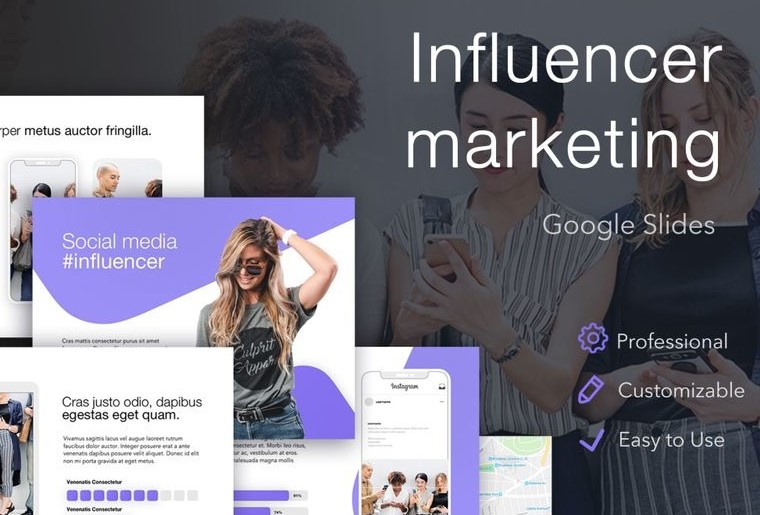
Apply the template to finalize the Powerpoint report with charts, tables and diagrams helping your auditorium to perceive the data you would like to share. Developers can modify color or shape, replace the parts on the master copy to design the required look. The presenter can change the background, the tone and enter a favorable photo.
The accompanying texts can be placed in the special boxes. The creator can type or paste the text, add or delete text boxes, and modify the font. Charts and diagrams are editable as well. The item includes the PPTX file, therefore, elements can be applied both for PowerPoint for Windows and Mac.
Visionable Google Slides
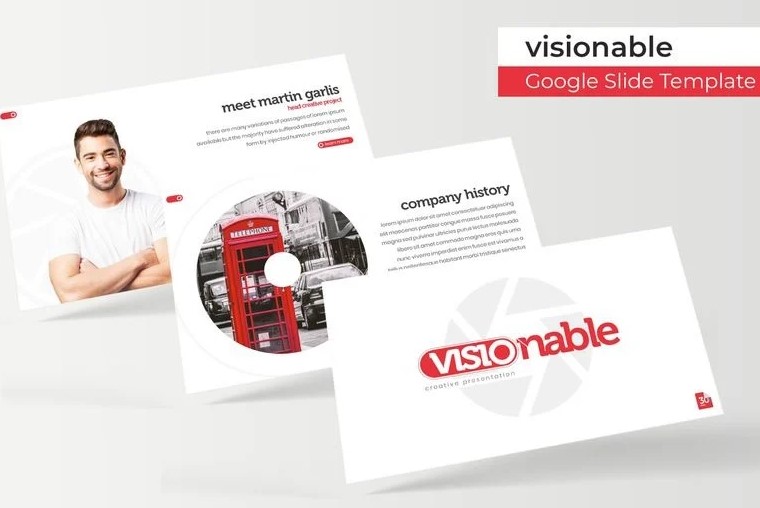
The sample includes over 150 elements in 5 tone versions and illustrations in high resolution. The presentation creator can resize and modify graphics. Besides, they can get images from the gallery and portfolios to improve their file.
The template has sections, handcrafted infographic, drag & drop picture placeholder. 5 ppt files and widescreen comprise the package. In Readme, First users can discover how to put GIFs in Google Slides.
Rangasui Google Slides
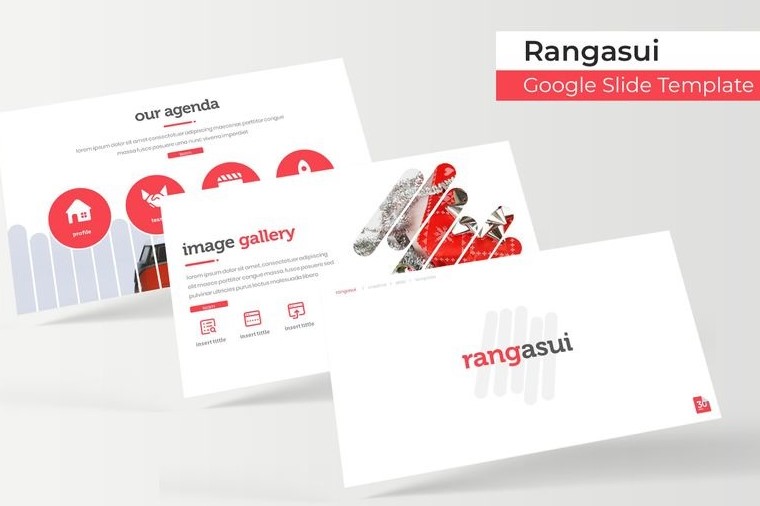
The 150 elements in 5 premade colors include charts, diagrams, and illustrations in high quality. PPTX widescreen and items can create a basis for the report. Developers can modify and improve infographics via the master copy. They can use the images from the package’s portfolio and gallery.
The template includes links to fonts applied for the elements. Besides, they have sections and placeholders for images.
CAMPROM Google Slides
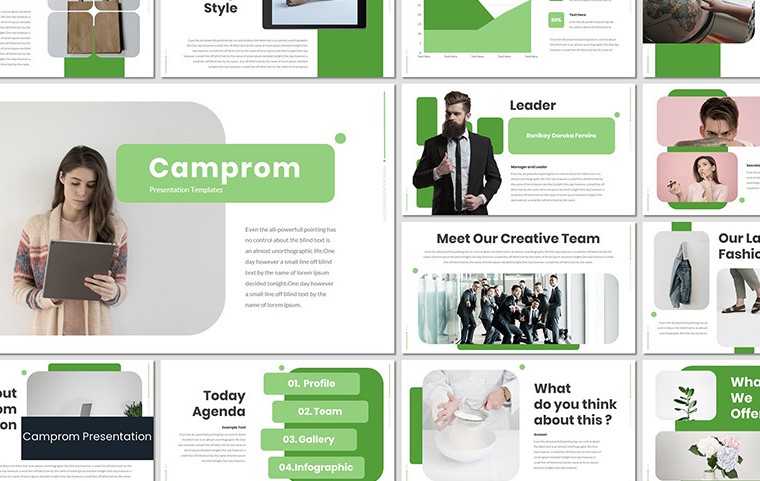
This tool is a modest and creative solution both for business and personal use. It contains 5 PPTX files and 30 elements in 5 colors. The parts of the sample could be modified in the master copy. It is based on a vector and applies free fonts.
The framing includes boxes for texts and places for pictures. The purchase has documentation to clear up difficulties.
Annual Statistics Google Slides
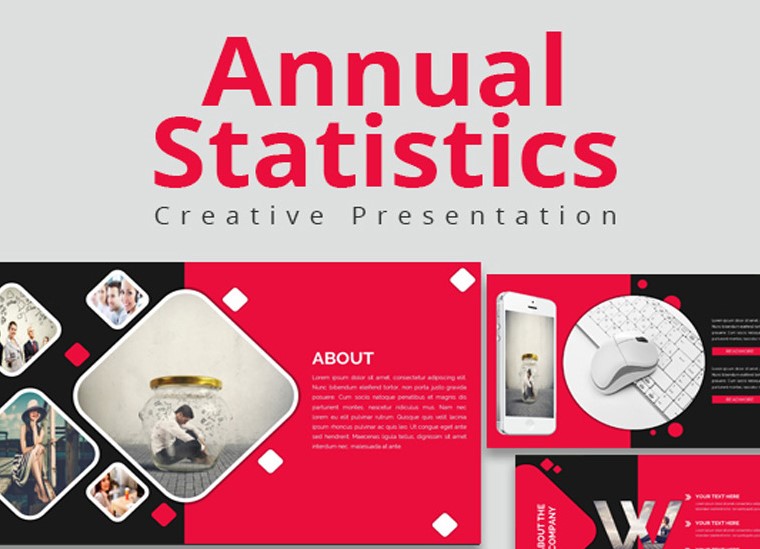
The sample includes 50 elements that could help to build a presentation full of figures for the enterprise or s student report. The tool is suitable to create a document to illustrate any report.
Every part of the slides is editable. Creators do not need to use photoshop as all the images demonstrate high resolution.
The tool users can benefit from friendly support.
Normies - Influencer Google Slides
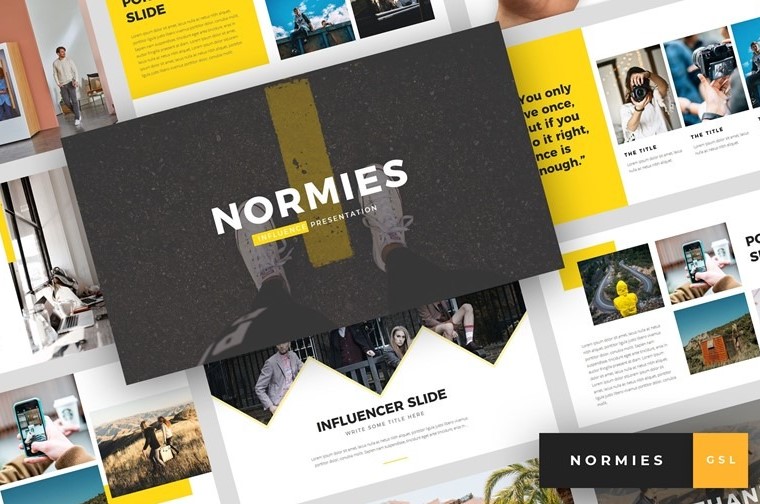
It is a multipurpose template that helps presenters to visualize their stories or highlight the important data. It contains modern, elegant, creative, professional and unique layouts. In the documentation file, the creator can find how to put GIF in Google slide.
The package includes almost 40 elements with resizable and editable charts, diagrams and images. It contains a link to free web fonts used in the tool. The drag & drop technique, as well as vector icons, make it friendly and easy to use. The package is based on the PPTX file.
CAICAKARA Google Slides
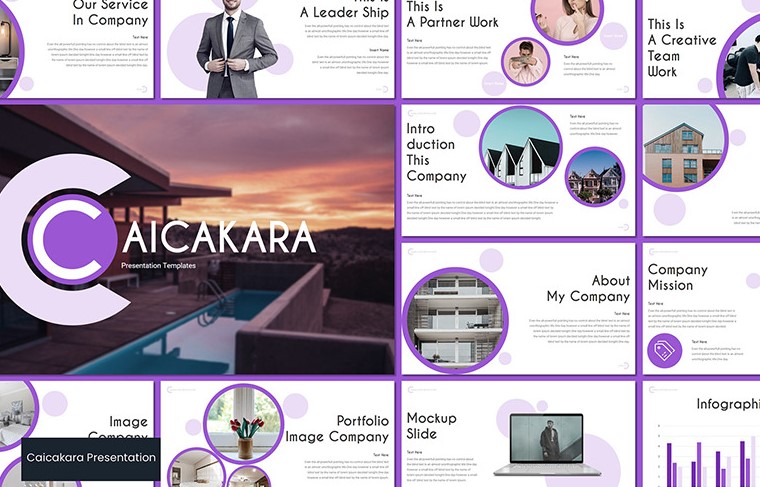
An elegant template improves any kind of presentation. 5 PPTX (16:9) layouts, 30 elements in 5 color schemes open many opportunities for creators to develop different combinations matching various topics.
A vector-based master copy with the link to the free fonts applied in the tool is easy to modify. It also offers picture placeholders. More information on the options can be found in the documentation files
Eagle Creative Google Slides
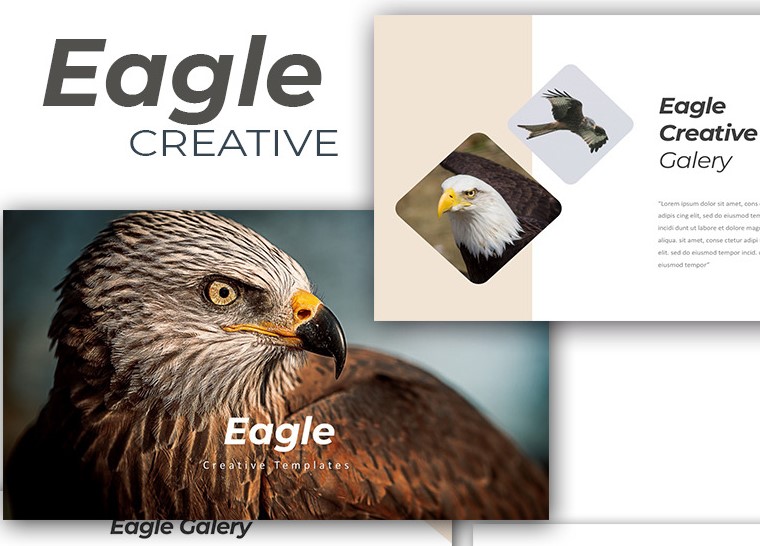
The template demonstrates a simple premium design that would perfectly suit the needs of Startup and personal projects. The package offers editable color schemes. Presenters can modify size, color, shape, and charts.
It offers a modern design and a minimal clean theme. The tool works faster with a picture placeholder that applies a drag-and-drop technique as well as auto-adjustment (transparency, shade, etc).
Timeline Google Slides
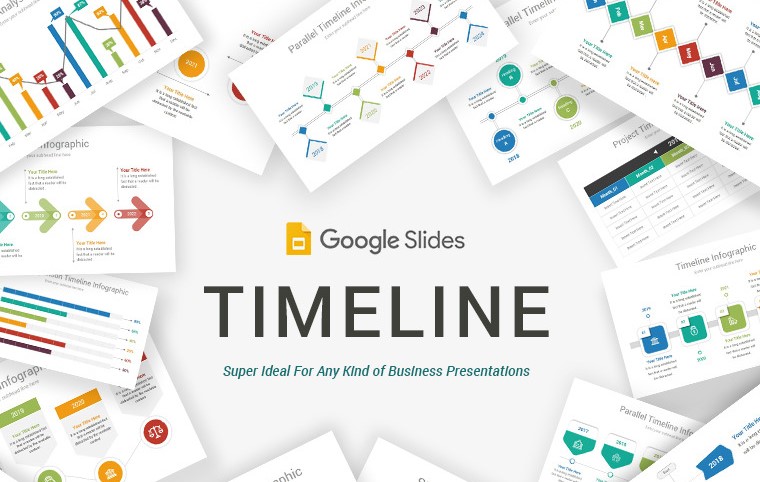
The sample has over 1200 elements in two aspect ratios (4:3, 16:9). It uses 12 premade colors, 90 tone themes, and free web fonts. Every item has various types of infographics and layouts. Timeline and comparison charts improve the opportunities for modification.
The template is multipurpose and can help presenters to create illustrations for plans, analysis, projects, etc.
Dynamic Google Slides

50 creative templates help reporters to develop professional business documents. Elements are editable and resizable, images are offered in high resolution. Friendly support will assist in building a modern and clean design of the item.
The framing includes boxes for texts and places for pictures. Images from the gallery and portfolio can be used to improve the file.
Final Word
If you really want to create a great presentation that people would enjoy watching, you have to work really hard for that. The presentation should be fancy and stunningly designed. Not to mention the fact that you have to be a cool speaker who knows perfectly well how to get along with the audience. Well, at least now you know how to make your presentation fun by means of GIF images, which is actually a great beginning. Have you used GIFs in your presentations before and are you going to start using them now? Let me know in the comment section below!
FAQ
Addings gifts is a pretty simple job:
1. The most simple way to do so is to head on your desktop PC to the GIF location and then proceed to drag and then drop the object into the presentation.
2. You can then move and resize it.
3. Adding a GIF from an URL — Navigate to the insert tab and then select Image — by URL. From there on you can paste the URL link that contains the GIF and thus import it online without having to download it on your computer.
A GIF object is an animated image — simply put, something like a very short video that is usually used to explain or visualise a theory or a short situation. They are much more interesting than just normal images, which is why they are prefered by the public. Nowadays everyone is attempting to create unique and creative Slides presentations, however some of them simply do not put any effort or just use basic functions and not very interesting features.
If you decide to take that extra step — and we believe that you really should, adding GIFs is one of the first steps to take. Look online for suitable GIFs for your situation and presentation and you can use our guidelines here to import them into your slide. As we already mentioned it’s really pleasurable to the viewer to come across GIFs, so make sure to include them one-hundred percent. This can be the small extra step that may win your project, work assignment or even business deal. You don’t want to miss a deal just because you didn't add a GIF and someone else did, right? Take the extra step and don’t risk it.
Inserting images is another easy task. It is no more different than repeating the procedure that we have already explained for GIFs above. Simply drag & dropping the photograph from your computer will end up with it being imported in your slide. You will have the chances to adjust it and add a border after that to add even more customization and personality to your project. Images are the most common way to attract public attention and express your theme or topic to the people who have to view your showcase — do not miss out on inserting images but in the same time try to not put too much of them — it ends up with too little text and more images, which can be taken as laziness by people who see it.
Read Also
Google Slides: The Ultimate Guide
Google Slide Tutorial: How to Craft a Splendid Presentation
How to Convert Google Slides to PowerPoint
Don’t miss out these all-time favourites
- The best hosting for a WordPress website. Tap our link to get the best price on the market with 82% off. If HostPapa didn’t impress you check out other alternatives.
- Monthly SEO service and On-Page SEO - to increase your website organic traffic.
- Website Installation service - to get your template up and running within just 6 hours without hassle. No minute is wasted and the work is going.
- ONE Membership - to download unlimited number of WordPress themes, plugins, ppt and other products within one license. Since bigger is always better.
Get more to your email
Subscribe to our newsletter and access exclusive content and offers available only to MonsterPost subscribers.

Leave a Reply
You must be logged in to post a comment.