PhotoShelter vs. MotoCMS: Build a Stunning Portfolio Website
Do you want to create a beautiful photographer portfolio website to showcase your work to clients and increase your online visibility? In this post we're going to take a look at two of the most popular platforms for building a photographer's site – PhotoShelter and MotoCMS.
Set the focus of your camera, adjust the lens, and let's go!
PhotoShelter
PhotoShelter is a professional platform for photographers, which allows you to create a portfolio, store your images, deliver your work to clients, and sell your photos online. It offers you a collection of ready-made templates designed to showcase your work in a beautiful way.
PhotoShelter is a premium service, however they offer a 14-day trial, which would be more than enough for us to see what they have to offer.
Getting Started
As soon as you are registered with PhotoShelter, you can set up your website and upload images.
Your images are stored in galleries. You can create as many galleries as you want and manage their privacy settings. A gallery can be accessible to anyone, to a specific group, or to you only.
You're allowed to upload different image file formats, from simple jpegs to PSD files.
After you've uploaded photos for your first gallery, you can start customizing your site's design.
Site Builder
Templates
PhotoShelter provides you with 9 different templates for your website. Each template has a thought-through design and focuses on emphasizing your imagery, bringing it front and center. The designs are simple, uncluttered and include the most necessary elements a photographer might need on his or her website, such as links to social media profiles, contact information, and navigation.
Many of the templates have two view options. You can either showcase a full-screen image on your front page, or choose a grid view with multiple photographs.
By choosing a template you select a basic structure of your website, but it doesn't determine your design. You can still customize website colors and typography.
Design
Colors
Since most of the templates have simple design and structure, the color choices aren't complicated either. There are a number of pre-built color schemes from which you can choose, but you can also define your own colors for each of the elements.
Typography
The typography settings are similar to colors in a sense that they're simple and provide you with some default font sets, which you can use out-of-the-box. If needed, you can specify fonts for headings, body text, and logo. Overall there are 29 typefaces available.
Although you cannot control such details as font weight and font style, for most usages it won't be necessary.
Site Sections
Your template has a number of sections to fill out, most of which you can adjust by clicking the corresponding icon in the Site Builder.
Add and customize contact information, social media profiles, logo, image galleries and navigation of your site. The settings panel has an intuitive interface and it doesn't take too long to personalize your site and make it yours.
You can navigate to different pages right in the site builder, and fill them out with your content.
On the SEO side of things, you can add a page title and a meta description for each of your pages.
Image Galleries
If needed, you can customize certain aspects of your image galleries and make them look and behave as you want.
For a slideshow mode, you can specify the transition effects between images, and time per slide if the auto-play is enabled.
The image viewer panel lets you disable or enable the image count, full-screen button, social sharing menu, image info, and more.
Site Settings
PhotoShelter provides your site with a number of features to help you make the most of your website. Some of them are specifically related to photography and others are just general site settings, such as the possibility to use a custom domain name.
General Settings
In the general settings panel you can pick your website address followed by .photoshelter.com, or use a custom domain. You can also connect your site to Google Analytics and Webmaster Tools accounts.
Security
Are you afraid of an image theft? Or maybe you're looking for ways to add watermarks to your photos? With PhotoShelter you have a number of tools to protect your pictures from theft. For example, you can enable the Image Theft Guard extension, which masks images with a transparent layer and prevents visitors from right-clicking and drag-and-dropping.
Using the watermarking extension you can add watermarks to your photos using text or custom shapes. You can also set the maximum display size for your images, as well as provide users with the ability to download your photos in low screen resolution.
E-Commerce
One of the advantages of PhotoShelter is that you're allowed not only to store your images and showcase them to clients, but sell and license your photos as well.
You are free to set your own pricing policy and create price lists for different clients. Moreover, you can create image packages, provide offers and generate discount coupons.
When it comes to payment gateways, you are able to use PayPal, Stripe, or a merchant account. Those are popular payment methods that can be used in a majority of countries worldwide.
Pricing
PhotoShelter is a premium platform with prices starting from $8 to $45 per month. The pricing plans have similar conditions; the only difference is the amount of cloud storage a user receives. For the Basic plan it is 4GB, the standard plan includes 100GB, and the Pro plan provides you with unlimited cloud storage.
MotoCMS
MotoCMS is a platform for creating websites without any coding skills using an easy-to-use visual builder. They offer a variety of ready-made templates for all kinds of purposes, ranging from business to eCommerce.
Although MotoCMS is a website builder in a broader sense, they have a selection of portfolio website templates with useful image editing features that cover the photography niche quite well. One of these templates, with which we'll be dealing today, is Defrozo, an elegant and highly customizable design for creative individuals. Use it to create image galleries and showcase your work to clients. However feel free to pick another design from this collection of photography MotoCMS templates.
Initial Steps
Once we've selected a template, let's start a free 14-day trial to see how easy it is to work with it and customize it. Simply sign up with your Facebook or Google accounts and follow the activation link in your email inbox.
Structure
Blocks
If you've been working with MotoCMS previously, you know that the design of its templates consists of blocks, logically independent pre-designed pieces of content, which you can mix together by dragging and dropping. Using blocks you can add different types of galleries to your pages, as well as client testimonials, pricing tables, contact sections, and more.
The advantage of blocks is that you use them as a foundation and don't need to design anything from scratch. You can leave them as is, or continue customizing them to your taste.
Widgets
Widgets are smaller components that can be viewed as building units of blocks. As a rule of thumb, it's easier for you to arrange a website layout with blocks, and then add or remove widgets where necessary. If you're comfortable doing it, you can also go another route and build blocks yourself from scratch using widgets. This gives you more control over your layouts and makes MotoCMS a tool suitable for both beginner and experienced users.
The widgets fall into different categories, such as social, gallery, text, media widgets, etc.
Widgets and blocks are what make MotoCMS a very flexible website builder. With a focus on the structure and design of your website, you are given the freedom to tune it to the smallest detail. Now that we've seen the structural components, let's take a closer look at how we can adjust the design.
Design
In the design options panel we can find several sections, but the most important for us are Text Styles and Colors, since they can make the most impact on our design. There are also more advanced options such as the widget presets, grid and margin settings, and more, which we won't cover in this post. If you want, however, you can check them out in detail in this MotoCMS vs Ucraft comparison.
Text Styles
Someone once said that web design is 95% typography, and although we're building a photographer's portfolio site and that doesn't apply in our case, type still makes a huge impact on our design.
The MotoCMS builder provides you with detailed options for fine-tuning your text styles and making it look exactly as you want. You can select from multiple built-in font families, and adjust the font weight, size, line height, letter spacing, and more. You can also choose the display options on mobile and tablet devices.
Colors
The color palette of a MotoCMS template is comprised of main and secondary colors. When you pick a main color, the builder generates additional color hues, which are used for elements where a lighter or a darker tint of the main color is required. If needed, you can adjust the generated colors and choose your own instead. You can implement additional colors in your design by selecting from the secondary colors section.
Media Library
MotoCMS has its own media library where you can upload your files and adjust their settings.
The library supports multiple file formats, and can be used not only for images, but for videos, audios, archives, and text documents as well. For easy file management, you can place your files into folders and sub-folders. In that way you can keep your library tidy and organized.
In the file properties panel you can specify the title and the alt text for your images. This is an important SEO aspect that shouldn't be overlooked.
Photo Editor
MotoCMS includes a great feature that can be valuable for photographers and that is Photo Editor. You open it by clicking the edit button in the bottom right corner of an image.
Photo Editor is a great tool if you need to make quick adjustments to your photographs and don't have time to re-open them, edit in Photoshop, and then upload again to the server.
However don't think of it as a simple image editor. Some of its features are quite advanced and can be used successfully to replace desktop applications.
Photo Editor enables you to add effects and overlays to your photographs, as well as crop, resize and change orientation. Control the lighting and saturation of your images; use Blemish and Redeye tools to adjust smaller details of a picture. There are a lot of other tools you can use, such as Splash, Text, Focus, Whiten and more. If Photoshop is not at hand, Photo Editor can be a viable alternative.
Pricing
An average MotoCMS 3 template costs $199. The price does not include hosting services or a domain name. However this is a one-time fee, and by purchasing a template, you get unlimited access to their Site Builder and continual 24/7 support and updates.
Comparison Table
Let's review the difference between each platform in the form of a comparison table.
| MotoCMS | PhotoShelter | |
| Ease-of-use | Medium | Medium |
| Design Customizability | High | Average |
| Flexibility | High | Low |
| Templates | 100+ | 11 |
| Photo editor | Yes | No |
| Media Library | Yes | Yes |
| Image Protection | No | Yes |
| Support | 24/7, phone/email | Mon-Fri 9am-6pm, phone/email |
| Pricing | $199 | $8-$45 per month |
If we consider annual expenses and take into consideration the hosting service and domain name costs here's what we've got:
| Main Price | Hosting | Domain | 1st Year Total | 2nd Year Total | |
| MotoCMS | $199 | $3 per month** | $20 per year | $255 | $56 |
| PhotoShelter | $25* per month | included | $20 per year | $320 | $320 |
*standard pricing plan
**we recommend InMotion Hosting or BlueHost
Conclusion
Both MotoCMS and PhotoShelter are great platforms for creating photographer portfolios and showcasing images to clients. They have a collection of beautiful designs from which to choose, media libraries for storing images, and are fairly easy to set up.
PhotoShelter can boast some photography-specific features such as implementing watermarks on your images, or enabling the right click protection feature. Another great aspect about PhotoShelter is that they have an integrated system for selling your photos online. The downside can possibly be a lack of advanced design options and inability to control fully the layout of your site.
MotoCMS, on the other hand, provides you with such capability. This is an important aspect of the MotoCMS platform, which gives you a full control over your website design. Although they don't include advanced image protection features like PhotoShelter does, they do have, for a website builder, an incredibly powerful image editing tool, which can come in very handy for many photographers.
As always, the final choice is up to you. Go ahead and check out each platform for yourself, and decide which one suits you better:
If you've had experience with either of these platforms, feel free to leave a response below and share your feedback with us.
Good luck with creating a stunning portfolio!
Get more to your email
Subscribe to our newsletter and access exclusive content and offers available only to MonsterPost subscribers.

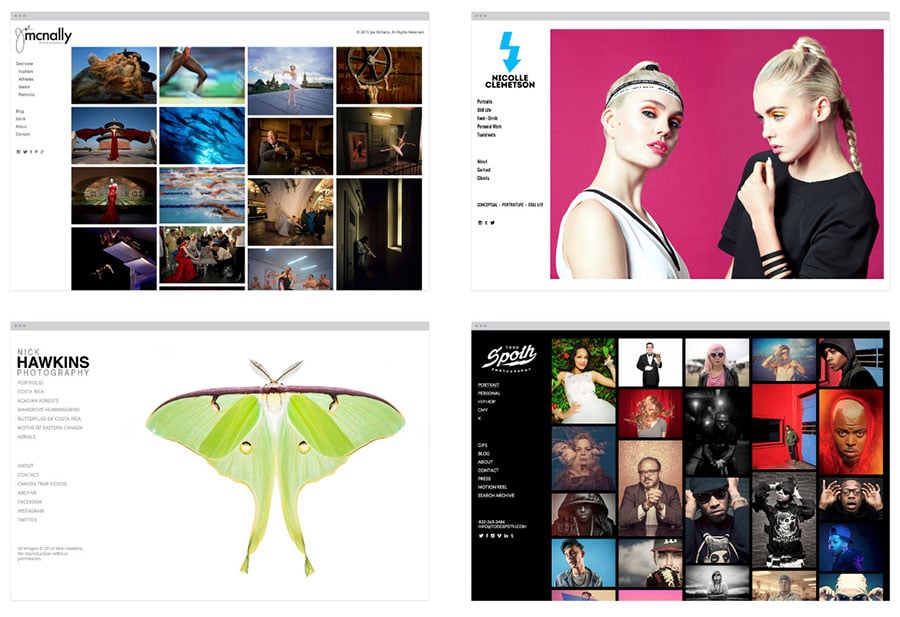
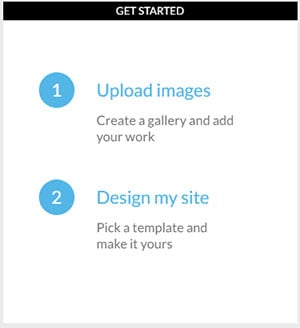
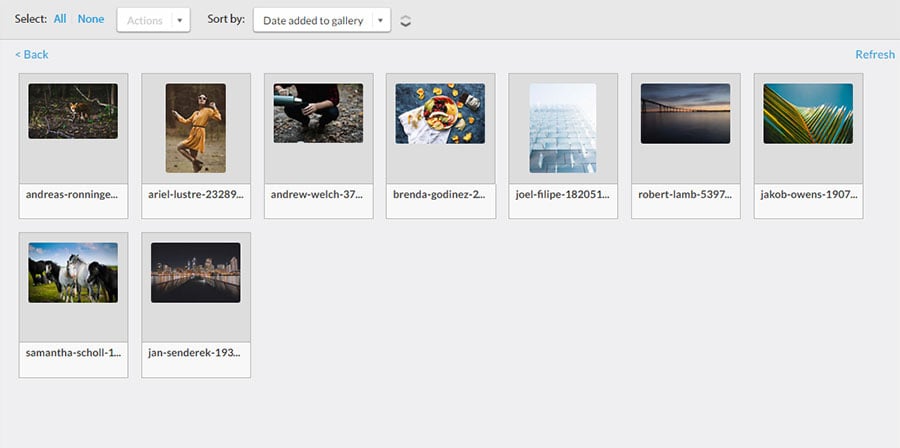
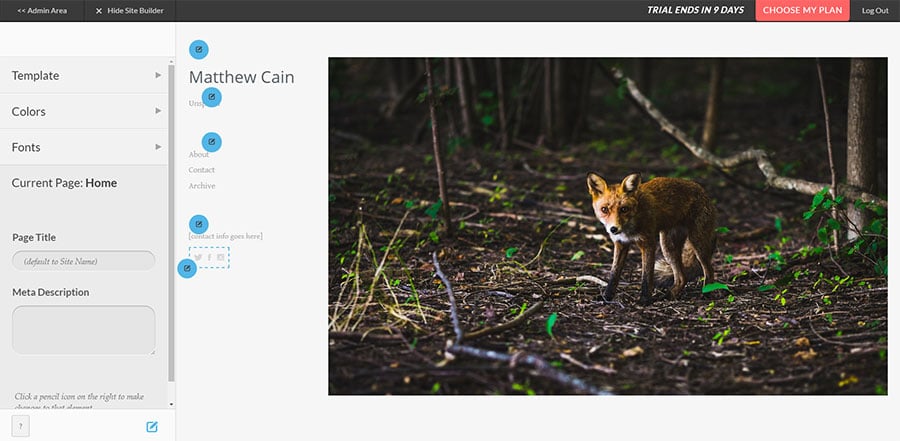
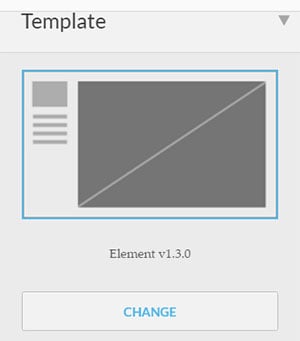
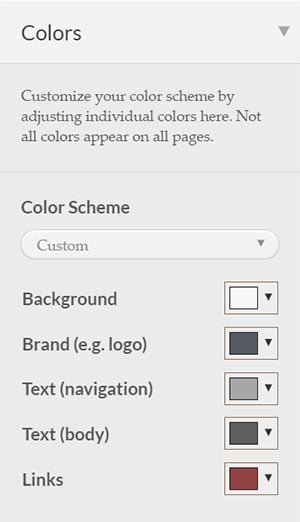
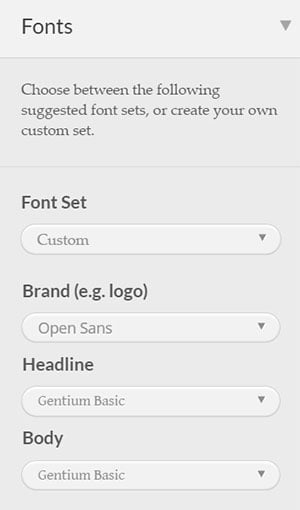
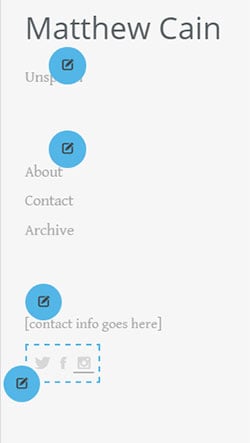
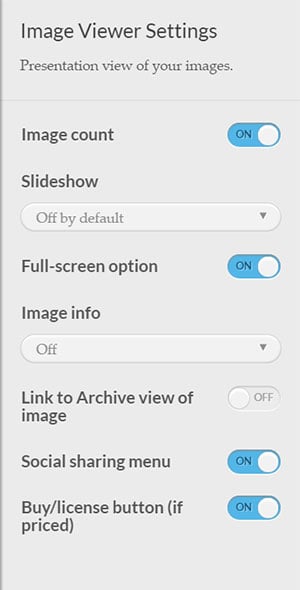
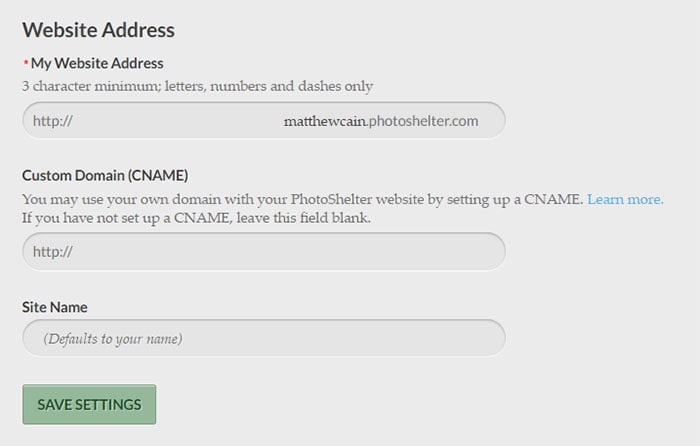
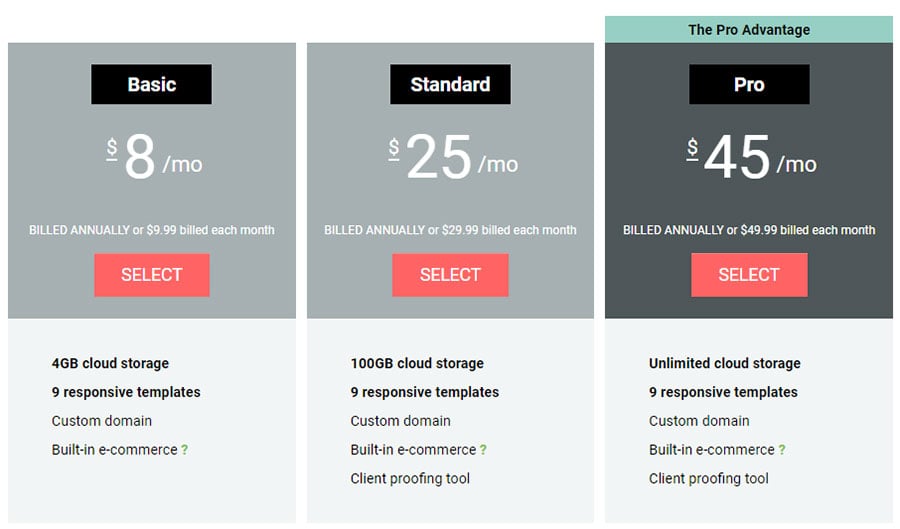
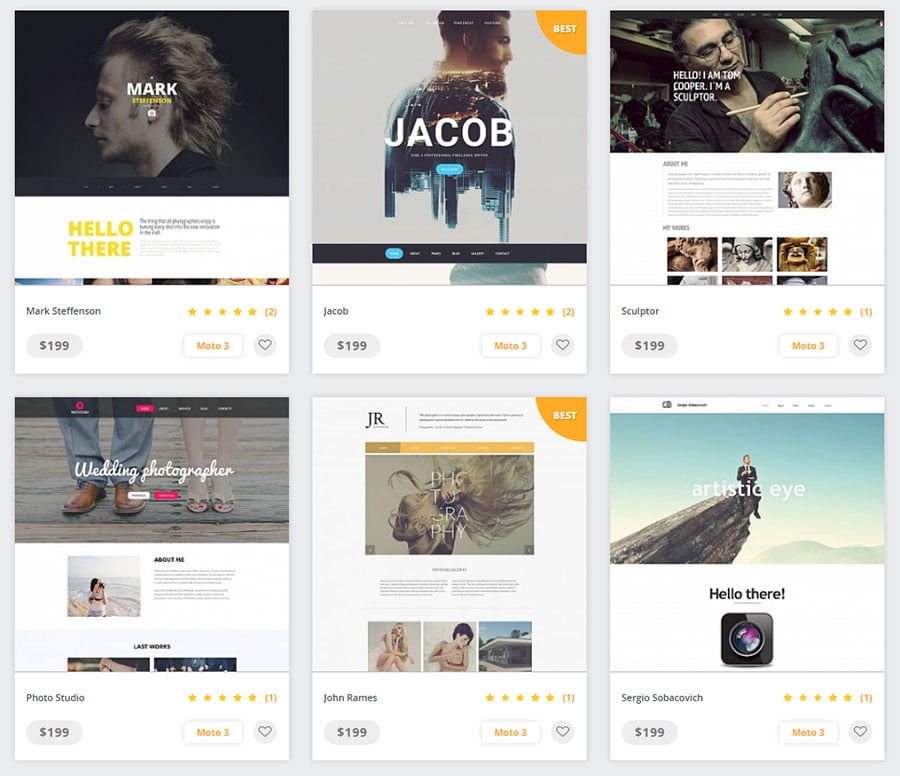
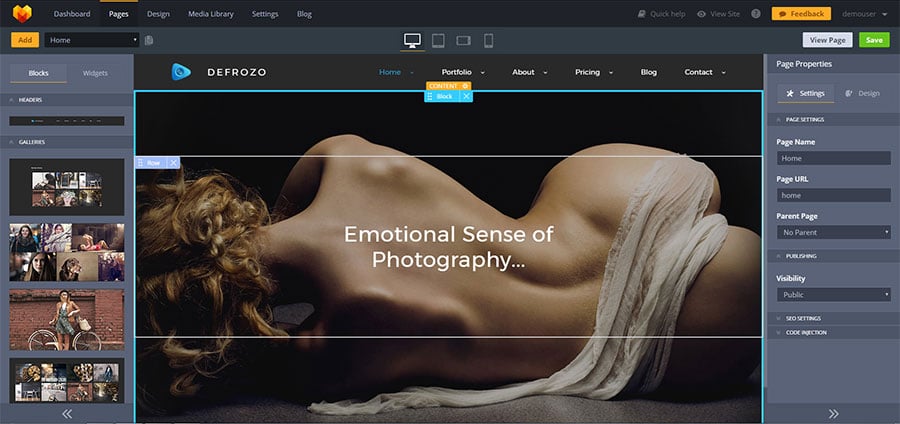
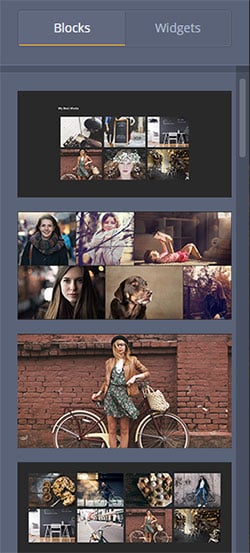
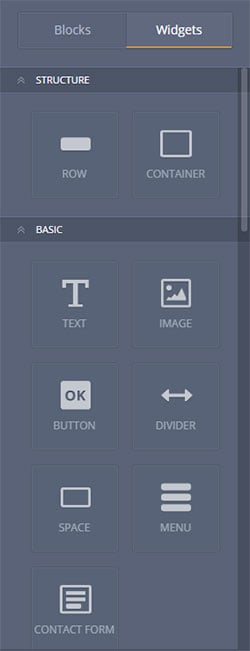
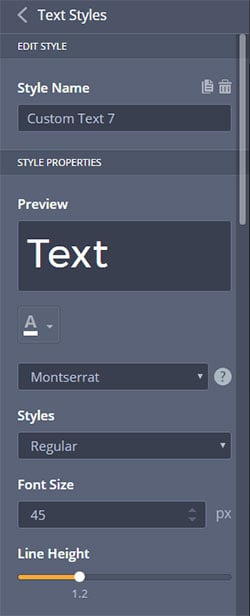
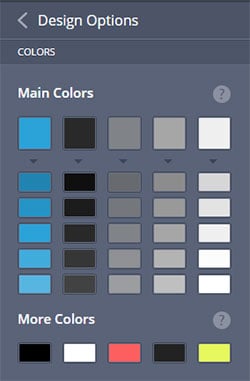
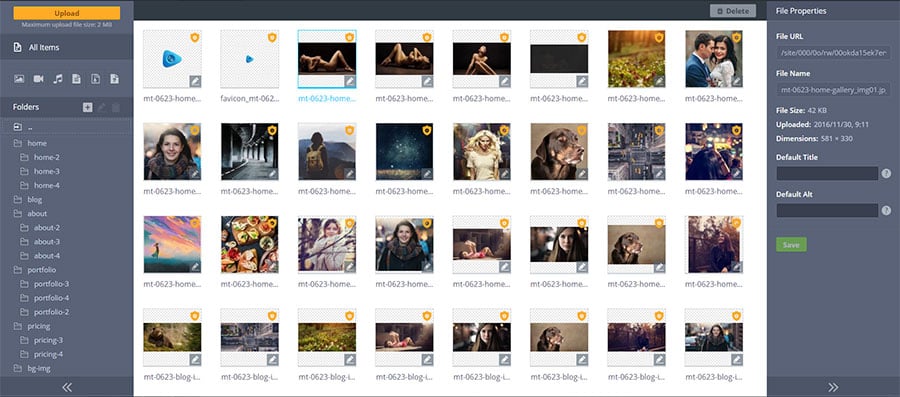
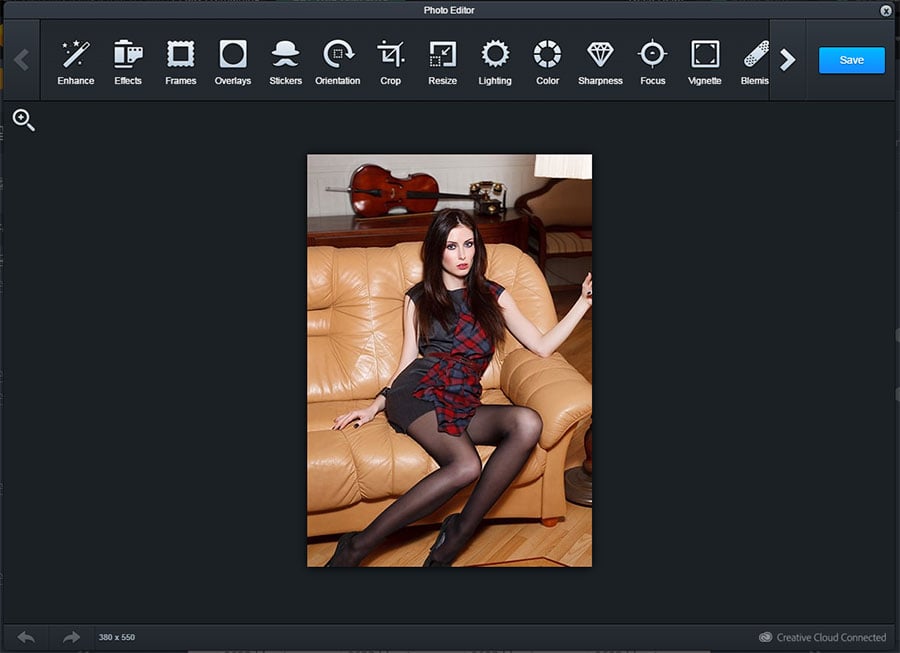

Leave a Reply
You must be logged in to post a comment.