How to Create Seamless Patterns in Adobe Illustrator
Even if your creative ideas have run dry you can always turn some of your old illustrations into fancy seamless patterns. They are highly demanded by product designers and DIY enthusiasts, and that’s why you should learn the most efficient way to create them.
After all, patterns is an extremely popular type of web graphics. Have a look at the background of Shopimarket – one of our responsive Shopify themes for online stores selling organic food.
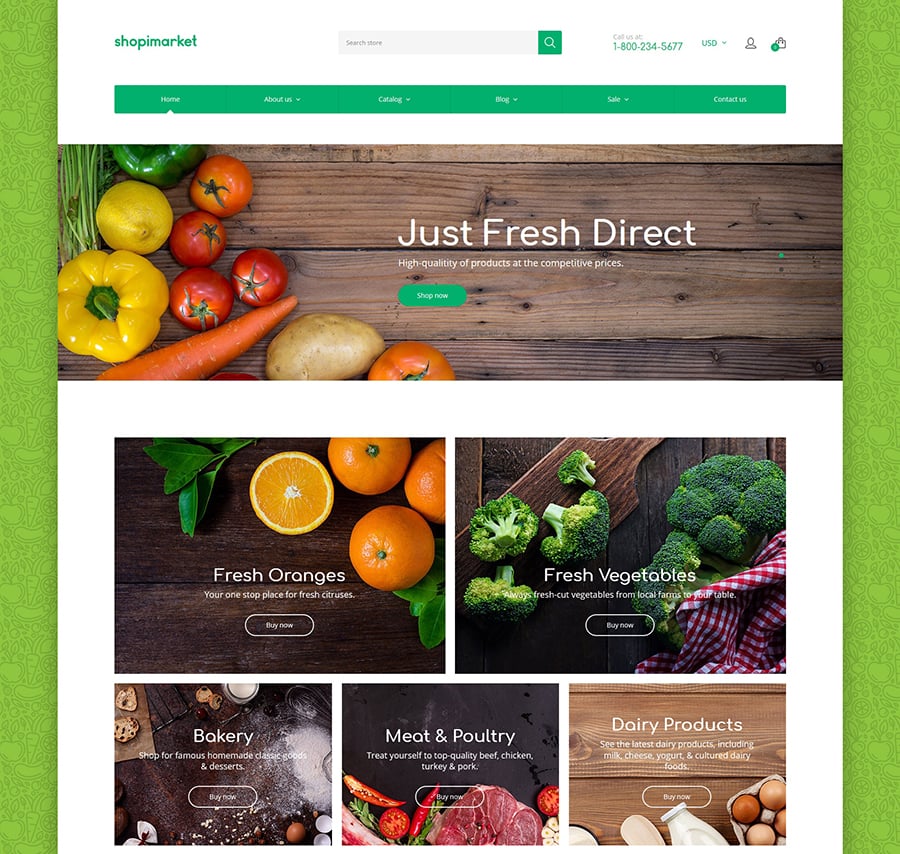
Illustrator is an ultimately powerful and intuitive tool when it comes to creating seamless patterns. All you need is basic skills in using this software and the rudiments of artistic taste. The entire process takes 5 to 30 minutes, and the result looks professional in most cases (Illustrator takes care of the technical side leaving you only the artistic one).
Create basic elements
Open Illustrator and create a new document. We will go. Keep in mind that if you are planning to print out your patterns it would be wise to choose the CMYK color mode.
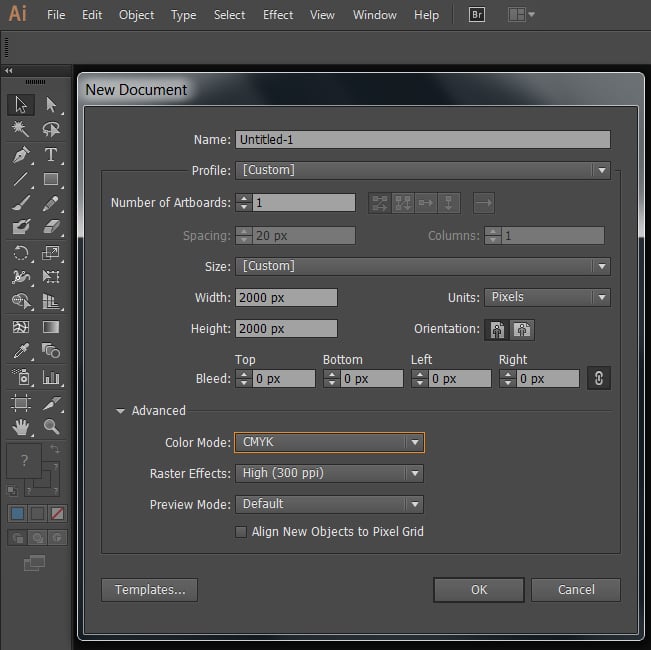
Now create or import some vector objects that will form your seamless pattern. We will simply place some basic geometric shapes – rectangles, circles, ovals, etc.
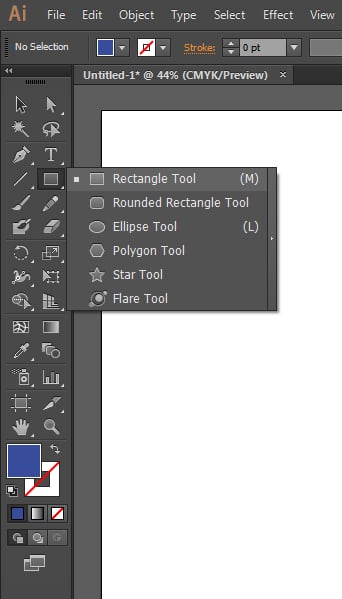
Choose the geometric shape, the color and the width of the outline stroke, and place as many of them as you see fit. Here is our combination:
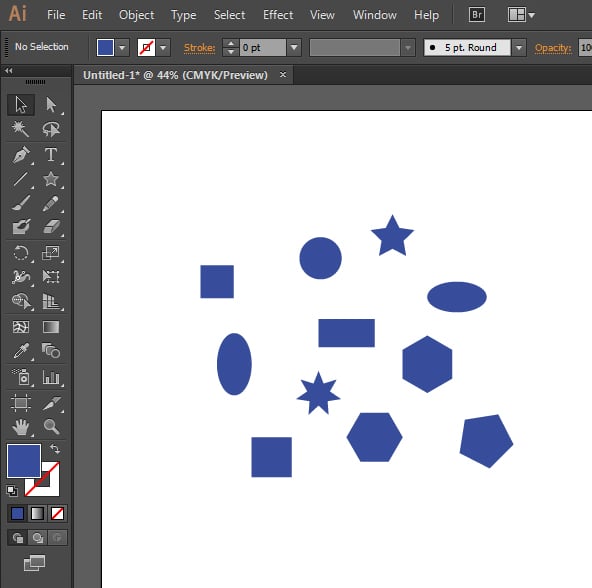
Note: you can add any vector elements you want. Just make sure they are not too detailed, so they look good even if the pattern is zoomed out. And keep in mind that the more different elements you include, the more difficult it will be to distribute them across the pattern evenly.
Build a pattern
Now let’s make a seamless pattern.
- Select all your objects you want to be included;
- Go to Object – Pattern – Make.
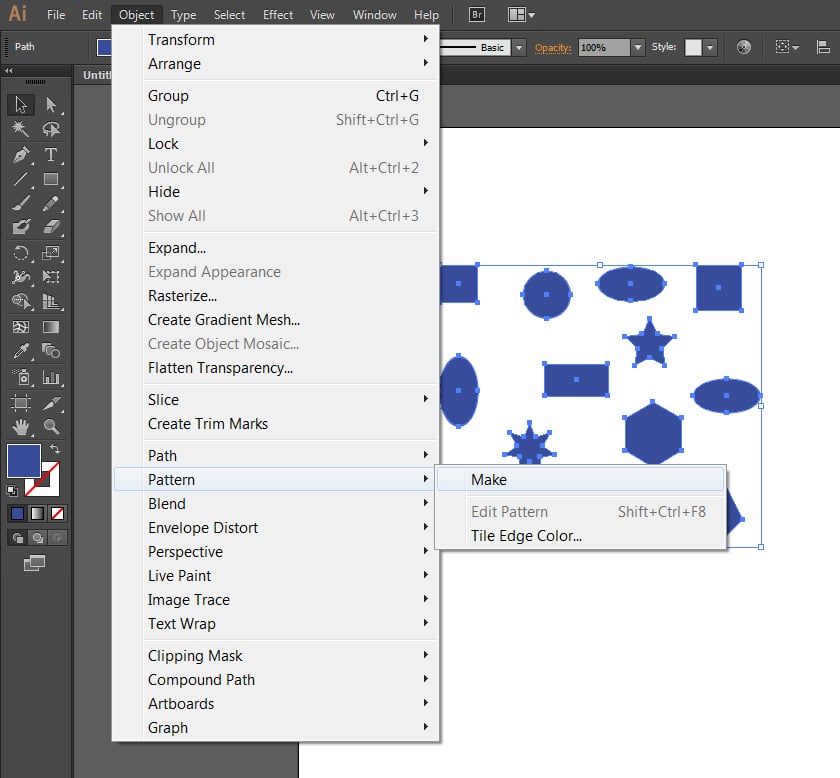
You will see this Pattern Options window. Your new pattern doesn’t look that good and is yet to be improved.
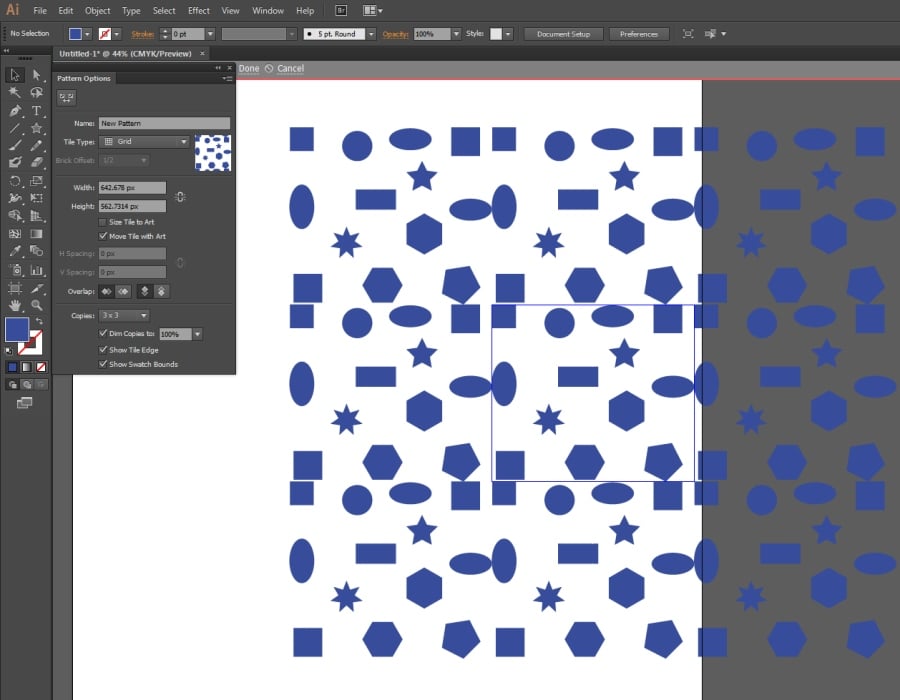
Final adjustments
On this stage, you can add and delete elements; change their color, size and position. Readjust the shapes so that all the elements are distributed evenly. You can also make the copies transparent using the “Dim Copies” option.
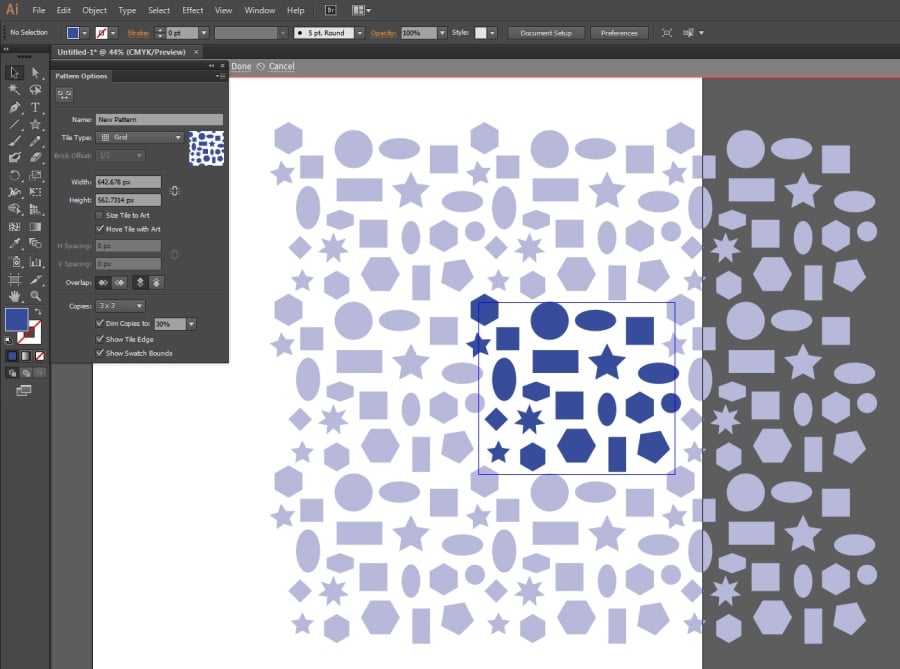
Recolor them to your liking.
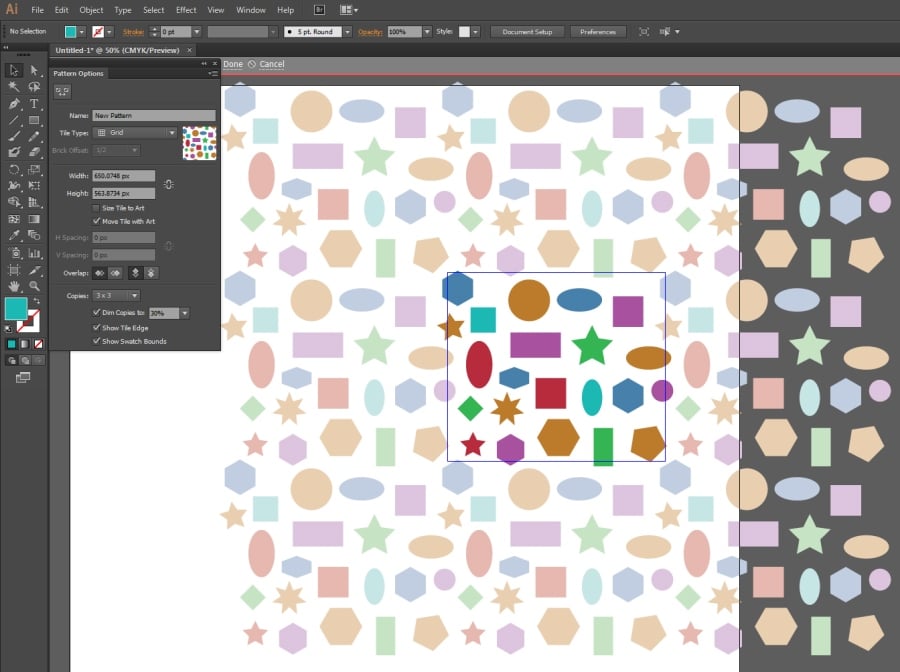
Your pattern is ready. You can access it, edit and apply anytime by clicking the Swatches panel on the right side of your Adobe Illustrator window.
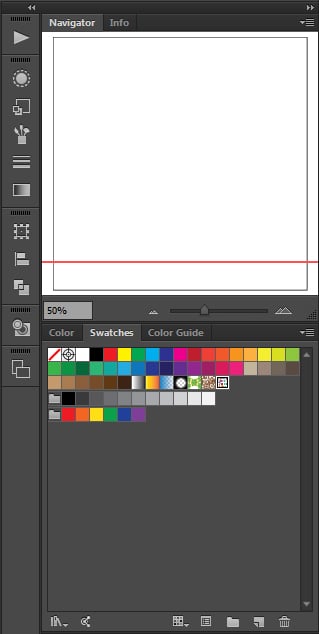
Let’s test it. Add a simple shape, select it and click on the swatch you’ve just created. The pattern should apply to the shape like this:

300 Seamless Patterns that Do the Job for You – Only $25
Wrapping Up
Now, when you know how to create seamless patterns in Illustrator in just a few minutes, you can sell them on online marketplaces, or use in web design.
Don’t forget to share this post, and tell us what else you would like to learn about.
Don’t miss out these all-time favourites
- The best hosting for a WordPress website. Tap our link to get the best price on the market with 82% off. If HostPapa didn’t impress you check out other alternatives.
- Monthly SEO service and On-Page SEO - to increase your website organic traffic.
- Website Installation service - to get your template up and running within just 6 hours without hassle. No minute is wasted and the work is going.
- ONE Membership - to download unlimited number of WordPress themes, plugins, ppt and other products within one license. Since bigger is always better.
Get more to your email
Subscribe to our newsletter and access exclusive content and offers available only to MonsterPost subscribers.


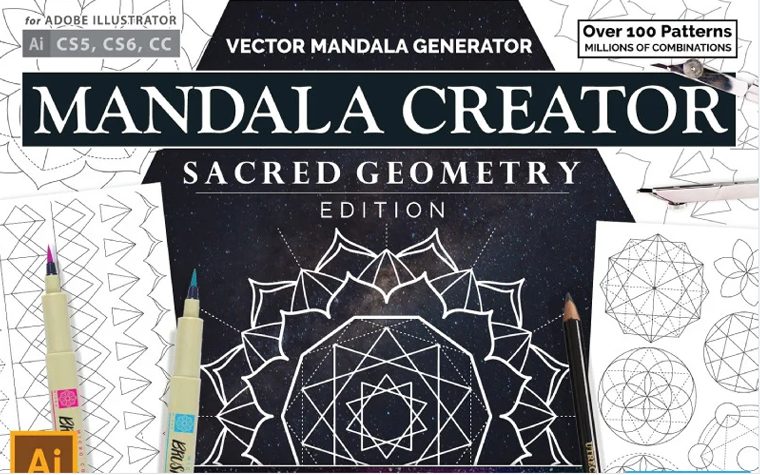


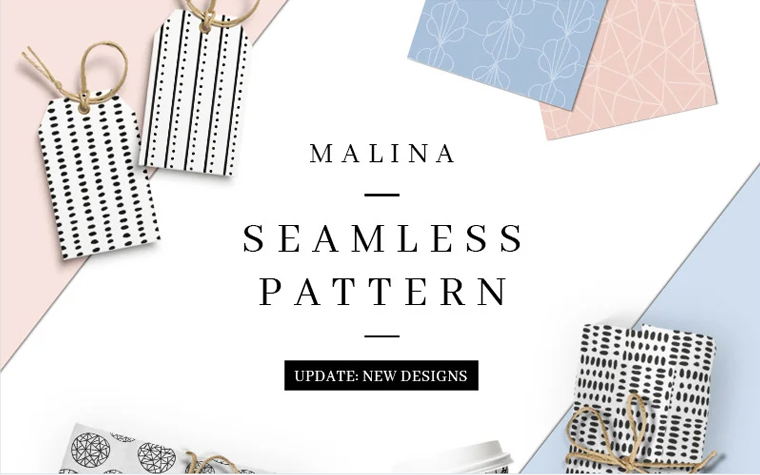
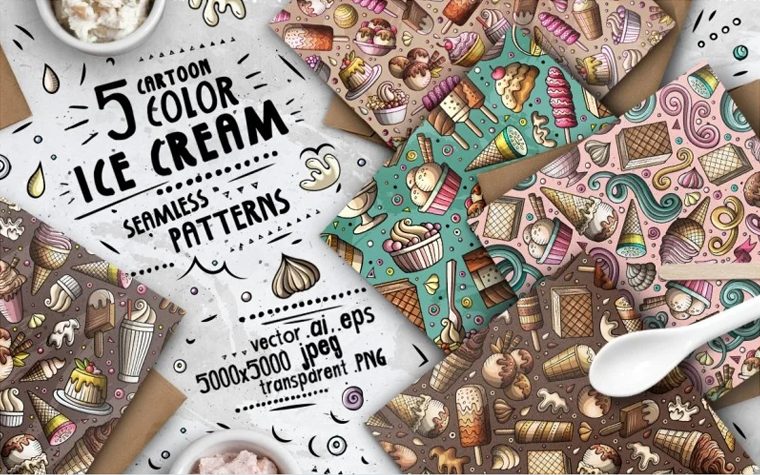
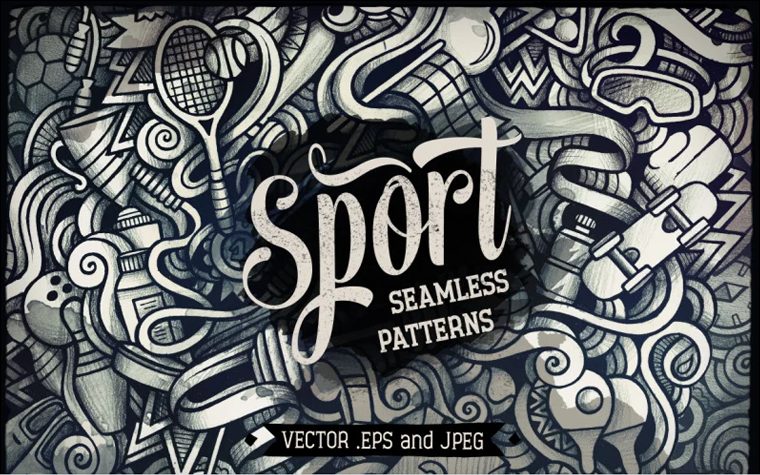
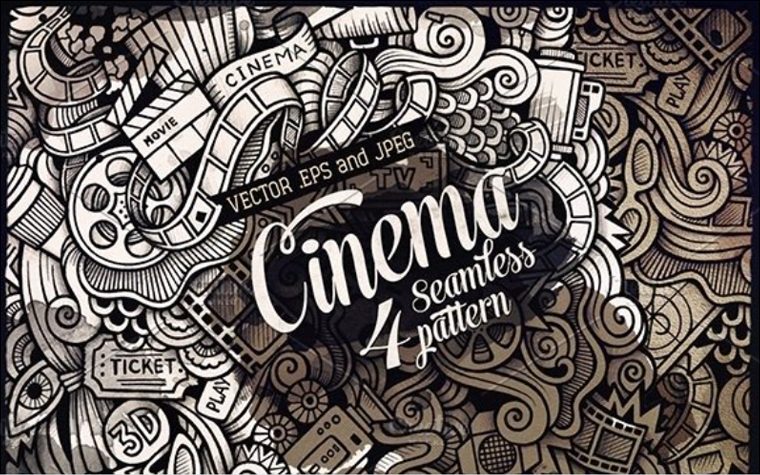
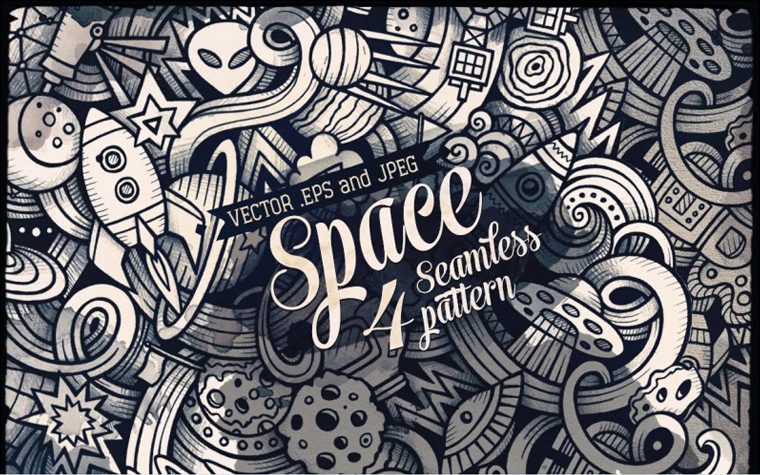
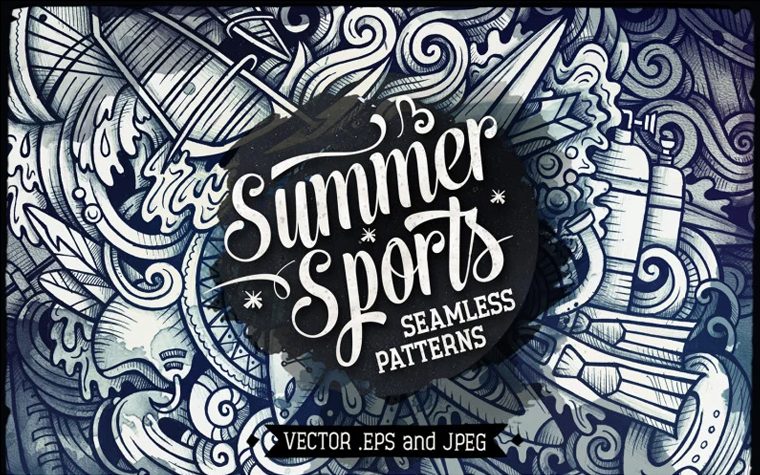




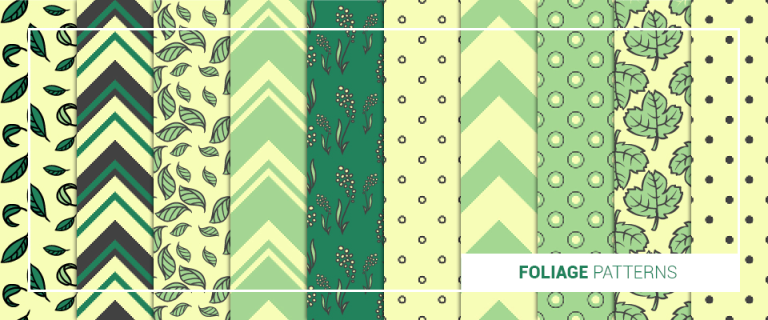
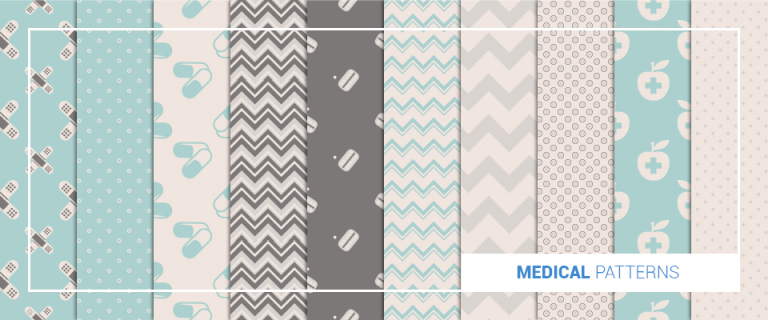
Leave a Reply
You must be logged in to post a comment.