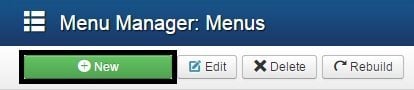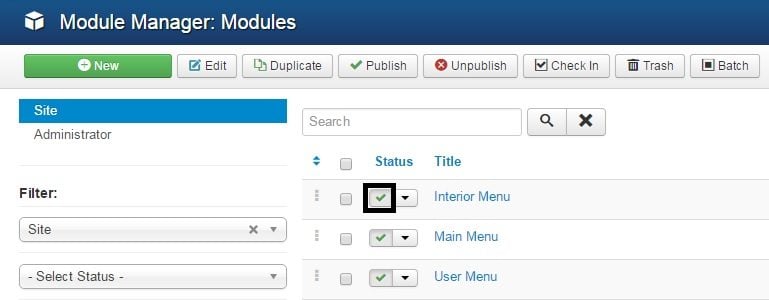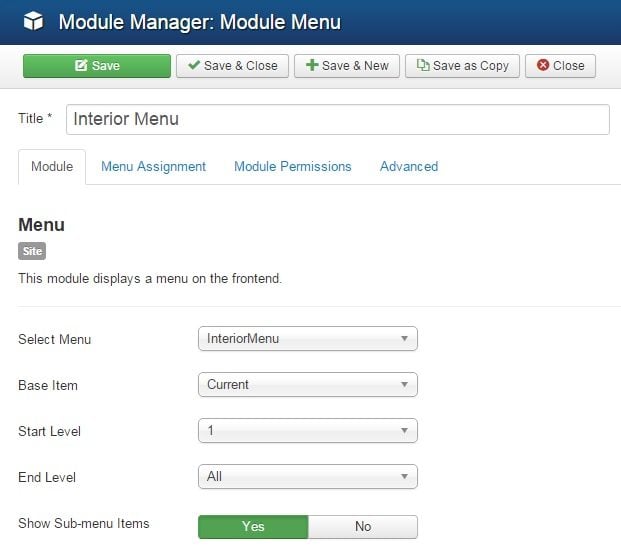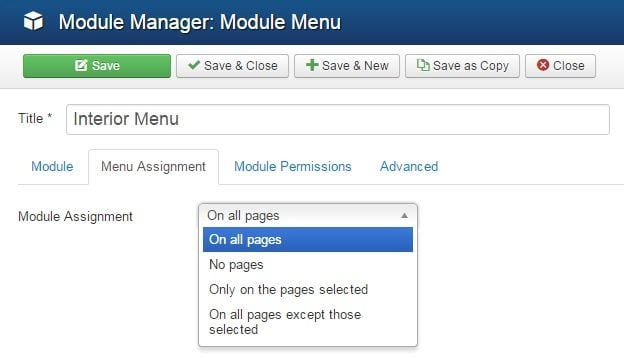Good afternoon! It’s already the third lesson of our course and we hope that this information is useful for you. If something is unclear, you can write us whenever you want. Today we’d like to show you how to set up the menu in Joomla.
The appearance of your menu will depend on the chosen template. Its items can change the font color or background, when you hover them, or even dislocate, showing the hidden information. All of this can be managed in the CSS files of your theme.
Step 1. Creating the menu
The first thing you need to do is to open Joomla administration panel and go to “Menus > Menu Manager” screen in the top menu.
In a new window you’ll be able to create new menu elements, edit the existing ones or delete unnecessary items. To create the new menu, click the “New” button.
Step 2. Editing menu items
Type your menu name in a “Title” field. “Menu type” is a system name that you will use further. Type it with using Latin letters, but make sure that you will understand what was meant. Also pay attention to the asterisk (*). It means that these two fields are required. You can leave “Description” field blank.
After that you should go to “Extensions > Module Manager” screen in the top menu. There you’ll see all the similar elements that were created or uploaded before. “Status” field shows us whether the item is enabled or not. If it’s enabled, you’ll see a green “tick” meaning that the item is published.
Step 3. Menu design
In order to open the settings of some module, you should just click on it.
Pay attention to the “Show Sub-menu Items” parameter. If it’s enabled, the menu will have its sub items (submenus). Click the “Menu Assignment” tab. Here you’ll be able to assign the definite menu to the specific pages. It is possible that some of the pages will contain a set of items that can differ from the other pages’ items.
In fact, menus can be different. You can even create various menus for different sections or pages. Tomorrow we'll show you how to work with the modules in Joomla. See you next time!