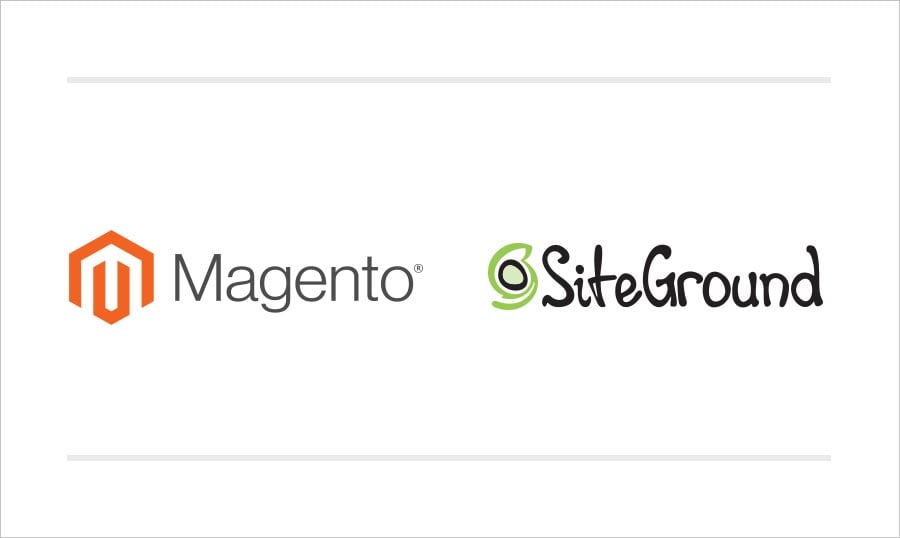Ever wanted to launch an online store?
Then there is some incredibly good news for you. TemplateMonster has partnered with SiteGround to offer you an amazing bundle of a top-notch theme and bulletproof hosting with a huge discount.
What is SiteGround and why you should build your store with this hosting provider?
SiteGround is one of the most respected and trusted hosting providers in the world receiving constant five-star ratings from numerous reviewers for already 13 years. This is the short list of features that will make you love it:- 99.99% Uptime – with so extensive resources in their disposal Siteground can afford keeping your website afloat whatever happens. It’s as reliable as your government-backed deposits in the bank.
- Data centers in the USA, Milan, London, Amsterdam, and Singapore – pick the one that is closer to your target audience geographically and forget about high ping forever.
- An ultimate speed technology – a combination of SSD drives, NGINX, SuperCacher, Cloudflare CDN, PHP7, and HTTP/2 will make your website load extremely fast.
- Multichannel support by tickets, phone and online chat - choose the one that is the most convenient for you and receive technical assistance 24/7.
SiteGround provides hosting solutions on a wide scale – from shared hosting for small websites to enterprise plans for large corporations and massive eCommerce stores.
The assortment includes cloud and reseller hosting, dedicated servers and managed WordPress hosting.
By the way, our test account runs on the GoGeek plan, which is best suited for online stores, including those based on Magento. When you login to your SiteGround account you will see a list of options. Here, you can change the primary domain, the server location, get dedicated IP, restore a site backup, enable Cloudflare CDN and more.
But that’s not all.
When you purchase any Magento 2 theme from us, you can get the GooGeek hosting plan for just $140.
Additionally, use this exclusive SiteGround promocode to get extra $20 off:
qg2xpzoibj6ml8i
Why opt for Magento 2?
Magento is not a regular lemonade stand: it powers some of the largest and most visited online stores including Liebherr, Burger King, Angry Birds and many other famous brands. In other words, Magento is the most powerful eCommerce platform on the market. It has no peers when it comes to creating a store that is able to withstand tremendous traffic influxes.
Now, there is one more important thing you need to know before launching a store. Magento has two major incarnations that are equally popular among online merchants – Magento 1.x (with 1.9 as the latest version) and Magento 2. The latter has a rebuilt structure and is more stable than ever. Before, traffic surges could cause database problems, but for Magento 2 it’s not an issue anymore. The platform can properly process more than 100 simultaneous sales, which is pretty enough even for a large online store.
Choosing a Magento 2 Theme
Choosing a design for your Magento 2 store is an important step in planning your business. Of course, you can install any theme and redesign it to your liking, but why reinvent the wheel when you can pick from hundreds of readymade designs, some of which perfectly match your expectations?
Keep in mind that Magento 1.x and Magento 2 are completely different and are not mutually compatible. If you want to install Magento 2 you will need a Magento 2 theme, and vice versa.
In our example, we will use the latest version of Magento 2 and a top-end theme developed by TemplateMonster. Here is it:
Spiceli Magento Theme
This fully responsive Magento 2 theme is designed for online stores selling spices and other food. The design of the theme is dynamic and intuitive. For example, when you click on or hover over a certain element or button it responds with a stylish CSS-powered animation. It has a convenient navigation, which is represented by a fully customizable Mega Menu with a stick-to-top option and colorful category badges.
Of course, Spiceli is enhanced with Ajax search and catalog filter, which allow your customers to find any product from your store without even leaving the homepage. For marketing purposes, various pop-up windows, newsletter subscription forms and customizable announcement bars were added. With their help, you can inform your visitors about your best deals, new products, and important events. Other features include cinematic sliders, product carousels, product videos, and more – too many to mention.
Most of the functions are powered by the premium Magento 2 extensions worth $265. A really good pennyworth, isn’t it? If you are still hesitating, visit the live demo and see for yourself – I promise that you will fall in love with Spiceli.
Installing Magento 2 and a premium theme
First of all, download Magento 2 Community Edition from the official website.
Your theme supports the latest version of Magento CE – Magento 2.0.15. In order to download the package, you need to create a Magento account and verify it via email.
The default Magento 2 them, Luma, and it will be available out of the box. But it’s not the best choice for a professional online store for several reasons. First of all, it is a default, which means that with it, your website will look exactly like thousands of other new stores. The second reason is that Luma is not that flexible. In order to expand its functionality, you will have to install lots of third-party plugins, most of which are paid. That's why we recommend that you use a premium theme.
Preparing your SiteGround hosting for the installation
1. Log in to your Siteground account and head to Cpanel.
2. Find the File Manager and go to the root directory of your domain.
3. Upload the ZIP archive with Magento 2 you’ve just downloaded from the official Magento website.
4. Click “Extract” and wait a few seconds.
5. You will also need to create a database and a user in order to install Magento 2. To do this, go to CPanel, find the Databases section, and click MySQL Databases.
6. Here, create a new database, a new user with a strong password and add a user to a database. Memorize this info – you will need to input it during the installation.
Now, let’s install Magento 2 and the theme.
1. Download the theme to your computer and unzip it.
2. Copy and extract the fullpackage.zip file to your server (the same way as you extracted the Magento 2 engine files).
3. Copy the sources/sample_data/pub to the root folder with your Magento 2 installation.
4. Import the dump.sql.gz file provided in the template download package in \sources\sample_data folder
Go to your site URL to start the installation process.
1. Firstly, you need to accept the user agreement. No one reads them, so just hit the big orange button.
2. Hit another orange button and make sure that your server meets all the requirements.
3. The important part. Add the database info as shown on the screenshot (leave the first field as is).
4. Magento will generate a unique admin panel address for security reasons. Don’t forget to bookmark it.
5. Choose the time and currency settings best suitable for your store.
6. Create an admin account and set the password.
7. Another orange button to hit. This is the last one. After the installation is over you will be shown a summary of your credentials.
8. Congrats, your store is online, and you can visit its storefront.
Summing up
Start your eCommerce adventure right know – get a premium quality Magento 2 theme and the GoGeek hosting plan by SiteGround.
Browse the entire collection of
And don't forget to apply the bonus $20 off promocode: