15 Ultimate Addons for Elementor: Must-Haves in 2020
- Why Do I Need Addons?
- Where Can I Find Plugins for Elementor?
- 15 Ultimate Addons for Elementor: Free & Premium
- How to Install Elementor Addons
A free version of Elementor already allows creating a full-fledged website, not saying about the premium one. Still, no matter how awesome 50+ standard and pro widgets are, the sky’s the limit. So, now you can find a great choice of ultimate addons for Elementor – free and paid.
With a great choice, it’s often easy to get mixed out. Which addon does a website really need? Where to find the worthy one? Apparently, you are puzzled by these questions if you are reading this.
In this article, you will:
- discover 14 addons plugins for Elementor;
- find out about the resources with more add-ons;
- learn how to install the addons.
So, if you are ready to enhance the WordPress website’s performance and design, here we go!
Why Do I Need Addons?
Yes, it’s possible to create a website even with free version of Elementor builder. From this side, Elementor is quite generous and liberal because:
- a free version has 28 widgets
- a Pro version offers 50+ widgets
This toolkit allows creating a user-friendly interface, intuitive navigation, complex design with advanced functionalities.
Still, even 50+ widgets can’t cover the full spectrum of web design opportunities. Human nature will always urge us to want more. Thus, ultimate addons for Elementor keep on appearing and extending the standard plugin’s functionality.
Apparently, together with Elementor and add-ons, it’s possible to create a website of any complexity without having to dive into code.
Adding some plugins to the library definitely makes sense.
Now, let’s figure out where to find them!
Where Can I Find Plugins for Elementor?
The following resources offer a great choice of third-party plugins for Elementor.
1. WordPress Repository
Obviously, the first place to start exploring the extras is a WordPress repository.
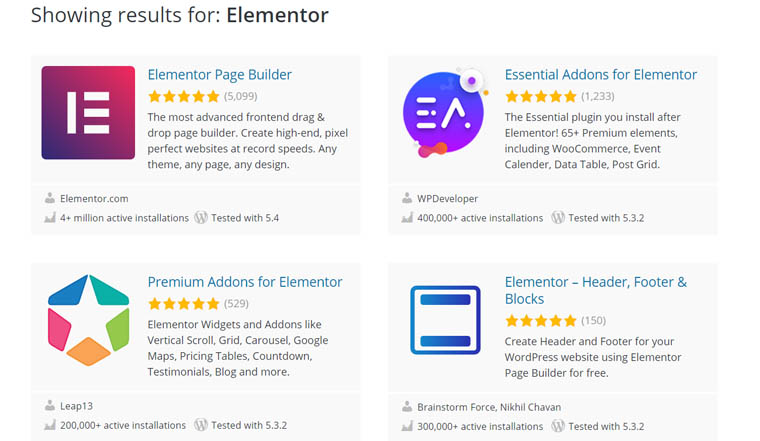
You will find there 800+ solutions for a WordPress website. They enable plenty of functions. For instance, you can easily find there a menu styler, Elementor posts widget, or styler buttons.
2. TemplateMonster
The marketplace offers top-notch Elementor products: templates, plugins, and themes. Its specific features are a wide choice of web development and web design products, high quality, and support.
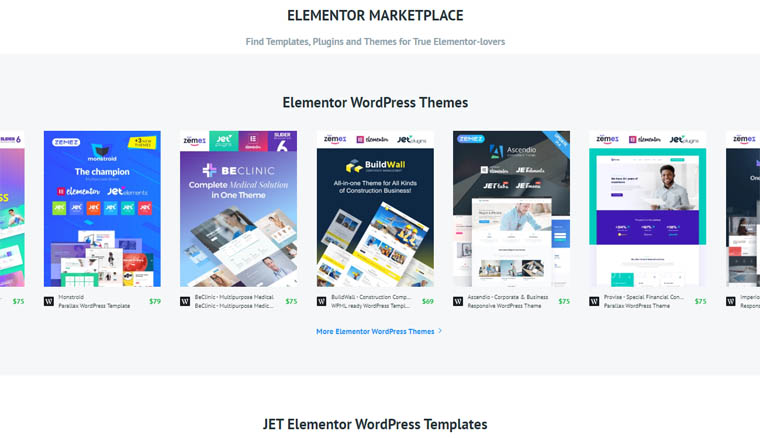
Since 2002, the provider of the templates met the needs of web developers and designers by providing modern high-quality pre-made solutions for creating a website.
3. Elementor
Elementor itself gives a hint on where to find third-party extras.
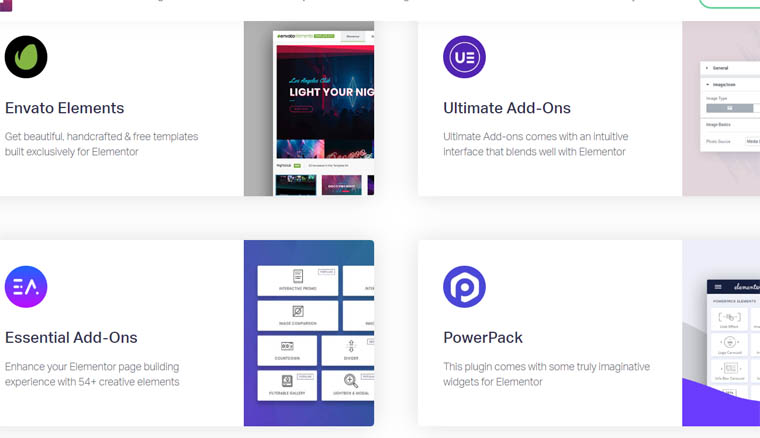
Now, you will get a detailed review of some plugins.
14 Ultimate Addons for Elementor: Free & Premium
1. Elementor Pro
You can create a simple website with a free version but Elementor Pro allows creating complex websites because of such additional widgets as:
- form builder;
- post/portfolio;
- Elementor menu;
- slides;
- call to action.
A form builder allows creating any kind of form and customizing it with standard Elementor style options. The process is quite intuitive: pick up a form – add as many fields as you need – customize it. The plugin offers 18 field types including text, email, date, password, URL, password, reCAPTCHA, and more.
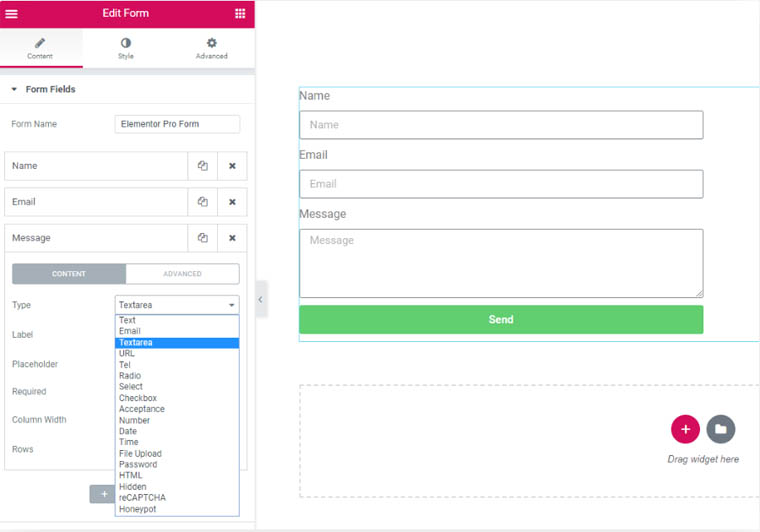
The strongest part of this widget is an opportunity to integrate it with such email services as MailChimp, Drip, HubSpot, GetResponse, etc. Such integrations are super important for collecting leads, for instance.
Besides, the widget automatically connects with Zapier that offers 1000+ apps. Zapier is a great option when you need to connect several apps. For instance, if you regularly receive attachments per Gmail, Zapier can automatically save them to Dropbox.
The Pro version allows adding and adjusting sliders without any additional plugins. You can add a slider, stretch it to create a full-screen effect, add a background, text, CTA, and more.
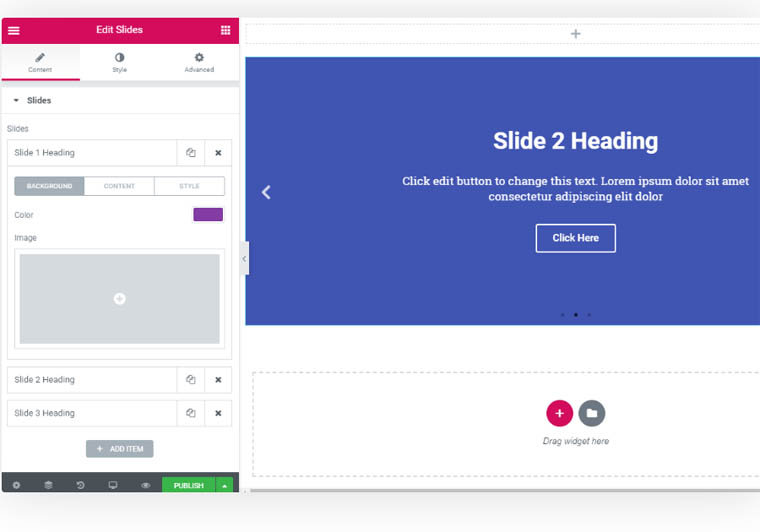
Besides, you can configure transitions, navigation, autoplay, pause, etc.
One of the things that contribute to communication between you and your audience are the call-to-action buttons. You either encourage a person to subscribe to a mailing list, to leave a comment, or to purchase a product. Interactive boxes and eye-catching buttons will help to make this “encouragement” as natural and attractive as it's possible.
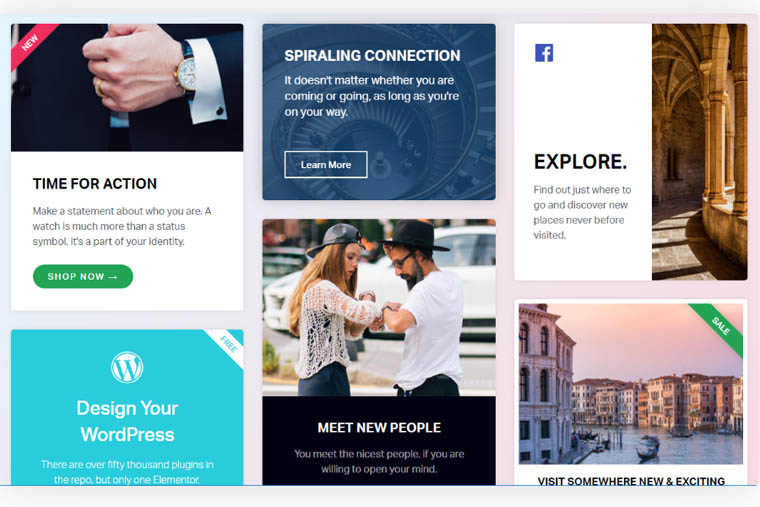
The Pro features that attract users are the Post and Portfolio widgets. An average WordPress website allows writing a blog post and publishing it on the blog page.
With Elementor widgets you can post any type of content at any place of your website using various layouts. Awesome? Indeed!
It’s also possible to create lists of content that will be updated automatically. You can sort them by the theme, author, date, etc.
Besides, this version enables advanced header and footer customization. As a user of the free version, you won’t find a lot of header or footer options by default. You will have to use third-party plugins to configure those elements. The Pro version comes with a couple of splendid editable layouts.
As you can see, the Pro version indeed offers some perks to consider before moving to other ultimate addons for Elementor but let’s see some more options.
2. JetElements
Now, let’s run quickly through the famous Jet plugins family. It allows adding various elements from the Elementor header to the Elementor contact form.
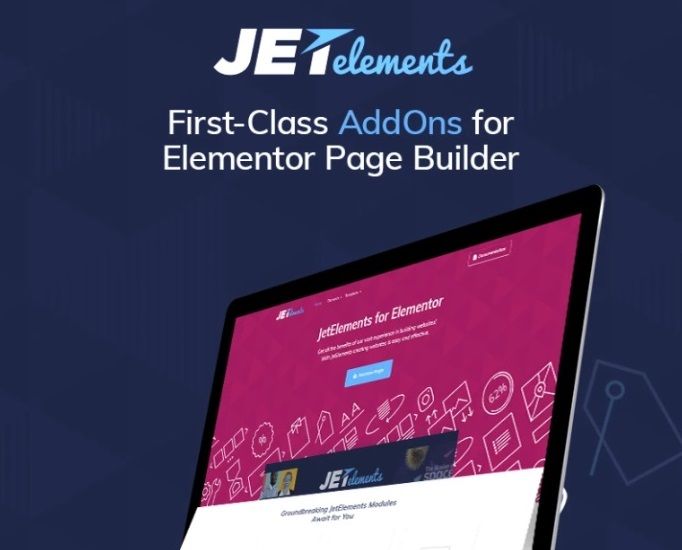
JetElements offers 40+ widgets to create and design the content.
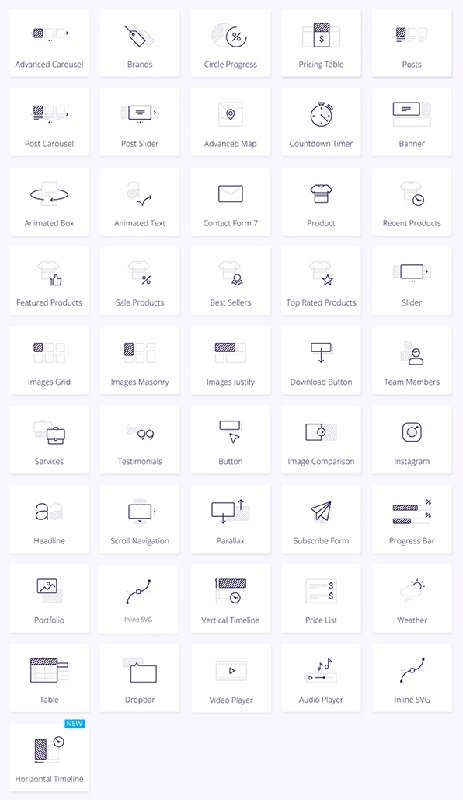
Imagine that you have an online store and you want to create a Product Page. Open Elementor, pick a layout, scroll down to the JetElements. After a download and installation, they appear right below the Basic, General, and WordPress widgets. To apply one, drag and drop it to the template. Adjust the design.
So, let’s go back to our Product Page.
Add a Product widget to your page, you can use Grid to organize several items. Now, add a description of the product, Elementor pricing table, a table with sizes, a slider with images or a video. You can also add a drop bar, and when your customer hovers the picture, the drop bar with specific information will appear. Besides, it’s possible to add recent, top-rated, sale, bestselling, or WooCommerce featured products. Add contact and testimonials forms, and social buttons to enable connection with Instagram.
Boom! A Product Page is ready in a matter of a few clicks! The same way you can create any other page because the opportunities with JetElements are impressive.
3. JetBlocks and JetMenu
Another member of the Jet family is the JetBlocks plugin. It deals with everything connected to navigation and usability.
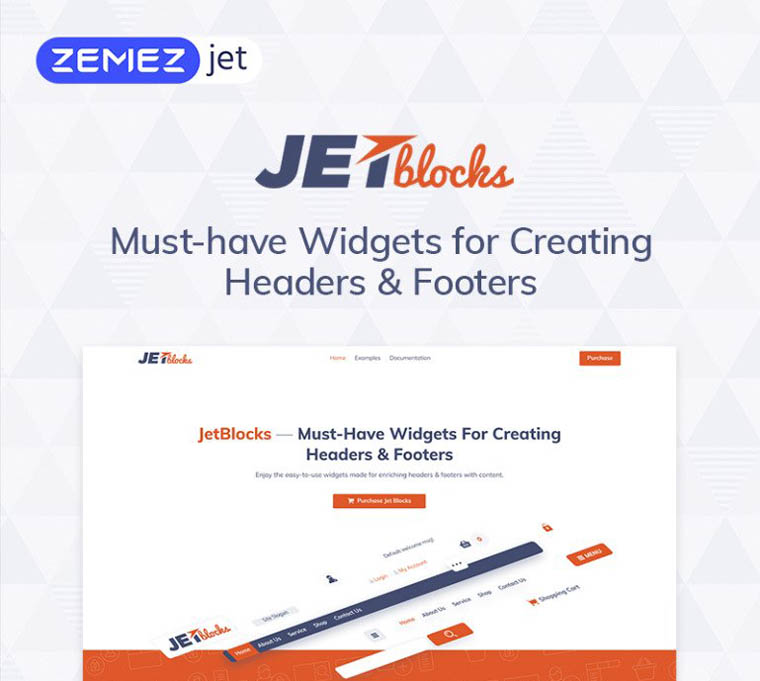
With JetElements, it’s possible to:
- design headers and footers;
- create an Elementor login form + registration and search forms;
- add Hamburger menu and panels;
- make up a site logo;
- add a Shopping cart.
One more thing that contributes to user-friendly navigation is a menu that you can create with JetMenu.
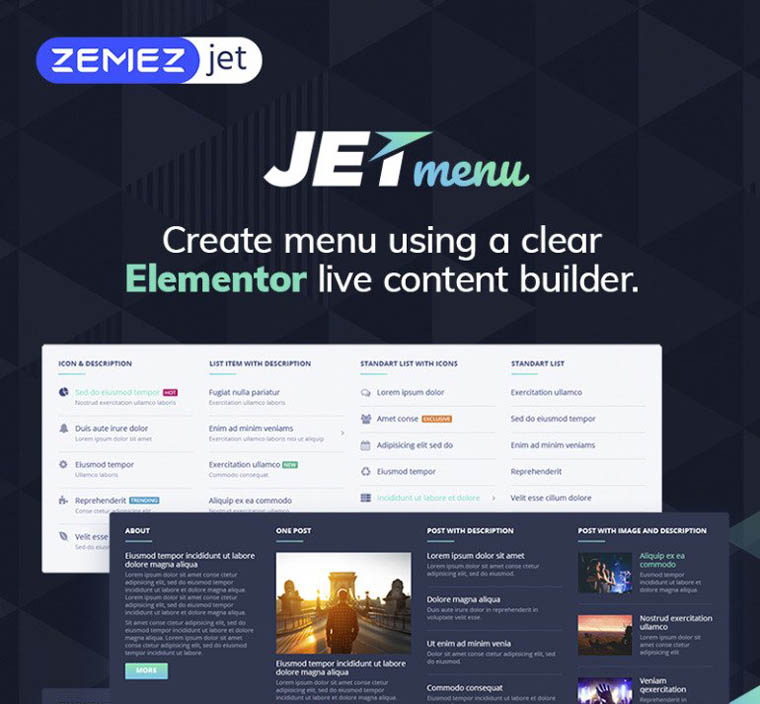
With either vertical or horizontal MegaMenu, you can structure any type of content: pages, posts, products, maps, forms, etc. It’s possible to customize an Elementor menu by changing the layout, colors, background, and width.
4. JetTricks
So, you added and structured the content. What’s next? Now, the page needs some visual effects that you can get from JetTricks.
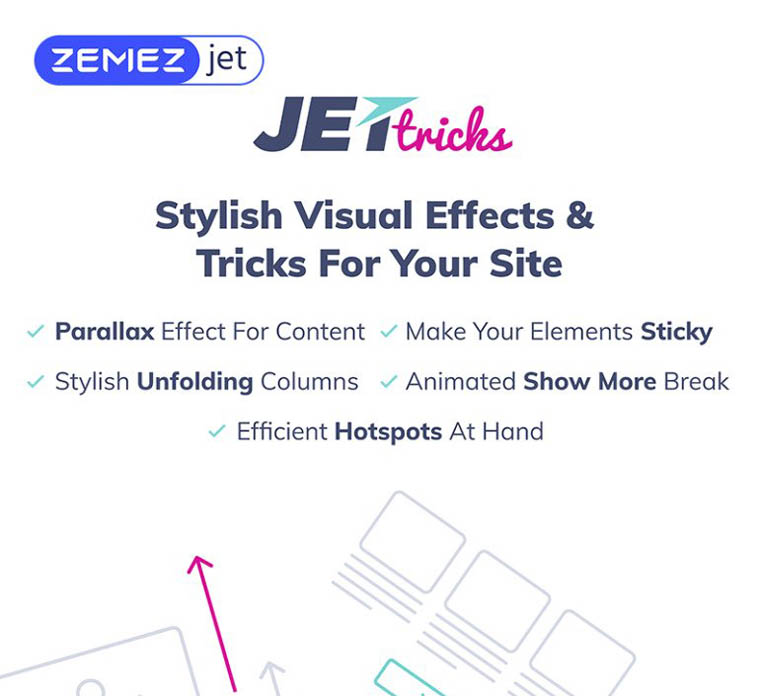
This plugin makes it possible to create complex visual effects and animation without technical skills. In a matter of a few clicks, you can apply such effects as:
- particle backgrounds;
- HotSpots;
- sticky videos and columns;
- scroll Parallax effect;
- tooltips;
- unfold and read more effects;
- Satellite.
The plugin makes it easy to highlight important information, create a unique design, and unusual aesthetics of the page.
5. JetWooBuilder
Yes, you can create an online store with Elementor. But JetWooBuilder comes with 15+ WooCommerce widgets for advanced functionality. For instance, 7 types of filters (Active, Radio, Search, Range, Date and Check Range, and Checkbox) contribute a lot to convenient sorting options and that’s super important for usability improvement.
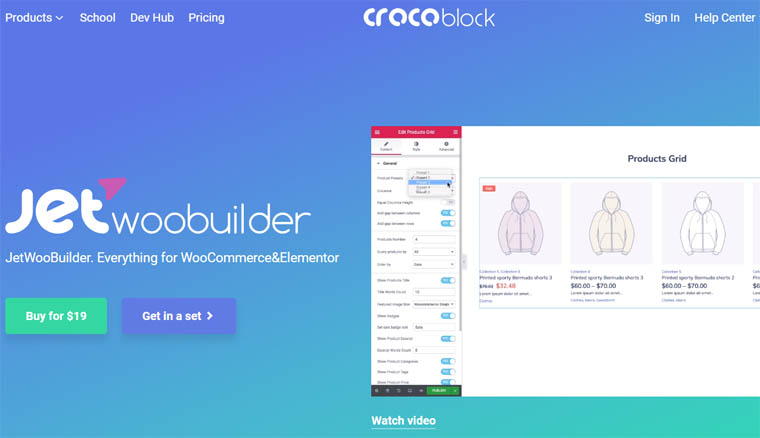
There are awesome layouts for Product Pages – Grid, List, and Taxonomy Tiles.
You don’t need any technical skills to create a full-fledged online store. Due to the drag-and-drop nature of the builder, the process is intuitive and stressless. Especially, when you can find many pre-made themes and templates on the TemplateMonster marketplace.
The prices:
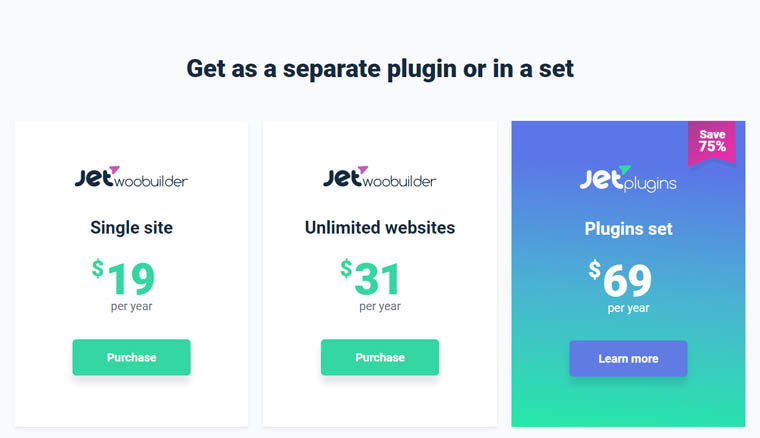
The Jet family is large and we've explored its tiniest bit. Except for these plugins, you can also enjoy:
- JetBlog;
- JetTabs;
- JetReviews;
- JetSearch;
- JetPopup for Elementor popup;
- JetThemeCore;
- JetProductGallery for Elementor Gallery;
- … and more.
6. Crocoblock
Would you believe if someone told that ultimate addons for Elementor are available as one toolkit? Imagine that you don’t have to browse dozens of websites, third-party providers, checking dozens of reviews to find the best add-on. Wouldn’t it be awesome?
For the record, this toolkit already exists – it’s the Crocoblock.
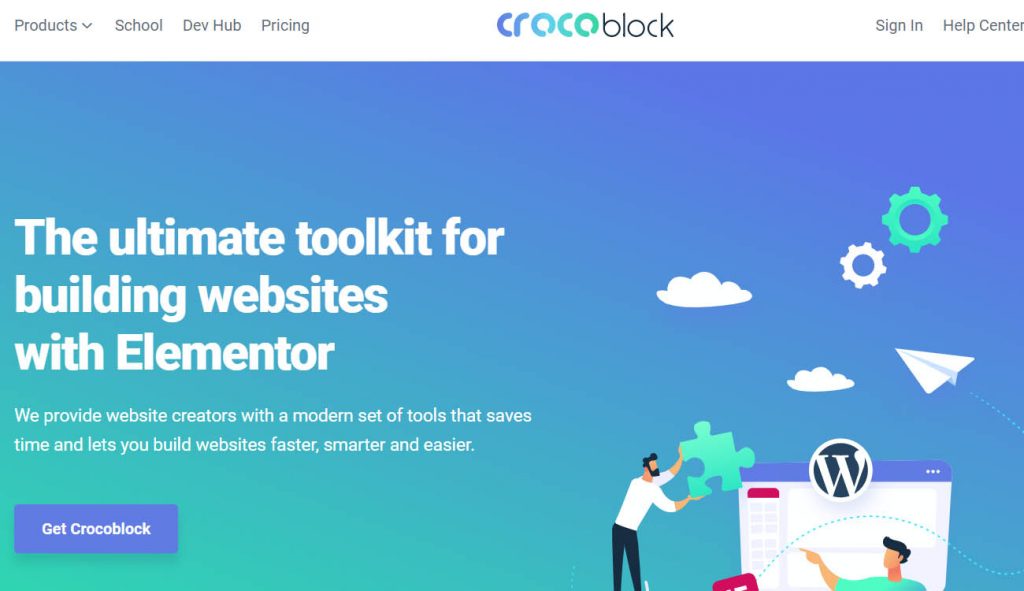
With Crocoblock, it’s possible to create page templates, custom post types, taxonomies, relations, forms with widgets and customize them without coding skills.
The package includes:
- 18 Jet plugins;
- 47 templates;
- 64 popups;
- 150 widgets.
The entire Jet plugins family is available as a single set, which is super convenient. The process of creating a website is complex and consists of different stages that require various tools available within all Jet plugins. It means that they work the best as a whole and you can get a set under friendly prices:
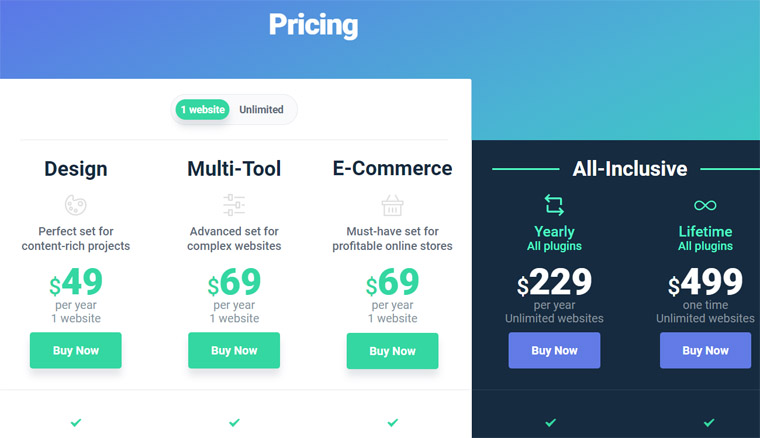
Depending on your needs and budget, you can choose the most suitable plan and enjoy the perks of web development and design tools 🙂
7. Stratum Elementor Widgets
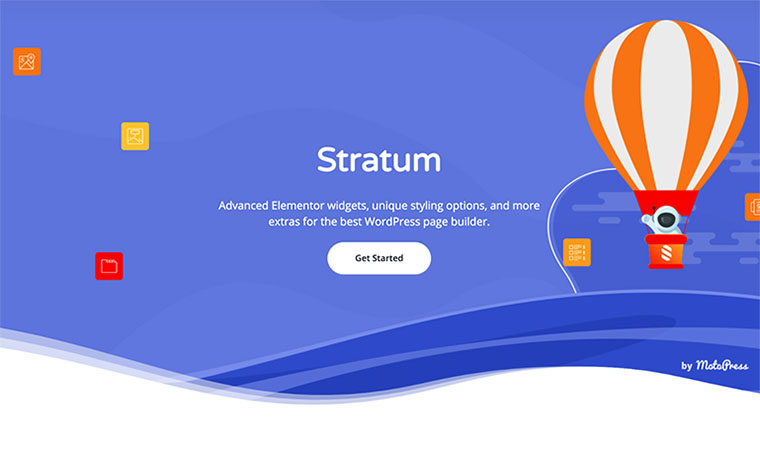
The Stratum addon is just about to become another popular Elementor solution for your favorite builder.
The given collection of advanced Elementor extras consists of 20+ highly-editable and interactive elements with a strong business orientation. Stratum provides users with all-purpose widgets in just one place:
- Advanced Slider
- Advanced Posts
- Masonry Gallery
- Price Menu & Price Lists
- Advanced Accordion
- Advanced Tabs
- Testimonial Carousel
- Flip Box
- Image Accordion
- Image Hotspot
- ...and 10+ more Elementor widgets on top.
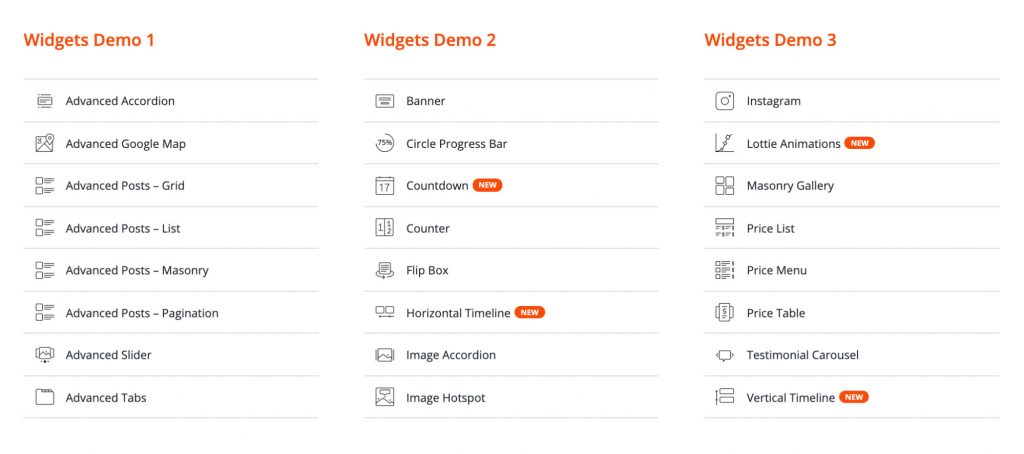
All widgets are super-intuitive and highly-customizable, hence, work well for users of all skill levels. Meanwhile, the most pleasing experience you can find in Stratum is the ability of each widget to inherit the styling of the currently-using theme. The addon offers an advanced design toolchain and supports the Elementor template library integration.
Meanwhile, all Stratum widgets are available at no cost in the addon free version, you might want to add a few extended customization settings from Stratum PRO for super reasonable pricing:
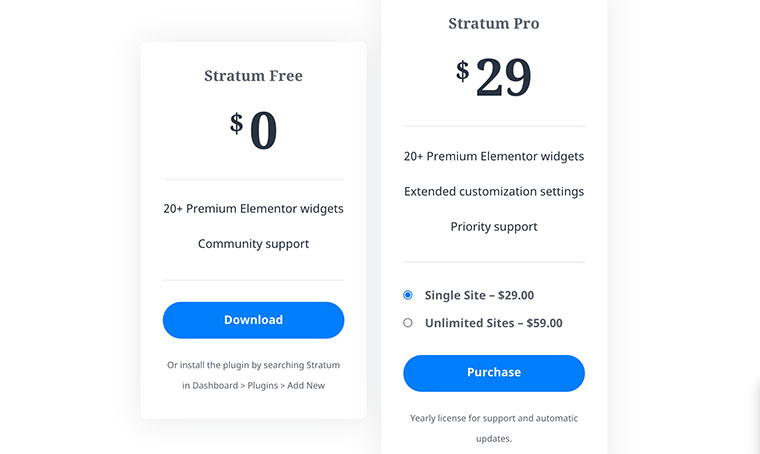
8. Essential Addons
Essential Addons already provided 450,000 happy clients with 65+ premium elements.
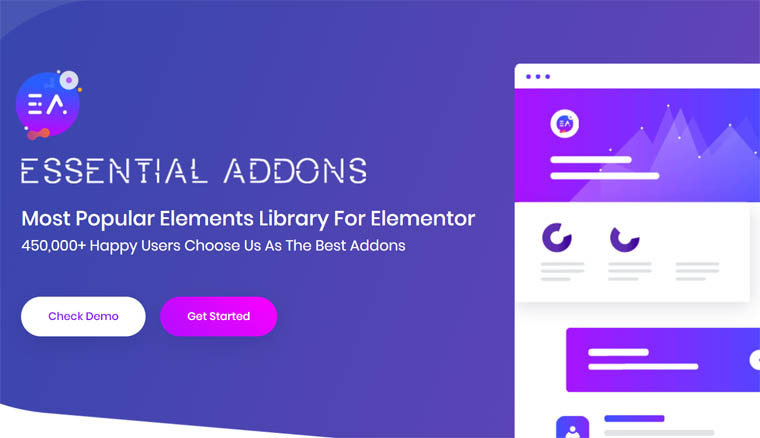
Why is it so attractive?
First, its free version is awesome and has some features available only in the Elementor Pro (e.g. Elementor timeline and post grids). In general, it has 30+ free elements:
- content (Elementor sticky videos, styler buttons, tabs, toggles, lists, etc.);
- dynamic content (grids and carousels, Elementor timeline, Google maps add ons, etc.);
- marketing;
- creative (countdowns, scrollers, progress bars, etc.);
- form stylers for Elementor login, contact, MailChimp, and other forms;
- social elements.
Besides, 26+ premium add-ons allow creating complex design and advanced functionality. In a matter of a few clicks, you can create interactive promos, dynamic galleries, modal and lightbox popups, and more.
Another benefit lies in the weight of the plugin – it’s super light and won’t slow down your website. Plus, Modal Control makes it possible to enable or disable any element in one click.
The add-ons demos show how splendid a website can look like.
The prices:
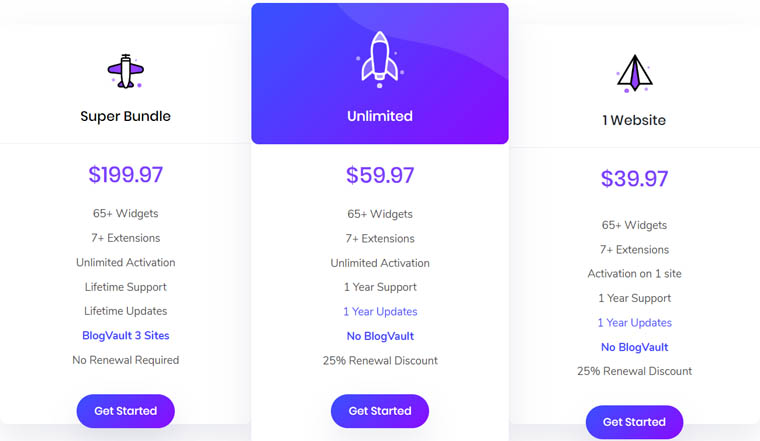
9. The Plus Addons
The Plus is 80+ widgets, 300+ UI blocks, 18+ page templates to create advanced functionality of the website.
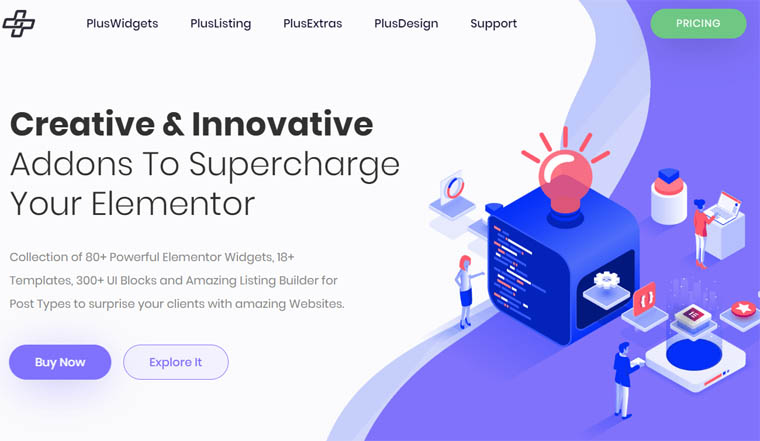
The plugin opens awesome opportunities for web design. The widgets allow adding:
- before and after slider;
- navigation menu;
- tables, pie charts, stylist lists, progress bars;
- buttons and icons;
- more.
There is a great number of creative widgets such as:
- advanced typography;
- high-quality animations;
- hotspots and pinpoints;
- flip boxes;
- Elementor timeline;
- dynamic devices;
- animated text;
- smooth scroll and scroll navigation;
- more.
Describing each category (Creative, Sections, Tabbed, Adaptive, Header, Scroll) is senseless because the choice of widgets is indeed huge. So, if you choose The Plus, you will definitely get hung up while exploring 🙂
One thing to highlight is PlusListing. This feature allows organizing the products, posts, and other content in various ways including Grid, Masonry, Metro, and Carousel. Plus, you can control pagination, lazy or stagger loading, add messy columns, etc.
Also, the plugin has such awesome design options as custom media query breakpoints, sticky columns, tilt 3D effects, etc.
You can pay for the plugin yearly or purchase lifetime access.
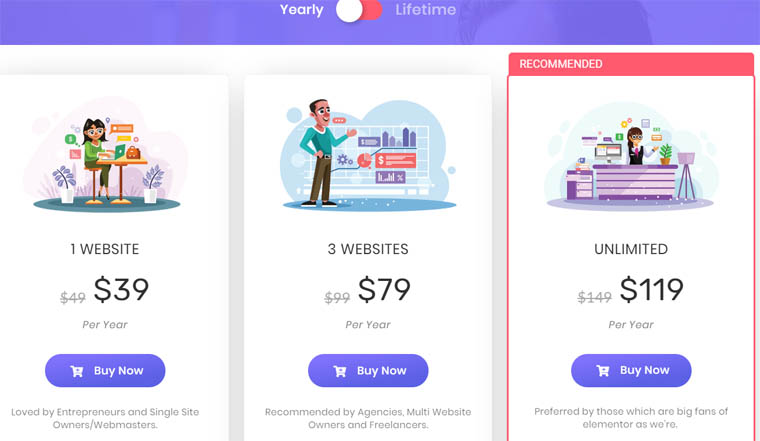
10. Analog WP
With AnalogWP, you can:
- expand default themes style;
- change the design;
- use high-quality typography, buttons, and colors (e.g. a dual color);
- customize one of 100+ pre-made blocks.
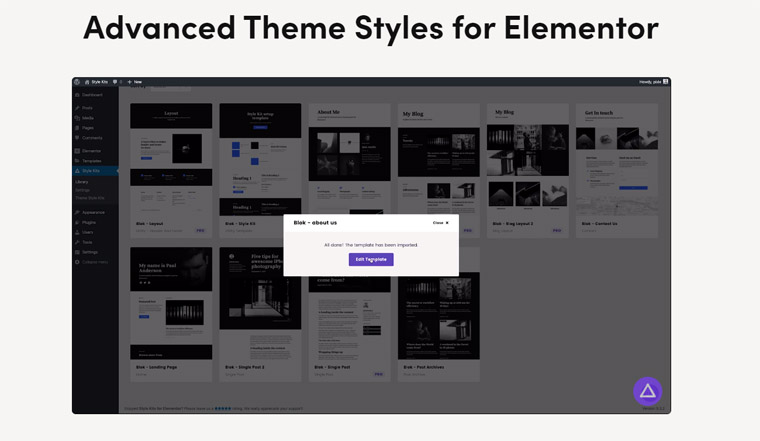
The plugin offers 150+ templates, 15+ template style kits, and theme presets.
Each template has unique and editable theme presets. Due to modular design, it’s possible to mix the sections from different templates and transfer them to the theme, which is indeed flexible.
The prices:
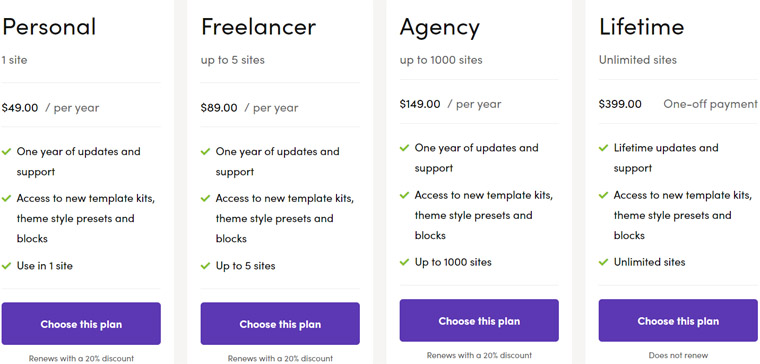
11. WunderWP
Adding several widgets on the page is not a big deal but creating a uniform style – a unified picture – takes some time. WunderWP is a tool for speeding up work in Elementor. What perks does it offer?
- a large number of presets to add a unified styling to all widgets on the page in one click;
- an opportunity to create own styling, save it, and apply any time in one click also;
- WunderWP cloud storage that allows using presets on any other website;
- an opportunity to create a WunderWP template (save the whole section or a page as a template) and use it further without exporting and importing it.
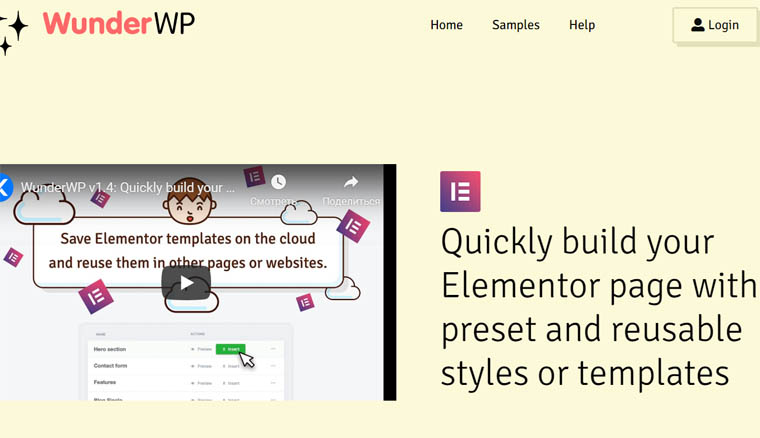
In a simple word, you get or create a reusable preset or template, a so-called foundation for a fast styling, and save time!
Among other advantages:
- content of the widget remains intact whatever presets you apply;
- everything loads super fast thanks to the beefed-up servers;
- ultimate security due to end-to-end encryption;
- free download.
12. Element Pack
So far, we were just warming up before meeting an indisputable leader among the ultimate addons for Elementor. Are you ready to lift the shroud of mystery and see what Element Pack has prepared for web designers? Let’s go!
- 102 widgets;
- 10 Elementor extends;
- 37 third-party widgets;
- 110 page templates;
- 1100 sections and blocks;
- 160 Elementor header and footer options.
It’s a must-have for the brave ones searching for unusual complex layouts and fresh solutions.
The plugin doesn’t only offer a mind-blowing variety – it has indeed unique widgets such as:
- Document Viewer
- Cookies consent;
- Weather
… not mentioning the Elementor login form or Elementor image gallery. The regular license costs $24, the extended one – $299.
13. The Power Pack
Still looking for more? Check out another bundle with 70+ widgets for unusual design and intuitive navigation!
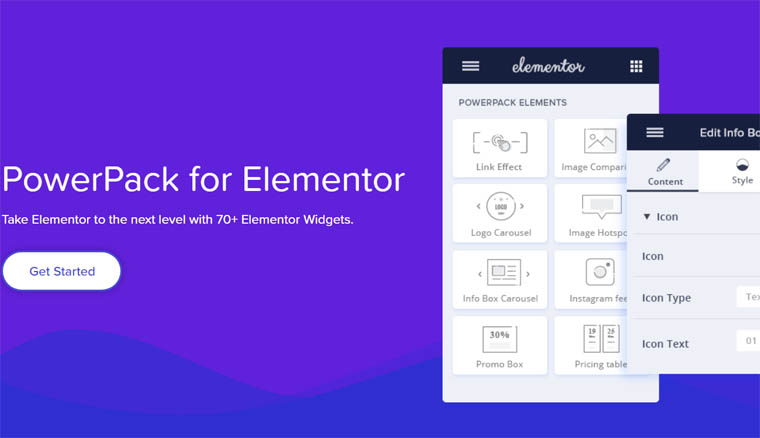
Running through the collection is super convenient as all items are divided into several categories:
- 5 Form Stylers including Elementor gravity forms;
- 23+ creative widgets including various boxes, countdowns, timers, sliders, accordions, Elementor video gallery, breadcrumbs, etc.;
- 15+ content widgets including Elementor menu, a timeline widget, categories, posts, content ticker, etc.;
- WooCommerce widgets;
- extensions such as background effects and display conditions.
Unfortunately, the PowerPack doesn’t include a free option. The prices are:
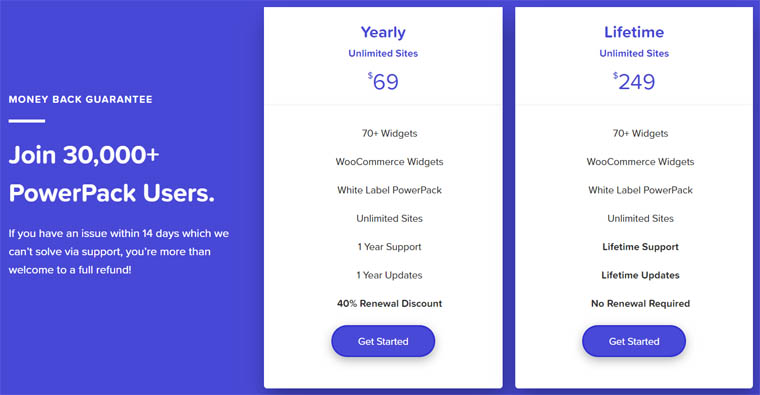
14. AnyWhere Elementor
On the surface, AnyWhere Elementor seems to be another tool to create sections, pages, and templates. It allows doing some cool things, like:
- creating global widgets and dragging them to various places in a matter of clicks;
- inserting templates anywhere on the page by using shortcodes.
“Dude, it's already possible with Elementor Pro” – you would point out. Yes, but, in this case, you can do it for free. The plugin allowed doing some great stuff before it became the Elementor Pro trick.
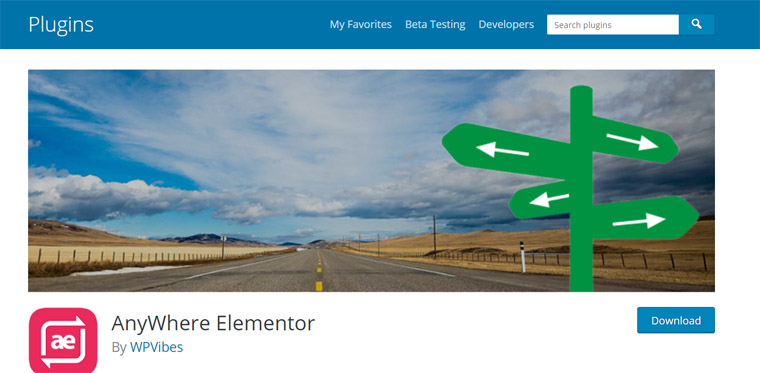
It also has a paid version that has advanced options and mostly deals with theme building. It allows creating a blog, pages, archives, etc.
At the end of the day, it’s cheaper than Elementor Pro.
15. Flexible Elementor Panel
We are gradually wrapping it up and the last plugin has nothing to do with design customization but with convenience and usability of the sidebar panel. This add-on can transform inconvenient and weird layout into something comfy and organized.
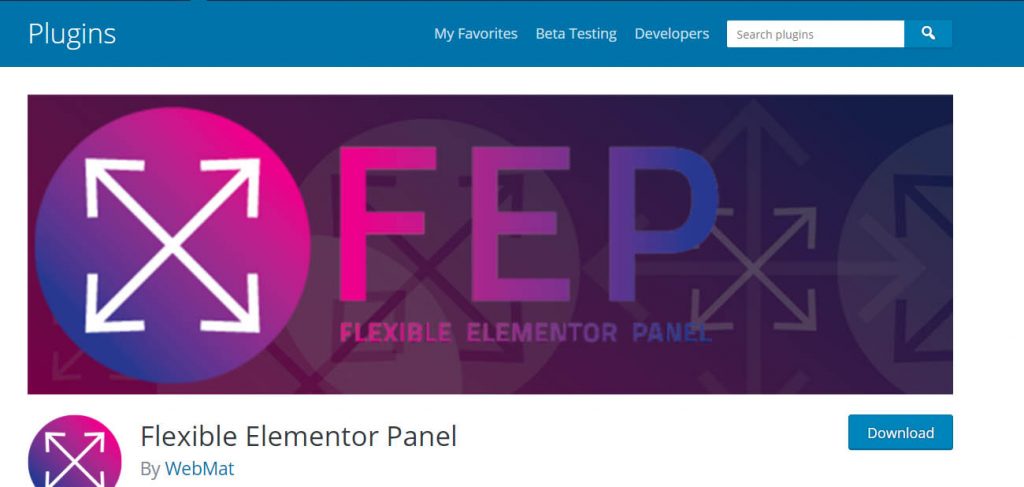
It allows:
- resizing and collapsing the panel;
- changing its location;
- switching to the dark theme;
- sorting categories;
- collapsing widget categories.
Long story short, the plugin helps to organize the panel. It’s especially handy when there are plenty of third-party widgets and the panel is super busy.
By the way, it’s 100% free 🙂
It was the last item in the collection with ultimate addons for Elementor. Now, let’s figure out some technical issues, namely how to install extras!
How to Install Elementor Addons
The good news is that installing Elementor add-ons is not a big deal. If you already have installed and activated the Elementor plugin, follow these steps.
- Go to your WordPress website > Dashboard > Plugins > Add New. In a search box, type the name of the plugin and press the “Install Now” button once you find it.
- After installation, press the “Activate” button.
- Now, the plugin will appear in the list of your plugins. Then, you can configure the add-on on the Settings page. For instance, you can enable or disable specific elements.
That’s it! You installed a plugin and now can use it – open Elementor Page Builder, pick up a widget from the list in the sidebar, drag it to the layout and configure.
To facilitate the process, don’t forget about such plugins as Flexible Elementor Panel to organize the dashboard and Analog WP + Wunder WP with tons of themes and presets.
To wrap it up, it’s important to say that there is no perfect add-on because, at the end of the day, it’s a matter of taste and need. So, check out our list of ultimate addons for Elementor one more time and hopefully, you will find the one that will meet your needs and will help you to create a splendid website!
Read Also
20+ Best Elementor Add-ons 2020 Free & Premium
Top-30 Elementor WordPress Templates In 2020
Get more to your email
Subscribe to our newsletter and access exclusive content and offers available only to MonsterPost subscribers.

Leave a Reply
You must be logged in to post a comment.