9 Smart WordPress Features You are Probably Unaware of them
We wouldn’t be letting out any new statements if we talk about the wonderful Content Management System/Website Builder/Blogging Platform/ that WordPress has been. Touted to be the most user-friendly and hassle-free CMS, WordPress has really caught a nerve with its users and developers, alike.
Being an open-source CMS, people pretty much know a lot about WordPress and its features. However, there is always a hidden element to everything that runs on technology. When we say hidden, we are talking about features that are already there, but people tend to overlook them somehow if they are not detailed up.
So, roll your sleeves and let us learn about some obscure WordPress features that you probably don’t know about.

Keyboard Shortcuts
There is no denying the fact that too many mouse clicks tend to be irritating and time-consuming at times. Since WordPress is a full-fledged website builder, there is just so much to do with those mouse clicks. So, WordPress offers the feature of keyboard shortcuts which can be accessed in the editor.
Editor > Toolbar Toggle > Editor’s Kitchen Sink > Question Mark.
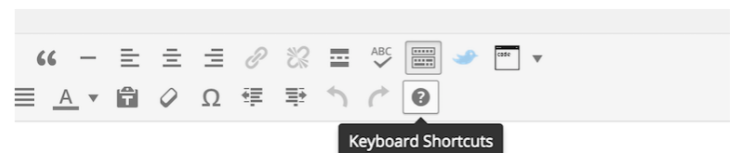
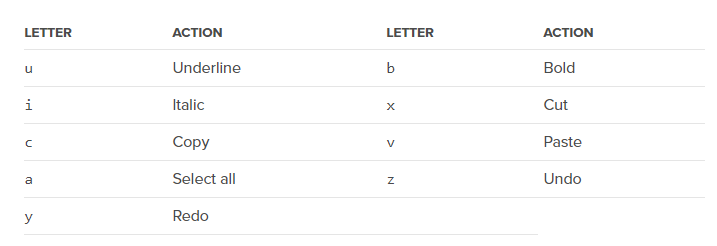
Additionally, you can learn about all the Keyboard shortcuts here.
Screen options
This feature appears at the very top when you begin to create a new post or edit one. A lot of people might not know this one, but through this feature of your WordPress editor, you can access a new tray of direct links to several options for editing your post.
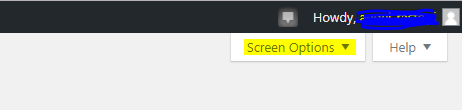
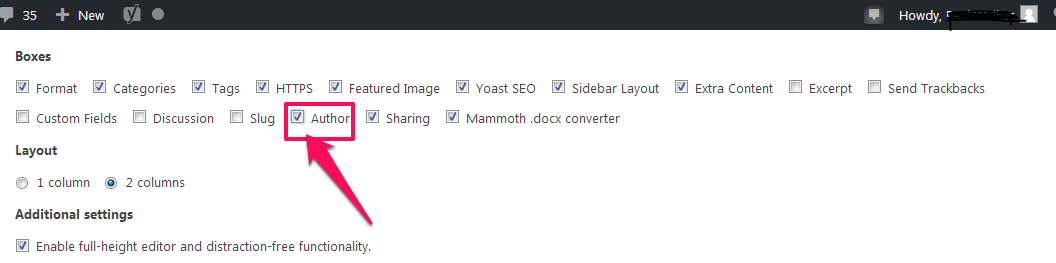
The ‘Screen Options’ will lead you to some or all of the elements displayed below, depending upon the configuration of your website.
Style Shortcuts
A great platform for bloggers of all kind, WordPress was primarily introduced as a writing platform. The Markdown-Style shortcuts enable faster writing where you can use symbols on the keyboard to initiate a new type of text field.
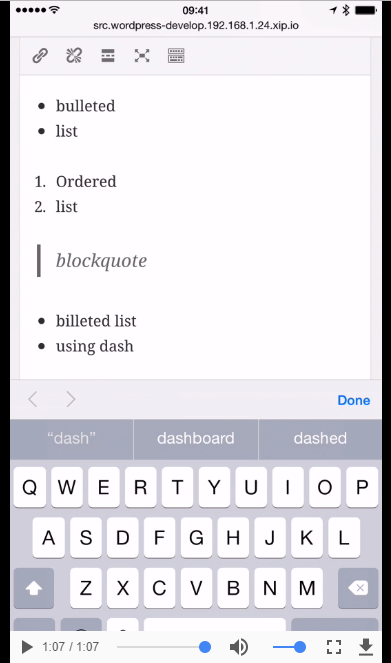
E.g.: Hashes (#) will create title text for you and stars (*)will bring up a list mode. Check out the video link below to learn more.
https://make.wordpress.org/core/files/2015/07/Editor-patterns-4.3-Beta-2.mp4?_=1
Distraction-free writing mode
Again, WordPress gets as awesome as it could be.
The WordPress editor can go into a full-blown Distraction-free mode if you want to stay focused and not get distracted by the many other features present in the editor's kitchen sink.
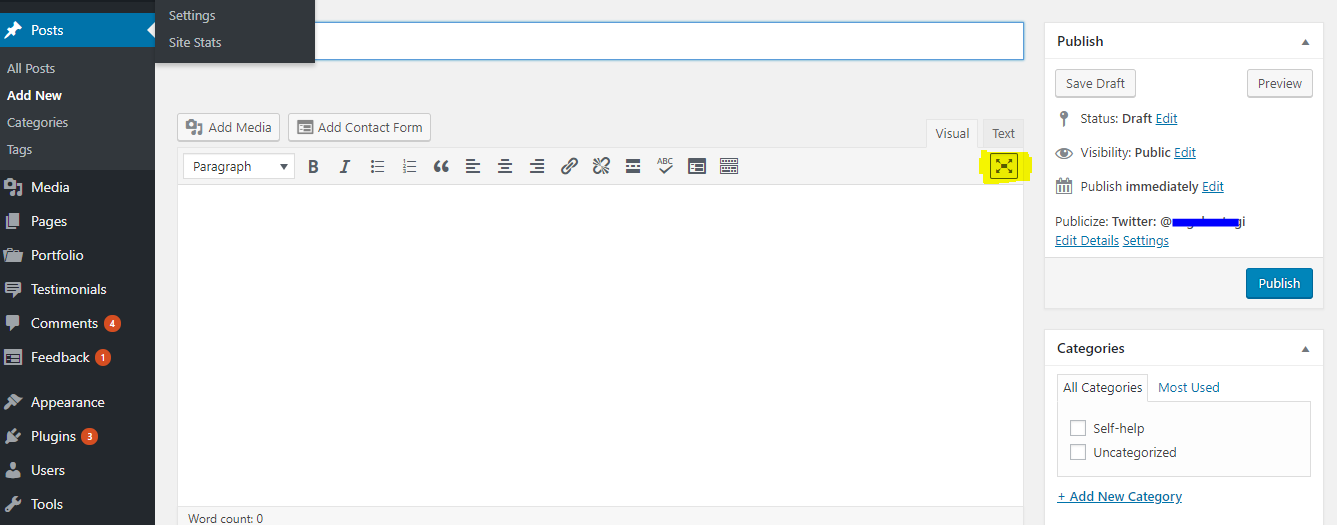
The portion of the screenshot in yellow is your gateway to a distraction-free writing mode. Once you click on it, you will be directed to a post format like the one below:
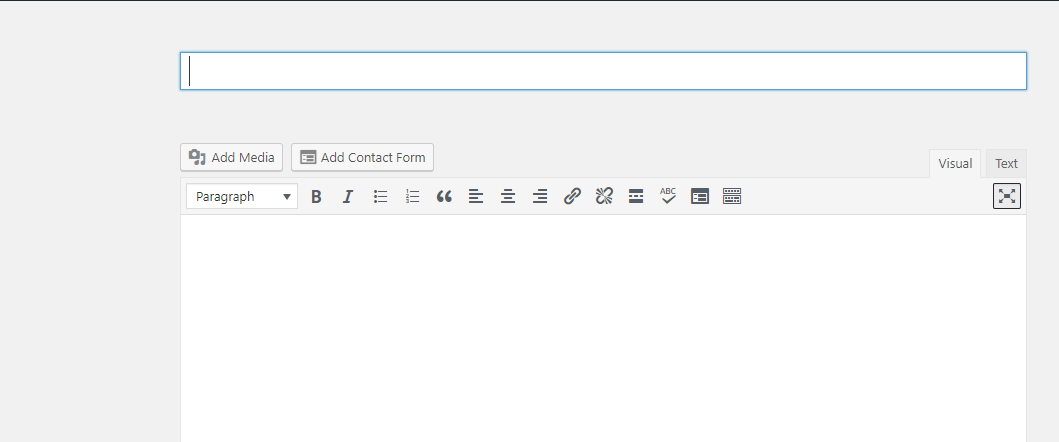
Split content into multiple pages
Are you new to blogging? You might be unaware of the types of post formats readers prefer to go through. Some of them like a single page blog post while very few of them prefer page breaks. So, if your audience falls into the latter category, you would want to split your content into multiple pages which isn’t a default offering of the WordPress CMS. For introducing the split of post pages, you simply need to use the shortcode,
Third-Party embedding options
A lot of times, we need to put up external citings into our WordPress posts for the sake of providing credibility to the subject matter of our posts. These external citings can be a post from Facebook, Twitter, or any other social platform. When providing a plain link isn’t a good option to go with, embedding comes into the picture.
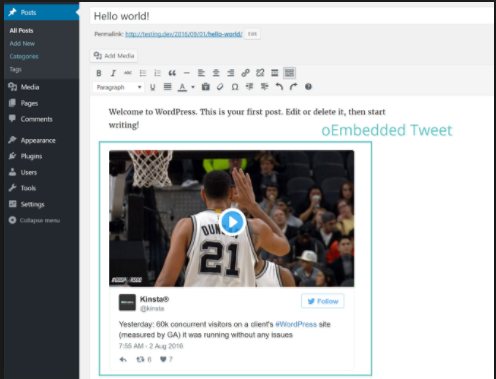
For starters, embedding is the integration of the visual elements (images, videos, gifs) and the links of a particular element on the internet which appears as a part of the source post and is capable of driving engagement.
Made available after the WordPress 4.1 update, you can embed content from these sites into your WordPress posts.
Sticky Posts
As we go on creating new posts in the WordPress editor, the old ones get replaced on the homepage - that is a default setup.
But, what if we want to keep displaying a post on the homepage and not replace it while we go about adding new content? For this, WordPress editor offers the feature of ‘Sticky Post,’ all you need to do is the following:
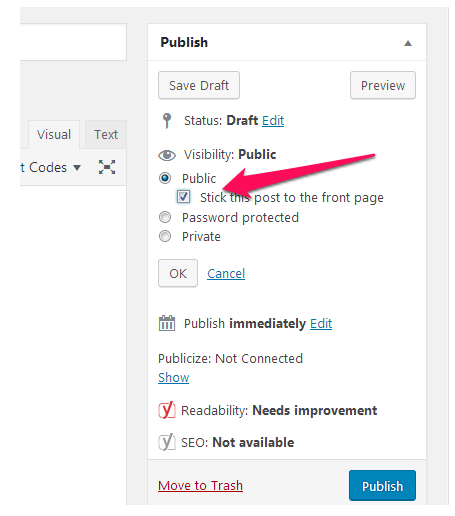
Regenerating post name for a new post link
As and when we are done with creating a new post and the SEO engine kicks in, a lot of time we are forced to update the title of the post due to several reasons. You might be aware of the fact that changing the title of your post will require you to edit the post link as well. If you don’t, the post name will not follow the post title.
With this particular feature of the WordPress CMS, you can plainly click on the EDIT tab and doing so will delete the existing content. A new post name will be generated on the basis of the updated title.
Creating new stuff
Well, if you are living under a rock, you probably don’t know that you can build a new web and mobile app, a directory-type website, an invoicing system and a lot more. We would like to explore and help you out with these sometime later. So, stay tuned to our platform for information on these.
Bonus Features: Here are a few more features offered by WordPress which you might not be aware of.
- You can change the author name of a post.
- You can edit images for simple changes such as Crop, Resize, etc; not really advanced ones though.
- Get live notifications.
- Schedule a post for a future time.
- Auto-share
We bet, there is so much more...
Conclusion:
WordPress is more than just a website builder. For people who simply adore this platform, the WordPress community always has so much to offer. With every release, new user-requested features are being rolled out so that people can just keep harnessing the amazing prowess of WordPress.
If you happen to know any more of these wonderful features which are not quite popular yet, we would love it if you can share them with the peer readers on this platform. So, keep reading, and keep sharing!

Read Also
Best WordPress Widgets for Your Personal Blog
How to Create a WordPress Custom Page Template: Gaining Ultimate Control
Enhancing WordPress Posts with Data Visualizations
The Best 5 Methods to Resurrect Your Dead WordPress Posts
Don’t miss out these all-time favourites
- The best hosting for a WordPress website. Tap our link to get the best price on the market with 82% off. If HostPapa didn’t impress you check out other alternatives.
- Monthly SEO service and On-Page SEO - to increase your website organic traffic.
- Website Installation service - to get your template up and running within just 6 hours without hassle. No minute is wasted and the work is going.
- ONE Membership - to download unlimited number of WordPress themes, plugins, ppt and other products within one license. Since bigger is always better.
Get more to your email
Subscribe to our newsletter and access exclusive content and offers available only to MonsterPost subscribers.

Leave a Reply
You must be logged in to post a comment.