Advertise Your Services The Right Way With Our Free Cherry Services Plugin
When your company offers a variety of services it's very important how those are presented to your customers. Once your client visits your company website, you should grab his attention and give him all the necessary information about what you do and what you can offer him.
Today we are going to look at the plugin that will help you to display your services in a beautifully formatted way.
Let me assure you that this plugin is simple and easy to use, you will truly enjoy working with it!
Where do I start?
- First of all, you should download this plugin. Once you've done it, proceed to the installation process, which is as easy as pie. Here are some tips:
- Upload the .zip file with your plugin through your admin panel ( Plugins > Add new > Search for the file > Select it > hit Upload);
- If you are experiencing any issues with the plugin upload through the admin panel, that's not a problem. You can upload it directly to the ‘plugins’ folder on your server (wp contents/plugins/).
How do I set everything up?
Once everything is installed, let’s go to the main settings of your Cherry Service plugin (Dashboard > Services > Settings).
The tab with the settings contains a variety of options to control your plugin appearance with. This is how it looks like:
Let’s take a quick look at them and see what each of them is responsible for.
- Services archive page - this is where you can choose the page you are planning to publish your services posts on;
- Set posts number per archive page - number of services posts you want to be displayed on the archive page and on the services categories pages;
- Archive page columns number - the number of columns your services are divided into (the maximum value is 4);
- Template for single services page - the template that will be used by default for the each service single page;
- Image size for single services page - you can choose how big should be the image on the service single page;
- Template for services listing page - choose the template you want to use for the page where the plugin will list your services;
- Image size for services listing page - it’s up to you to decide whether you want your images on the services listing page to be big or small. Choose what works best for you, we offer all currently registered WP image sizes.
I mentioned templates for single pages and listing pages, but did I mention that you can create your own templates or modify the existing ones? In order to add your own templates, you should create a ‘cherry-services’ folder in the root folder and copy your templates there. By the way, make sure they have the .tmpl extension.
How does it actually work?
Once you tuned everything in using the settings menu - you are up and running. Now you may proceed to add categories and services.
You will also notice additional options for each service post in the editor. You will be able to add Call To Action button, add features and values for each one, add a slogan or an icon for each service you create. If you want, you may even use the icons instead of the pictures for your services!
Implementation example
If you want to see how cool your services block may look, make sure you check out one of our templates we used this plugin for.
Transit - Logistics and Transportation Service WordPress
What is it all about?
Without any doubt, if you are a business owner and you want to improve your website appearance, our Cherry Services plugin will come handy. While surfing through your website, customers do not want to read a huge post and try to understand what you can offer them, that is why you should just impress them right away with the list of key services or benefits you can provide them with.
Download our plugin now and advertise your services the right way!
Get more to your email
Subscribe to our newsletter and access exclusive content and offers available only to MonsterPost subscribers.

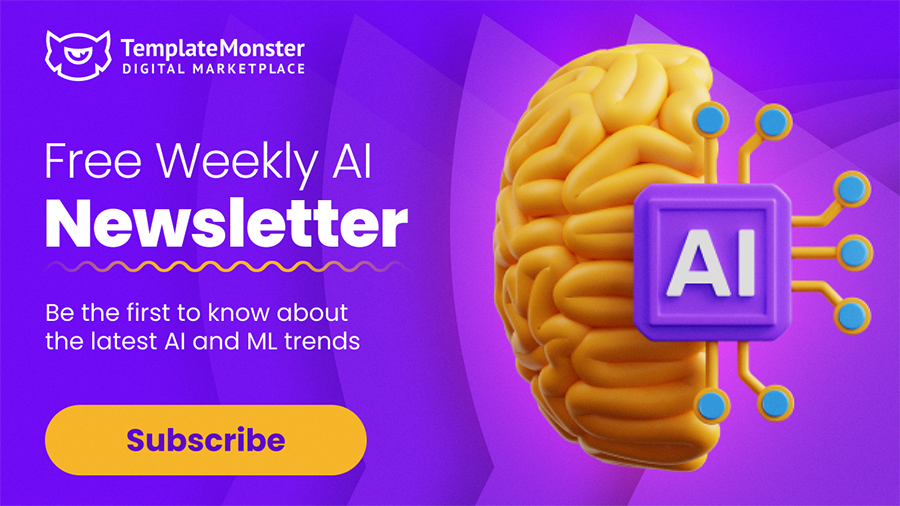
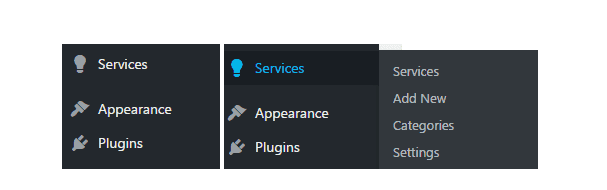
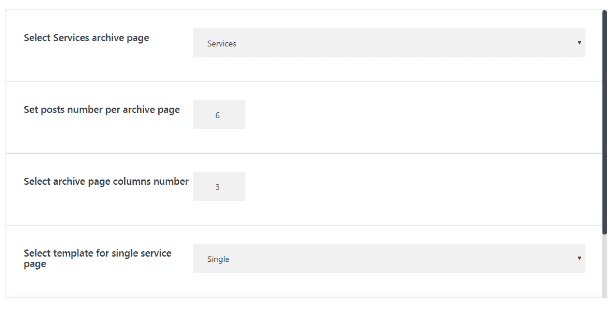
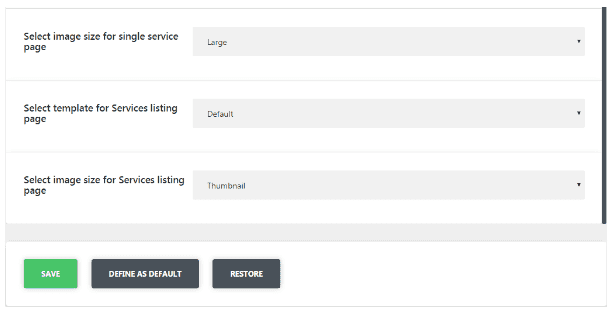
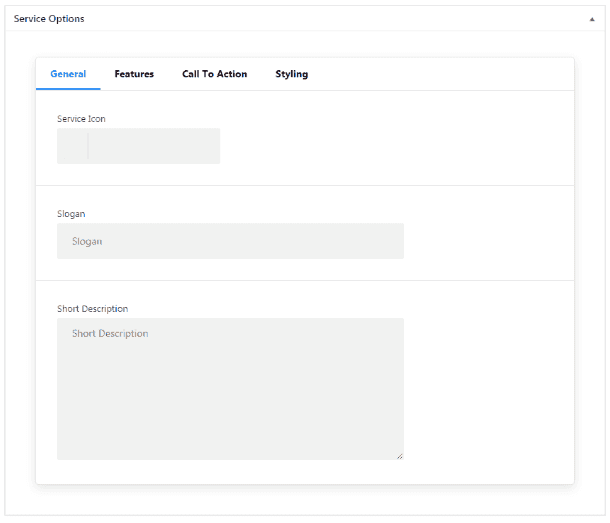
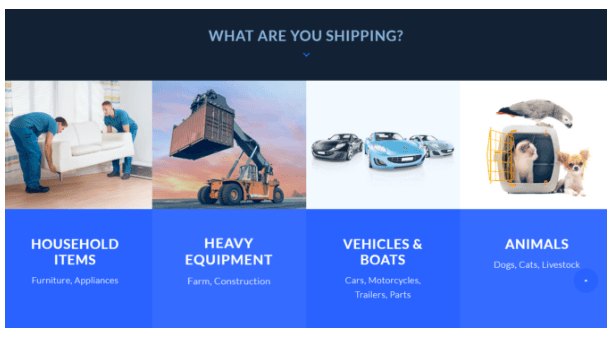
Leave a Reply
You must be logged in to post a comment.