- What is Adobe After Effects?
- What are After Effects Shortcuts?
- How to Center in After Effects
- Opacity Shortcut in After Effects
- After Effects Rename Shortcut
- After Effect Transform Shortcuts
- After Effects Timeline Shortcuts
- After Effect Fit to Screen
- Trim Layer After Effects
- After Effects Move Layer One Frame
- After Effects Duplicate Shortcut
- After Effects Undo and Redo Shortcuts
- A Showcase of Adobe After Effects Intros
- Summing Everything Up
After Effects shortcuts. I think that in today’s world we are all somewhat familiar with the creation of animation, videos, etc. So, today we’re going to talk about the Adobe After Effects app, what it is, for whom it was designed, and for what it is used. You’ll find out about some great things that exist like After Effects shortcuts.
Also, I’ll give you some cool After Effects templates to include in your projects. Enjoy!
What is Adobe After Effects?
Adobe After Effects is part of Adobe’s family of programs used for video editing, creating cool animation, and different kinds of effects. It is also known as AE shorty. This app can be used by web designers, video makers, and so on. What content can be produced with the help of After Effects? Adobe AE is used for creating different kinds of videos like cartoon movies, advertisements, video games, TV and film industry work, in web design, creation of 3D, logos–wherever video, design, or animation is needed.
What are After Effects Shortcuts?
There’s such a thing as a shortcut or a keyboard shortcut. A shortcut is a combination of keyboard strokes that performs a particular action or function. For example, we all know about Ctrl+C which means Copy and Ctrl+V that means Paste. These combinations are also called “hotkeys.” Hotkeys are used to save time. Instead of searching for a particular function on a panel, it’s definitely faster to use a combination of two, three, or rarely more keys. It’s quite fast and more convenient. So, the AE app has its own shortcuts as well. Let’s find out some of the most common AE shortcuts.
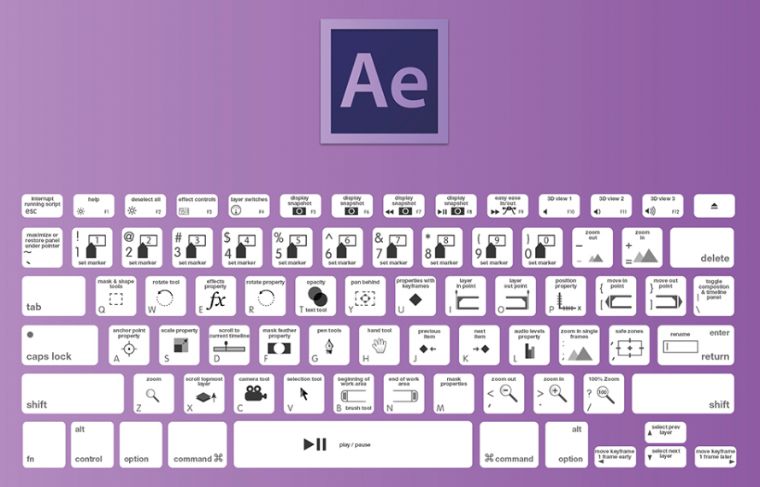
How to Center in After Effects
If you want your object to be on the center of another object or layer, you can center it. I mean to place it in the center so the anchor points can be in the center. You can do this with the help of a shortcut like Ctrl+Home if you’ve got a Windows OS or Cmd+Home if you have an iOS.
Opacity Shortcut in After Effects
Opacity is the antonym for transparency. If you want to increase or decrease opacity on layers or objects, use the following shortcuts: Ctrl+Alt+(- or + on numeric keyboard, depends on if you want to decrease or increase it) if you have a Windows OS and Cmd+Opt+(- or + on numeric keyboard) if you have an iOS.
After Effects Rename Shortcut
If you want to rename an object, layer, or folder, select it and make this AE shortcut: simply press Enter if you’re a Windows host or just press Return if you’ve got an iOS. Remember, do this on the main keyboard.
After Effect Shortcuts: Transform
If you want to transform your object, use the Shift key along with A for Anchor Point, P for Position, S for Scale, R for Rotation, and T for Opacity. You can use this AE shortcut the same whether you’ve got a Windows OS or an iOS as well.
After Effects Shortcuts: Timeline
First of all, if you want to find the timeline, press Ctrl+F or Cmd+F for iOS. You can also press A to show Anchor Point property, L for Audio Levels property, F for Mask Feather property, M for Mask Path property, T for Opacity, P for Position property, R for Rotation and Orientation properties, S for Scale property, and E for Effects property group.
After Effects Fit to Screen
To resize the application window to fit the screen, use the following combination: Ctrl+\ if you’ve got a Windows operation system or press Cmd+\ if you’re a host of an iOS device.
Trim Layer After Effects
If you want to trim a layer in or out point to current time indicator, press Alt+[ for trimming in and Alt+] for trimming out if you’ve got a Windows device, and use the Opt key with [ or ] to do the similar action if you’re working with an iOS operation system.
After Effects Move Layer One Frame
You can also move the selected layer using the Arrow Keys.
After Effects Shortcut: Duplicate
If you want to duplicate any of the items, use Ctrl+D if you’ve got a Windows device and Cmd+D if you’re a host of an iOS.
After Effects Undo and Redo Shortcuts
If you want to undo the action, press Ctrl+Z or Cmd+Z in an iOS device. To redo the action, use Ctrl+Shift+Z in Windows and Cmd+Shift+Z working with iOS.
A Showcase of Adobe After Effects Intros
AE Intros are those products that can help you with creating videos, effects, ads, animation, TV, and broadcasting. Downloading them, you can easily change the text, insert your music or sounds, change the duration, duplicate some actions or effects, etc.
Managed Infographic Elements Intro
Get this awesome intro with a different circle, bar, or line charts; nice schemes; cool timelines; callouts; huge world or country maps; as well as lots of icons and elements. A great choice for a presentation on a high level!
Colorful Opener Intro
Use this colorful opener for an ad, beginning of some videos, presentations, etc. In this intro, you can easily change the colors, photos, text, etc. Good choice for creative people!
Travel Postcard Intro
Check out this bright travel intro you can use for presenting countries in the traveling business. Add some of your text and insert your images to catch the attention of any traveler. A great choice for travel agencies!
Cartoon Titles Pack Intro
Grab this cartoon titles pack if you work with cartoon movies and animation! Use your text, pictures, and colors for a great beginning of the cartoon movie. An awesome choice for movie makers!
BACK TO SCHOOL PROMO Intro
Get this intro to present your school supplies sale! Wonderful idea for school supplies shops and online shops!
Summing Everything Up
So, I hope that now you know what After Effects is, have remembered the most popular AE shortcuts, and can use them while working with After Effects. You also have the most awesome rocking AE intros you can use. Enjoy!
Read Also
Vector Graphics Alternatives To Adobe Illustrator CC
How to Create Seamless Patterns in Adobe Illustrator
Creative Filters And Plugins For Adobe Photoshop
Top 20 Adobe Muse Templates to Build Sites Code-Free
Don’t miss out these all-time favourites
- The best hosting for a WordPress website. Tap our link to get the best price on the market with 82% off. If HostPapa didn’t impress you check out other alternatives.
- Monthly SEO service and On-Page SEO - to increase your website organic traffic.
- Website Installation service - to get your template up and running within just 6 hours without hassle. No minute is wasted and the work is going.
- ONE Membership - to download unlimited number of WordPress themes, plugins, ppt and other products within one license. Since bigger is always better.
Get more to your email
Subscribe to our newsletter and access exclusive content and offers available only to MonsterPost subscribers.

Leave a Reply
You must be logged in to post a comment.