- What Questions Should be Put in the FAQ?
- Where do I Put the FAQ Section?
- How do I Add FAQ Plugin to WordPress?
- Top Free FAQ Plugins for WordPress
- Top Paid FAQ Plugins for WordPress
- WP FAQ Plugins Comparison
- Final Thoughts on the Need for WP FAQ Plugins
- Something You Might Have Missed (FAQ)
When looking for the best FAQ plugin for WordPress, you must be aware of its significance.
The FAQ (frequently asked questions) is not just problems and requests from people who want to know the details of your product. First of all, this is your opportunity to do three useful things in one fell swoop:
- Reduce load on customer support, who would otherwise be forced to answer the same questions over and over again: this is unproductive work and lack of time optimization.
- Increase the speed of making a purchasing decision: without having to ask questions, your customer can make an instant purchase.
- Boost user loyalty and trust: they get an answer before they even have time to formulate a question.
If you are ready to implement the FAQ section on your website and you want to give users answers to their questions right from the get-go, you are in the right place. We will tell you everything you need to know about FAQ and show amazing examples of great plugins to create comprehensive and useful word press FAQ pages.
Let's get down to business!
What Questions Should be Put in the FAQ?
Questions that have already arisen are best looked for in your inbox, social media accounts, and, of course, from a customer support staff who understand this issue like no other.
If you are just starting a business, study the FAQ sections of competitors. It would be great if you can answer users' questions better than your competitors.
Google’s Autocomplete service can also offer some good options for the questions you need. It will become a jumping-off point for you. Look for questions relevant to your business in Quora: this portal was created specifically to answer questions, and you should definitely take advantage of it.
Where to Put the FAQ Section?
There is no single answer to this question: it all depends. If the specifics of your business implies the key importance of customer service, the FAQ section can be integrated into the customer support system created with HelpDesk, for example.
If you just sell a certain product that may raise questions, it is enough to display the FAQ section as a separate page on the website. It is most convenient if this section is seen from the main page, but it can also be placed as an auxiliary subpage in the "About the Company" section, or in the footer.
Frequently asked questions can also be placed directly on product description pages. This is especially convenient if the questions relate specifically to the product, on the page of which they are posted.
WordPress plugins allow you to place the FAQ section at your discretion, so it depends only on you where you find the most convenient place for it. Remember that first of all, it should be discoverable and convenient for your users to find it. If they can’t get to the FAQ section, no matter how good it is, it will not be of any use.
How to Add FAQ Plugin to WordPress?
While some WordPress themes from Template Monster already include an FAQ section that you just need to fill out, in some cases, you will have to add it manually.
There is a basic method that does not even include working with plugins. You simply create a separate page or post in WordPress, where you list all the questions and answers sequentially. This option is suitable for small companies, which may be limited to about three questions, as well as for those who are not interested in additional animation or accordion layouts. To create a detailed and eye-catching section, you need to do a little more.
However, do not be alarmed. Your main task is simply to select the plugin you need, download it and in most cases, just add a ready-made shortcode to the desired page in the WordPress interface. You do not need any coding knowledge, you do not need to go through any complicated installation procedures, and you definitely won’t get lost in the frightening settings.
Therefore, our next step will be to list six plugins to create a great FAQ section on your website. We will consider both paid and free options.
Top Free FAQ Plugins for WordPress
Arconix FAQ
An elementary installation plugin that does its job perfectly without an excessive abundance of settings that aren’t needed at all—this is the Arconix FAQ.
Add FAQ almost anywhere on your website using a ready-made shortcode. Settings include adding a classic toggle or animations like an accordion. You can create sections, and sort and organize frequently asked questions by tags. This will allow you to place different categories of questions on separate pages. All this happens in the WordPress editor in an intuitive way: you do not need any technical knowledge.
Ultimate FAQ
The Ultimate FAQ plugin allows you to become the king of customization. Add an unlimited number of FAQs with different design styles on your website anywhere: choose a specific page, product (support for WooCommerce integration), sidebar or footer. The FAQ page is added using a shortcode (the plugin package includes detailed instructions on how to insert a shortcode).
It is important to note the responsiveness of the plugin if you care about the appearance of your FAQ section from different devices.
A separate advantage of Ultimate FAQ is a convenient statistics dashboard that provides you a summary of your FAQ views. The search form allows users to quickly find the question they are interested in. You can also upload your FAQ in PDF format.
There is also a paid version, which adds some customization options. However, the free option is more than enough to make an excellent FAQ section on your website.
HTML5 Responsive FAQ
Implemented on the website using a shortcode like the others, this plugin has the same advantages as the previous ones. Moreover, there are additional features. For example, SEO friendly URLs, the ability to translate content into different languages, support for a thumbnail image for different FAQs, accordion displays, and more.
It is important to note that it is responsive to devices with different screen sizes. This is especially true if you expect a large number of views of your website from mobile devices.
Limit the number of questions and answers displayed, change the animation speed used for a specific section of the questions—you have a wide range of customization options. Like the previous plugin, this one has a paid version with a lot of addons.
Top Paid FAQ Plugins for WordPress
Accordion FAQ
The best accordion plugin for WordPress is this. By paying for it once, you get access to all its future updates.
The plugin is named after the accordion-style, which is no coincidence: here you can configure it with even more options. It is possible to create a custom template, where you are free to choose colors, fonts, icons, block layout, etc.
Among the plugin settings, you will find drag-and-drop capabilities, support for templates and translations into different languages, placement of FAQs in the form of a list, blocks, etc. The plugin comes with detailed documentation for the operation, so you definitely will not get confused, even if you really want to.
FAQPlus
Get ready to meet a huge number of visualization settings: more than 25 animation effects, an endless variety of colors, several layouts, support for Font Awesome, and all this is perfectly regulated using drag-and-drop functionality. Interestingly, different styles can be applied to different questions within the same FAQ section.
As before, add a FAQ to any page, post or widget. Do not limit yourself to text only, as here you can add images and videos to your answers. FAQPlus is compatible with Visual Composer and is also ready for manual style changes if you are good at CSS.
All future updates are included in the price of this feature-rich plugin. Moreover, you receive six months of technical support from the service provider.
Fancy FAQ
Despite the fact that the plugin does not have many editable options for colors and styles, they are enough to properly configure the FAQ section. Here you will find a classic accordion-style and animation for a more effective switching between questions and answers.
You can add images or even videos to your answers: this function is supported directly from the WordPress editor. Also, do not miss the opportunity to create categories, set up the sorting order of questions and rules for displaying them. Take advantage of the full responsiveness that makes the FAQ section perfectly visible on the screen of any device.
The need to pay for the plugin adds to its well-known advantages: developer support for six months and all future additions are at your service.
WP FAQ Plugins Comparison
| Free Version | Accordion View | Search Form | Additional updates | FAQ Analytics | Responsiveness | |
| Arconix FAQ | + | + | - | - | - | - |
| Ultimate FAQ | + | + | + | - | + | + |
| HTML5 Responsive FAQ | + | + | - | - | - | + |
| Accordion FAQ | -
($17) |
+ | - | + | - | - |
| FAQPlus | -
($25) |
+ | - | + | - | - |
| Fancy FAQ | -
($19) |
+ | - | + | - | + |
Final Thoughts on the Need for WP FAQ Plugins
A good website is like a well-coordinated mechanism that will work only if there is a harmonious combination of correctly working elements. One of them is undoubtedly FAQ—the very thing that immediately defeats any doubts or objections of customers.
Adding the best FAQ plugin for WordPress to your website is not difficult: they are all extremely easy to use. You only need a well-designed list of relevant questions. But this won’t be a problem for you, right?
Something You Might Have Missed (FAQ)
What is FAQ?
Frequently Asked Questions (FAQ) is a section on your website that contains general concerns, popular questions and requests for clarifications from your users.
How do I know if my website needs a FAQ section?
Add the FAQ section if you often come across the same questions from your customers. It will also be useful if your business involves questions that are best handled in a simple way.
How to make a list of frequently asked questions?
Ask your support team about them, study incoming mail and questions from social networks. You can also look at the competitors' FAQ sections, use Google’s Autocomplete service or look for questions related to your niche in Quora.
What should be the answers to frequently asked questions?
The style of answers should not go against your brand voice, but also avoid unnecessarily long and intricate phrases. Add to your answers no more than four short sentences that fully reveal the topic of the asked question.
Where to place a faq section?
It depends. The main thing is to choose a place where the user can find it. This can be a separate section, visible directly from the home page. You can put a link to FAQ in the sidebar or footer, indicate the path to it from the "About the company" page or place it directly on the page of a specific product.
Read Also
ONE by TemplateMonster Tech Support Team FAQ
10 Best WordPress Quotes Plugins
Get more to your email
Subscribe to our newsletter and access exclusive content and offers available only to MonsterPost subscribers.



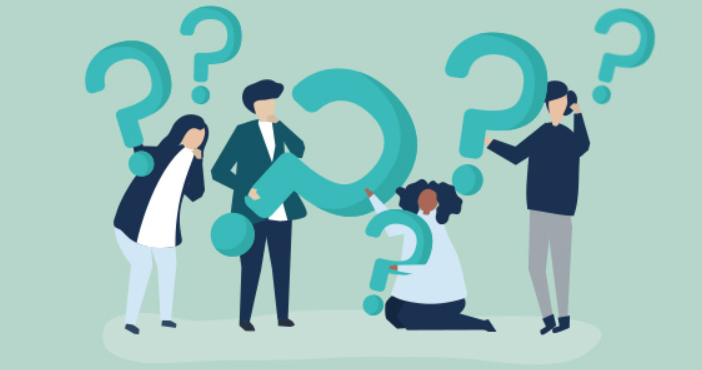

Leave a Reply
You must be logged in to post a comment.