This tutorial is going to show you how you can change login logo to your custom one on your WordPress site.
Usually default WordPress login logo and login page look like this:
The best solution to change it is to use a plugin. We recommend using Admin Custom Login plugin. This plugin gives the ability to customize your WordPress admin login page and login logo to your liking as well as allows to change the background color and image, login form color, font size, position, add social media icons on the form and many other features.
In order to install the plugin and change the login logo, you need to perform the following steps:
- Download plugin file and install it to the Plugins -> Add New -> Upload Plugin section in your WordPress admin panel.
- Once the plugin is installed and activated, navigate to the Settings -> Admin Custom Login section in the admin panel. You can manage the plugin's settings there.First of all, you need to enable the Status of the Admin Custom Login plugin. Click the Enable option in the Admin Custom Login Status section at the Dashboard tab, and press the Save Changes button below.
Once the Status is enabled, you can open your WordPress login page in another browser where you are not logged in to review it. The default plugin's settings have been applied.
- Let's review how to change the login logo. Navigate to the Settings -> Admin Custom Login -> Logo Settings section in the admin panel, and click the Upload button in the Logo area.
- You have 3 options to upload your logo image: add media files from your computer, insert media from another website, or choose and insert an image from your WordPress Media Library.
Once the logo image is uploaded, you can use the options to Edit Image, add Title, Alternative Text, Caption, Description, Link URL, and choose Alignment and Size options to your liking.
Press the Insert Into Post button when you are done.
- You can also use the Logo Width, Logo Height, Logo URL, and Logo URL Title options to adjust and edit your logo image in order to fit your needs. Do not forget to press the Save changes button when you are done.
- Refresh your WordPress login page to review your changes.
That's it. Now you know how to change login logo with yours on your WordPress website.
We wish you good luck. Be sure to let us know if our help is required.
Create a Logo!
Need an attractive logotype for your website, but have no way out? Professional web designers from MotoCMS will help you.
Our team will come up with the best solution for your brand according to your personal requirements. If the logo doesn't sit with your requests, we will redesign it up to 3 times.
Get more to your email
Subscribe to our newsletter and access exclusive content and offers available only to MonsterPost subscribers.



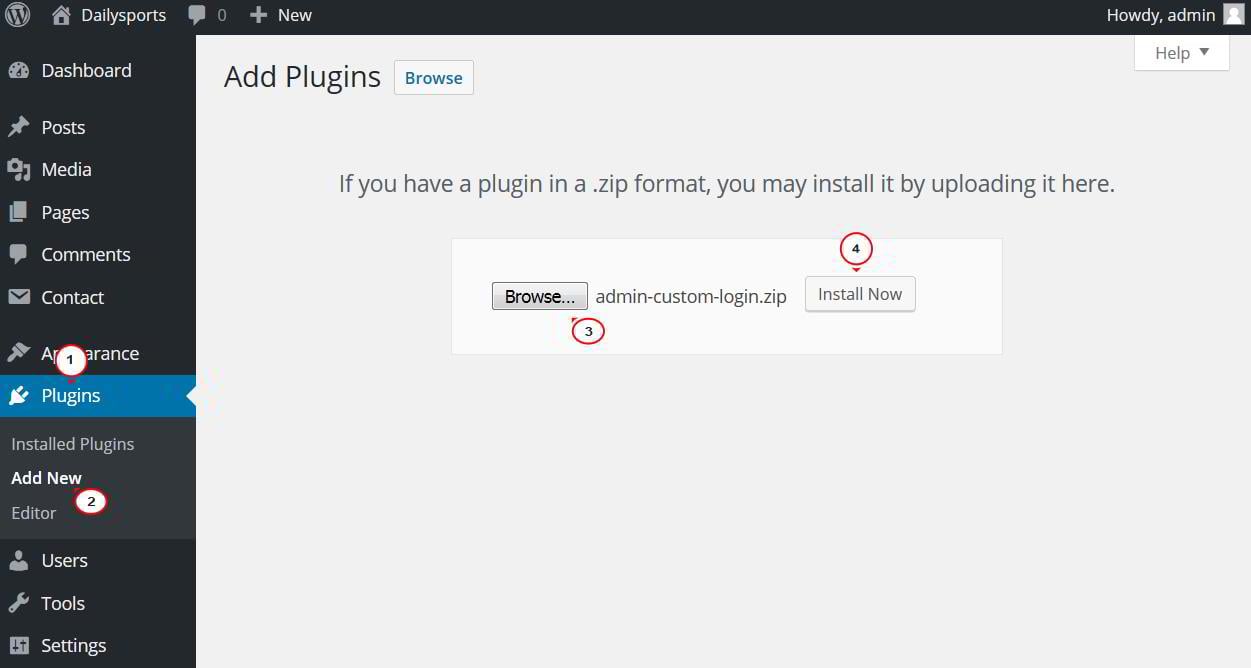
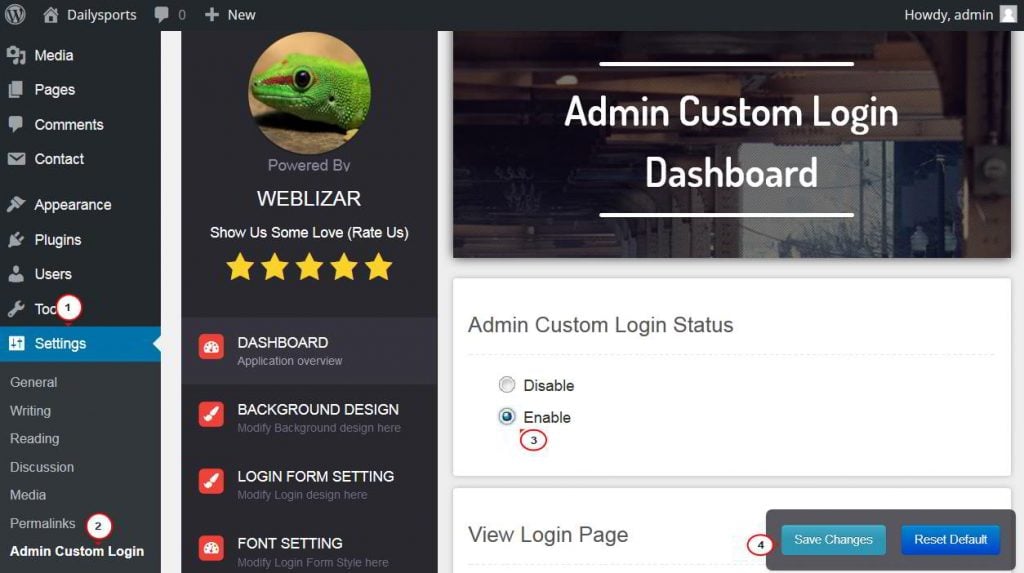 Once the Status is enabled, you can open your WordPress login page in another browser where you are not logged in to review it. The default plugin's settings have been applied.
Once the Status is enabled, you can open your WordPress login page in another browser where you are not logged in to review it. The default plugin's settings have been applied.
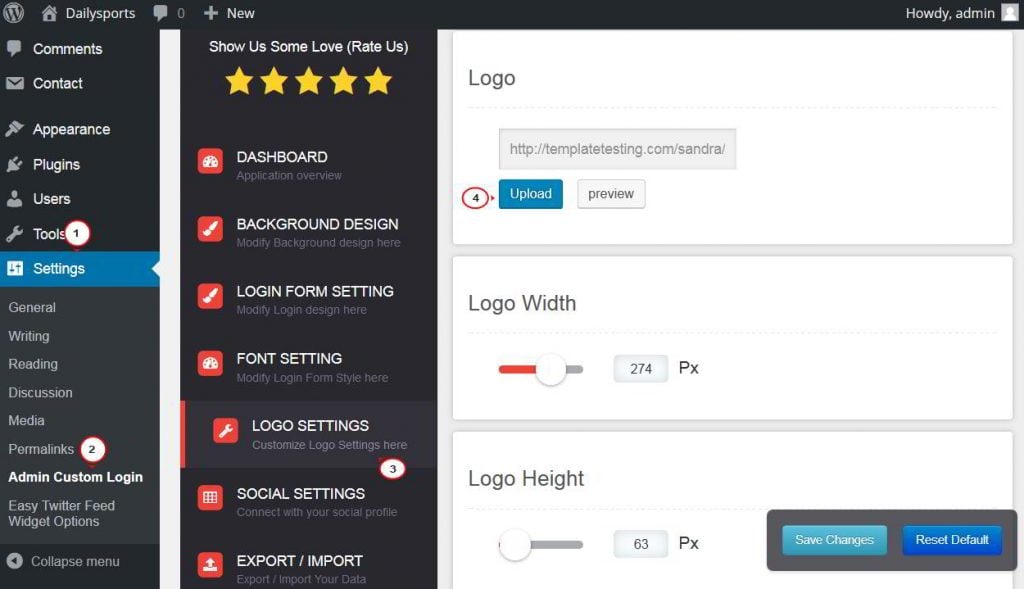
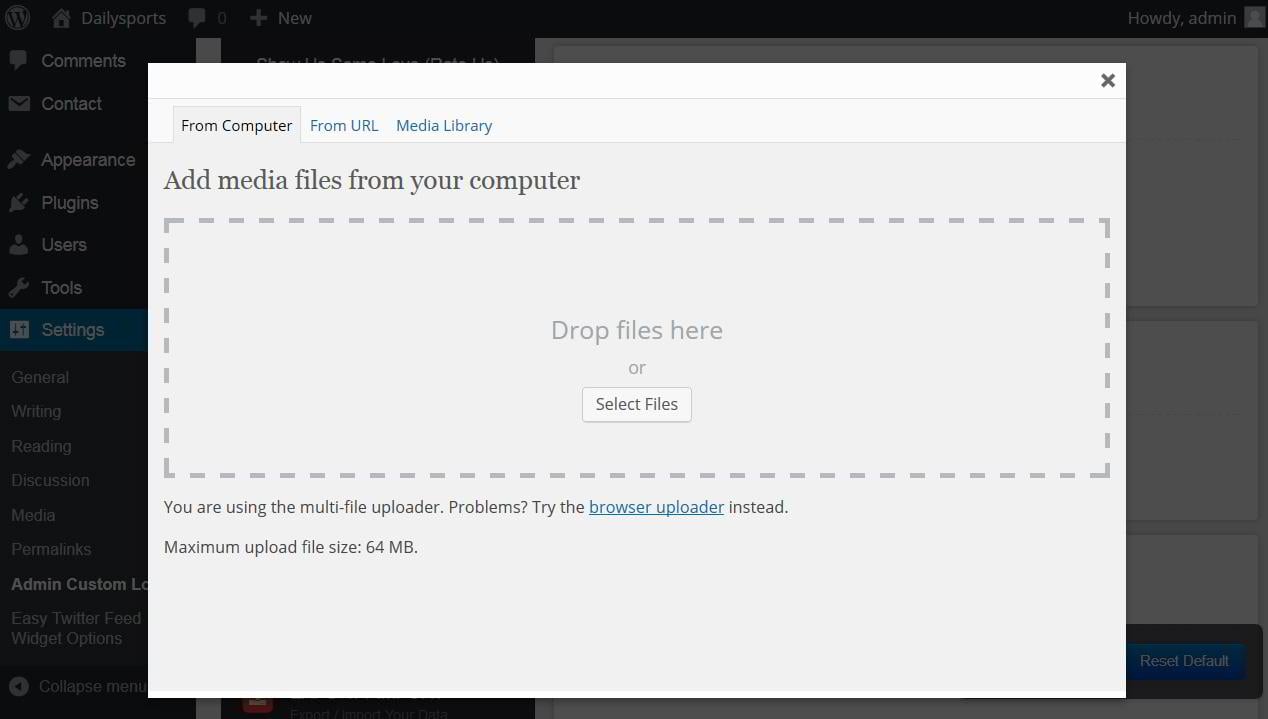 Once the logo image is uploaded, you can use the options to Edit Image, add Title, Alternative Text, Caption, Description, Link URL, and choose Alignment and Size options to your liking.
Once the logo image is uploaded, you can use the options to Edit Image, add Title, Alternative Text, Caption, Description, Link URL, and choose Alignment and Size options to your liking.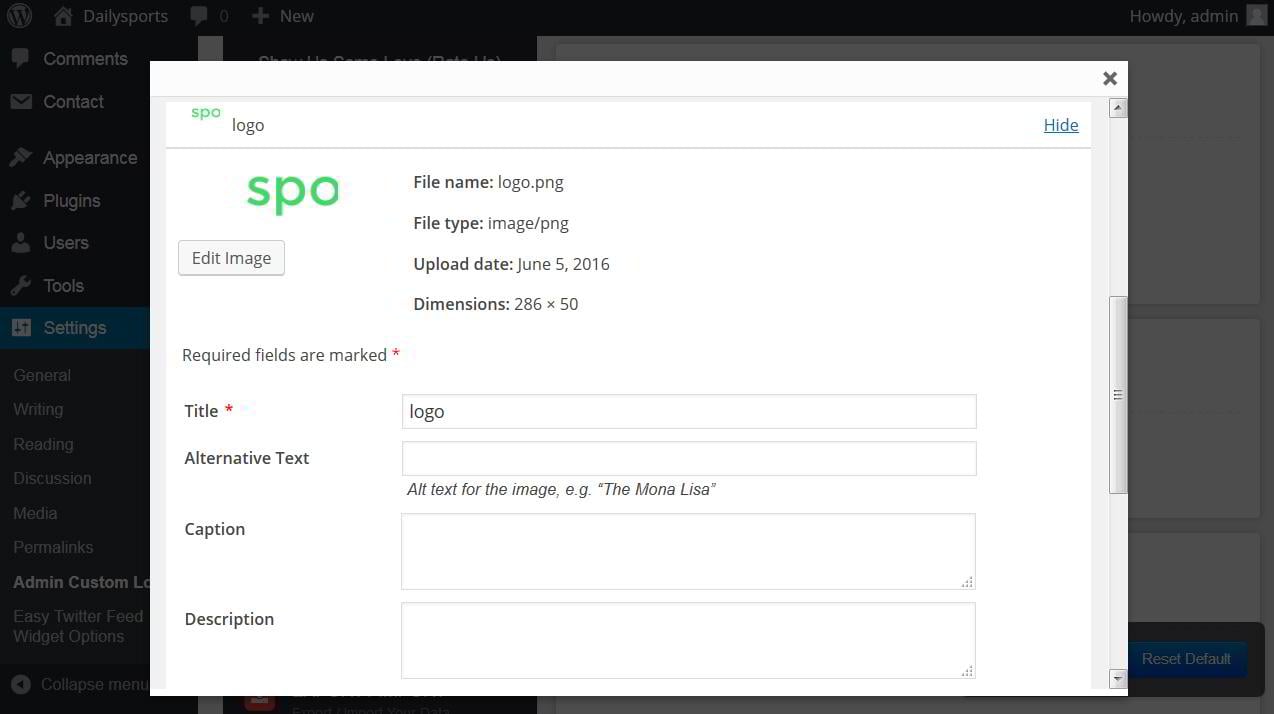 Press the Insert Into Post button when you are done.
Press the Insert Into Post button when you are done.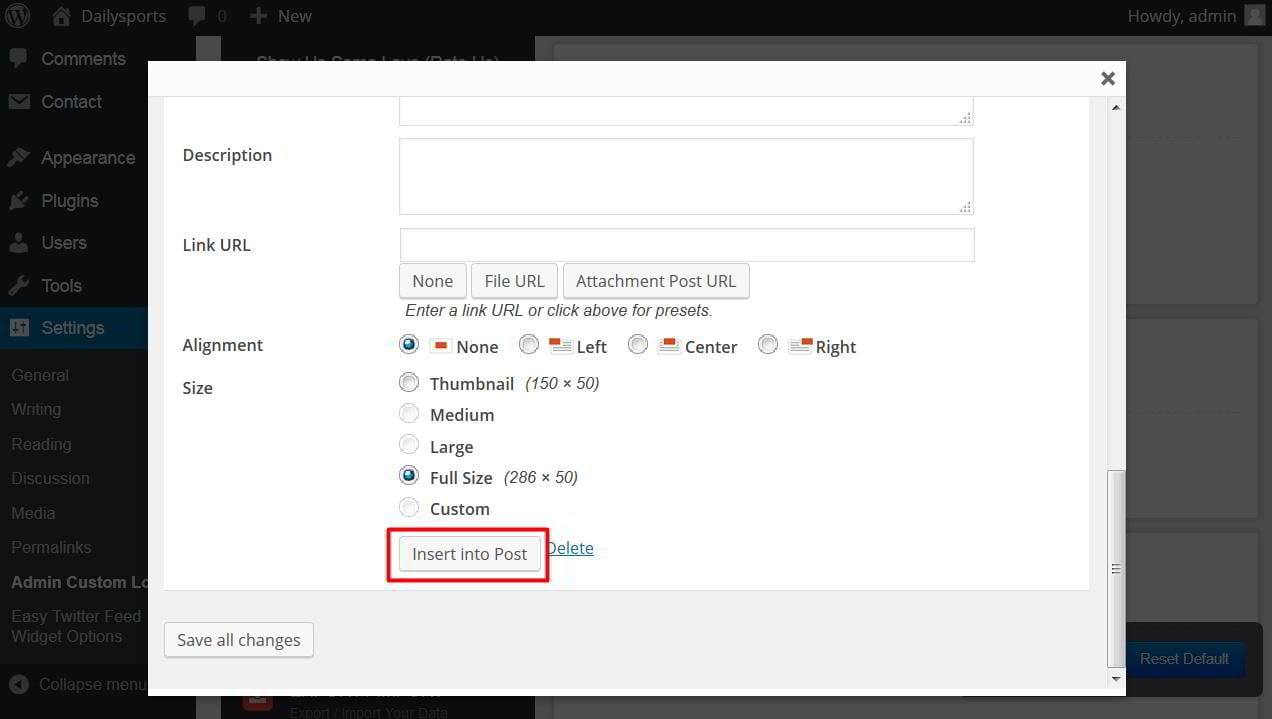
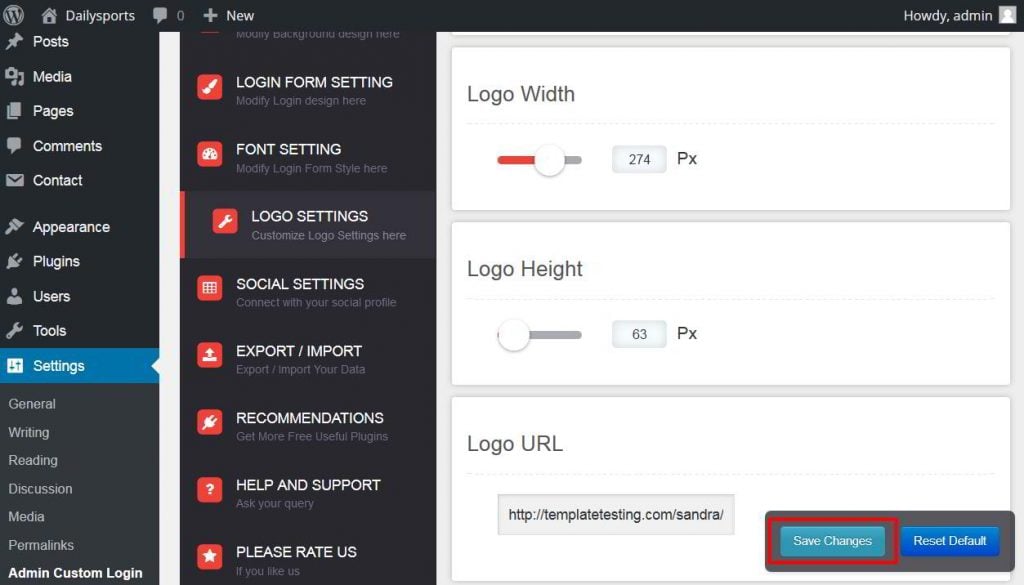
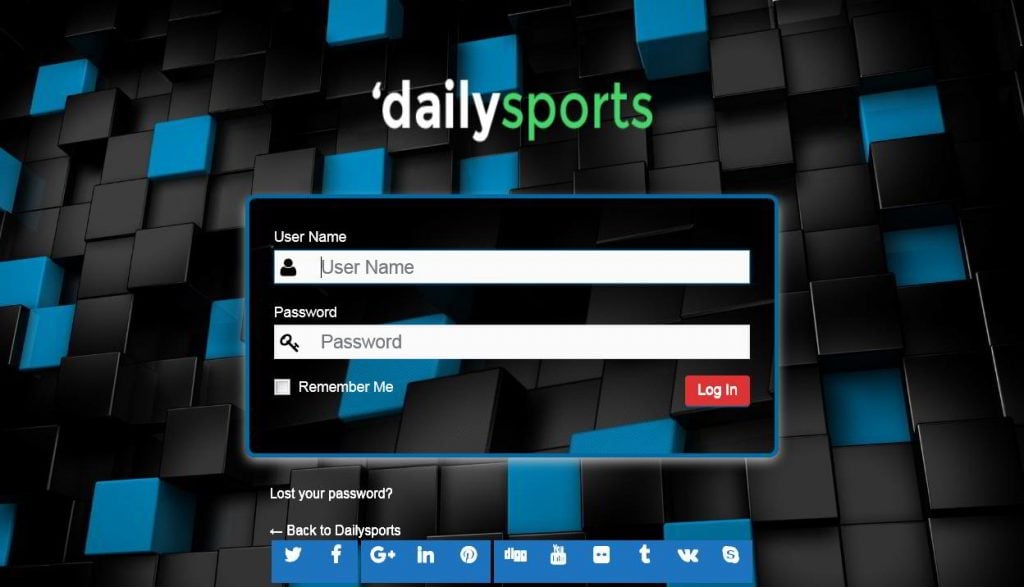

Leave a Reply
You must be logged in to post a comment.