Create And Manage Your Own Dynamic Sidebars With Cherry Sidebars Plugin
Having the same widgets on all pages of your website sounds boring, right? Today we are going to take a look at our new Cherry Sidebars plugin and figure out how you can add different widgets to each page without any difficulties.
Now you don't have to limit yourself to one widget area, instead, you can create as many as you like. Group your widgets into multiple areas, and pick which one you want to display for a certain post or page.
The plugin can be useful for certain posts or pages, where you want your content to be different, for example, you need to add a banner ad to your popular post, or a bio section to the 'About' page. Cherry Sidebars would be a perfect tool for this task.
Quick installation guide
The installation process is quite easy, here is what you should do to get things moving for you:
- Go to ‘Plugins’ > ‘Add new’ > ‘Upload plugin’ > ‘Install now’’.
- If it’s working for you, consider uploading "Cherry Sidebars" folder to the "/wp-content/plugins/" directory directly.
- Activate the plugin through the "Plugins" menu in WordPress.
- Navigate to the "Widgets" section to start customizing (Please notice! Some themes that do not support widgets may not have such page.)
Functionalities overview
Working with this plugin will be very easy because of its simplicity and user-friendliness. Let me walk you through the main functions of Cherry Sidebars to get you started.
Once you decide how you want to structure your content, you may proceed to create all the needed sidebars for your widgets. Go to the ‘Appearance’ > ‘Widgets’ and you will see a list of widgets and sidebars available. Below the ‘Default sidebars,' you will see the ‘Cherry sidebars’ are, where you can create and manage your sidebars.
All you need to create a new one is a name and description for the sidebar. Fill in this info and click on ‘Create sidebar.'
Once it’s created - time to add widgets to your new and shiny sidebar! Just drag and drop the widgets one-by-one and fill in all the needed settings for those.
Posts and pages have the sidebar manager panel to give you the possibility of choosing the sidebars that fit each page or post in particular. So it’s up to you to decide how content will be presented on each page, each level of your website. Now you have the full control!
See this plugin in action right now!
Just to clarify, guys, we are currently using this plugin in lots of our templates. As one of good usage examples, we want to offer you taking a look at the ‘Bellaina - Real Estate Responsive WordPress Theme’ passionately designed by our dedicated team. Just look through several different pages of this template, and you will notice how we utilized this plugin to display all the needed content in a beautiful and well-thought-out way!
And make sure you read our comprehensive Bellaina review on this one: Meet Bellaina – Mind-blowing Real Estate WordPress Theme, we have a lot to tell you about it!
Conclusion
It doesn’t matter if you are trying to build a powerful website advertising your business or a simple blog for your lifestyle stories, Cherry Sidebars will be useful for any website type.
I believe that everyone had this situation when you couldn’t figure out how to structure your content in a more convenient and user-friendly way. This plugin will be a great tool to implement all your great ideas, so download it from the WordPress plugin repository and go for it!
Get more to your email
Subscribe to our newsletter and access exclusive content and offers available only to MonsterPost subscribers.

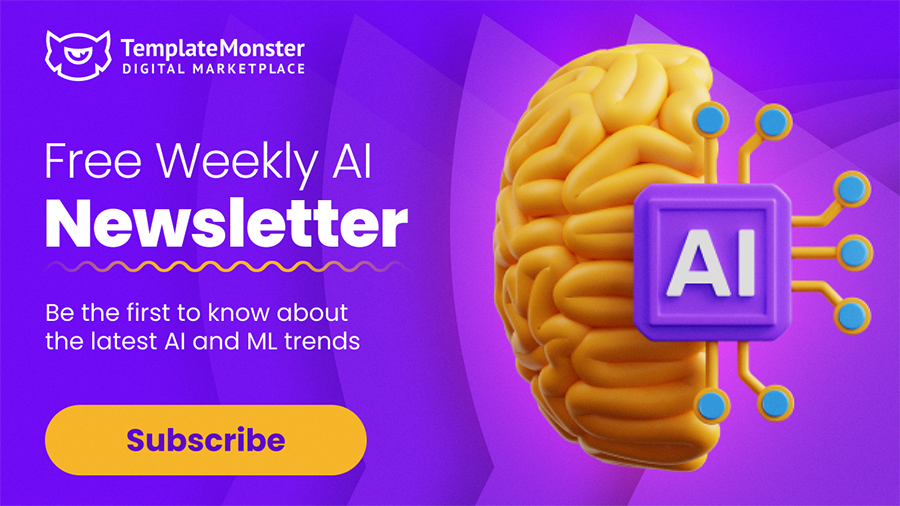
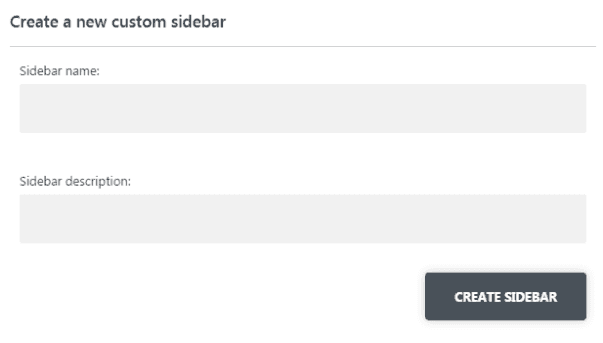
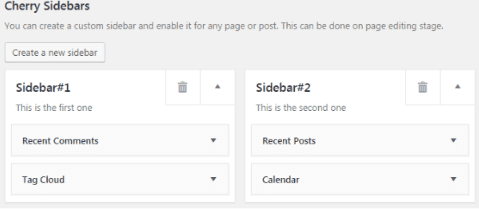
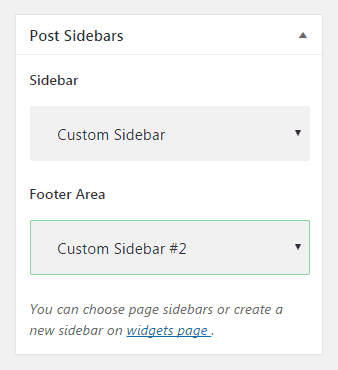
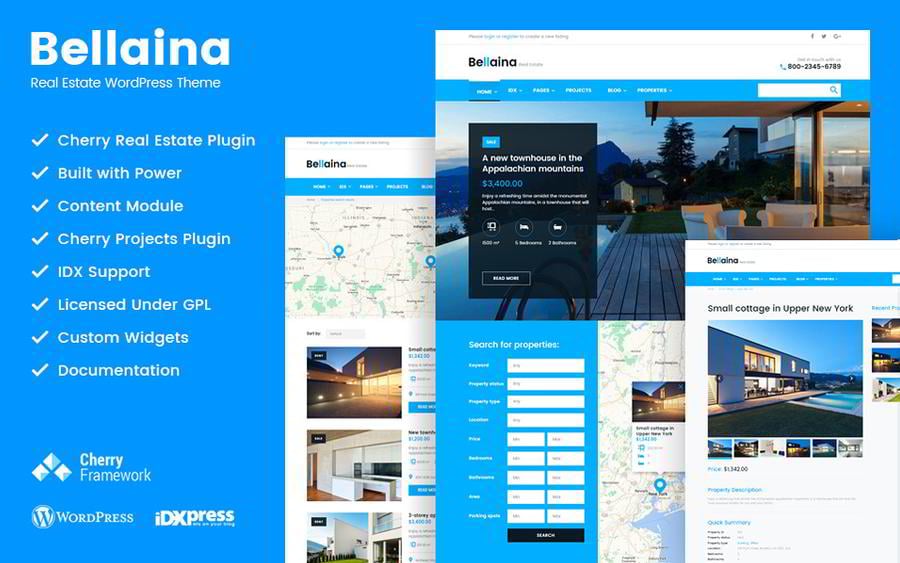
Leave a Reply
You must be logged in to post a comment.