Chevron Patterns in Web Design. How to Create and Use?
- Unlimited downloads of chevron patterns
- Seamless backgrounds: chevron pattern
- How to make a chevron pattern in Illustrator?
- How to create a chevron pattern in Photoshop?
- Chevron pattern vector
- Using chevron pattern in web design
Textures and patterns are an integral part of web design, which is used throughout the development of site design. Of course, along with the development of web design textures and patterns have changed. The only thing that remains the same is the tendency to choose simple and modest backgrounds. In this post, we will talk about the use of bright and cool chevron patterns.
Geometric textures are again becoming popular, so there is more demand for quality textures and patterns that can be used for site design.
Unlimited downloads of chevron patterns
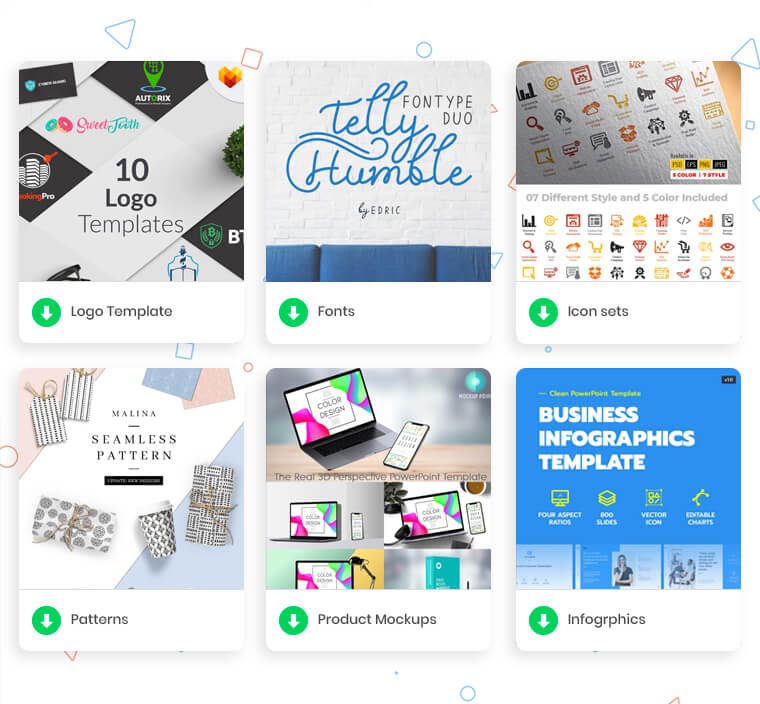
To download varied patterns is quite possible with ONE! Daily we add new types of pixel-perfect graphics, like patterns, icons, logos templates, illustrations, infographic elements, etc. In such a way, you can be sure that we provide you only with fresh products and premium bestsellers.
Join ONE Membership if you need 24/7 access to qualitative website themes, plugins, and other versatile extensions. Start saving right now using 11700+ alternatives. Each of them will help you to create and enhance any project. Moreover, we back you with professional support at any time you like.
P.S. Don't miss the Xmas Sale on ONE! 🎄
Seamless backgrounds: chevron pattern
Seamless backgrounds are images of a rectangular shape, which are repeated on either side to form the correct pattern. It means that each picture follows the other without any voids or blank space. Thus it achieves smooth transition from one image to another.
Designers very often use seamless backgrounds for their site. Such a seamless background is our chevron pattern. Chevron is an ornament that harmonizes with almost any style of the site. Other names for the chevron pattern is a V-shaped pattern, "herringbone", and "zig-zag" pattern.
With the help of the correctly selected color chevron texture, you can focus the attention of your website visitors on the content or highlight important information. Also, a cool chevron pattern can increase the conversion of the site and its usability.
We can say that this type of pattern can be used to design the side elements of the site; for example, the sidebar, where the menu and additional widgets are located. Also, a chevron pattern can be used in the site header, logo, footer, etc.
How to make a chevron pattern in Illustrator?
The chevron pattern is a bright and memorable texture. If you want to add unusual elements to the site, or to highlight any particular part of the website, then you definitely need to use the chevron pattern.
You can also create the ideal chevron texture by yourself. Do you think this is difficult? We assure you that this is not the case! Now, we will tell you as quickly, easily, and efficiently as possible how to create a chevron pattern in Illustrator.
Adobe Illustrator is a graphics editing program used mainly to create vector graphics. It is often used to create illustrations, cartoon graphics, diagrams, charts, and logos. The good thing about Illustrator is that it allows you to resize the image without loss of resolution.
Various geometric patterns, including zigzag patterns, are one of the most exciting things you can create with Adobe Illustrator.
To create a cool chevron pattern in Illustrator, you need to do the following:
- Open Adobe Illustrator and create a new document. This can be an A4 or letter-size sheet with pixels set as the measurement units.
- In the View menu, select the Smart Guides option. This helps to quickly and clearly align objects in the document.
- Also, select no fill and black outline. This will help you focus on creating a chevron pattern, without distracting yourself by the color or changing it.
- Take the Line tool and draw two identical lines. They should be at the top and bottom of the document. In this case, Smart Guides will help you to make lines of the same size without much effort.
- Next, select both lines and choose Object from the menu, then Blend, and in the pop-up window, select Make.
- Now select Blend again in the Object menu, and then click Blend Options.
- In the Blend Options menu, select Specified Steps. Also, next to Specified Steps, select the number of chevrons that appear between the top and bottom lines. You can change this number easily if you don't like how it looks.
- Also, select Align to Page in the Orientation column.
- Select Effect, Distort and Transform, Zig Zag from the menu. Here you need to configure the Chevron settings.
- In the Size section, specify the number that will be used for the height between the lines. The number of zigzags depends on Ridges per segment. Also, pay attention to Points. Here you need to select Corner. This is the item responsible for the appearance of your lines. If you select Smooth, it will not be a chevron pattern. It will be just wavy lines.
- Choose a suitable color for the background and the lines of your chevron pattern.
That's it! Your cute chevron pattern is ready! You can easily change the settings of any elements, lines, sizes, and distances. At the same time, the final chevron will be saved.
How to create a chevron pattern in Photoshop?
As you have already seen, creating a chevron pattern is not a very difficult task, especially if you want to create a stylish and original site design. We have already considered one way to create a chevron pattern using Adobe Illustrator. In this part of the post we will talk about the process of creating a seamless chevron pattern in Photoshop.
Adobe Photoshop is the most popular graphics editor. It is aimed more toward professionals. Therefore, you may have to spend a little more time and effort than when working with Adobe Illustrator. However, the quality of the chevron pattern will be quite high.
To create a chevron pattern in Adobe Photoshop you need to:
- Open Adobe Photoshop and create a new document. Choose any size you want to work with. Please make sure that the background is transparent.
- On the sidebar, select Custom shape tool from the tools offered and click on this option.
- Then you will see a pop-up menu at the top of the screen. From this menu, select Arrows.
- Select the arrow you want to use to create the chevron pattern in the Arrows menu.
- Then select the color and fill of the arrow.
- Next, you need to select the height and width of the arrow. Keep in mind that the arrows in the chevron pattern must be the same.
- Move the arrow in the area so that the top and bottom do not have any gaps. This area can be of different sizes. It all depends on your experience with using Adobe Photoshop.
- Next, select Image from the main menu. In the window that appears, select Rotate or Transform.
- Click on the required option. That is, your arrow may be directed up or down.
- Save the ready-made pattern.
This way, you have created a pattern that you can use to further create a complete pattern chevron. So you need to:
- Open a new document again in Adobe Photoshop.
- Select the canvas, and set a transparent background for it.
- In the menu, find the fill function and click on it. Here you need to select the Pattern.
- Select the pattern you have just created.
- Click on the canvas to automatically fill it with the chevron pattern.
- You can also change the color of the canvas, and the chevron color.
That's it, all done! Basically, it's not as difficult as it might seem at first. The main thing is to try!
Chevron pattern vector
If you don't have enough time to create a chevron pattern by yourself, you can use the services of various online stores and companies that sell vector chevron patterns, and other interesting textures.
No doubt you can buy or download a zigzag texture. For example, TemplateMonster offers funny sets with a lot of patterns. You can buy high-quality textures in a couple of minutes, and easily use them to create or improve your site. TemplateMonster is also known for its templates and themes for websites. We can say that by choosing TemplateMonster as a trusted resource, you don't have to worry about long hours spent searching for templates, themes, textures, etc. All of this can be found on one great site and you can purchase it in minutes.
There are also other sites that sell textures and vector images. For example, some of these are Freepik, iStock, Vecteezy, Free vectors, VectorStock, Depositphotos, TextureKing, Shutterstock, and so on.
Using chevron pattern in web design
As it has already been said above, the chevron pattern is used to emphasize important elements on the site. This includes the logo, side panel, items, content, footers, and so on.
Kelli Anderson is an example of a site where an unusual version of the seamless seam is used. Here the chevron pattern is used as a background for the whole site. In this case, it is not very bright and does not distract website visitors from the main content. The background and the site itself look very harmonious. The font is also suitable for this background. It is easily readable and does not merge with the chevron patterns.
Of course, your chevron pattern can be bright but do not forget about the convenience of using the site. After all, the client in addition to the appearance should also attract content. This can be very useful and interesting information but gets lost against the bright background. So don't forget to think it over and find the best option that will look good with all the elements of the site.
We hope this post was as useful to you as possible. Try to make a chevron pattern yourself, and surprise visitors and competitors with the perfect design! Good luck!
Free Watercolor Flower Vectors [Free Ebook]
By clicking the button you agree to the Privacy Policy and Terms and Conditions.
Read Also
Enjoy Freepik’s Wonderful Watercolour Summer Patterns
25 Free Grunge Photoshop Patterns to Spice Up Your Designs
How to Create Seamless Patterns in Adobe Illustrator
Free Vector Patterns Compilation – Invaluable Time-Saver for Designers
Creating Your Web Agency Step by Step
Don’t miss out these all-time favourites
- The best hosting for a WordPress website. Tap our link to get the best price on the market with 82% off. If HostPapa didn’t impress you check out other alternatives.
- Website Installation service - to get your template up and running within just 6 hours without hassle. No minute is wasted and the work is going.
- ONE Membership - to download unlimited number of WordPress themes, plugins, ppt and other products within one license. Since bigger is always better.
- Ready-to-Use Website service is the ultimate solution that includes full template installation & configuration, content integration, implementation of must-have plugins, security features and Extended on-page SEO optimization. A team of developers will do all the work for you.
- Must-Have WordPress Plugins - to get the most essential plugins for your website in one bundle. All plugins will be installed, activated and checked for proper functioning.
- Finest Stock Images for Websites - to create amazing visuals. You’ll get access to Depositphotos.com to choose 15 images with unlimited topic and size selection.
- SSL Certificate Creation service - to get the absolute trust of your website visitors. Comodo Certificate is the most reliable https protocol that ensures users data safety against cyber attacks.
- Website speed optimization service - to increase UX of your site and get a better Google PageSpeed score.
Get more to your email
Subscribe to our newsletter and access exclusive content and offers available only to MonsterPost subscribers.

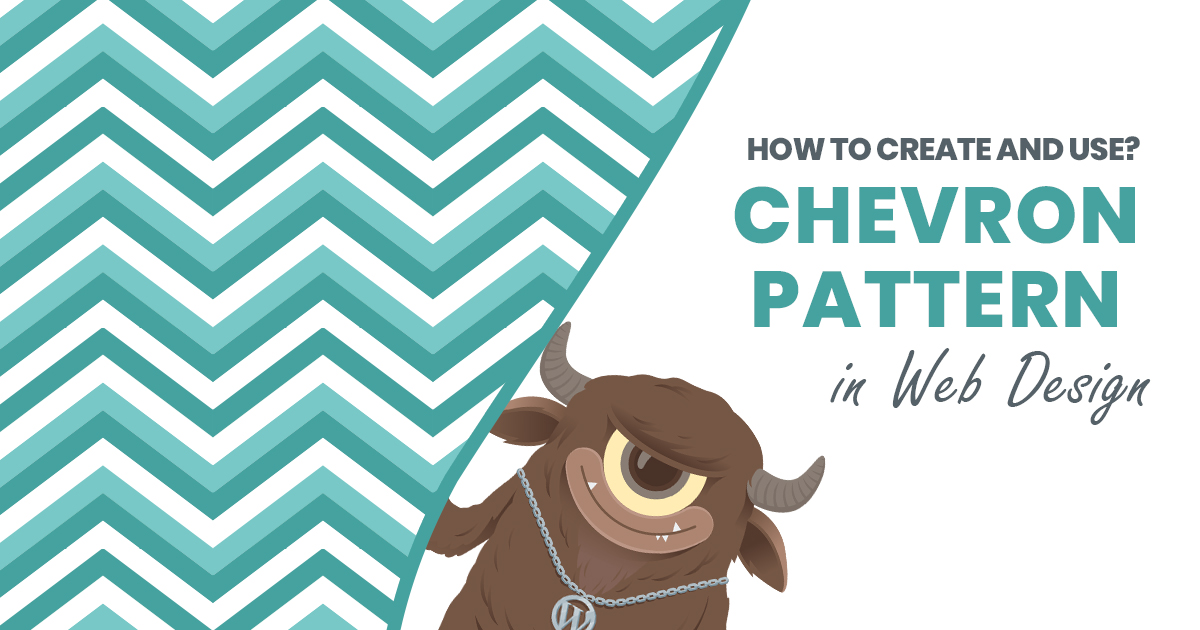



Leave a Reply
You must be logged in to post a comment.