Create Publishing Workflow Notifications with PublishPress
PublishPress is a useful plugin for WordPress publishing teams to become efficient and organized. It helps your publishing team customize their workflows quickly and to keep on top of a busy WP site.
You will find both tasks easy to perform with two particular features:
In this post, you are going to look at both.

The Calendar and Notifications are the two pillars, two main features of the PublishPress plugin. They both will instantly increase efficiency and productivity of your publishing team.
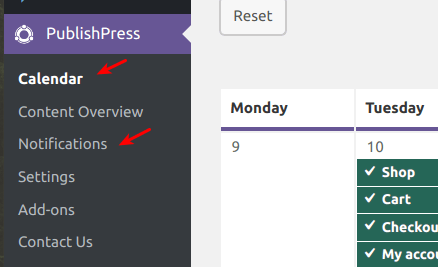
Publishing Calendar
Use the Calendar to get an instant overview of your publishing schedule:
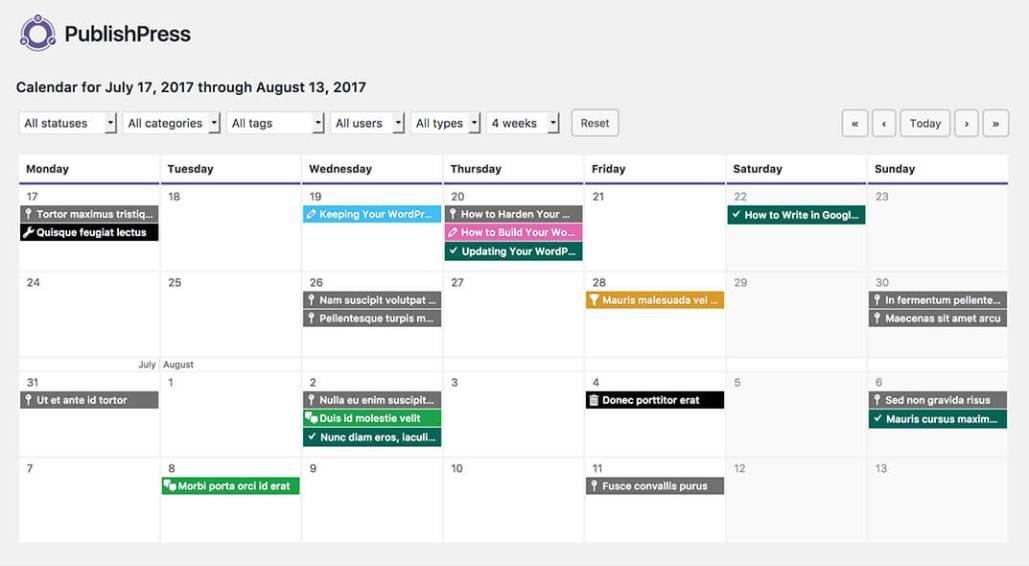
Out of the box, you will instantly see all the content that you are planning to publish in the next six weeks.
If you wish to refine what you see, you have a choice of a few filters. You can filter your calendar by following criteria:
- By statuses
- By categories
- By users
- By types
- By weeks.
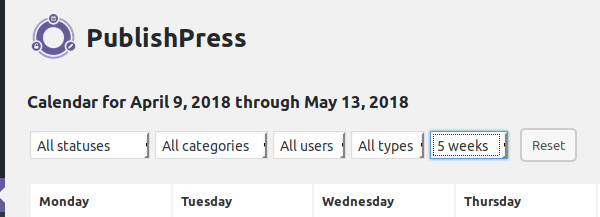
Drag-and-drop an unpublished post from one date to another if you need to change its publication date.
Click on a content title to see a pop-up with the content item details. Use the links underneath to administer this content item efficiently:
- To edit it;
- To send it to trash;
- To view it;
- To “follow” it.
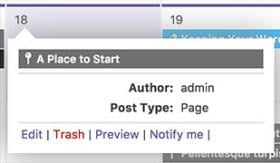
Need to create a new content item quickly? Click on any date directly on the Calendar, and you will see a pop-up to enter your content:
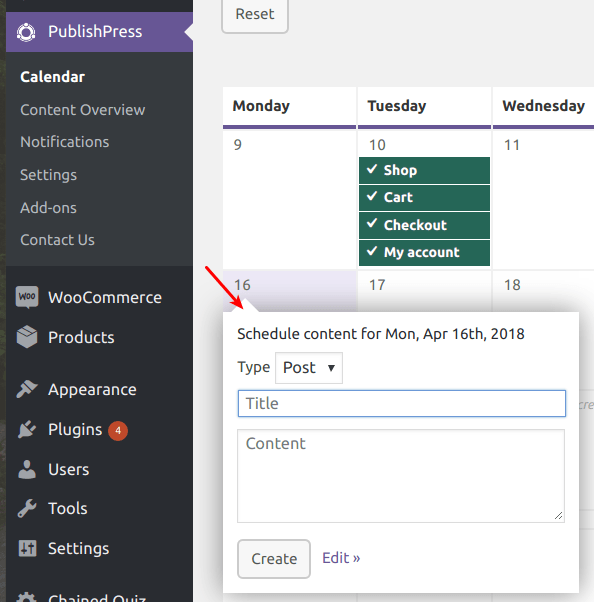
The Calendar is useful to any WordPress publishing team seeking to increase their productivity.
Visit the PublishPress Calendar documentation page to for more information. Or take the PublishPress for a free no-obligation seven-day test-drive.
Notifications Workflow System
The PublishPress Notifications System allows your publishing team to always stay on top of all the changes and everything that's being published on your WordPress site.
By default, your PublishPress has two different notifications workflows.
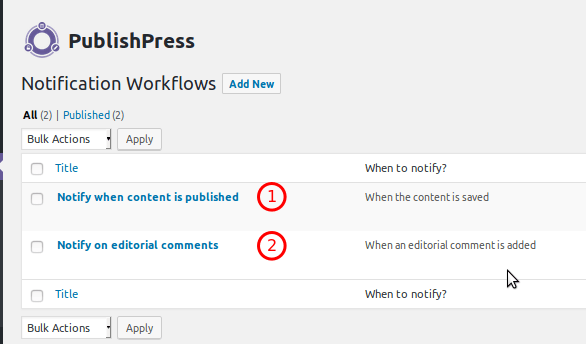
- One is going to be a notification sent out every time posts are saved.
- Also, you are going to get a notification every time an editorial comment is left.
We'll come to the editorial comments in more detail in a moment.
For now, that's a feature of PublishPress which allows you to discuss with your WordPress publishing team every post before it is published.
Look at notifying people when posts are saved.
Click on Edit.
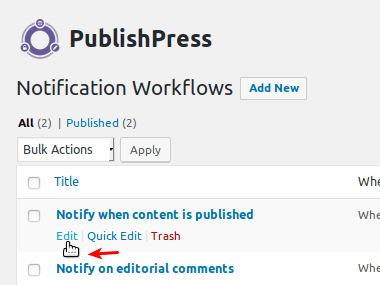
You are going to get a variety of choices on this screen.
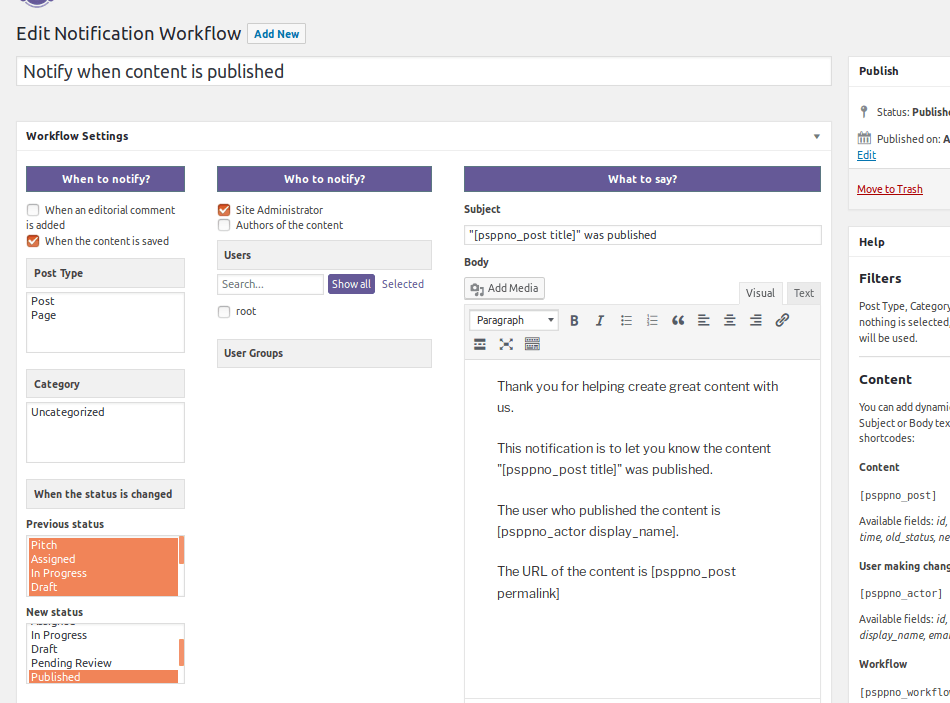
On the left-hand side here is "When to Notify".
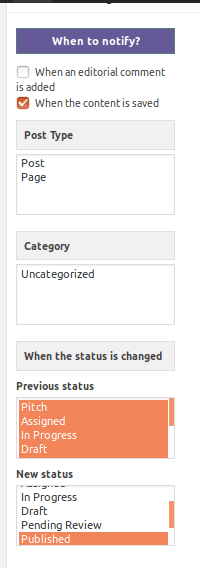
You can get notified of specific actions.
For example, you can get notified when the content is saved after the major changes have been added:
If you want, you can narrow it down to only particular parts of the site.
For example, maybe you only want to get notifications if a post is added:
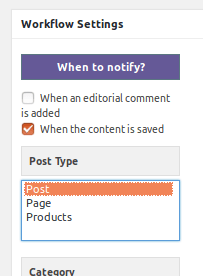
Or maybe, if this is a site with WooCommerce installed with shopping products, you are only interested in getting notifications when new products are saved:
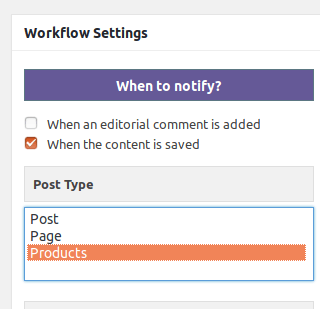
You can choose only to get notifications on the content in specific categories:
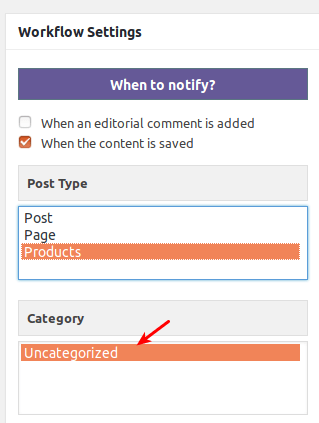
Or, perhaps, only if the content is changing from one status to another.
Maybe, you are only interested in a content which is moving from particular statuses (1) to the Published (2):
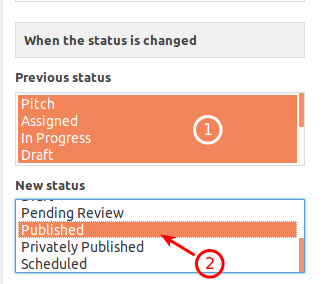
In this particular instance, you are only going to get notified when:
- The content is saved.
- If it is a WooCommerce product.
- If it is moved from Pitch, or Assigned, or In Progress, or Draft, or Pending Review, or Published.
So, you are only getting notifications when new WooCommerce products are published on your site.
In the middle, all you need to do is choose who gets notifications:
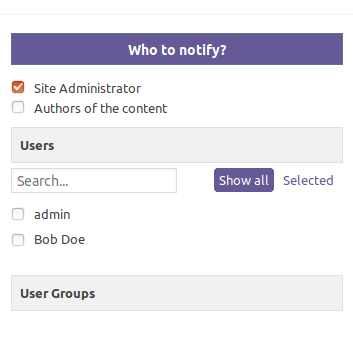
The site administrator is checked by default. You can also choose to notify the authors of the content. You can drill down and choose specific users as well.
Watch the video below to learn about publishing workflow notifications with PublishPress.
If you are interested in finding out more, get PublishPress with all of its add-ons for free for a seven-day trial.
Or purchase PublishPress from our site and instantly improve your WordPress publishing team productivity and efficiency.
Still have questions? Please, visit PublishPress FAQ page, and hopefully, you will find your question answered. Or contact us via Twitter or Facebook.

Read Also
100 Best WordPress Plugins Used by the 15 Top WordPress Blogs
8 Must-try WordPress Contest Plugins for Your Site [Expert Choice]
How to Implement Separate Headers for Pages in WordPress?
How to Add WordPress Push Notifications
Manage the Workflow to Supercharge Your Content Marketing
Get more to your email
Subscribe to our newsletter and access exclusive content and offers available only to MonsterPost subscribers.

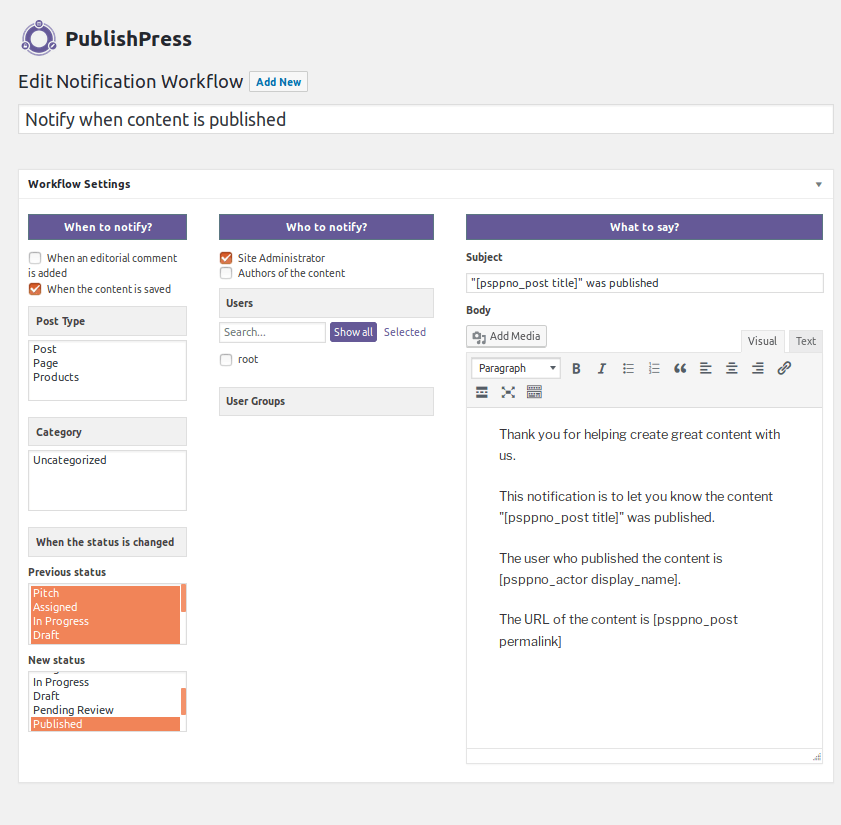
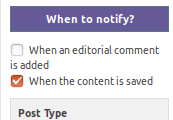
Leave a Reply
You must be logged in to post a comment.