Free Tutorial About Photoshop Brushes
A Guide to Photoshop Brushes: Usage and Installation
- Finding suitable brushes
- Downloading and installing the brush
- Using the brushes
- Making a new preset brush
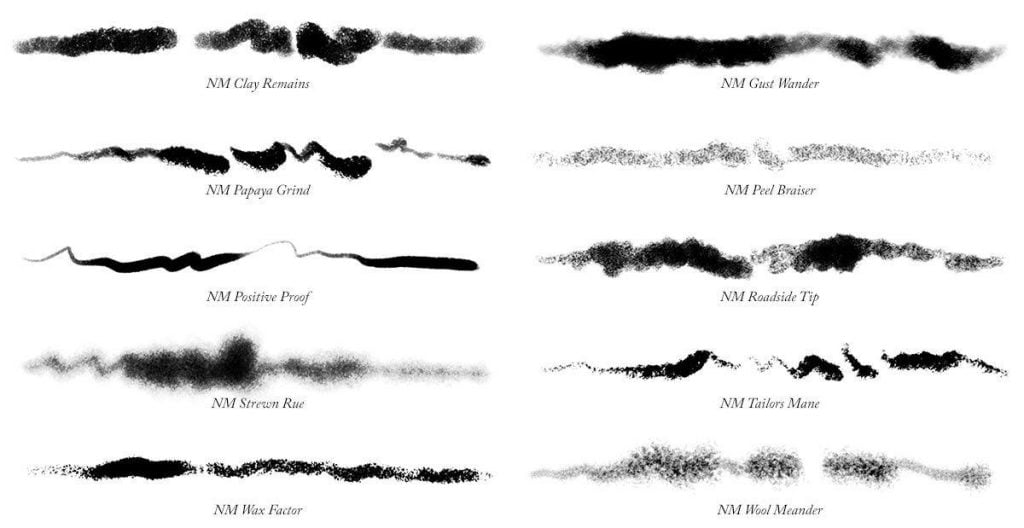
Finding suitable brushes.
Brushes are essential for any online illustrator with a working palette in Adobe Photoshop. There are many websites that can provide the brushes you wish to select. The most common of them are:
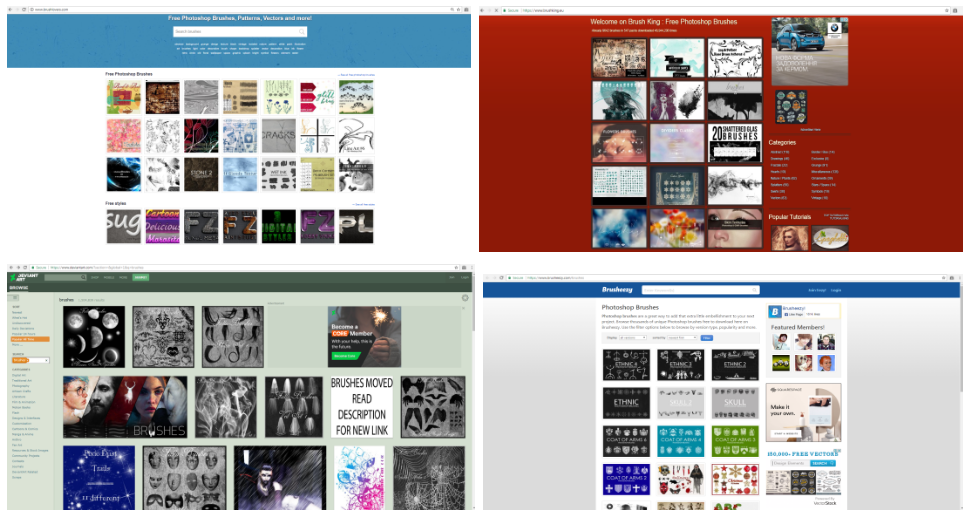
Downloading and installing the brush
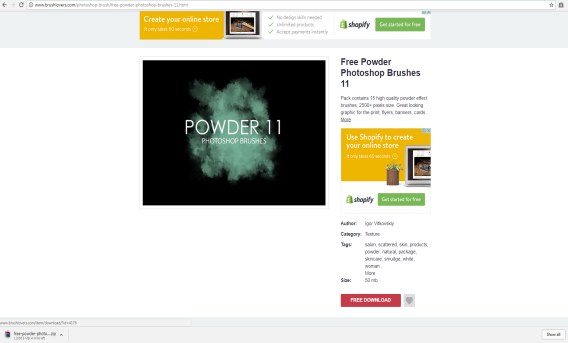
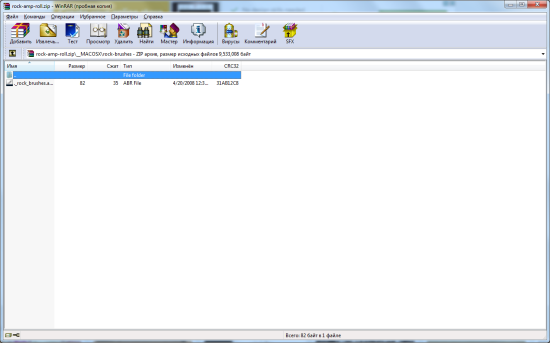
- Select the specific brush.
- Click the Download button to receive a zip.file from the website.
- Open it, choose the .abr file, then extract it from the archive.
- Open Adobe Photoshop
- You can either drag the .abr file into the Adobe Photoshop or go to Edit > Presets > Preset Manager.
- There you will see the menu where you can add your brushes using the "Load" button.
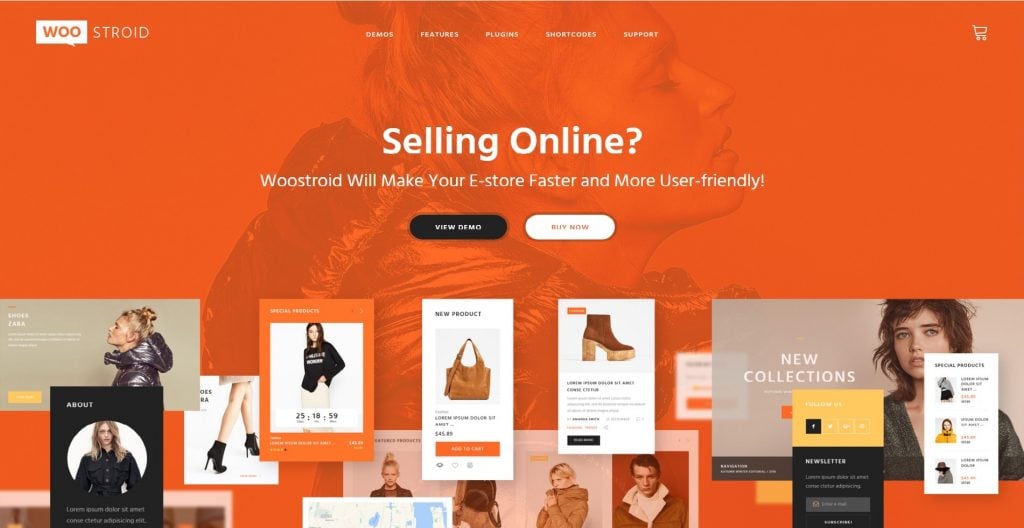
Using the brushes
Click on the Brush Tool and choose a brush that you want. Then click this button to toggle the brush panel. You will see two panels – Brushes and Brush Presets.
They will give you the opportunity to change the shape and the look of your brush strokes, change shape dynamics, scattering, texture, dual brush, color dynamic, noise, build-up etc.
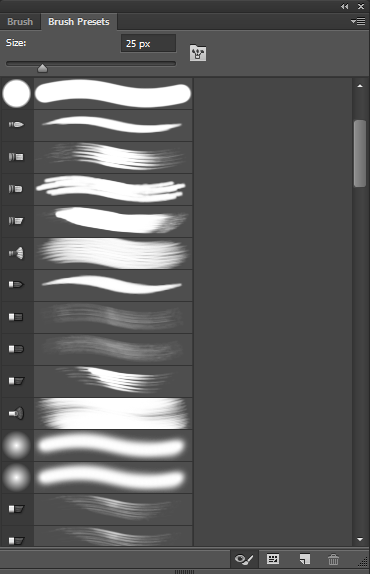
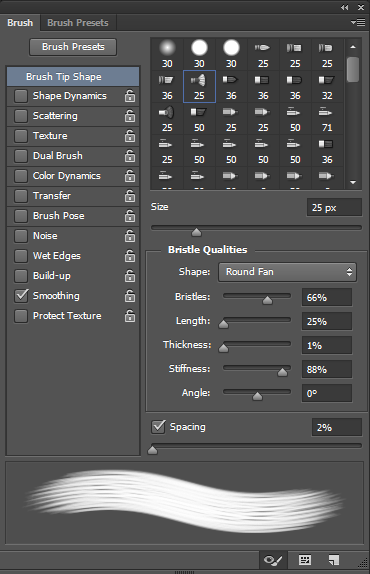
Size, mode, opacity, and flow of the brush can be changed via the settings in the top toolbar.
Making a new preset brush
Saving a customized brush as a preset brush makes the work easier for any illustrator.
After customizing new brush, you should choose New Brush Preset from the panel menu.
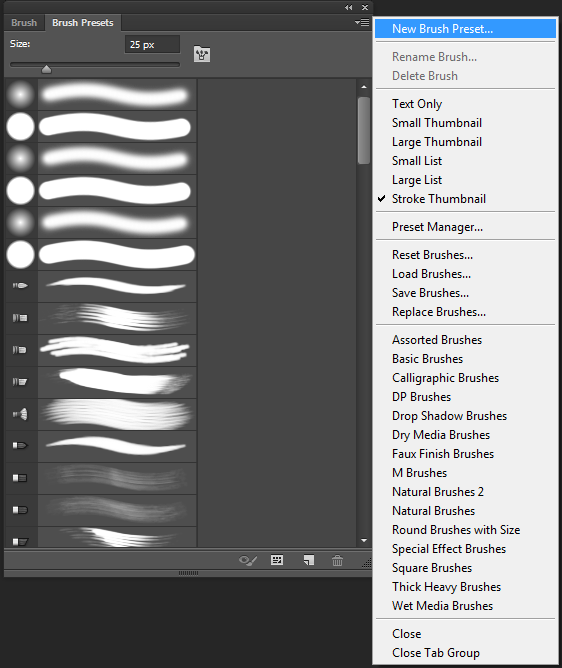
Then enter a name for the preset brush and click OK.
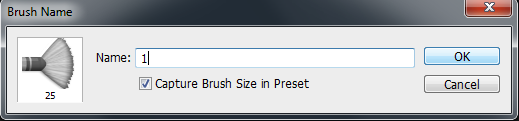
Now, your working palette is linked to your skill, imagination and a sense of style. You can simply work with a great variety of different Photoshop templates. To learn more about the world of Information technology, you can visit our blog.

Read Also
How To Create Paragraph Styles In Adobe InDesign
Adobe Photoshop Tricks to Give a Stunning Look to Your Images
Top 5 Creative Adobe CC Apps for Web Designers
Free Adobe Photoshop Tutorials For Beginners
How To Layout A Book In Adobe InDesign
Get more to your email
Subscribe to our newsletter and access exclusive content and offers available only to MonsterPost subscribers.

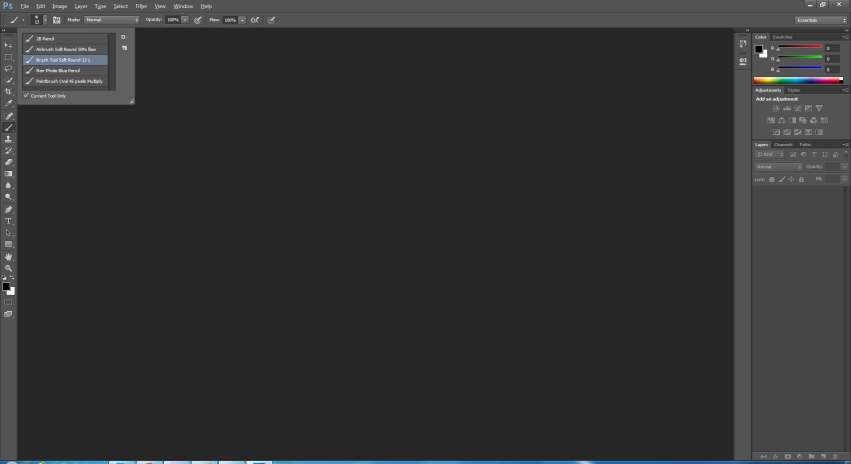
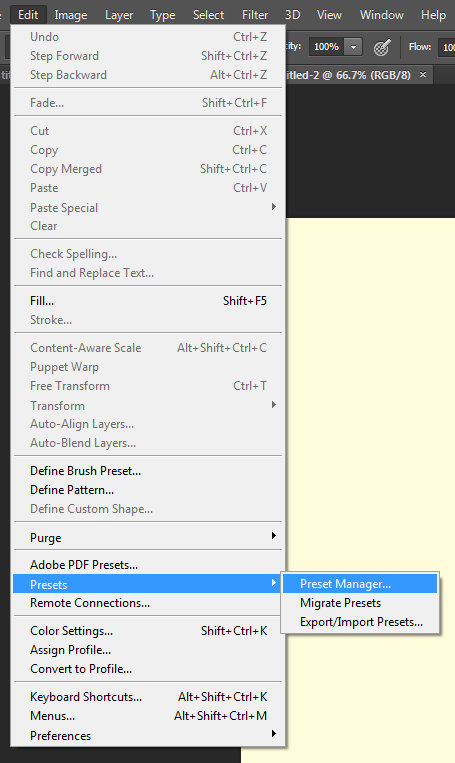
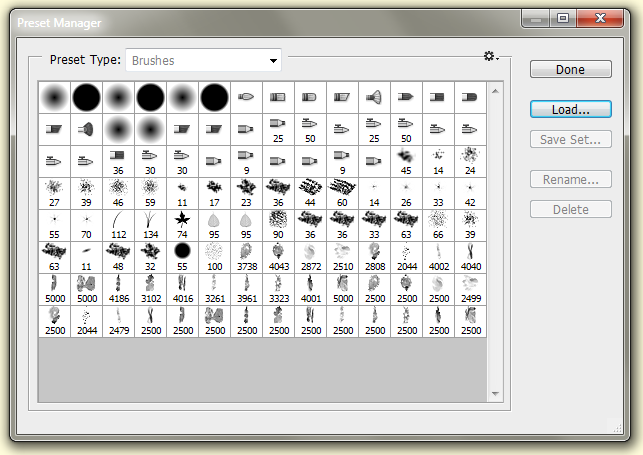

Leave a Reply
You must be logged in to post a comment.