Making a Stunning Presentation: Google Slides Transitions Edition
- Charisma
- Design
- Clarity
- Make it Fancy
- Difference Between Transitions and Animations
- Adding Transitions to Google Slides
- Applying Animation Effects to Your Slides
- In Conclusion
Nearly everyone in the business world knows what a successful speech or presentation is. At the same time, very few know how to make one. In fact, there are so many different things that have a great impact on the success of your so-called “business performance,” so let us have a look at some of them.
Charisma
Well, surprise, surprise—successful speakers should be charismatic! Nobody likes listening to boring people and you cannot disagree with that fact. As a matter of fact, your business presentation is some sort of a performance, so you should be a star. Try to avoid simply reading your text and turn on your rock star mode for a while, since this is your show.
Design
Your great personality certainly plays a huge role in your business presentation success, yet just being chill is definitely not enough. For a successful performance you have to pay attention to the small details such as design. You want to make sure that your slides look simply stunning and draw people’s attention to their content. So if you would like to show off a unique and exceptional design, a PowerPoint template is no doubt the way for you to go. These templates come in various stylish designs, and they are pretty affordable (about $17 per a template).
Clarity
Eye-catching design is surely great, but don’t forget that people should be able to read what you display on the slides. This means that it’s not a good idea to use lots of text—insert some images, videos or infographics instead. People get tired of reading, so use some visual aid to make your presentation clear for everyone.
Make it Fancy
We have already talked about the importance of the design. However, it’s not the only thing that can help you to bring your presentation to the next level. What is it then? Slides animations and transitions. Cool effects will liven up your presentation and at the same time make it fun to watch. So let us figure out how to add and edit these very fancy effects.
Difference Between Transitions and Animations
First things first: you have to understand what transition is and what animation is. Well, distinguishing these two effects is really easy. Transition is that fancy effect that appears when you switch between slides. At the same time, animation is the effects that can be only applied to particular objects such as images or text.
Adding Transitions to Google Slides
So if you are interested in fancy animations in between the slides of your presentation, you might want to find out how to add Google Slides transitions. Well, that’s pretty easy, quick, and completely pain free. So here is how you do that:
- Find the toolbar and click on the Transition button.
- Choose a transition variant you’d like to add to the slide.
- Use the slider to customize the speed of the transition.
- Click on “Apply to all Slides” if you want this very transition to be on each slide of your presentation or use the same procedure to add different transition effects to the rest of your slides.
Applying Animation Effects to Your Slides
Once you have fancy transitions, it’s time to liven up your slides as well. Obviously, the best way to do that is to add some cool animation effects. Well, even though it might sound a little bit complicated, in fact, it is super easy to do. So here is how you add animations in Google Slides:
- Head to the toolbar and find “Transition”.
- Click on the object you’d like to add an animation to and select “Add animation”.
- Select the animation type you like the best and apply it.
- Choose your animation trigger.
Some Pro Tips:
Don’t forget to preview your presentation to check whether everything is properly working.
Don’t overload your presentation with too many animations.
Delete extra animation effects in the Transition tab.
In Conclusion
Succeeding in the business world is quite a challenging task. At the same time, there are proven ways to do that. A perfect business presentation can bring you to the top, so use some of these tips to come up with a decent one and make your boldest dreams come true!
21 Easy Tips To Create A Powerful Presentation For Your Business [Free Ebook]
By clicking the button you agree to the Privacy Policy and Terms and Conditions.
Read Also
Google Slides: The Ultimate Guide
Google Slide Tutorial: How to Craft a Splendid Presentation
How to Convert Google Slides to PowerPoint
Google Slides vs PowerPoint vs Keynote: What Presentation Software to Choose?
Don’t miss out these all-time favourites
- The best hosting for a WordPress website. Tap our link to get the best price on the market with 82% off. If HostPapa didn’t impress you check out other alternatives.
- Monthly SEO service and On-Page SEO - to increase your website organic traffic.
- Website Installation service - to get your template up and running within just 6 hours without hassle. No minute is wasted and the work is going.
- ONE Membership - to download unlimited number of WordPress themes, plugins, ppt and other products within one license. Since bigger is always better.
Get more to your email
Subscribe to our newsletter and access exclusive content and offers available only to MonsterPost subscribers.

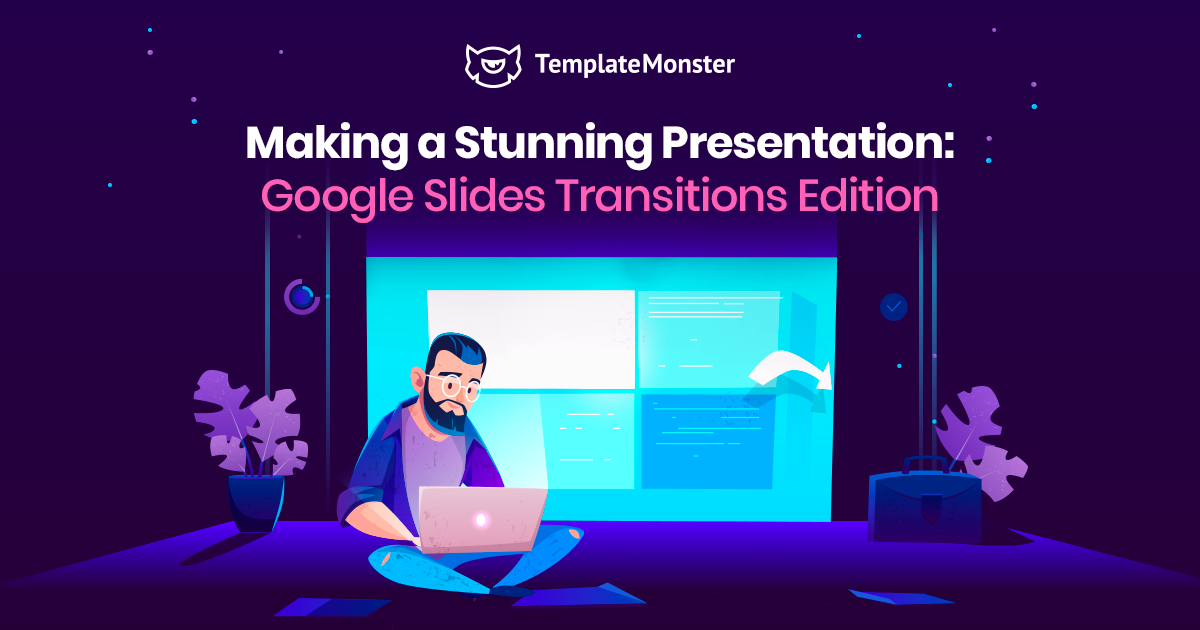

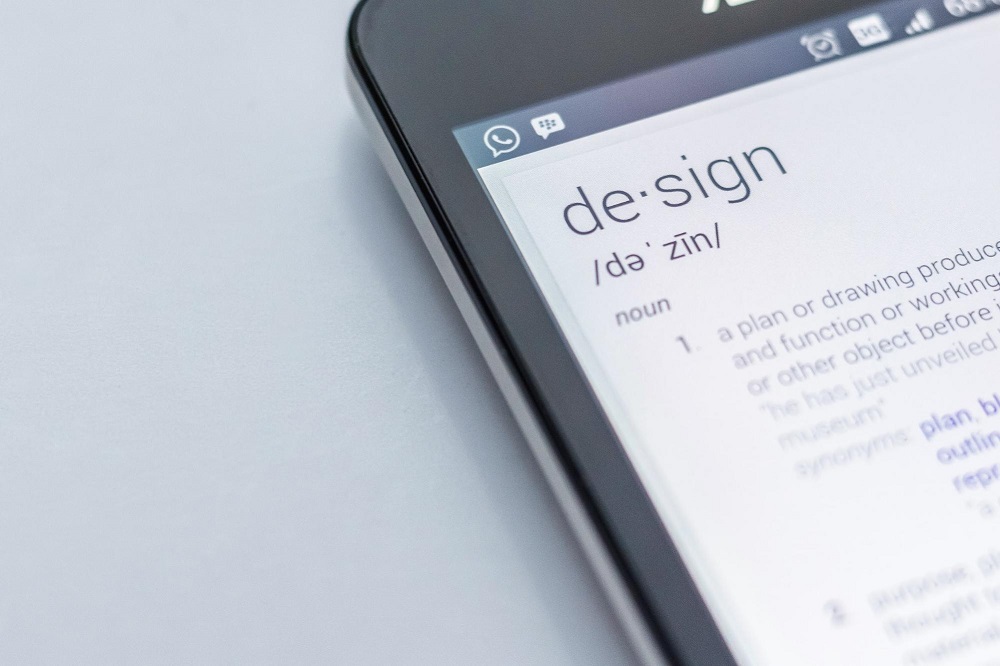

Leave a Reply
You must be logged in to post a comment.