Google Slides vs PowerPoint vs Keynote: What Presentation Software to Choose?

This is the second lesson of our Ideal Presentation Free Ultimate Course. Google Slides vs Powerpoint vs Keynotes! Want to get the whole course? Hurry up – follow the link and subscribe!
- Google Slides vs PowerPoint vs. Keynote
- PowerPoint
- Keynote
- Google Slides
- Final Words on PowerPoint vs Keynote vs Google Slides
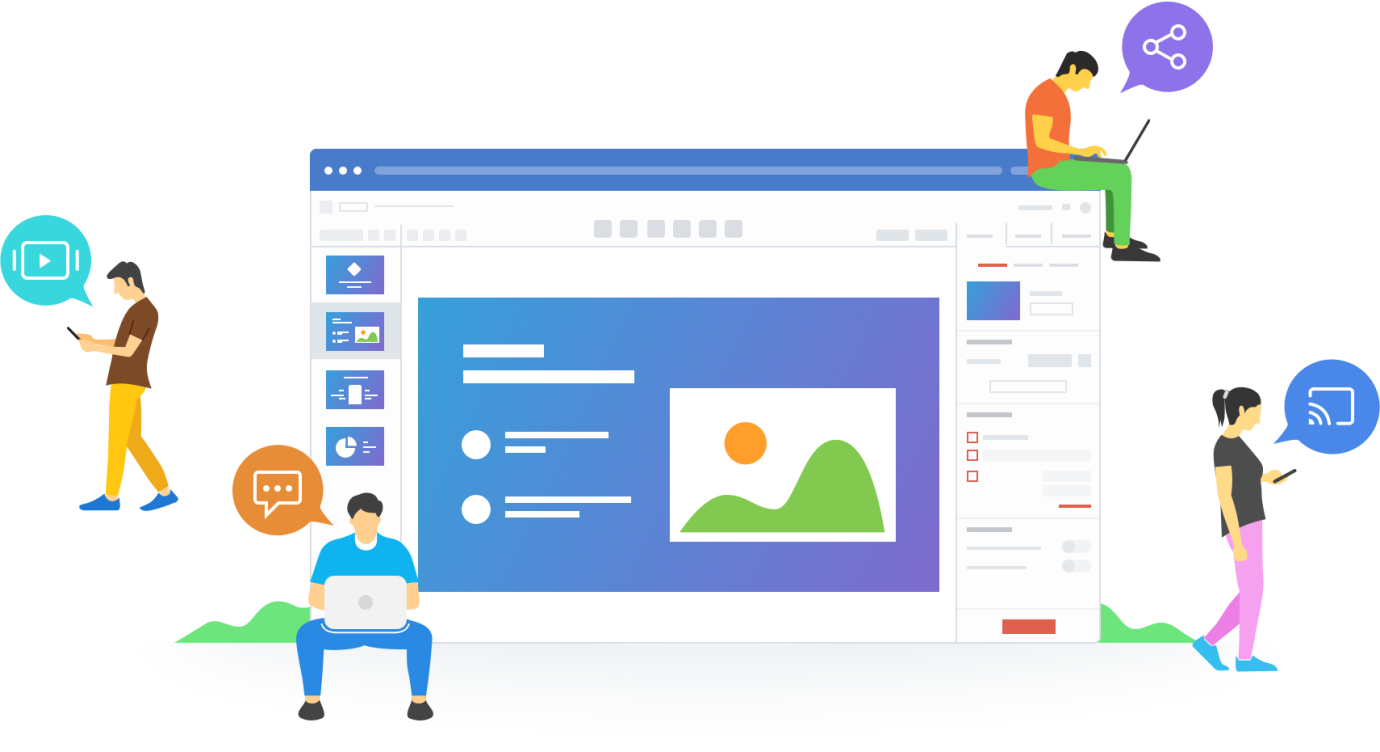
Creating a professional-looking pitch is essential for any kind of business or online project. Whether you are preparing a popular presentation software for depositors, commercial partners, or just for a discussion, the software you choose can make or break it. We’ve predicted that you might have been stuck selecting the right app so we’ve prepared this Google Slides vs PowerPoint vs Keynote comparison of highly popular presentation software for your review.
In this paper, you’ll find Google Slides vs Powerpoint vs Keynote comparisons. A clear understanding of their peculiarities, pros, and cons is critical when push comes to shove and you are left with the task of picking the one that will best meet your needs. Thus, let’s leave the foreword behind and move on to the actual review.Google Slides vs PowerPoint vs Keynote
On the basis of Google Trends chart, we may consider the popularity of each software application among web users. For quite some time, PowerPoint was in high demand and took the leading position–until the moment that competitors started growing faster. For the last several years, Google Slides gained that extra step and almost reached the same level of popularity as PowerPoint. In the meantime, Keynote presentation software has remained popular with the same small, yet consistent, number of active users.
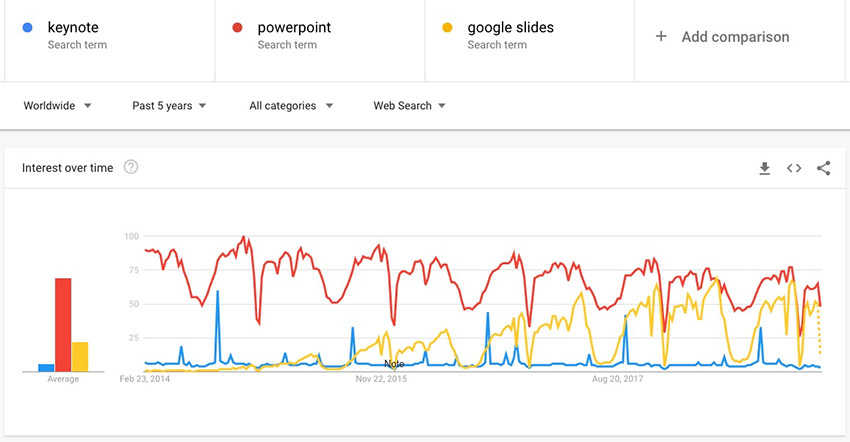
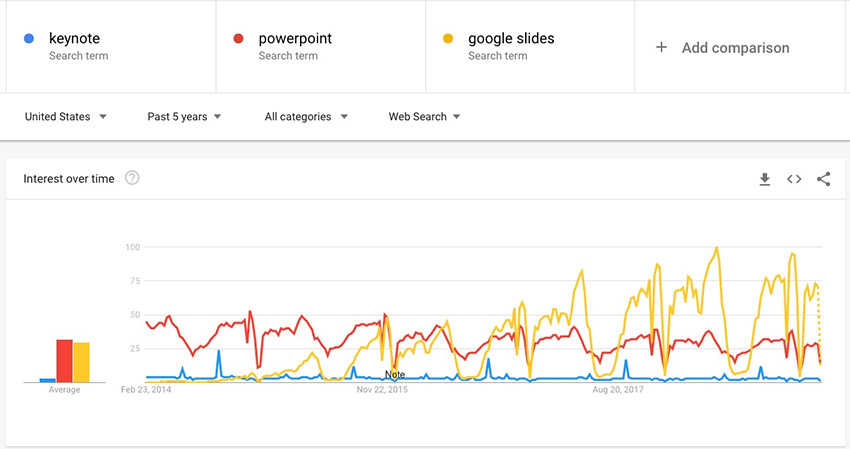
| Peculiarities | PowerPoint | Keynote | Google Slides |
| Platform | PC and Mac | Mac | PC and Mac |
| Related Software | Product of Microsoft Office 365 | Product of the office suite iWork | Product of Google Drive office suite |
| File Extension | .pptx | .gslides | .key |
| Export File Types | Export formats contain .pdf, .xps, .mp4, .wmv, .odp, .gif, .jpg, .png, .gif, .bmp, .tif, .wmf, .emf, and .rtf file extensions | Export formats contain PowerPoint files, QuickTime, HTML, Images, and Keynote 2009 | Export formats contain .pptx, .pdf, .txt, .jpg, png, .svg file extensions |
| Offline Access | Available | Available if the file is saved on the local unit | Available if Google Slides app is installed and used |
| Compatibility with the Other Software | Limited compatibility with the other presentation software | Compatible with PowerPoint, exports and imports PPT files | Compatible with PowerPoint, allows importing and editing PPT files, converting them to Google Slides, or using Google Slides file in PowerPoint presentation |
| Integration | SkyDrive | iCloud Drive | Google Drive |
| Collaboration | SkyDrive integration allows for creating separate accounts for personal and corporate use. PowerPoint enables multiple users to work on a single presentation leaving feedback or chatting on a real-time mode | Storing presentations over iCloud you allow people to access them from other iOS devices | Files stored on Google Drive can be shared, accessed, and edited by multiple users. Supplied with a revision history function, it also enables access to an older version if needed |
| Media Import | Images, sound, YouTube, and Facebook | Variety of media files | Embedded video only |
| Built-in Templates | Myriads of ready-to-use custom templates for different purposes | Many extra templates that can be downloaded and added in case you don’t like the default design | A gallery of pre-designed basic themes allowing you to get free or premium ones |
| Animation and visual effects | A great number of features and specific effects like reflections, 3D, fancy transitions which are available in the desktop-based version only. Play From and Motion Path End guarantees better animation control | Trace animation, 2D and 3D chart animations, text and object-based transitions coming in conjunction with Magic Move tool that guarantees smoother performance | Basic animation and transition effects which make it limited to unleash your full creative potential |
| Cost | $69.99/year (1 user) $99.99/year (5 users) Free for educational purposes | Comes free with any Mac purchase. A free upgrade is available. | Completely free |
These are the fundamental distinctions between PowerPoint, Keynote and Google Slides presentation programs. Are you curious to know more about each of the packages? Then, let’s consider them in further detail.
PowerPoint
Being literally a pioneer in the market, PowerPoint has brought standards to what a presentation should look like. Because it comes with an advanced set of features, PowerPoint as a part of the Microsoft Office suite delivers many advantages to entrepreneurs. Bringing editing functions and thousands of pre-designed themes together, the program allows for creating convincing, professional presentations with ease.
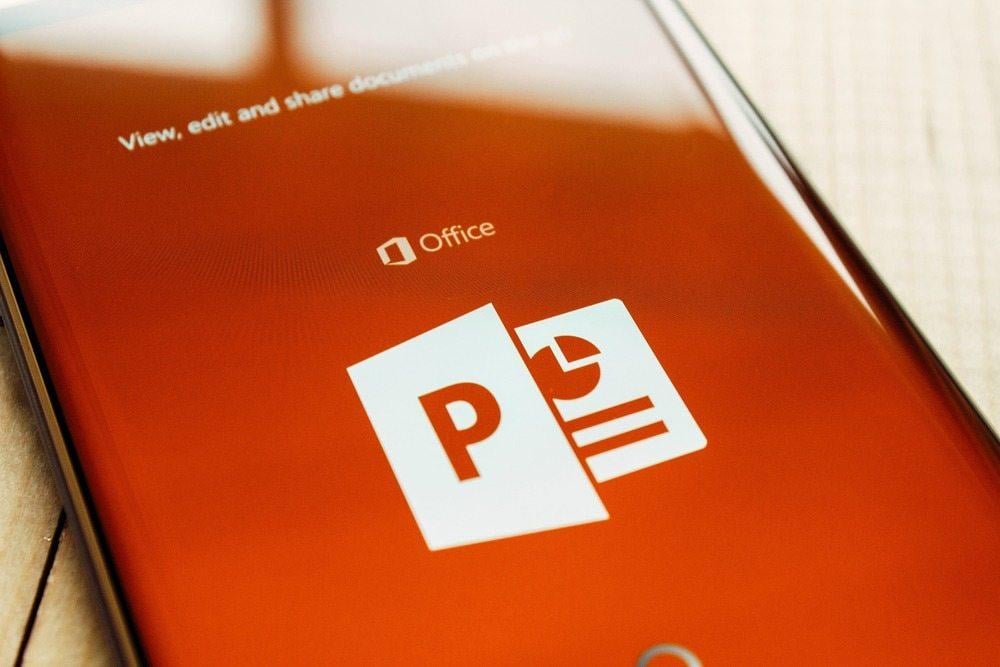
- PowerPoint Designer option allows utilizing spectacular cinematic transitions.
- Broadcast Live feature makes it easy to share the slideshow in a real-time mode with those receiving access to the show. That being said, you get an opportunity to showcase your pitch to a wider audience.
- Presenter View enables projecting the slideshow to a second screen. Except for speaker notes, you can see the current and forthcoming slide in this view.
Note: PowerPoint Designer is a premium feature available with a paid subscription to Microsoft Office only, while Broadcast Live is accessible in the online version. Coming up next, you’ll see what pros and cons PowerPoint hides. The advantages are as follows:
- Usability. The navigation is intuitive and simple, especially for those already familiar with Microsoft software. In case you are new to PowerPoint, a help system, basic tutorials, and tech support are available at your disposal.
- Configuration options. This popular presentation software comes set with a wide range of visual effects and elements for customization. Also, you will find a whole pack of ready-made templates. Some of them are available through Microsoft and others come through third-party suppliers like TemplateMonster marketplace.
- Support for different file types. PowerPoint enables you to import/export varied file types. Because it is compliant with different types of files, it also gives you an opportunity to insert sound files to your pitch.
- Community support. PowerPoint has a large group of users resulting in the release of multiple articles and books intended to help you efficiently utilize the software.
- Embedding with other Microsoft Office software. If you work with Excel for data and analysis needed for your pitch deck, you can easily import datasheets and diagrams to PowerPoint.
- Mobile version. It is attainable for both iOS and Android devices free of charge. The mobile app is the perfect solution if you don’t want to reduce performance.
Without a doubt, PowerPoint presentation software is the most prominent and can boast of almost endless advantages. But still, it has some shortcomings that we don’t want to hide from you. Let’s see what flaws you may experience using PowerPoint for your slide deck.
- Joint work. Collaboration with other users still takes a lot of effort. In order to work on the presentation with someone else, you have to save it to OneDrive and send an invitation to join you.
- Web applications. Even though you can reach PowerPoint online, it still has a limited feature set and performance compared to Google Slides, for instance.
- Comprehension. Because some companies make use of older PowerPoint templates, they complain of limited creative work.
PowerPoint Tutorials and Tips
Are you looking for more information about PowerPoint? Then, you’ve come to the right place because we have you covered with several resources. You can take it up with MSOfficeForums.com to satisfy your curiosity or turn to MonsterPost and view the following effective articles:
- 10 Tips to Improve Your Presentations
- How to Make the Audience React? 10 Rules of a Successful PowerPoint Presentation
- How to Insert a YouTube Video into a PowerPoint Presentation (Using Different PowerPoint Versions)
How to Make Your PowerPoint Presentation Stand Out?
In order to make your pitch look professional, you may need a custom PowerPoint template. TemplateMonster marketplace provides more than 1000 presentation templates for any and all purposes. To see how they can work for your project, check out a few articles.
- 100 Best Business Presentation Templates 2019
- The Magnificent 50 Free PowerPoint Templates
- 10 Popular Fonts You Should Absolutely Avoid Using In Presentations
- Find Your Perfect Infographic PowerPoint Template
- Going Retro: Bring Creative Style to Your Presentations with Vintage PowerPoint Templates
Keynote (keynote vs powerpoint)
For those who have never heard about the Apple version of PowerPoint, the question “What is Keynote?” may be extremely relevant. In short, Keynote is a product of Apple’s iWork productivity suite that features an easy-to-use interface with stylish design. However, it is typical for any of Apple products, isn’t it?

- Keynote Remote works on iPad, iPhone, or iPod allowing you to control your slideshow from any device you have at hand.
- Touch ID passcode can be used on supported Mac products allowing you to protect the slideshow and information from hacking. This feature obligates everyone getting access to the pitch deck to have the correct user fingerprint to open and use it.
- 30 cinematic transitions allow playing around with your slideshow until you like the look.
Making use of Apple presentation software for any business purposes, you can take advantage of the following features:
- Usability. Like many other Mac apps, Keynote presentation software boasts intuitive UI. It is not mandatory for users to have the technical expertise and know-how to work with this tool.
- Flexibility. With the help of iCloud, you have a chance to utilize Keynote software on several devices and line up the files via the clouds. This allows you to make a slideshow from your iPad or iPhone.
- Configuration options. Apple Keynote software delivers a great variety of themes, animation, and other visual effects letting you use your full creative potential. Except for default customization options, you may consider custom templates to recognize the one that would correspond to your corporate identity.
- Export function. You can export Keynote files to PowerPoint and QuickTime with no hassle. Besides, it also incorporates other iWork tools.
Regardless of the fact that the Apple products usually boast advanced functionality and flawless performance, Keynote (presentation software) still has some drawbacks including:
- Less extensive support. Some users complain that the help documentation and instructions are less comprehensive than those available from MS. Nevertheless, the help files are available in sufficient quantity to learn how to work with Apple’s version of the software and start creating a slideshow.
- Lacking flexibility. For specific reasons, you have no chance to create a Keynote pitch from the ground on the computer. However, you still can open it on a PC. All you have to do is just create the slideshow on Mac and export it to a file extension compatible with PC (.pdf or .ppt).
Keynote Tutorials and Tips
To learn even more about Apple software, turn to our useful articles starting with:
- Keynote vs Powerpoint: Presentation Tools Compared.
How to Make Your Keynote Presentation Stand Out?
Like many other presentation software, Keynote comes with default pre-made templates you may use for your slideshow. However, if you need extended functionality and eye-catching design for your pitch, we recommend going through the lists of custom-made templates. Here’s what we’ve found on MonsterPost for you.
Google Slides (google slides vs powerpoint)
In simple terms, Google Slides tool is Google’s equivalent to PowerPoint. Being the newest, yet most innovative, presentation software in this review it is taking off, especially with younger workers.
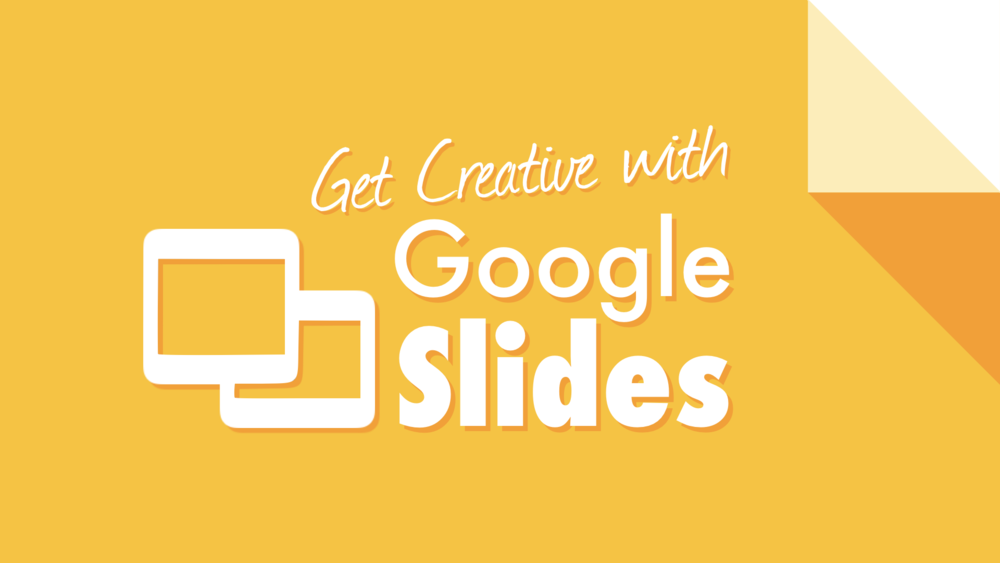
- Chromecast, Airplay, or Hangouts allows you to play your presentation anytime without being connected through wires.
- Clear Touch Canvas program makes it possible to link or embed your slideshow without leaving the online environment.
Now, let’s see how you can benefit from using Google Slides by taking a closer look at its assets.
- Usability. Google Slides software is easy to learn so that both beginners and experts can manage it. Even though help files are not as extensive as many other packages, you can still rely on the third-party assets to learn how to work with Google Slides.
- Availability through the network. Presentation files stored online are always updated.
- Joint work. Collaboration is hassle-free. Your team members and partners can easily access the pitch deck and edit it from any device they have at hand. They can apply changes to different parts of the slideshow altogether.
- Innovation. Google’s version of PowerPoint is found to be one of the most innovative presentation platforms. For instance, it comes with a brand new Q&A feature. Allowing the speaker to interact with the audience this option is perfect for those building public slideshow and aiming to keep the audience engaged.
But, what is the software without flaws? Let’s take a closer look at what issues you may have to face while using the Google Slides tool.
- Limited customization options. As of now, the Google presentation app cannot boast with the extensive package of visual effects and themes. Additionally, some users consider the program basic enough for creating a pitch deck.
- Registration. In order to work with the Google Slides tool, you’ll have to create a Google account if you do not already have one. However, the registration is totally free.
- Use ready-made templates.
Alfath - Google Slides

It is obvious that for different purposes you need different presentations. And there is a reason why we highlight Alfath Google Slides theme. Developed by professionals this theme includes well-developed slides. They look like a piece of art and can be a great decoration for many presentation themes. For example, you can use it to create a fashion presentation, business presentation or to develop a photographer portfolio. In any case, all you need is imagination. Alfath has minimalist and creative design. It also comes in 5 color schemes and includes 30 slides. And you can change any part of it.
2019 Annual Report Google Slides

Google Slides presentation has to be informative. And if you care about this feature then you need a presentation theme with a clean design. The less colorful it is the more attention will be paid to included data. For example, with this Annual Report Google Slides theme you can highlight all included data. Moreover, this presentation theme includes a professionally developed structure. It means that it will be easy to read for your audience. It includes more than 170 unique slides for business presentations, construction projects presentation or even education presentations. In addition, this product includes friendly support.
SEO Strategy Google Slides
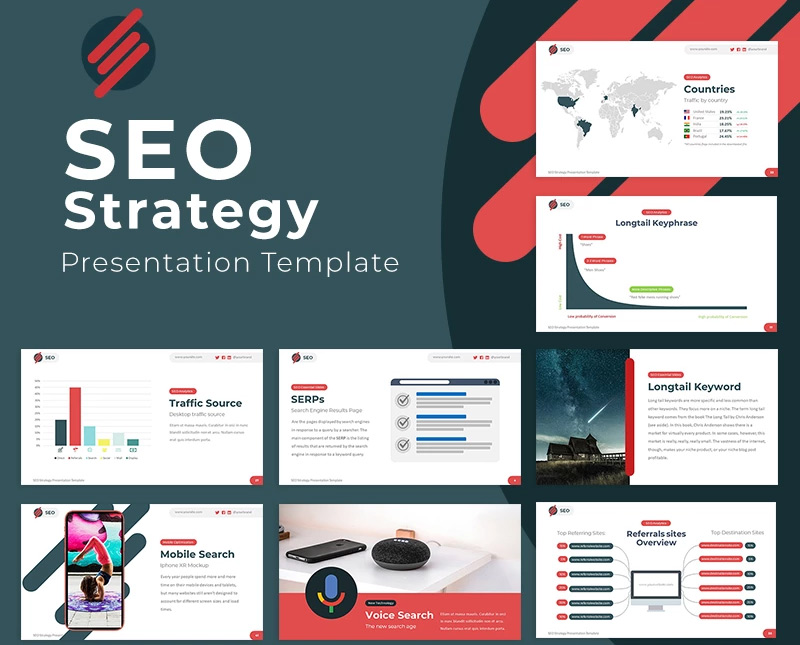
This theme is a great option for any business or education presentation. SEO Strategy is clean and full of graphics. It includes well-designed presentation slides. And due to designers' hard work these slides look awesome. They are informative due to a big number of included graphics, schemes and design elements. This product also includes more than 190 countries and continents images. You can also find other useful elements, like calendar and use it to make your presentation easy-to-understand. It also has many vector icons. And all the images you see on a product page are included.
Google Slides Tutorials and Tips
Because Google Slides software is the newest of the three we’ve discussed, it is quite challenging to discover a wide list of tips and tutorials. If you’ve experienced difficulties finding some, we recommend taking a closer look at:
How to Make Your Google Presentation Software Stand Out?
Google Slides themes are coming soon to TemplateMonster marketplace. Please watch for updates.
Final Words on Google Slides vs Powerpoint vs Keynote
There’s no right or wrong decision, whatever presentation software you’ll opt for. Any of the programs have been developed to make the process of pitch deck building as easy as possible. Thus, it is hard to say which app is the best and which one is the worst. The thing is that it all depends on your needs and purposes.
- If you are looking for outstanding features and solid community support, your best option is PowerPoint.
- If you work on Mac and find Apple products more user-friendly, stylish, and creative, Keynote may become your best solution.
- If you work with a team using a different OS, you couldn’t be without Google Slides package. It is also a great solution for everyone working remotely.
And just one last thing! In case you still doubt which software to choose, we recommend giving each of them a trial run for a week to find out what features you appreciate the most and then make the final decision. If you like the article and you found it helpful, don’t forget to share it with your friends who are also searching for the best presentation software.
Google slides vs Powerpoint vs Keynote FAQ
Keynote does not support some 3D effects and shadows from PowerPoint, so beware if you bring slides over. PowerPoint is more flexible in this case. Check out both presentations tools compared for better understanding.
Microsoft PowerPoint is the only option you have to pay for once you graduate or end your teaching career. Google Slides is free.
Keynote is free for Mac users. Google Slides is free also, but extensive features require subscription starting at $5 per month and up to $25 per month. Depending on your needs and expectations choose the one that works best for you.
Read Also
The Magnificent 50 Free PowerPoint Templates
Find Your Perfect Infographic PowerPoint Template
Get more to your email
Subscribe to our newsletter and access exclusive content and offers available only to MonsterPost subscribers.




Leave a Reply
You must be logged in to post a comment.