How to Install WordPress Theme? A Straightforward Tutorial for Novice Users
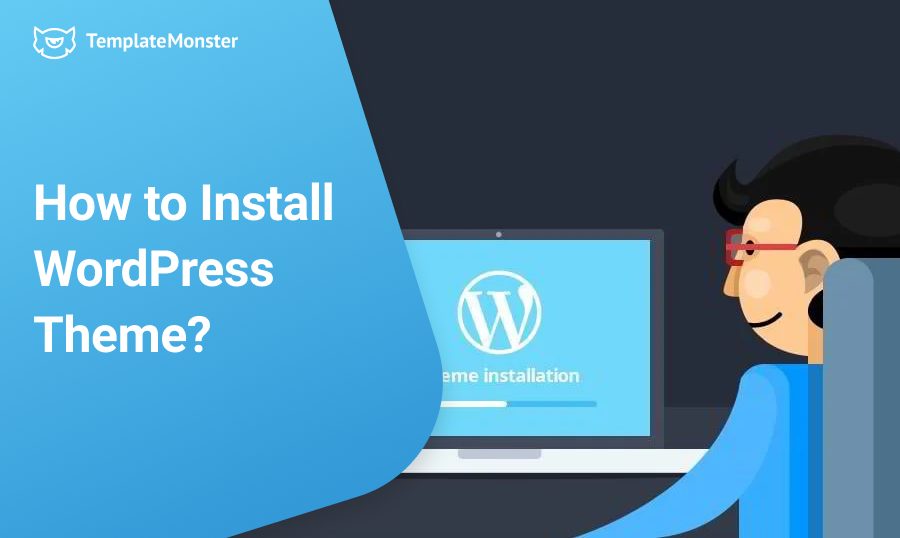
Now you have come to the point when you need to learn how to install a premium or free WordPress theme. Is it easy? A piece of cake in some cases and quite challenging in others. This guide describes ways of installing various WordPress themes. It will help you get prepared for the actual installation of the theme you select. There are two types of templates (themes) for WordPress:
- Templates available on the WordPress.org website or in your WordPress Dashboard;
- Templates developed and sold by web design companies, developers, web designers.
How to Install WordPress Theme Video
Here you can find a complete guide for WordPress setup. This guide describes installing various WordPress themes from the TemplateMonster marketplace, including ones with predefined sample data and the ones you have to set up manually. Subscribe to our channel and never miss handy guides ever again!
1 Option: Install WordPress Theme with Predefined Sample Data
In this block, we will discuss how to install a WordPress theme with predefined simple data. You can do it with the help of a one-click installer plugin. But before that, you need to:
- Download your selected WordPress theme.
- Unzip the pack with the help of a 7-zip unzipper. You can now see parent, child themes, demo content folder, and documentation folder.
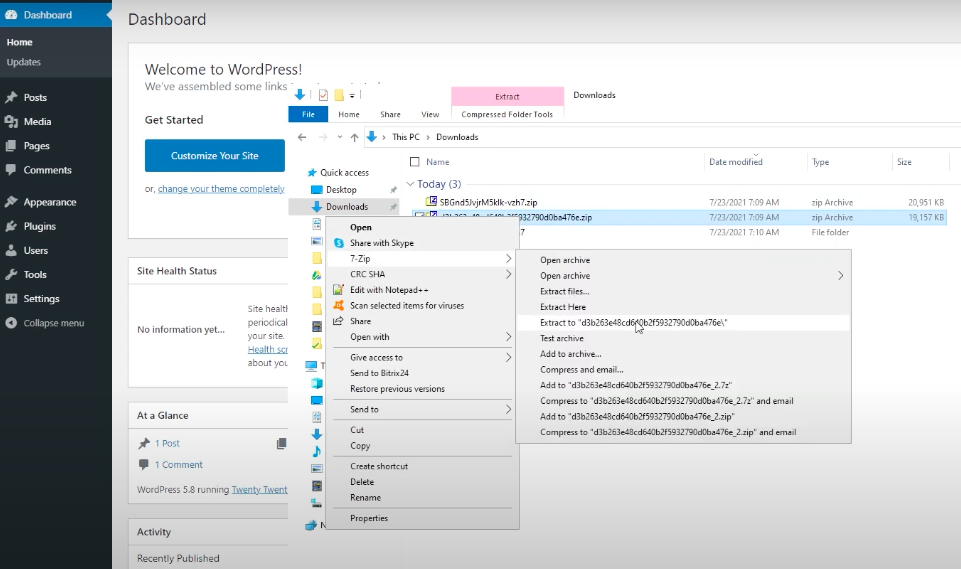
- Open the documentation in a browser and check the getting started section. Here you can learn about various WordPress requirements and avoid hosting issues with your server in the future. In this folder, you can also find useful screenshots on how to install the theme by yourself.
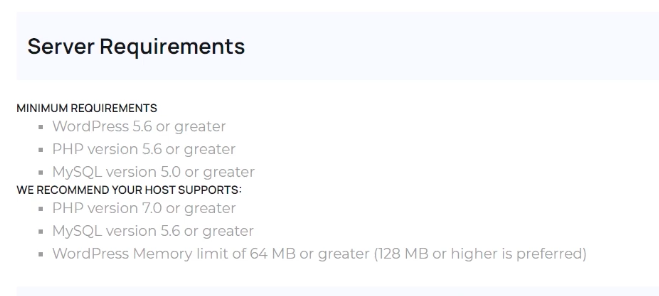
- Next, open the admin, go to Appearance - Themes - Add new tab - Upload theme - Choose file.
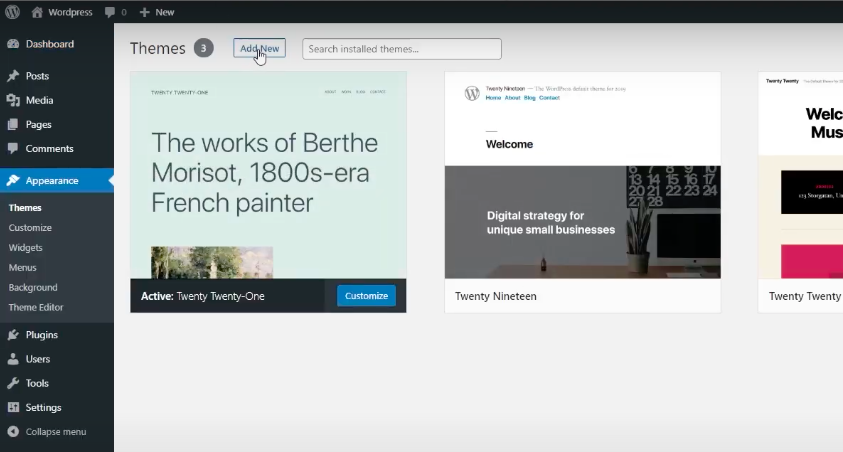
- Select the zip folder you have downloaded. It is the most common way of installation. Click on the theme, and the parent theme will be installed. Follow the same steps to install the child theme too. You have to do it to customize your child's theme without interrupting the parent theme settings.
Activating plugins
The first step in installing plugins is to click on the bulk actions tab, then apply. Sometimes, it takes a while to upload plugins from WordPress repositories. Once it's done, activate them. On your dashboard, you can see all enabled plugins you can use to boost your project. Often you will see messages about registration for a specific plugin. You can ignore these notifications or take advantage of the possibilities they offer. You can access the One-click Installation Sample Data Plugin in the Appearance - Import Demo Data section. The import can take 3-5-10 minutes. It depends on the hosting provider, server settings, the sample data itself, and its size.
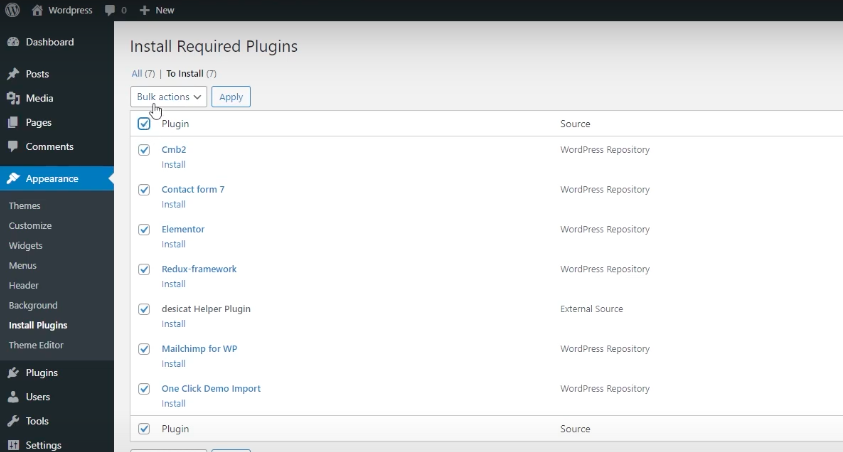
2 Option: Manual One-click WordPress Installation
There are also other ways to install your template described in the documentation file. For example, to set up another template, you can perform the steps mentioned above. Still, you will see no prefinished sample date in Appearance- Import Demo data. According to the documentation, we need to select these files ourselves. To do that, you need to:
- Go to Appearance - Import Demo Data section. There you can see that there are no predefined import files available for this theme. You will have to select them manually. From above, you can see the anxiet_opt option on the redux. Please select it and click on import. After setting the sample date, the actions are no different from the settings with the template with the prefinished sample date in the van-click module.
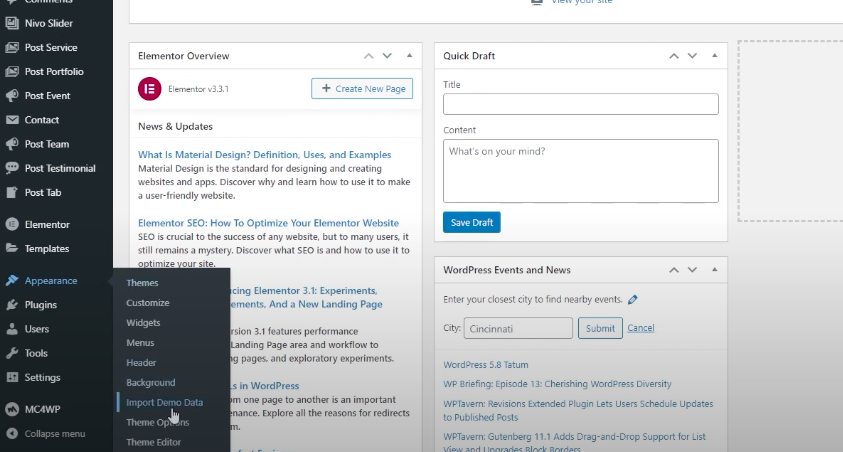
- Go to the Demo Content section - XML file.
- Import widgets like Json and select the redux option.
- Specify the theme's name and check if it matches the requirements.
- Click on Continue and Import.
Homepage Installation With Predefined Simple Data
On the left-hand side, you will see the Setting - Permalinks. Set the as specified in the documentation screenshots. Go to Settings - Readings and define the Home and Blog pages. Bear in mind that different templates have different instructions created by a particular author. The template we are installing is based on the one-click installer model. And a particular template requires these actions. Many web assets do not need to follow any steps related to the Home, Blog page, or menu set up. It is enough just to set the sample date. Perhaps some other specific settings. All this is described in the documentation for the template. That is why we recommend that you follow the setup instructions that come with the template.
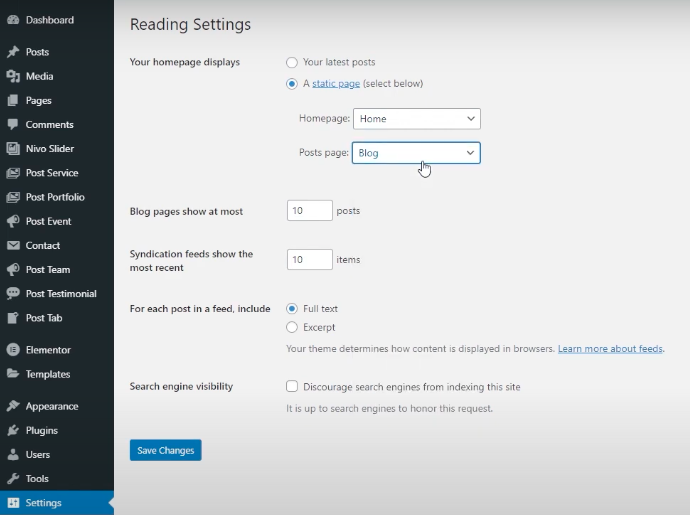
To configure the menu, you can check out the video tutorial provided in the documentation folder. Assign each menu to the positions defined in the screenshot tutorial. Click on Appearance - Menus - Manage Locations. It may be necessary to configure all the menu, part of it, or nothing at all. In any case, it's best to check the screenshot. After that, save the changes. We also should mention that there may be other additional instructions for setting up individual plugins or importing their options. All this information can be found in the template documentation. Or you can always contact the template's author if you have additional questions regarding the WordPress installation process.
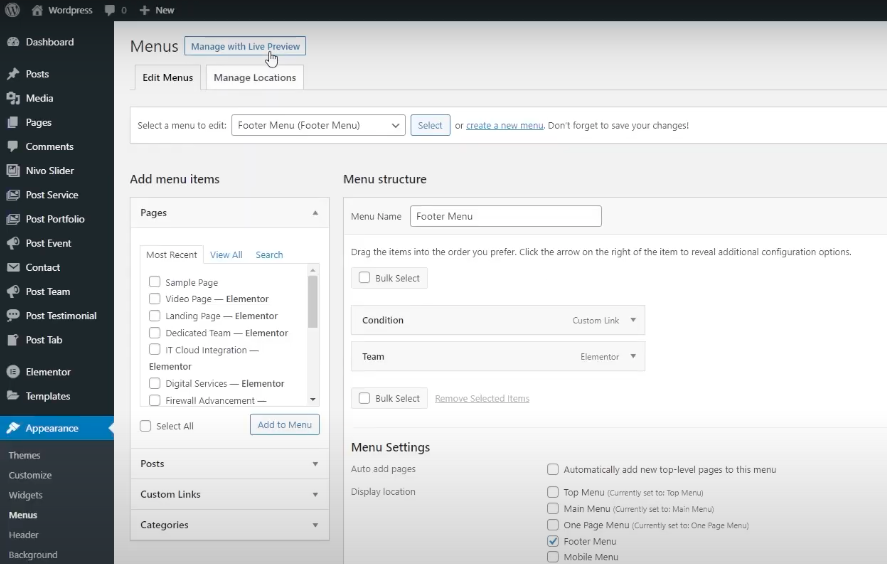
Scroll the template down to check if sample images, content, and other provided elements are included. One thing we should point out is the Hello World post. It is available in standard WordPress. We would recommend deleting it. To do that, access the post section and find the Hello World to remove it.
Home and Blog Pages Setup in Manual Installation
Now we open the site with the second import HTTP. We will apply the same actions to the template with manual selection of the data sample for the van click module. But again, you need to follow the instructions mentioned in the documentation. All actions are absolutely identical since these 2 templates are from the same template provider. So, to adjust the menu and blog, you should:
- Go to the Permalinks and select them.
- Go to Settings - Reading - choose a Home and a Blog pages.
- Go to Appearance - Menu.
- Save your modifications and reopen the site. Make sure everything looks the way you want it.
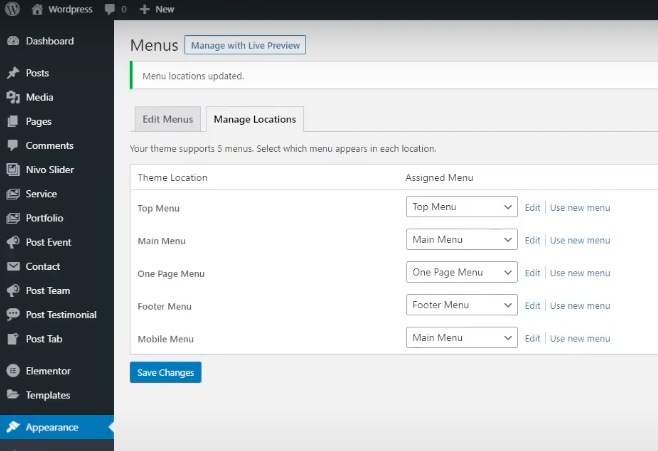
3 Option. How To Install a Free Theme
To set up free template please follow these steps:
- Go to the WordPress Dashboard (in your installed WordPress engine);
- Navigate to Appearance > Themes. Here you will find thousands of templates that you can upload quickly right from the admin panel;
- Just select the theme you like and click Install;
- After the installation is complete, click Activate, and you are done.
Free themes are easy to install but usually pretty basic in terms of design and functionality. So if you need something professional and high quality, try looking for a premium theme on websites of various template providers. They may be a great alternative to a much more expensive custom design. You can find a variety of premium WordPress themes here.
Top 12 Premium WordPress Themes
Modern Oblia
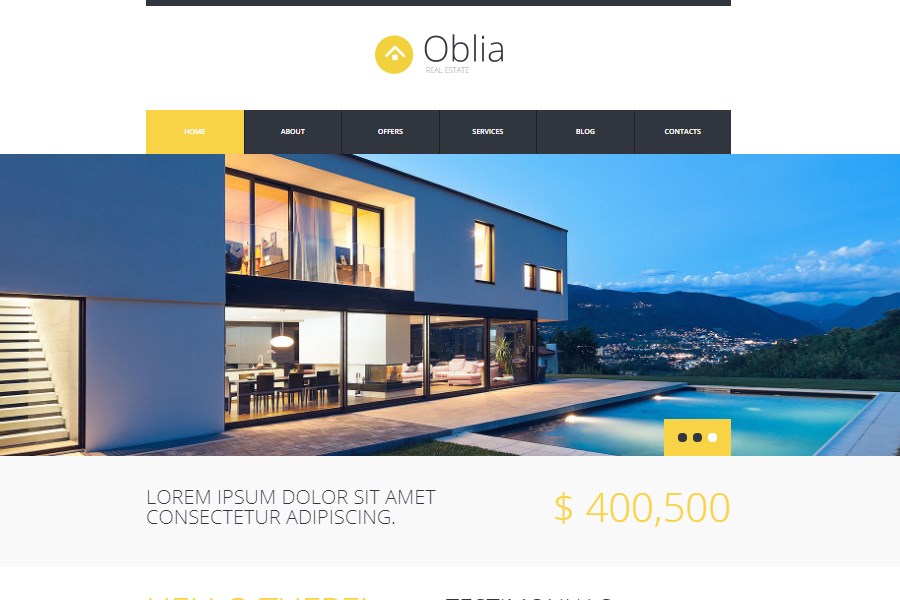
Oblia is a versatile asset with outstanding design and multipurpose functionality. Developed according to the latest trends, it comes with all the essential modules. You may enjoy perfectly arranged featured blocks, a well-organized list of services, and a comprehensive gallery. Portfolio and client testimonials sections are also available for you. With them, you can showcase premium-quality images and build trust with your clients. The other Oblia features include:
- SEO optimization;
- Bootstrap;
- Cherry Framework 4;
- WPML ready layout;
- Multilingual support.
Creative Dan Adams
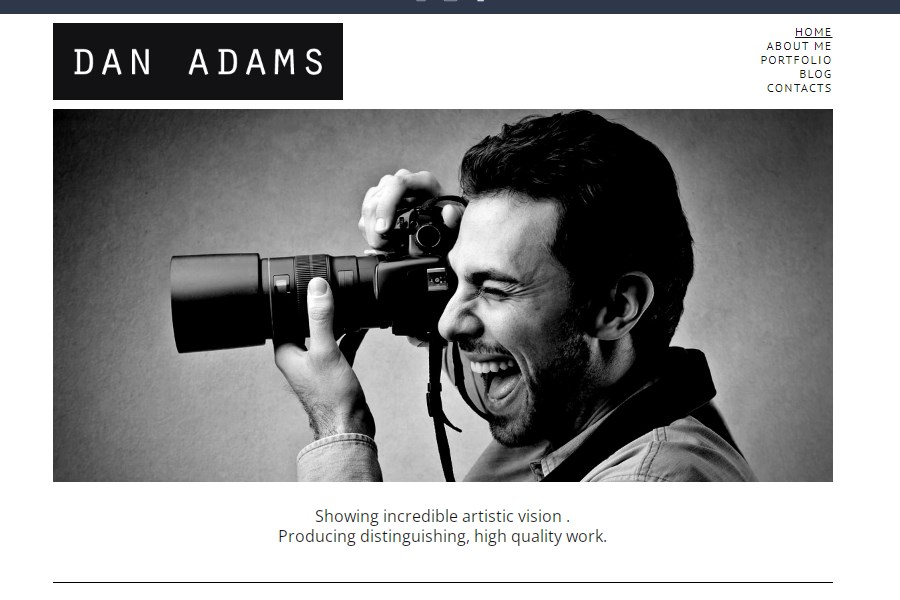
This flexible WordPress theme looks stylish and elegant. It is perfectly suitable for both professional photographers and amateurs who only started their careers in this sphere. The template is creator-friendly and fully responsive. It boasts an efficient and easy-to-navigate admin panel so that you may control even the tiniest detail. Dan Adams also includes different handy blocks. A top-quality portfolio is one of them. Besides, by opting for it, you get:
- Stylish design solutions;
- User- and creator-friendly layout;
- Cherry Framework 3.
Beautiful Royal Spa
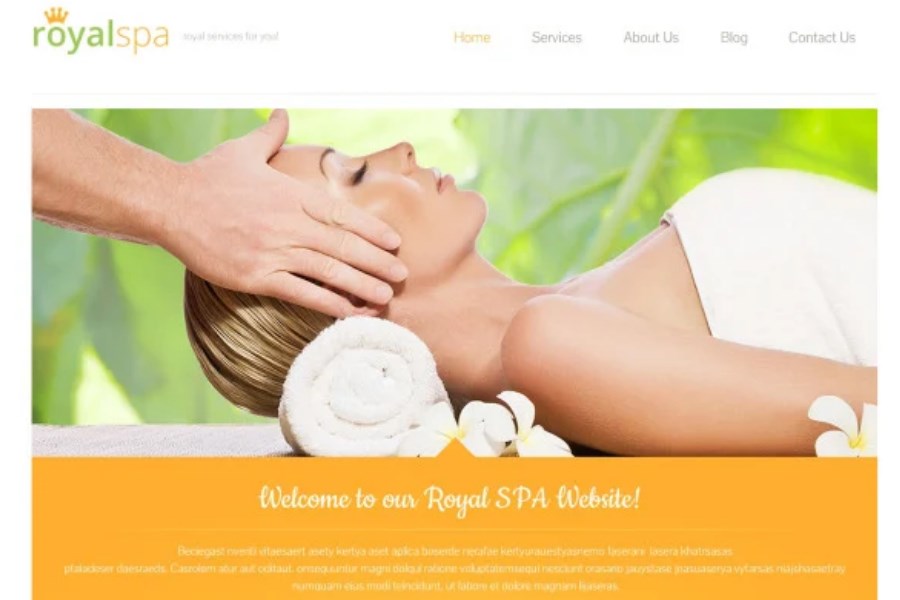
Royal Spa is a multipurpose asset, perfectly suitable for your beauty-related website. It provides a highly responsive layout, deep-running customizations, and rich design solutions. Beyond that, it looks excellent on any screen and is mobile-optimized. The ready-made also offers an intuitive and user-friendly admin panel, clean coding, and advanced theme options. Among the other must-have features it boasts are the following:
- Dropdown menu;
- Google Maps integration;
- Blog and portfolio modules;
- Sliced PSD;
- jQuery JavaScript library.
Impressive Horizon
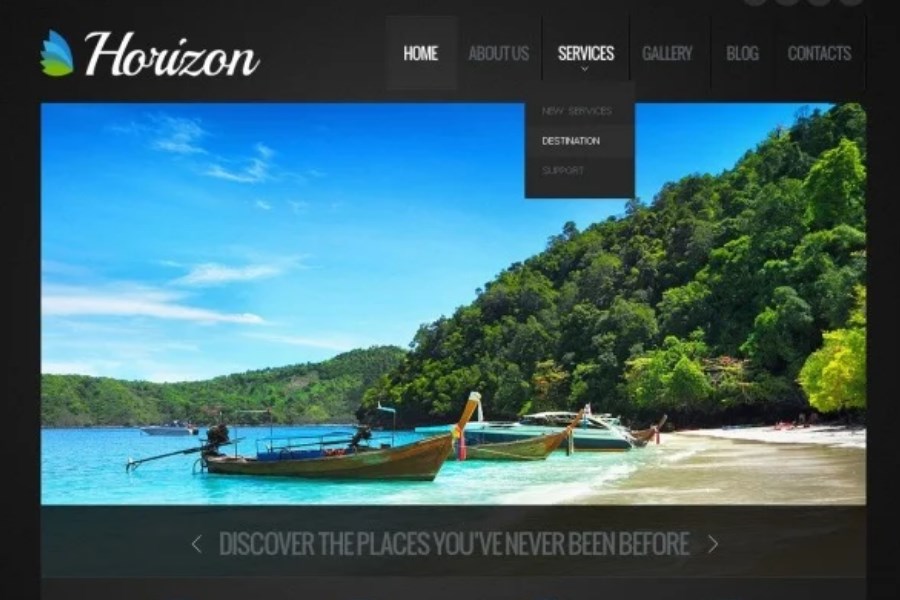
The particular pre-designed item is a real catch for anyone engaged in the tourism business. It provides numerous pages and specific blocks that are a must for such sites. Horizon is perfectly compatible with the WordPress platform and easy-to-navigate. Besides, it also offers a rich gallery, a convenient admin panel, and clean coding. This free WordPress template is excellent for many tourism-related platforms:
- Travel agencies;
- Tour management firms;
- Booking holdings;
- Travel blogs;
- Informative pages of villas, hotels, etc.
Multi-Functional Security
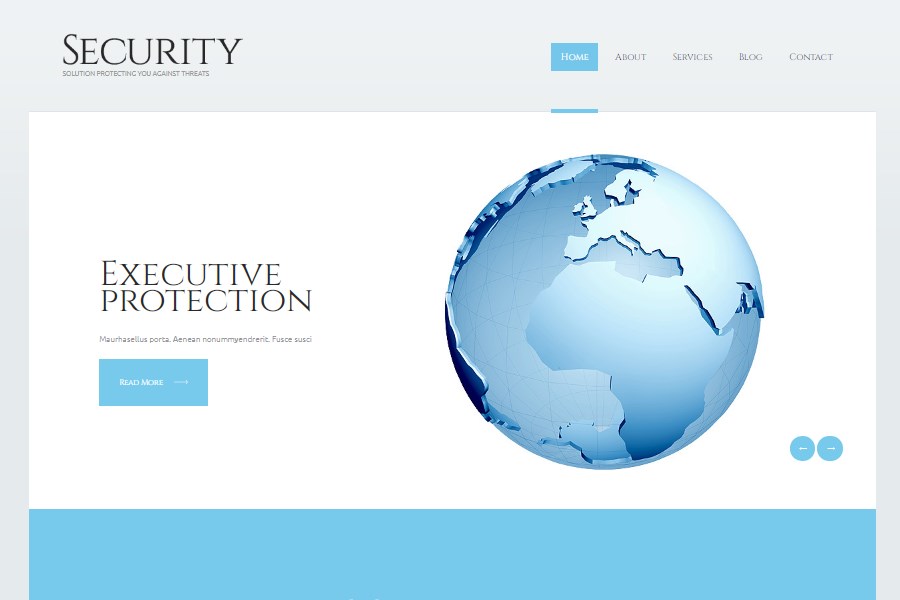
Are you in search of a powerful theme for your online source? If you aim to present your security services, the following asset is an excellent choice. It possesses a command of prominent features. Among them are multilingual support, 100% responsiveness, and a flexible layout. You can expand your boundaries and showcase your services to people from other countries. The other options available are:
- Multiple SEO enhancements;
- Adaptation to displays with any resolutions;
- Bootstrap framework;
- Carefully-built portfolio.
Flexible Giving Heart
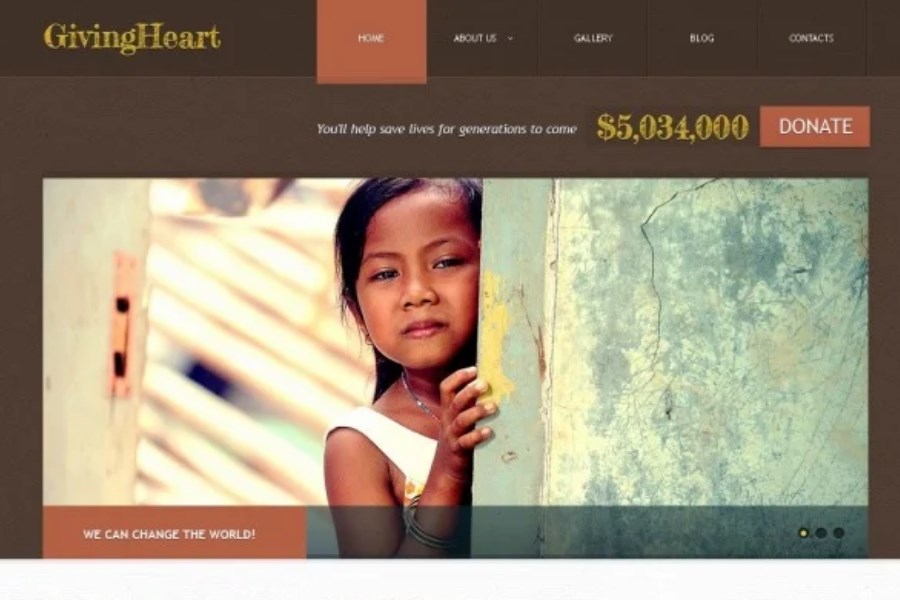
This modern and highly customizable WordPress theme is at your disposal. It is high-quality and highly responsive. Composed with Cherry Framework 3 builder, the asset boasts clean and semantically valid coding. It also comes with a convenient blog module. Thus, you may share your thoughts and ideas with your readers. You can also publish information about upcoming charity events or crowdfunds, etc.
Giving Heart will be an excellent solution for:
- Charity organizations;
- Donation and fundraising sources;
- NGOs, and far more.
Fully-Optimized Kroma
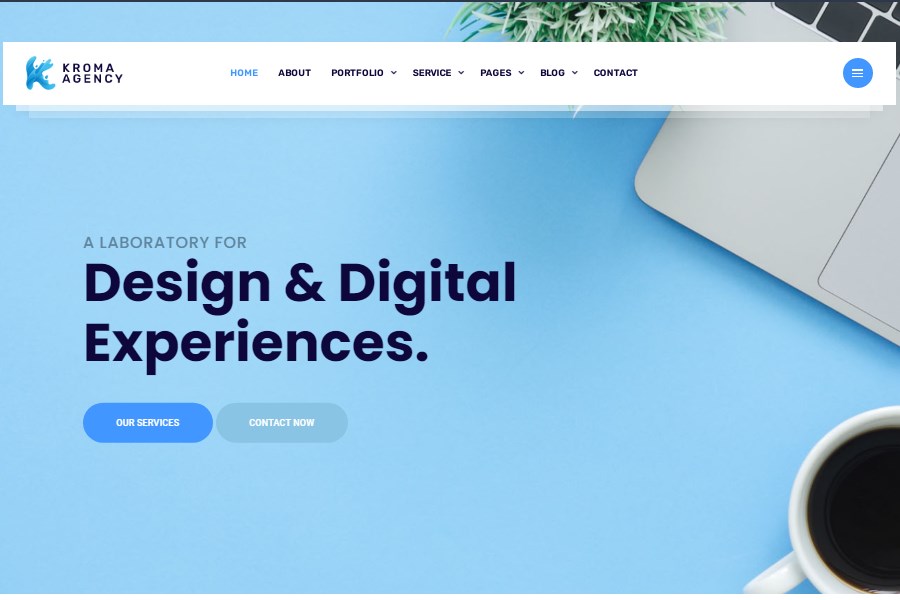
Kroma is a perfect template for your ultimate user experience. It may help you compose a professional website from scratch and customize it according to your brand needs. As well, you can select a preferred color scheme and adjust all the components as needed. Kroma also integrates with numerous extensions, including MailChimp, Slider Revolution, Contact Form 7, and Instagram plugin. The other options available are:
- Crossbrowser compatibility;
- W3C-valid coding;
- Extensive documentation;
- Retina-ready layout;
- Parallax and Lazy load effects.
Professional Acadam
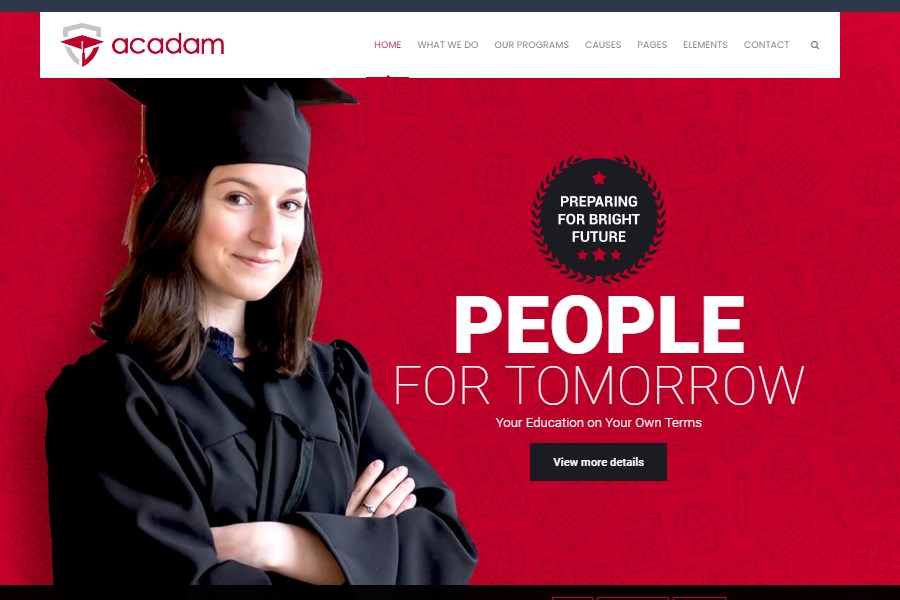
Acadam is a top-quality university theme, well-suited for different education projects. With it, you may craft a design striking the perfect balance between aesthetics and powerful functionalities. The asset comes with numerous SEO enhancements, is digital-friendly, and looks excellent on any screen. Besides, it boasts rich typography options, sophisticated sliders, and an intuitive menu. It also offers the other handy characteristics:
- 500+ Google Fonts;
- Numerous educational icons;
- Exciting animations and hover effects;
- Blog layouts with graphs and statistics, etc.
Multi-purpose ATO
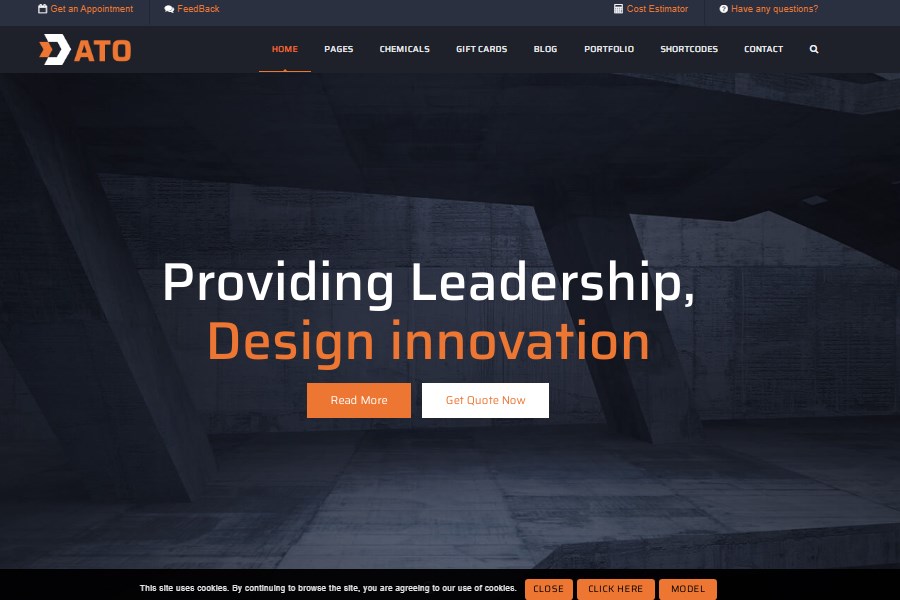
If you decided to create a website for your construction business, we advise opting for ATO. This modern template is 100% mobile-friendly and optimized for search engines. Your source and all of its content elements will look excellent on all digital devices. Besides, ATO gives you access to rich infographics. It also offers a convenient pricing table and an efficient Teams area. Among the extra functionalities are:
- Testimonials section;
- Google Maps integration;
- Font Awesome icons;
- Multi Tabs;
- Social sharing option.
Sophisticated Arasu
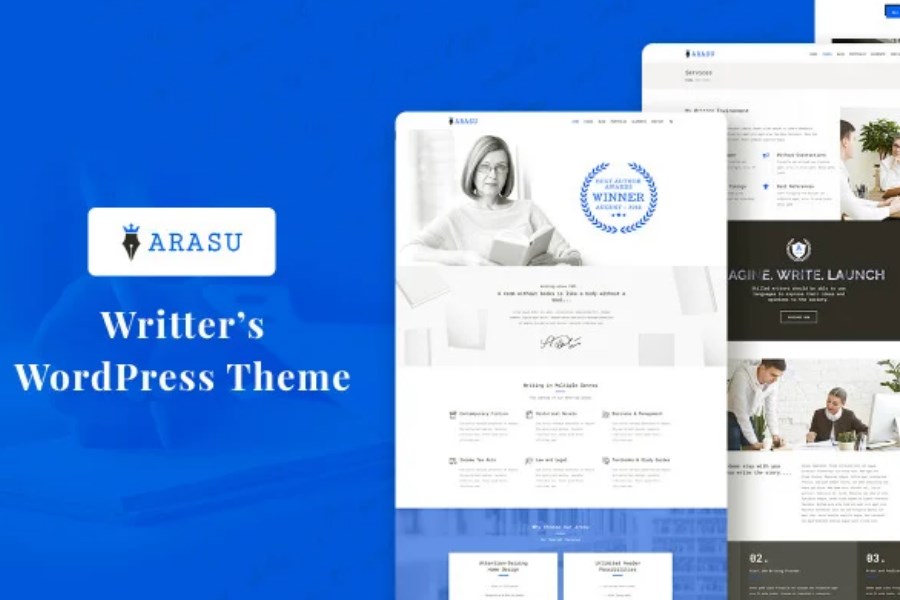
Creative Arasu is a perfect solution for those who want to realize their literary ambitions. It may help you draw people’s attention to your books, articles, and other publications. The template is fully SEO- and mobile-optimized. Multi Tabs, ad spots, and custom pages are at your disposal. Besides, you may add a WooCommerce plugin and even start selling your literary works online. Many users will benefit from the following asset:
- Authors;
- Publishers and booksellers;
- Freelance writers and copywriters;
- Bloggers and book reviewers.
Stylish Cooper
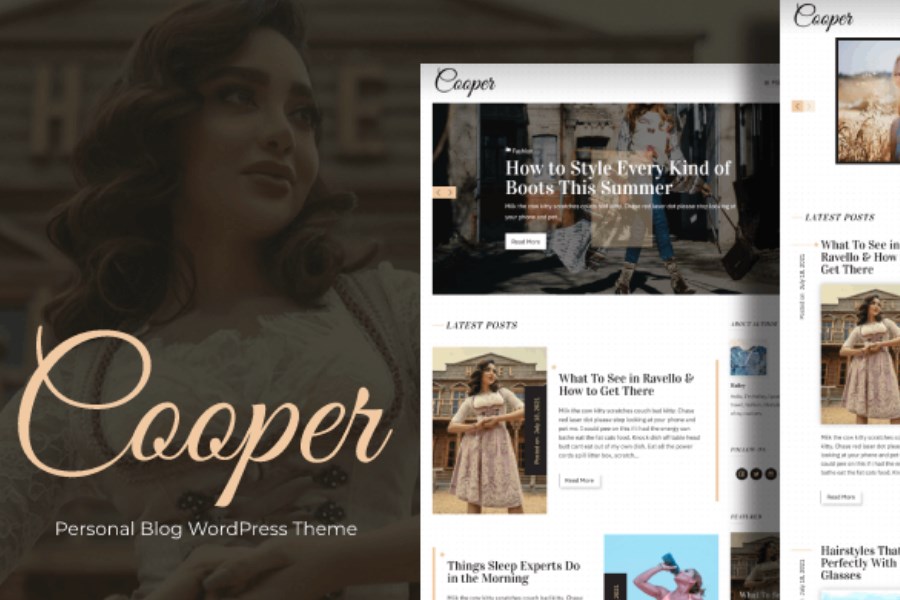
Are you dreaming of starting a blog? Then you will need an appropriate template that can help you build a striking presence online. Cooper possesses a command of essential features. The most cutting-edge ones are social media sharing buttons, widget-ready sidebars, rich color schemes, and unlimited customization possibilities. The list of other characteristics includes:
- 900+ Google Fonts;
- Grid, List, and Standard listing layouts;
- Post image header feature;
- Live changes preview;
- No CSS/HTML knowledge needed.
Terrific Xadvices
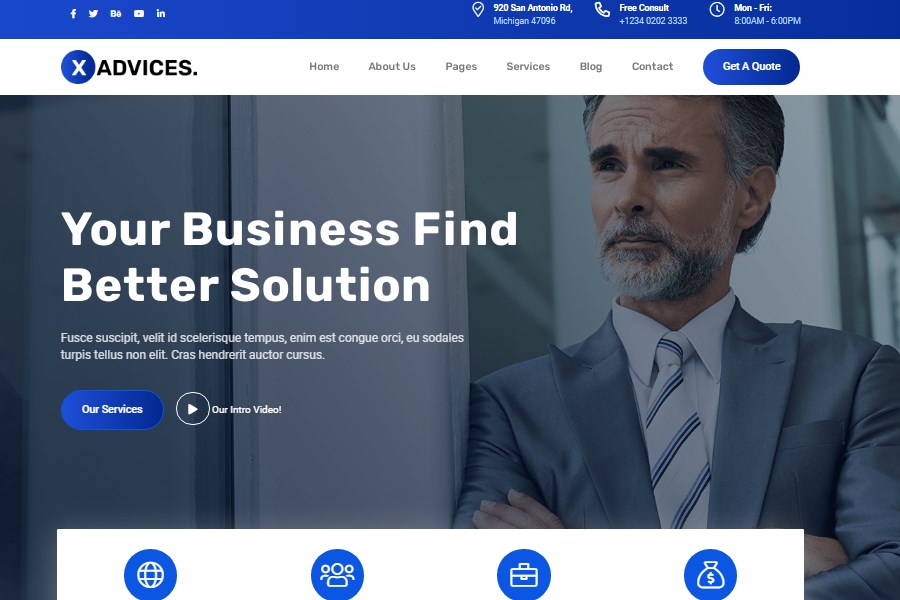
Xadvices, completed with a clean design and well-commented code, can help you present your business ideas advantageously and to the best advantage. It is a real catch for all kinds of financial companies, loan providers, and even government organizations. The theme boasts a retina-ready and highly responsive layout. Besides, it comes with a drop-down menu and a bunch of other essential functionalities. Let’s take a closer look at them:
- One-Click Demo Import;
- 360+ icons;
- Impressive animations;
- Font Awesome;
- Blog included.
How to Install WordPress Theme - Final Thoughts
In this tutorial on how to install a WordPress theme, we have shown the installation process using two templates in different ways. To successfully complete the setup, study the information in the documentation, as authors can specify specific instructions for their templates. In case of questions, you can always contact the author for help if you encounter any issues during setup. Check out our rich WordPress collection and find the most suitable for your project.
Related Articles
- TOP 60 Best School and Training WordPress Themes
- Best Fashion eCommerce Themes for WordPress
- How to Change Default Theme Color in WordPress
- Building WooCommerce Multi-Vendor Websites
Don’t miss out these all-time favourites
- The best hosting for a WordPress website. Tap our link to get the best price on the market with 82% off. If HostPapa didn’t impress you check out other alternatives.
- Monthly SEO service and On-Page SEO - to increase your website organic traffic.
- Website Installation service - to get your template up and running within just 6 hours without hassle. No minute is wasted and the work is going.
- ONE Membership - to download unlimited number of WordPress themes, plugins, ppt and other products within one license. Since bigger is always better.
Get more to your email
Subscribe to our newsletter and access exclusive content and offers available only to MonsterPost subscribers.

Leave a Reply
You must be logged in to post a comment.