Instagram Live: How to Use and Manage Live Broadcasts on Your Business Page
Unlike the other alternative means of engagement with the audience (regular posts, Stories), Live Video delivers information instantly. Also, it gives you and your potential customers a chance to enjoy real-time communication.
Instagram Live stream is a fast-developing function that supposedly will bring up to 13% of traffic for businesses by 2020. Plenty of serious companies already use it as one of their the primary marketing channels. The reason is Live videos have a magical ability to win the favor of a circumspect cold audience.
So why not follow the example of top companies and see for yourself? This guideline will answer all your questions about Instagram Live videos.
Let’s start in order.
- Why should businesses use Instagram Live?
- How to watch Instagram Live videos?
- How to start and end your Live video?
- Managing Live streams on Instagram
- Ideas for your Instagram Live broadcasts
Why Should Businesses Use Instagram Live?
Long story short, the Instagram Live feature is another way to get to the top of the followers’ feed and the Explore page.
You should know that Instagram no longer has a chronological timeline. Just like Facebook, the algorithm for posts is based on the involvement indicators. What interests people the most gets in the top.
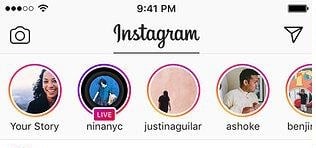
Hence, far not each of your Instagram posts is seen to all your followers. But thanks to Live videos and Stories, you can "beat" the algorithm and get to the very top.
Each time you start streaming, your followers receive a notification on their device (unless they previously turned them off in settings). Those who did not join your live video can see in the Stories section that you are currently live.
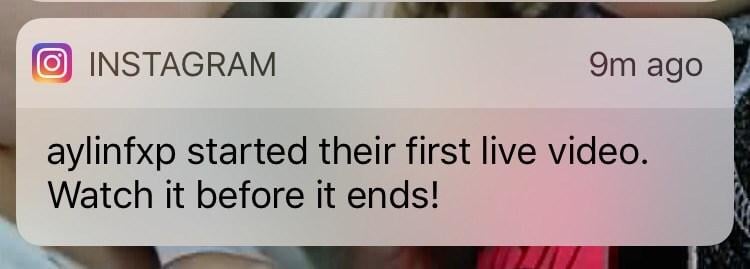
Most importantly, as soon as the stream ends, you’ll have an option to save the broadcast on your Instagram page for next 24 hours. This way, you’ll increase the chance that more people will review your live video even if the stream is over.
How to Watch Instagram Live Videos?
All you need to do is touch the profile icon that is broadcasting live at the moment. All the live videos are placed at the top of the Stories feed. Live videos are shown full-screen with a comment/like and emoji section on the bottom.
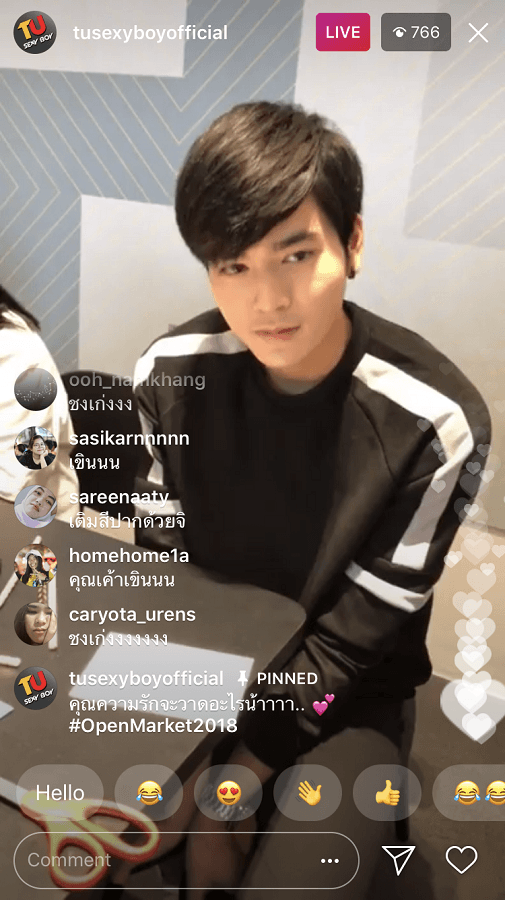

How to Start and End Your Live Video?
GOING LIVE
Tap on the circle featuring your profile photo (with a + next to it) in the Stories feed section.
OR click the camera icon at the top left of your Instagram news feed.
Now that you are in the Stories, you can choose one of the offered options: Type, Live, Normal (by default), Boomerang, Focus, Superzoom, Rewind, Hands-Free, and Stop-Motion. If you have no idea what each of them means, it’s okay because now you need the Live mode only.
Scroll left to switch from Normal to Live.
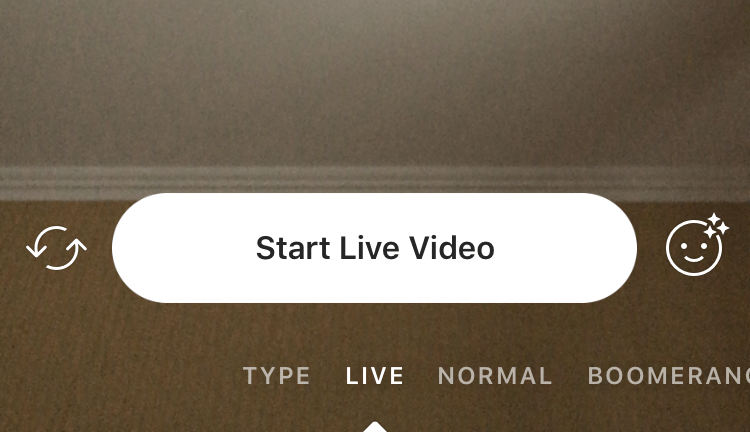
Before you start broadcasting, you can edit Story settings by clicking the wheel icon at the top left. A part of these settings applies to live videos, for example, hiding streams from certain people.
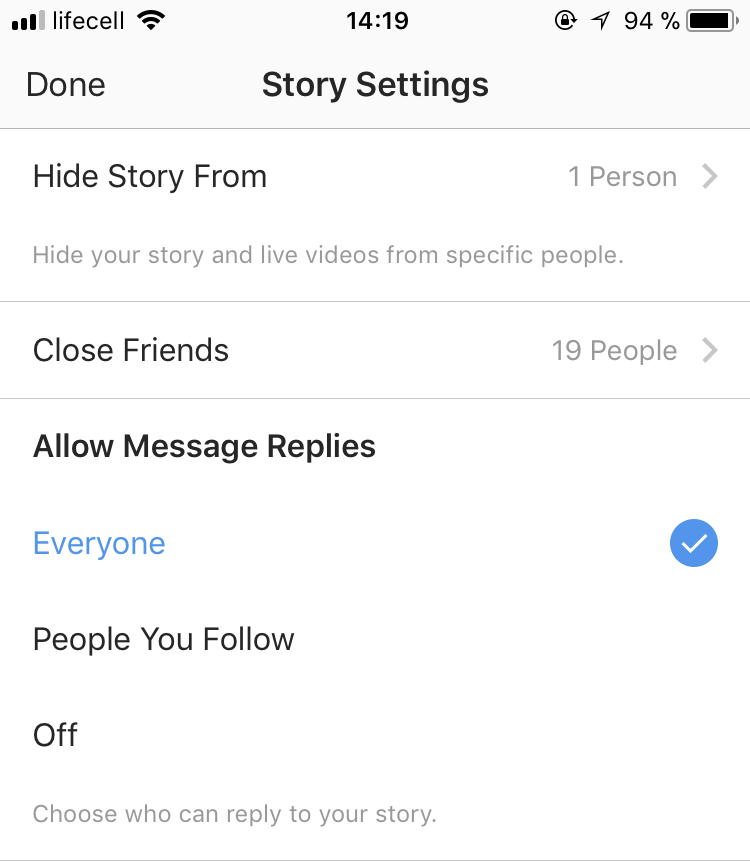
Once you edit settings, hit Done. We came back to the Live Video mode. Before you click Start Live Video, you can switch the camera and apply one of the funny filters for your face (in case the live video features a person’s face).
Once you are Live, Instagram will notify and offer all your followers to join the broadcast.
ENDING LIVE
To end the broadcast, click End Live Video button at the upper right corner.
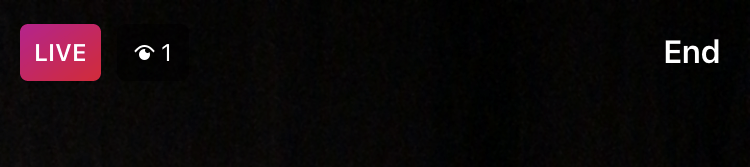
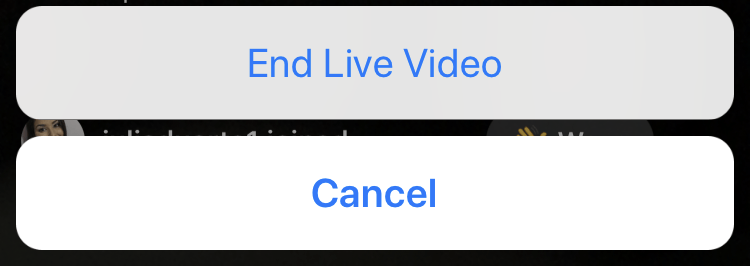
Once it’s over, Instagram will pull out the Live Video Analytics, in other words, the number of viewers. Unfortunately, the insights data from your Instagram live video is not displayed anywhere on your account. So, if you need the data to be saved, take a screenshot.
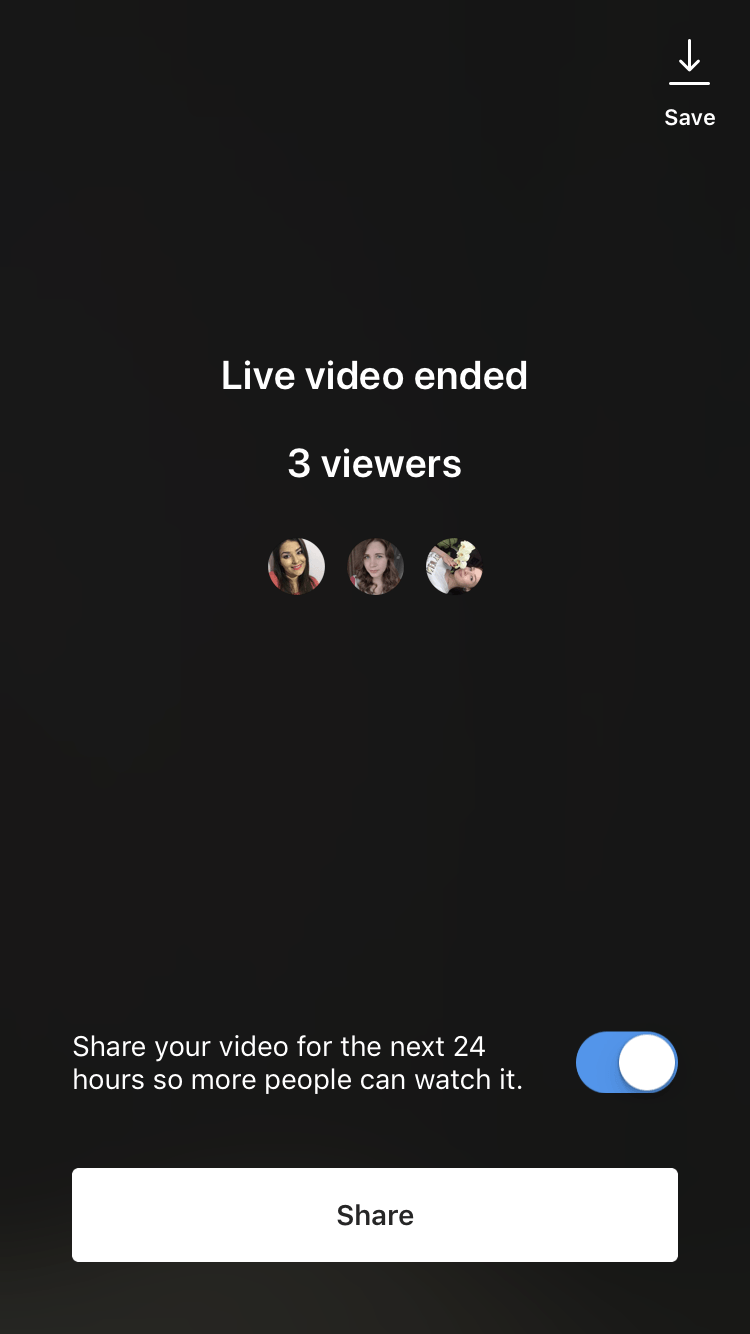
Earlier, you couldn’t save live streams, so once you hit the end button - they vanished altogether. But Instagram realized that allowing to share the live video for the next 24 hours will be a better idea. Now the service offers streamers to save the broadcast on their page so that more people can watch it.
Watch out for some more Instagram Live updates! Starting October 2017, all users can request to join the friend’s live video (and not only friends). The streamer can add anyone from the list of viewers to join his or her broadcast. After joining, the Live screen is divided into two sections. The connected user appears at the bottom of the screen. The author of the Live video can remove the guest anytime during the stream, or the guest can leave one on his or her own.
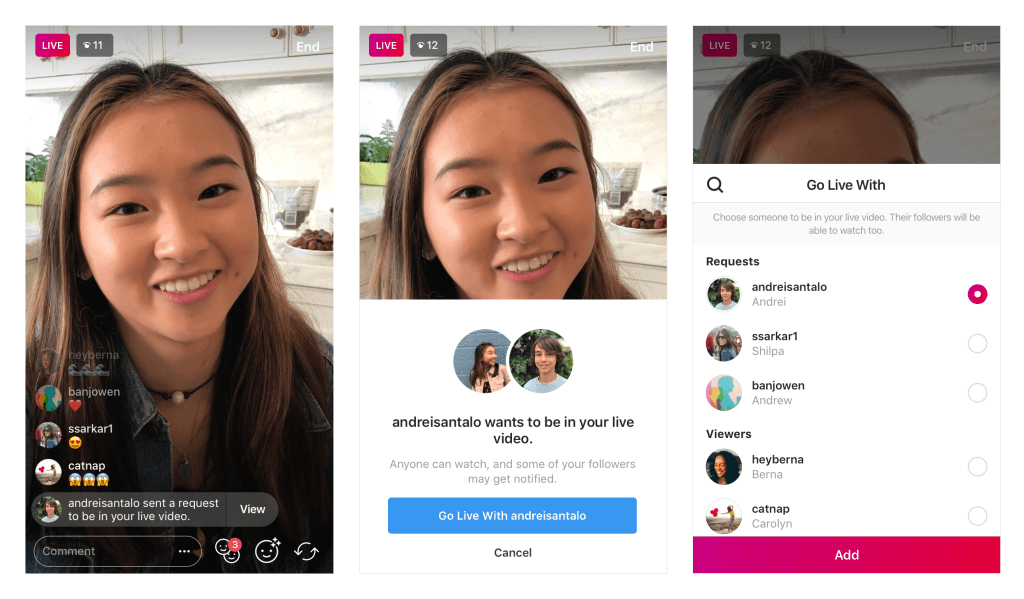

Managing Live Streams on Instagram
So what opportunities do you have when you are finally live?
The bottom of your live video screen shows the viewers’ comments and users who have just joined your broadcast. As a live video streamer, you can also participate in commenting, reply to the viewers’ questions, etc.
Based on these comments and the number of people coming to watch your broadcast, you can make certain conclusions. You’ll understand how many people show interest in your Instagram page and your brand in general.
If you want to turn off the comments, click the three dots in the right corner of the comment area.
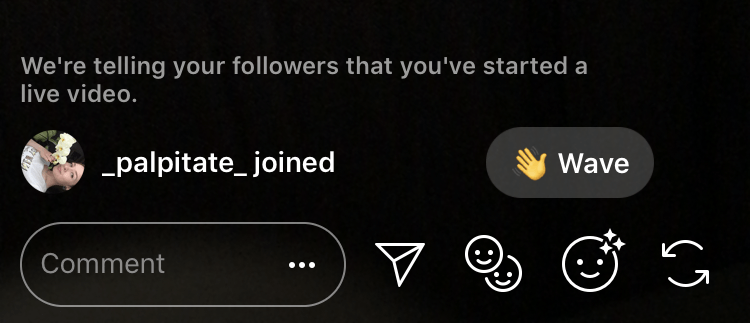
Click the "Live" button in the upper left corner to see how long so far you have been live.
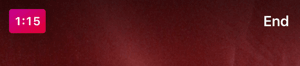
To find out who is watching your broadcast, click the icon that shows the number of viewers to the right of the Live icon (the upper left corner). If you need to remove someone from your live video, click the X next to the nickname.
Ideas for Your Instagram Live Broadcasts
There are dozens of ways how broadcasts can contribute to raising your brand and increasing sales. One of the great examples - Maybelline makeup tutorial based on the brand’s products.
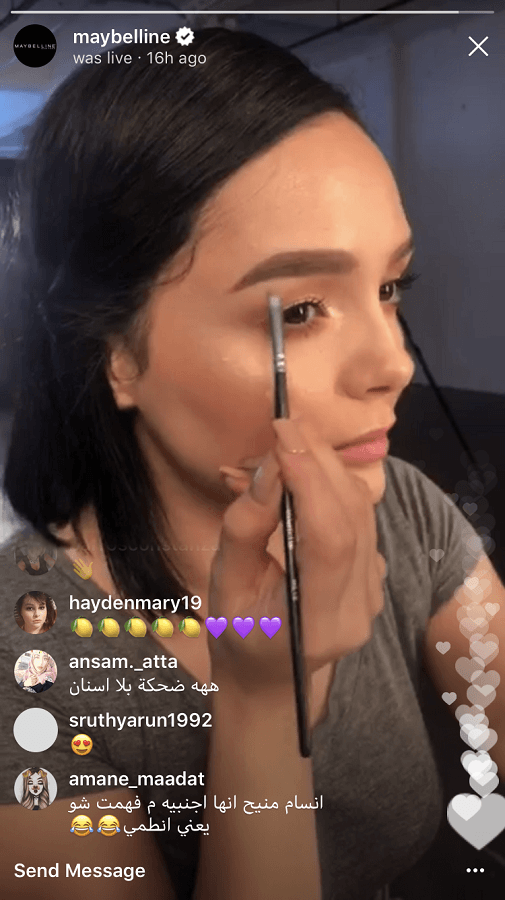
Here are some other ideas for your first (but hopefully not the last) Instagram Live video:
- Telling about the launch of a new product/service;
- Doing master-class sessions;
- Showing the behind-the-scenes moments of your business (photoshoots, purchases, backstage, partner meetings or some daily routine of your office/store/factory/cafe);
- Q&A session;
- Talking about changes in your company.market or the industry news;
- An interview or a chat with some key figures of your business;
- Introducing followers to the company’s employees;
- Congratulating followers on holidays or other significant events.
Conclusion:
Instagram Live is not only about you, but rather it’s about a real-time interaction with the audience. Whichever subject you choose for your life broadcast, make sure you engage with viewers. The best way to do so is by answering all questions in the comments section.
If the audience feels “needed,” they’ll keep coming back - just a well-known marketing rule.

Read Also
7 Ways to Create a Stylish Business Account on Instagram [Examples Included]
Letter 1: How to Create a Killer Business Page on Facebook
6 Reasons Why Instagram Blocks You. To-Do Actions if You Get Banned
Instagram Business Profile: How to Set Up, Analyze Statistics and Use Promo Tools?
Instagram Marketing: Guide Instagram Campaigns For Online Business
Get more to your email
Subscribe to our newsletter and access exclusive content and offers available only to MonsterPost subscribers.

Leave a Reply
You must be logged in to post a comment.