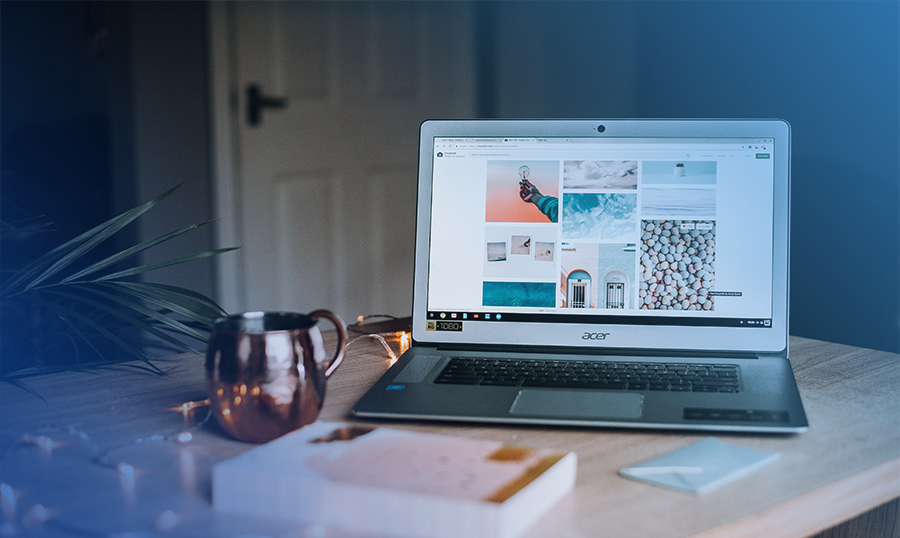Maintaining the site is an essential and necessary procedure. It’s especially important that at the time of the procedure, your visitors don’t interfere. That means you can see the full site and how it reacts to the changes you make. But visitors see only one page with some words, like: “Sorry, the site is temporarily closed. Please come back later.” To solve this problem, there’s an extensive list of WordPress plugins with different functionalities and designs.
Moreover, you can get professional support for your WordPress site. To provide you with it, we’ve launched a new subscriptions service. It’s called Maintenance!
Maintenance is a place where your WordPress or even WP WooCommerce website will be always updated, kept clean and fast, secure, backed up and far more!
Turning on Maintenance Mode without a Plugin
In WordPress, there are no internal tools for disabling the site for a technical break. You can, of course, mess with the “index.php” and “.htaccess” files. That will redirect all your visitors to the specially prepared page with a “site under maintenance” message. But this simple task doesn’t need such a complicated approach. If you have access to the site directory via FTP, use notepad to create a file called “.maintenance”, with the following line:
<? php $ upgrading = time ();
And put the created file in the root directory of the site. This will enable “Sorry, the site is temporarily closed, please come back later.” message on your website until you remove “.maintenance” file. But the simple form of the message about the technical break may not be satisfactory. In this case, there are plugins for correct, convenient and beautiful putting of the WordPress site on a technical break.
Top WordPress Maintenance Plugins
As you can guess, there’s a lot of WordPress plugins for maintaining the site, and you can find them on the Internet. I’ve also tried to gather the best free plugins with assorted styles and features.
#1. Elementor Maintenance Mode
Elementor is a versatile page builder. It’s widely used by lots of WordPress users. In addition to multiple basic options, Elementor includes maintenance mode. It’s fully user-friendly and permits administrator access. Still, you can be calm that outsiders will be kept away and your website will be secure.
Main features:
- free and open-source
- mobile-friendly and fast
- different design modules
- many pre-made widgets and templates
- handy and multifunctional customization
- enables you to customize user access while your site is under construction
- displays extra information on the front end via your maintenance or coming soon page
- cooperates with search engine systems to index your website
As for the maintenance mode features, they are very simple. You can choose from plenty of pre-designed pages to let your website visitors know about some temporary problems. There is also a Coming Soon page that can be used to replace Maintenance Mode. So, try Elementor!
#2. Coming Soon Page & Maintenance Mode by SeedProd
This plugin boasts of many useful features for modern website customization.
It’s also good for website maintenance. Another great plus of the plugin is that search engines can still scan your website even in coming soon mode. Being in maintenance mode, your website will be classified as unavailable to site crawlers.
Main features:
- mobile-first
- lets to add headlines, SEO titles, and meta description
- provided with Google Analytics code
- enables to upload logos, images
- allows changing colors, texts, links, and background
#3. Coming Soon and Maintenance Mode
It’s a fully customizable plugin that’s even supplied with countdown option. Use it to show your visitors that you are working on your website improvement in the current time. With it, you’ll create stylish maintenance pages easily and quickly without coding.
Main features:
- Contains business logos
- Enables easy insertion of SEO meta descriptions and titles
- Social media integration
#4. Minimal Coming Soon and Maintenance Mode
With this plugin, you’ll quickly and easily set up Coming Soon and Maintenance Mode pages. It also offers landing and launch variations for your WordPress website.
This product is without doubts easy-to-use and very flexible. It gives you full control over the frontend of your website. Any of the aforementioned pages can be customized differently and with style.
Main features:
- mobile-friendly
- packed with logos, headers, text options, and others
- allows to turn on Google Analytics code
- provided content overlay option
- custom HTML and CSS
#5. Under Construction
Literally using this plugin, you’ll inform everyone that your website is under construction right now. And there are many variants of how to do it the best. Without coding or other related stuff, you’ll get multiple attractive pages, like Coming Soon and any other maintenance mode pages.
Plus, this plugin goes with original timely updates.
#6. Maintenance
This plugin is known as one of the easiest ways to insert maintenance mode pages on your WordPress website. It’s clean and user-friendly. Still, there are the options you may need. Probably, the most important responsiveness and requirements of no codes.
#7. WP Maintenance Mode
This plugin is packed with diverse free options, like countdown timers, email subscription, and contact forms, social media icons. With it, you’ll also customize text, background, headers, and far more.
#8. 8Degree Coming Soon Page
This plugin is loaded with varied pages for situations, like when your website is under construction, in maintenance mode, etc. You also can opt from different Coming Soon pages. Yes, no time-consuming work! Use premade layouts and style them.
9. LJ Maintenance Mode
This is probably the most common plugin. Its main advantage is its simplicity. It displays the Maintenance Mode page after it’s turned on. This page can be edited by the WYSIWYG editor or in the WordPress itself. This plugin is famous for its simplicity, reliability, and convenience. And besides, it’s correctly displayed on all devices. After many years it has proved itself to be safe and reliable. By default, the mode turns on for one hour, but you can specify the time you need. The administrator can work in the admin panel and browse the site. And your visitors will see “site is closed” page. But this doesn’t end the plugin capabilities. In the settings, you can change the maintenance page message and configure access to the site.
#10. Easy Pie Maintenance Mode
Using this plugin to create a maintenance page won’t be difficult. Your visitors will always be aware that the repair work is being carried out the site now. The developers of the plugin supplied it with four mini templates. In the admin panel, they provided functionality for changing the text, attaching the logo, and adding your own CSS styles.
#11. WP Maintenance
It has a clever design. And functionality. And you can use extra features such as added languages, uploading a custom logo, and a countdown timer. And a short message area for adding a selection field or contact form. You can change the display page completely, by editing the HTML and CSS code. And even if your site is not yet created, you can create an inscription saying that it will be opened soon. Due to add-ons, the functionality of this plugin can be expanded.
#12. Ultimate Maintenance Mode
This plugin, in addition to creating a service page from your screenshot, also displays a list of the works carried out and explains why your site is closed. The plugin can work with any WordPress theme. You can add a custom title, message or background image and much more.
#13. YITH Maintenance Mode
The plugin includes many functions and options. Such as integration of social media, the ability to connect the subscription form via e-mail, and the built-in counter. You can independently change the design. The themes are compatible with mobile devices.
The Final Word
As you can see, there are plenty of opportunities to put a site into maintenance mode. Choose what you like more. The functionality of all plugins is approximately the same, except for the number and quality of features.
However, if you want the 24/7 care for your WordPress website, bank on Maintenance!
Maintenance provides your website with vital steroids and prevents it from hard technical problems. How does it work? To start, learn our services plans to decide which one is the best match for you. Then subscribe clicking on “Choose the plan”. Our feedback won’t make you wait. In the live chat, you’ll be provided with all the details of your maintenance package.
As for the pricing plans, they are represented as Essential and Premium. Both are available for monthly or yearly subscription.
Do pay your attention to the annual offers! Choosing them you gain Essential or Premium services for 2 free months of usage.
The basic services of Maintenance subscription are listed below:
- Proactive WordPress Engine & Plugin Updates
- Performance Check & Optimization
- 10% or 20% Discounts for Customization Services
- Monthly Activity Reports and Weekly Debugging
- Database Optimization
- Site Improvement Suggestions
- 24/7 Uptime Monitoring
- 24/7 Live Chat & Ticket Support
- Emergency Care
- Theme and Hosting Installation for Newbies
Are you still thinking?
Read Also
Essential WordPress Maintenance Tasks to Ensure Optimal Website Performance
Free Website Template with Slideshow for Maintenance Business
Free Maintenance and Cleaning HTML5 Website Template
TemplateMonster Website Downtime – Scheduled Maintenance Measures
So You Want to Use Your Unique Selling Proposition to Attract New Business