How to Avoid Issues When Shifting to a New WordPress Theme?
- Preparation for Switching
- How to Actually Do This
- What Happens After Installing a New Theme?
- What will not be affected?
- Final tips
Let's imagine that you already have a website with a beautiful theme that you selected when you first launched the blog. You are so excited to start your online business, and you have chosen the template that was the most suitable at the moment. But tastes and trends on the internet and in design trends change rapidly, and the theme may become outdated. Also, you notice that there are greater themes more appropriate for your representation, and more modern. What should you do?
Let's consider another case. Some of your main goods, the direction of the business, or images of a product have amended, and now you want to fix the appearance of your blog. Which is the way out? There is one general answer. Of course, you can switch the theme and install a new one that you think is the best for your future goals. However, don't forget to consider and follow certain tips for the excellent operation of your site after the change.
Preparation for Switching
Step 1
If you haven't selected the new theme yet but are sure that you need to make it, then take a look at a great variety of options offered by TemplateMonster. You'll definitely find something that will get your attention. Designed to represent your excellent online image and provide you convenient functionalities, there are WP themes for artists, travel bloggers, movie industry, clinics, fashionistas, jewelry eCommerce, agriculture products, and many other personal and professional goals. What's more, there are free and paid offerings, so it's really not a problem to get your site a new modern appearance.
Step 2
Before making a change, you should get a WordPress backup.
It is advantageous not only in this particular case but also to ensure the storage of your data, for instance, in dangerous situations like malicious attacks. They are open for free use and paid WP backup plugins, which will help you store your site on your computer or on the cloud.
Step 3
Before activating a WP theme on your blog, you can view what it will look like on your site. There is an option available for WP users, which allows installing and previewing the template by clicking on the Live Preview button.
After completing this, you should thoroughly investigate how everything will be located in your new template. Check home page, posts, and so on, and make a decision about whether this new exterior is functional and suitable for your internet presence.
There is one more way to experiment with the new theme by using the Theme Switch plugin, which makes it easy to preview the template.
How to Actually Do This
To install a new theme, consider the following alternatives. Upload the template from the WP dashboard. You can find an ultimate guide and other helpful recommendations for this method in this article on the TM blog. Also, you can use the File Transfer Protocol or apply the WP theme search option.
As you remember, installing does not mean activating, so you can still preview the theme and make the relevant notes and preparations. After completing these steps, you are ready to shift to the new site appearance.
Variant 1
To realize this option, move to the WordPress admin panel, and find the sidebar. Go to Appearance and find Themes. Then, select the theme and press the Activate button. This is elementary and quick. From this moment on, your blog will have a new look.
Variant 2
There is also a way to complete the procedure manually, rather than through the admin panel. You will need to have a backup of your site or use phpMyAdmin. In this way, you'll change the information in the database and inform WordPress which theme you are going to employ. For realizing this, you need to use the FTP client and go to the folder /wp-content/themes/.
At this place, you'll see the available templates downloaded to your device. Now, you'll need to go to cPanel – Databases and push phpMyAdmin.
There, choose the database that you're using and click the 'wp_options' table.
Next, push Edit in the 'template' row, and you'll open the editor.
In the field 'option_value,' you need to put the name of the desired theme. Then, press Go and complete the same things for the 'stylesheet' row. Now your theme is activated. It may sound complex, but it only seems so. It doesn't require you to have any programming skills.
Right after shifting to the new theme, you'll require several other steps to move forward with your site. Please pay attention to the fact that you'll need to adjust several features that will be affected by the themes switch. These issues will be discussed in the following paragraphs.
What Happens After Installing a New Theme?
Some settings, features, and common components of your site will change, which is natural. Anyway, all the actions are aimed at the new style and new functions. Little things can be fixed and adjusted within minutes.
Menu location
The first issue that you will run into is that your menu will disappear. This is reasonable as the new look will have a new structure and the common location and exterior of the menu will change. You'll need to make the necessary adjustments by going to Appearance – Menus.
There, you may want to set up the desired options for your new menu.
Widgets settings
Your active widgets will be deactivated, and you'll need to be prepared to organize them in the required way. They will be replaced by the new sidebars, and all customized widgets will be located under the section with inactive widgets. But you can add them back to the sidebar and use them.
The new theme allows you to clean up your blog. Maybe, you will not need some icons anymore or necessitate adding new ones.
Theme settings
As you know, WP themes have integrated options for editing, such as amending the background, colors, fonts, logo, headers, footers, etc. All these settings will be lost after installing the new theme. To address the issue, you may prepare a list of changes, but be ready that various themes have different features, and the new theme may either lack some characteristic of your ex-theme or have more components that are new. Anyway, the operation of your blog on the web search will not be affected.
Also, there can be a variant when a theme has SEO settings; thus, you'll need to use SEO data transportation to address the requirement.
Custom post types and taxonomies
Some WP themes utilize plugin functionalities. For instance, custom posts for portfolio options or else; and if you owned such a template and made the customizations, in the new theme, they will disappear from your blog. However, you'll still be able to access them in your WP database and use them in the new theme after the additional editing.
Sliders
You might have used sliders on various sections of your site, but unfortunately, they'll get lost. In this regard, consider utilizing reliable WP plugins like Soliloquy, MetaSlider, Slider by Nivo, Slide Anything, Master Slide, and some others, which will save your options.
Shortcodes
These are small code bits that allow some additional functionality such as adding buttons, sliders, and so on. When shifting to another theme, all these shortcodes will be disabled. You will see them as text inside the posts. The way out is to find and delete these code bits from your posts.
What will not be affected?
Content such as pages and posts will remain, but they may have slight visual differences according to your new theme. If you have some media uploads, they will stay almost the same. However, some sizes of the media can change, so be ready to adjust them per your requirements.
Also, WordPress settings will remain.
Final tips
What's more, there is a general recommendation to test your site with the new theme. Experiment to see how it works, and whether it looks good on various browsers. You may also check how it is viewed on different devices, and whether it is completely adapted to all screen types.
Remember to turn off the maintenance mode, so the blog will be completely accessible in its new form by the audience. It will be reasonable to check the contact form, and you may ask the visitors of your site for feedback as they are the primary users of this side of your internet business.
Don't be afraid that you'll need to do a lot of things after switching the site theme. You see, some points are inevitable to be changed, and this will clean up your site, refresh it, and enhance your business.
So please don't limit yourself and take advantage of the offerings of the modern tech world. There are so many tools that you can apply and improve the effectiveness of your business, and it will be a pity to ignore those benefits.
Read Also
50 Industrial WordPress Themes To Boost Your Business in 2020
Less Is More - 25 Free Minimalist WordPress Themes for Your Project
60 WordPress Food Blog Themes 2020
30 Best Environmental WordPress Themes For 2020
Don’t miss out these all-time favourites
- The best hosting for a WordPress website. Tap our link to get the best price on the market with 82% off. If HostPapa didn’t impress you check out other alternatives.
- Monthly SEO service and On-Page SEO - to increase your website organic traffic.
- Website Installation service - to get your template up and running within just 6 hours without hassle. No minute is wasted and the work is going.
- ONE Membership - to download unlimited number of WordPress themes, plugins, ppt and other products within one license. Since bigger is always better.
Get more to your email
Subscribe to our newsletter and access exclusive content and offers available only to MonsterPost subscribers.

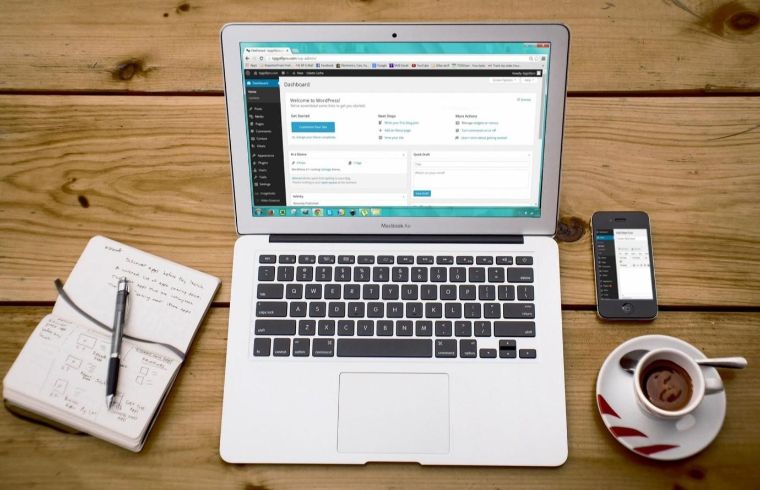
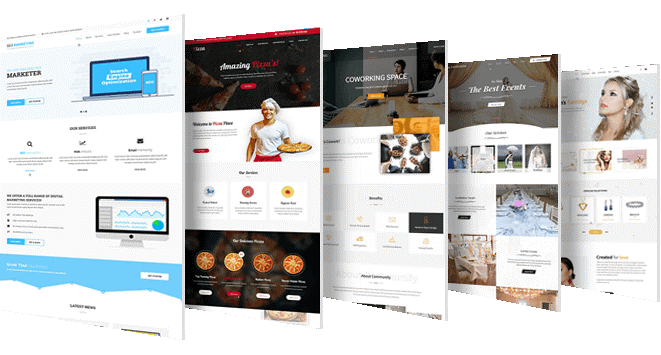

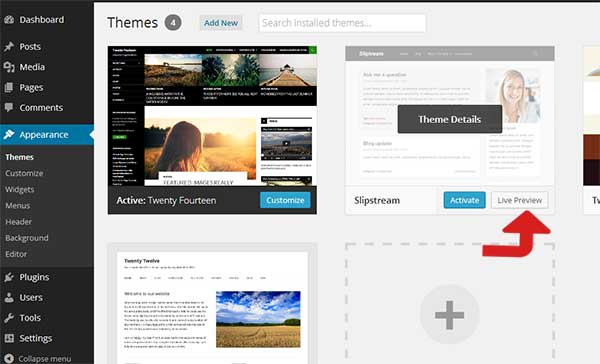
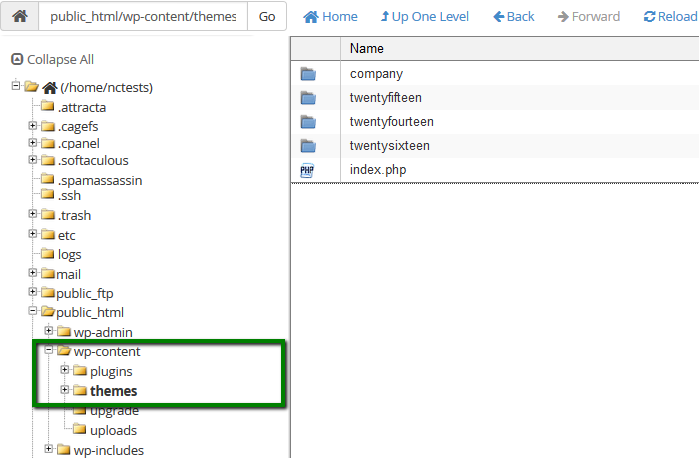
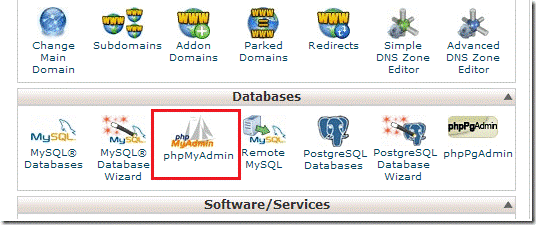

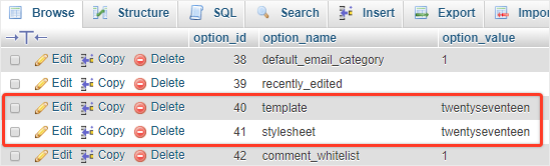
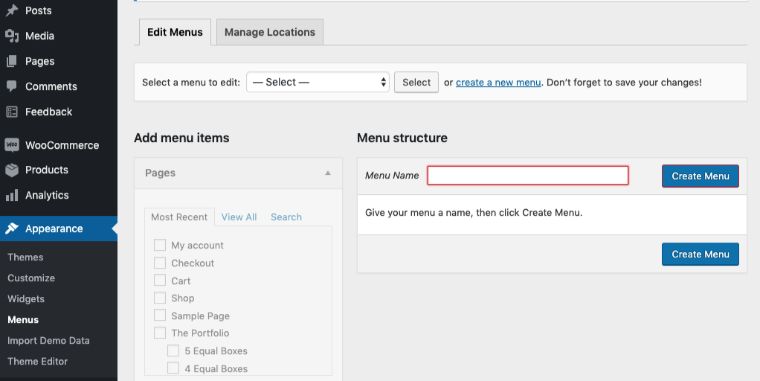
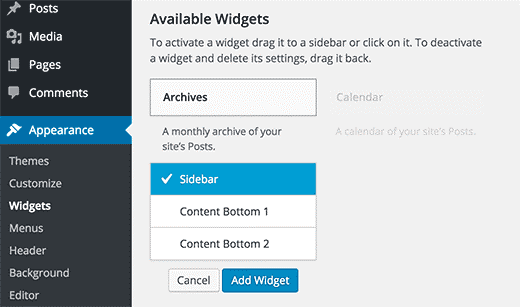
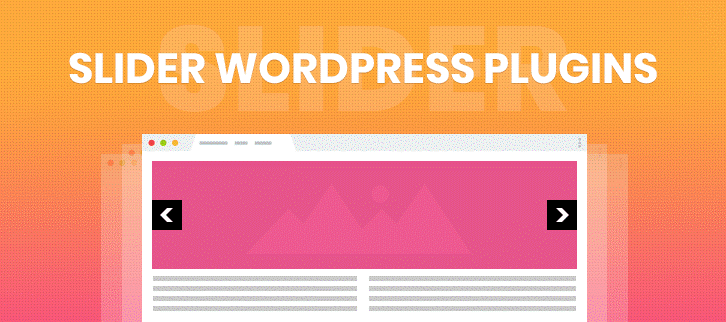
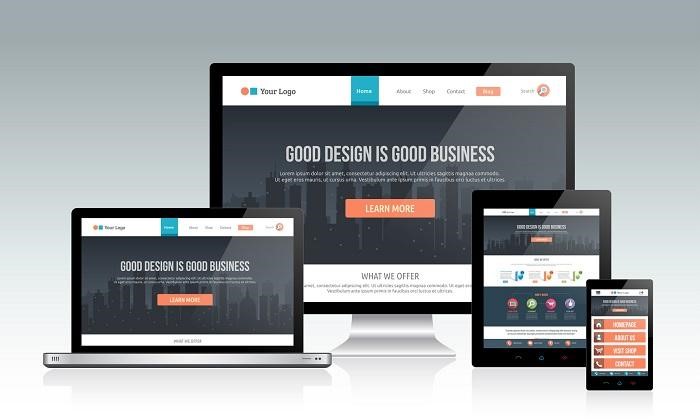
Leave a Reply
You must be logged in to post a comment.