Plugins & Extensions That Give More Power to Sublime Text 2
Sublime Text 2 - is a second version of a cross-platform code editor Sublime Text. Cross-platform means that it will work on any operating system: Windows, Linux, or anything else, it will work simply anywhere.
This editor is free, but once every hour, when saving a file, there will appear a window with a request to buy this product, and also in the window title there will be a notification UNREGISTERED, these are all differences between "free" and "paid" versions.
Just a few lines about "the free side" of this program. Generally the site says that we can download the program and test it for free, but then have to pay for its license. However, they’ve mentioned the period during which we can do it, it’s unlimited, just like WinRAR gives you a lifetime free trial 🙂 But anyways if you like this code editor you can buy it (this may sound as a promotion, but it’s not, I assure you.)
What makes Sublime Text 2 so Special
Sublime Text 2 has a nice-looking design, smooth animations in all processes (when working with files and folders, and ftp.) Sublime Text has also lots of interesting things that are missing in most other editors some of these benefits are listed below.
- Copying the line. To copy the entire row in Sublime Text 2, you can just left click the line and press Ctrl + C. You do not need to highlight the entire row to copy the whole thing, just a single click.
- Vertical text selection. To select text vertically hold Shift and right click the desired area.
- Print in a number of places at the same time. Suppose you writing the code and then you realized that you missed the closing in a number of places. With Sublime Text there is no need to write this tag number of times, just hold your Ctrl click those places, where you missed the tag and watch as you type in a number of places at the same time.
- Intelligent placement of quotation marks and brackets. If you write a word or a phrase, and only then remembered that it has to be enclosed in quotation marks or brackets, all you need is to highlight this area and press the right parenthesis or brackets button. They will appear at the beginning and the end of the selection.
Now let's see how we can make Sublime Text even better than it is. For this purpose we can use number of plugins and extensions.
Plugins and Extensions for Sublime Text 2
Each of these plugins was created to save time of developers, you are free to "tear and wear" each of them.
Sublime Prefixr
This plugin runs CSS through the Prefixr API in-editor to create cross-browser CSS.
Emmet is an efficiency-based Plugin, previously known as Zen Coding. This is probably a topic all onto itself, but if you’re already familiar with it (or not) this is a must-have.
SublimeCodeIntel is a highly intelligent engine that improves all those functions in 17 different languages.
Supports: JavaScript, Mason, XBL, XUL, RHTML, SCSS, Python, HTML, Ruby, Python3, XML, Sass, XSLT, Django, HTML5, Perl, CSS, Twig, Less, Smarty, Node.js, Tcl, TemplateToolkit, PHP.
BracketHighlighter is super useful by simply highlighting the starting and ending brackets of the code block that you’re currently typing inside. This gets pretty useful when you’re writing heavily nested elements.
This is exactly what it sounds to be. Setup keyboard/mouse shortcuts and when you execute a method unfamiliar to you, the documentation opens automatically in the browser. This is a huge time saver.
Supports: AHK, PHP, JS / CoffeeScript, Python, Clojure, Go, Smarty, Ruby on Rails.
This Plugin supports some major languages like CoffeeScript, NodeJS, Python, R, Ruby and Scala (Oh my!). Forget having to open the command line to test a script out from now on.
Install this plugin, to have a color picker available in the editor with a quick keyboard shortcut.
This plugin lets you install, remove and manage your plugins directly from Sublime Text 2.
This plugin extends the sidebar menu, by adding lots of new and useful features.
If you're using Sublime Text 2 you are free to express you opinion about this great editor, or just drop us some links to other plugins.
1 | </TheEnd> |
Get more to your email
Subscribe to our newsletter and access exclusive content and offers available only to MonsterPost subscribers.

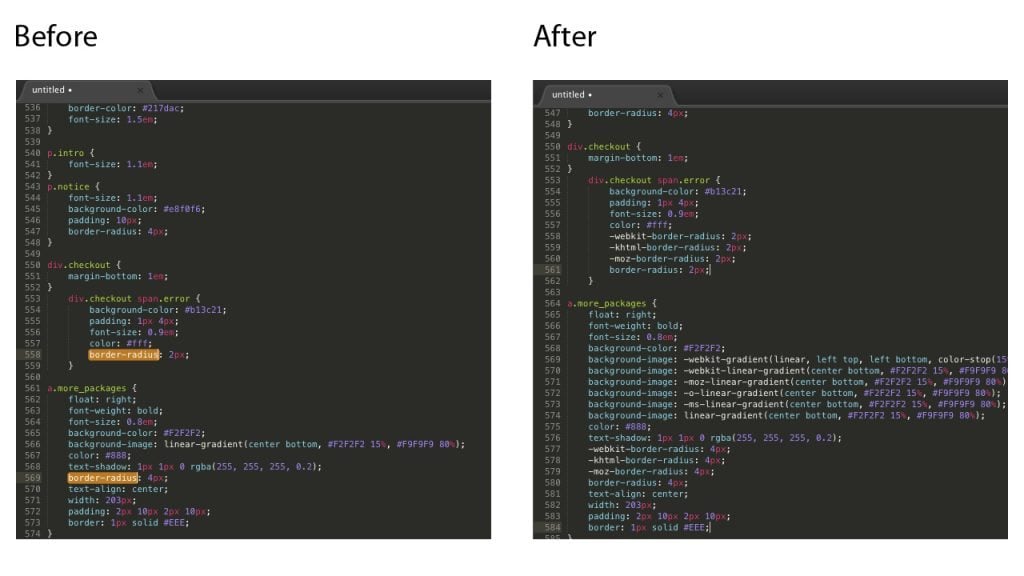
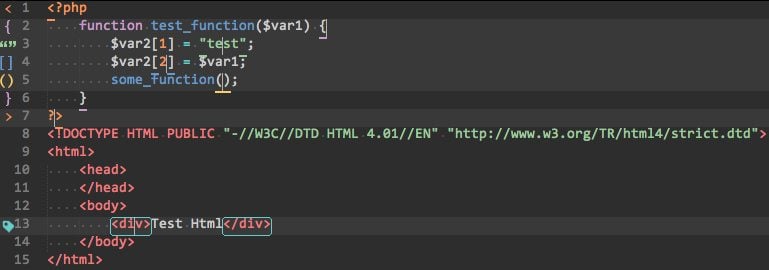
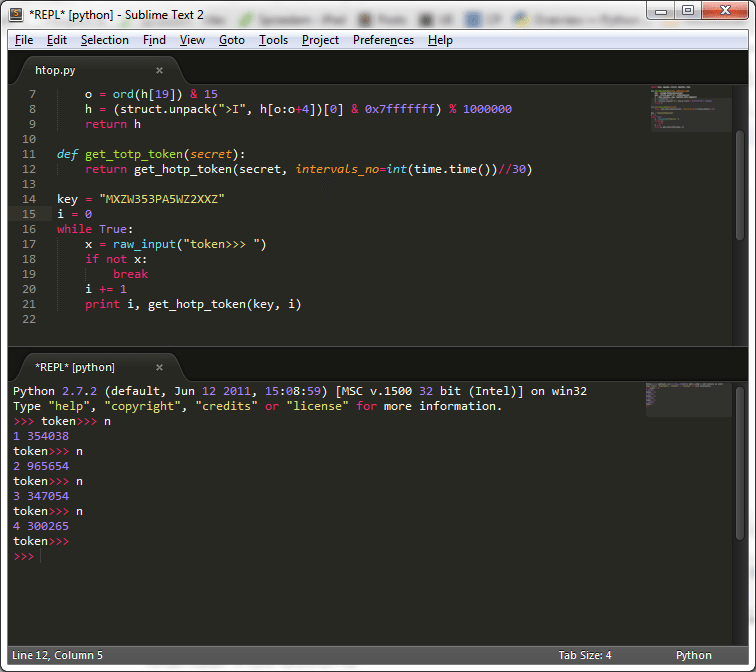
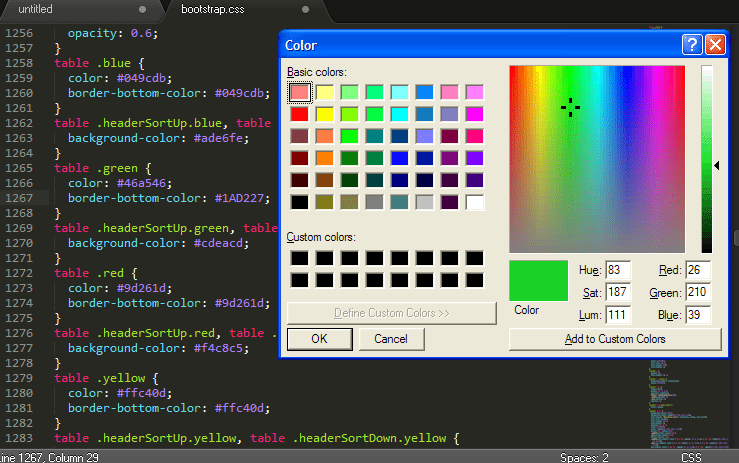
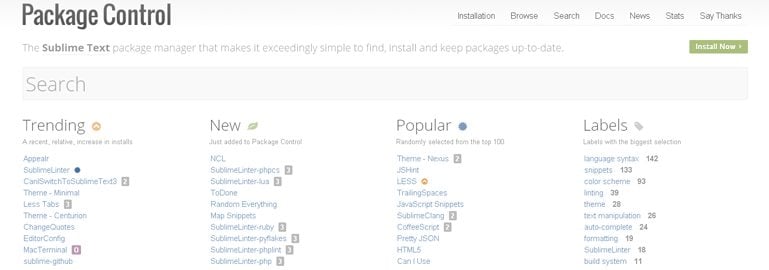

Leave a Reply
You must be logged in to post a comment.