There are times when you have to move your WordPress themes based website to your server, or from one server to another. Luckily for you, there is no need to reinstall the engine and recreate your site.
WordPress is flexible enough to handle such situations. In this blog post, we are going to unite WordPress migration tutorials that will help you move safely from one host or server to another.
First of all, we are going to consider two cases: when your domain name changes and when you preserve your domain name.
Domain Name is Preserved
Moving your site without changing URLs is very easy. As a rule, all you need is to move your files from one place to another, as well as the database. When you do it, all URLs will be preserved as well as the content. In the case when database name or user changes, you need to correct values in wp-config.php.
If you want to make some tests before switching, you need to change "siteurl" and "home" in the database table "wp_options" (through phpMyAdmin or similar). When doing any possible rewrites (permalinks), .htaccess has to be disabled, and when the site goes live you need to reconfigure permalinks.
If you are moving to another server preserving your domain, you need to edit wp-config.php with new database/user information and upload everything as it is to your new server.
Domain Name Changes
When changing your domain name and URLs, there is a number of additional concerns. When moving files to the new server, all references will remain to your old domain name. This will definitely cause issues with links and theme display. If you replace URLs in your database, this may cause issues with data serialization (some themes and widgets store values with the length of your URL marked.) When changing this, everything will fall apart. To avoid serialization, there are two options:
- Perform a search and replace on the wp_posts table.
- Use the Search and Replace for WordPress Databases Script to change safely all instances.
This was the most important information concerning WordPress site transfer, now we are going to have a look at tutorials we've promised to share with you.
Moving WordPress
WordPress Codex provides the most thorough tutorials on any activity connected with this CMS. Of course, they have a migration article too, so you should go through it before reading any other descriptions.
How to move a site from WordPress.com
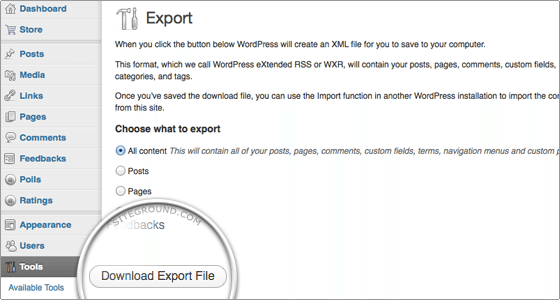
Migrating WordPress Across Hosts, Servers and URLs
In this detailed tutorial you will find out how to move your WordPress site when changing your host.
Blogger to WordPress Migration Tutorial
Here you will discover some helpful tips on how to move your site from Blogger platform to WordPress.
Move WordPress to The New Server
How to Transfer WordPress Completely
define('DB_NAME', 'user_wrdp1');
/** MySQL database username */
define('DB_USER', 'user_wrdp1');
/** MySQL database password */
define('DB_PASSWORD', 'password');
This is a guide that will help you painlessly move your WordPress site.
How to Migrate a WordPress Site
This is a guide provided by Bluehost company.
Migrate WordPress site to Drupal
Migrate WordPress blog to Drupal using the Migrate module. With its help, you'll be able to import posts, pages, comments, attachments, tags and categories. Imports can be rolled back completely.
WordPress Migration in 5 Minutes
In this guide, you will reveal how to move your WordPress site to another server in 5 minutes.
How to Migrate WordPress
The detailed description of three methods of migrating WordPress website: manually, with the help of a plugin and importing a backup.
WP Engine Support Garage: Migration Process
6-step guide on how to move safely your WordPress site.
A Step By Step Guide to Migrating Your WordPress Website To A New Web Host
A comprehensive guide to moving your website using the export-import functionalities of the administration dashboard.
How to migrate a WordPress Website
Besides describing the process of moving the website this guide will also explain what is the difference between migration and transferring of your WordPress.
WordPress: How to migrate from one host to another
The author of this tutorial uses Akeeba Backup plugin to transfer the WordPress website and describes all the steps you have to made to repeat his method.
8 Best WordPress Migration Plugins To Safely Move Your Site
As you probably understood from the title, this article will describe 8 plugins that could help you to migrate your WordPress website.
And here are four videos that not only describe the migration (or transferring) process but also show it and give some useful tips.
If this article helps you in some way, please, leave a comment in a section below. Any feedback, positive or negative (hope there will be none of those) is welcome. We always seek to improve our texts and your feedback will help us in that mission.
How To Use WordPress For ECommerce [Free Ebook]
Read Also
How to Create a WordPress Custom Page Template: Gaining Ultimate Control
Right On Schedule: Adding Timeline To Your WordPress Website
How to Build a Powerful DIY Website Which is Better Than Competitor’s
Don’t miss out these all-time favourites
- The best hosting for a WordPress website. Tap our link to get the best price on the market with 82% off. If HostPapa didn’t impress you check out other alternatives.
- Monthly SEO service and On-Page SEO - to increase your website organic traffic.
- Website Installation service - to get your template up and running within just 6 hours without hassle. No minute is wasted and the work is going.
- ONE Membership - to download unlimited number of WordPress themes, plugins, ppt and other products within one license. Since bigger is always better.
Get more to your email
Subscribe to our newsletter and access exclusive content and offers available only to MonsterPost subscribers.

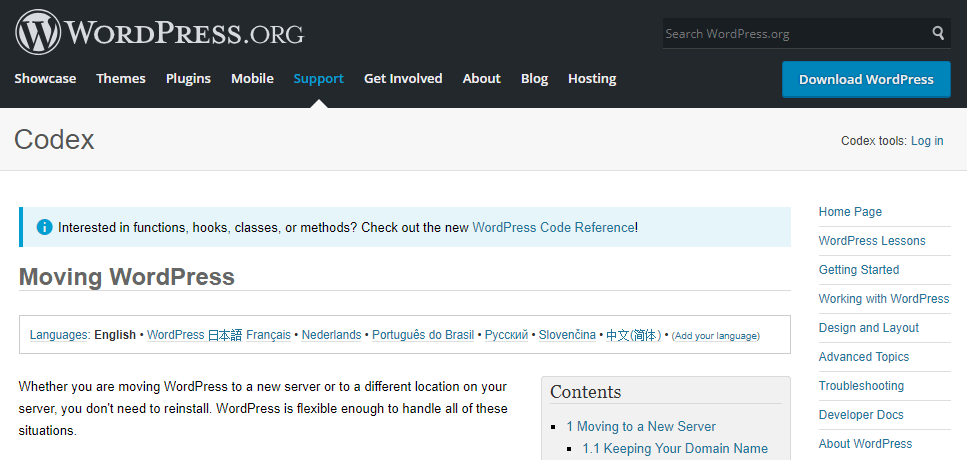
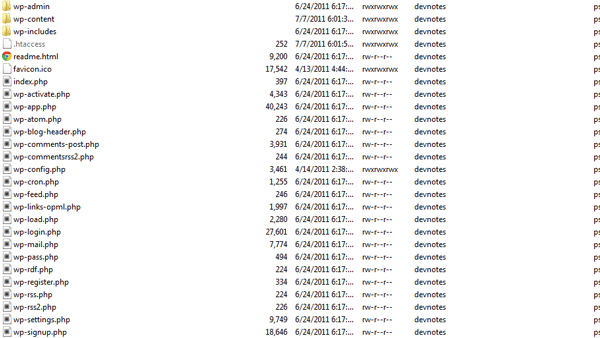
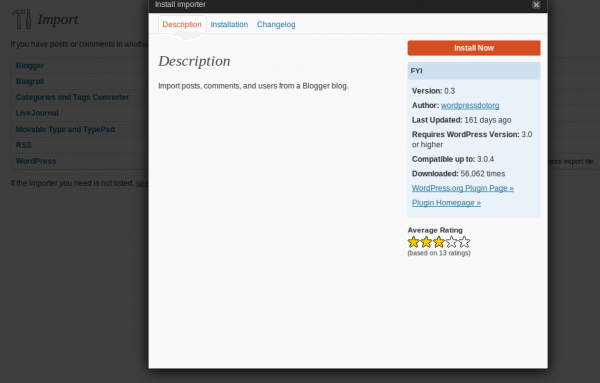
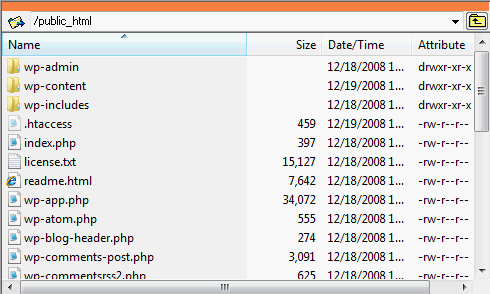
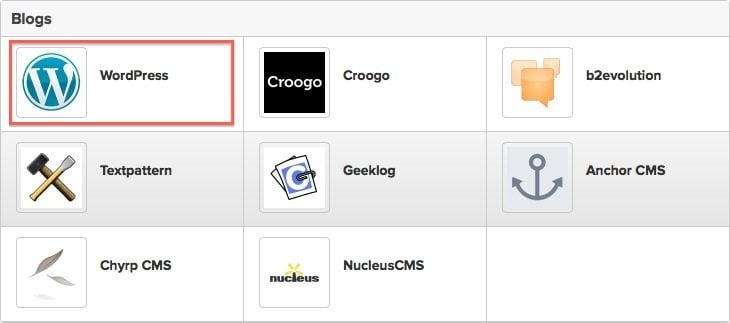
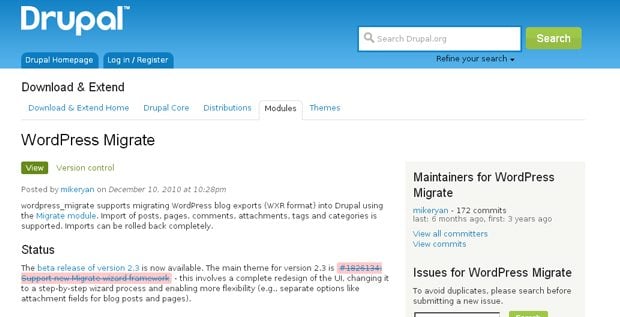
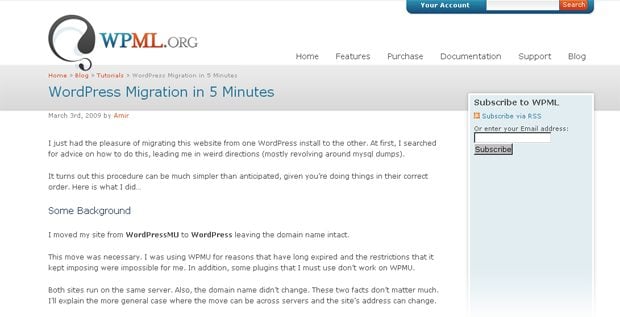
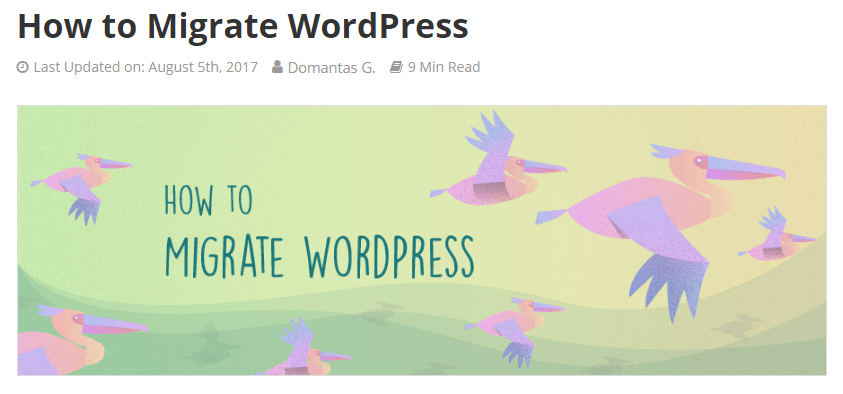
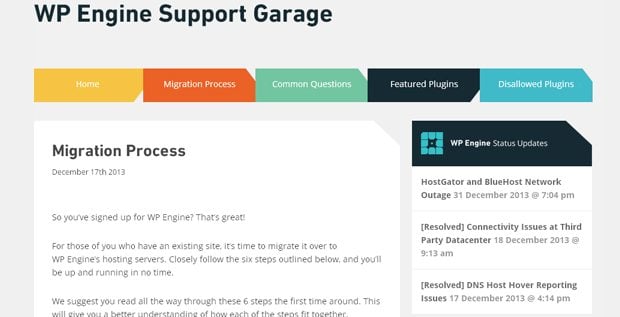
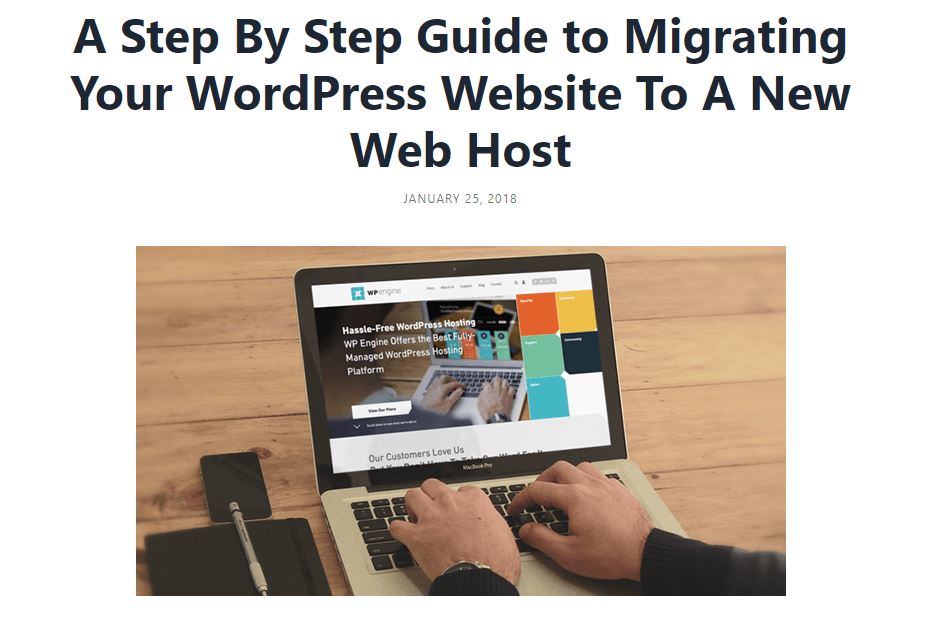
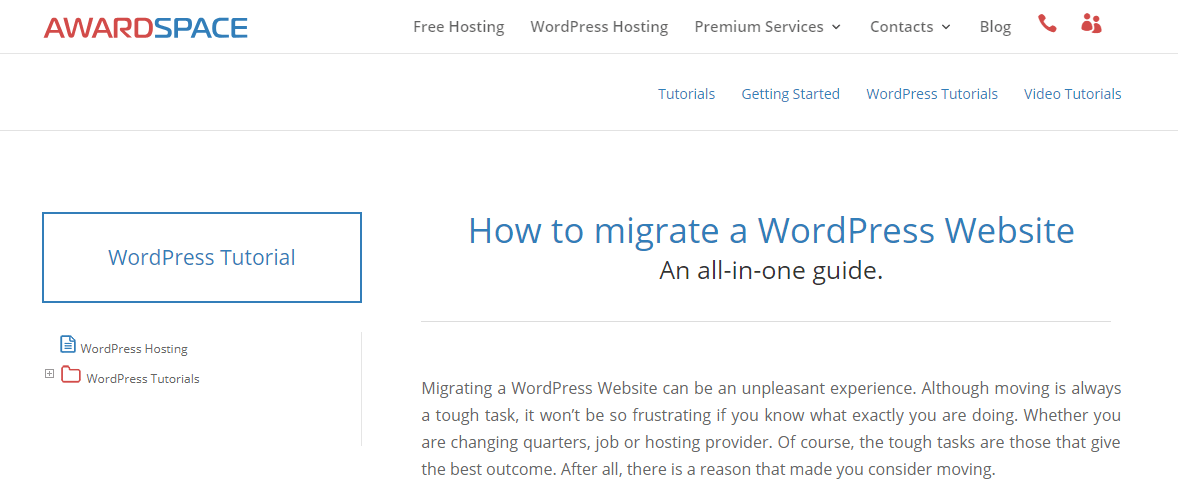

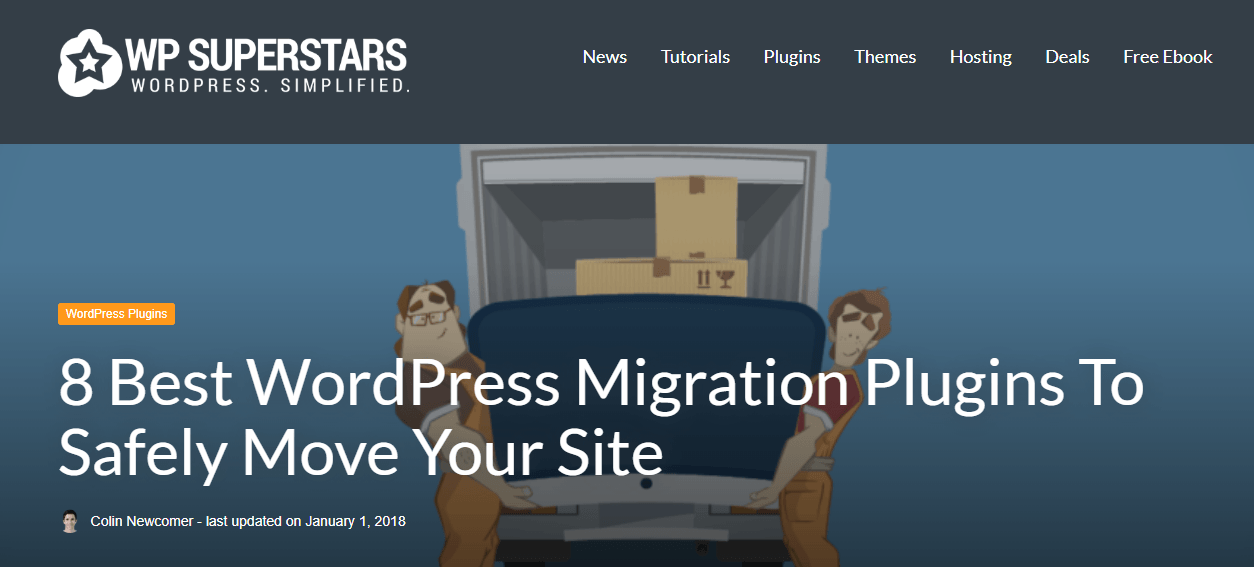
Leave a Reply
You must be logged in to post a comment.