WordPress SEO Guide: Best SEO Plugins 2020 – Lesson 4
- 2020 SEO
- Top WordPress SEO Plugins
- Using Google Search Console
- Yoast SEO Plugin. Configuration. Optimization. Settings.
- Conclusion
2020 SEO
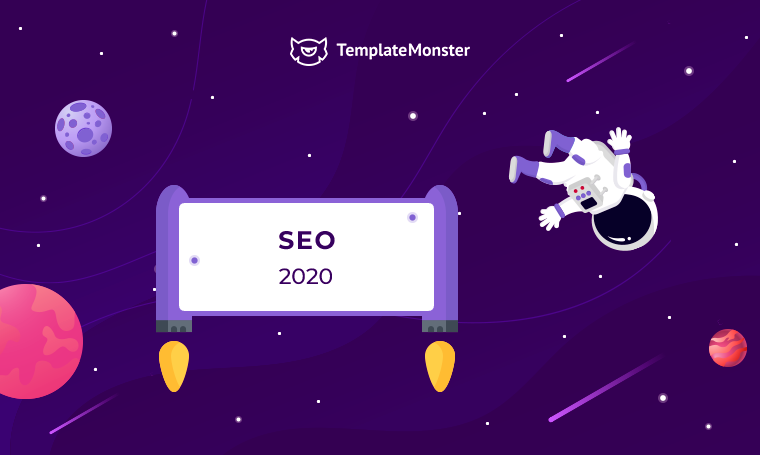
Every year, due to the development of technologies, there appear new trends and features in SEO. Let's see what we need to consider in 2020 to achieve success and increase traffic and sales.
I’m going to give you a list of game-changing SEO ranking factors in 2020.
- Optimize your website for mobile devices - most of your attention should be given to this, because high-quality and successful promotion depends on how much your website is optimized for mobile devices. Non-optimized websites will either stop growing or begin to plummet.
- Content management and internal optimization - it means that you have to keep an eye on your traffic and update most popular pieces on your blog.
- Pay attention to semantics - optimize for the true intent of your users, not just answer simple queries. When you give the answer to the first question you should immediately answer the second, third, fourth, or fifth question right after that. This will give more depth to your content and will provide more value. Google loves sending users to pages where they can find exactly what they’re looking for.
- Behavioral factors - are concerned when the quality of a site is assessed here are some options for working effectively with them. The first thing you need to pay attention to is the title tag and page description tag, these individual parts of pages search engine displays in the search results.
- Hi-quality of external links:
- Broken links that lead the user to nowhere are clearly harmful. The search engine reduces overall quality of the resource that's filled with such links. Once a visitor clicks on a 404 link you may lose a promising client forever.
- A large number of external links (especially non-relevant ones) indicates that the site is selling links. Someday such website may be banned or will be dropped in SERPs.
- Webmasters are wary of quoting resources with hi-quality content. It is likely that the client will remain there. This can be a misconception. On the contrary, a person will be grateful that he was for a recommendation of a quality place. People remember good stuff and soon such users will definitely come back for more good stuff.
- The importance of local search will be growing in 2020 - playing your local search card is relatively easy, here's what you have to do:
- Optimize for Google My Business.
- Improve your internal link structure.
- Optimize URLs, title tags, headers, meta descriptions, and content.
- Add location pages to your website.
- Create local content.
- Ensure your website is mobile-friendly.
- Ensure your name, address, and phone number are consistent online.
- Optimize online directories and citations.
- Get inbound links with relevance and authority.
- Engage on social media and add posts to Google My Business.
- Knowledge graphs - provide personalized search results for users, based on location, timing, historical searches and other factors. If you're a one-man band working on a local market here's what you can do about it:
- Create a Wiki profile if you don’t have one. Even though it’s not a mandatory step the page still will help to get the Knowledge Graph result.
- Create a profile on Wikidata.org if you don’t have one.
- Implement organization schema markup on your website. Don’t forget to specify your logo, social profiles, Wikidata and your Wikipedia profiles.
- Voice search:
- Page speed is the major role to play in voice search SEO. An average result returned against a voice search query loads 52% faster than the average page.
- More social shares a page has, more chances for it to be selected for a voice search query.
- Like natural conversation, short and concise answers are preferred for voice search queries. An average voice search query result is 29 words long.
- Using structured data / schema have not shown to improve ranking for voice search queries.
- Results against voice search queries are selected from regular pages, which means creating pages specifically for a voice search query only does not help content rank for voice search.
- If your page is already ranking in the top 3 results for a query for regular search, there is a 75% chance it can also rank for the same query done via voice search.
- If your content has won a spot for featured snippet for a regular query, there is more than a 40% chance, it can rank for the same query done via voice search.
- Long form content tends to be an ideal target for algorithms when selecting results for voice search queries and average content ranking for voice search results has more than 2,300 words.
- When creating content, keep in mind semantic search as it can help your content shortlisted for voice based queries. Semantic search is where algorithms parse content looking for meaningful phrases.
- HTTPS is a mandatory component of website promotion in 2020.
Top WordPress SEO Plugins
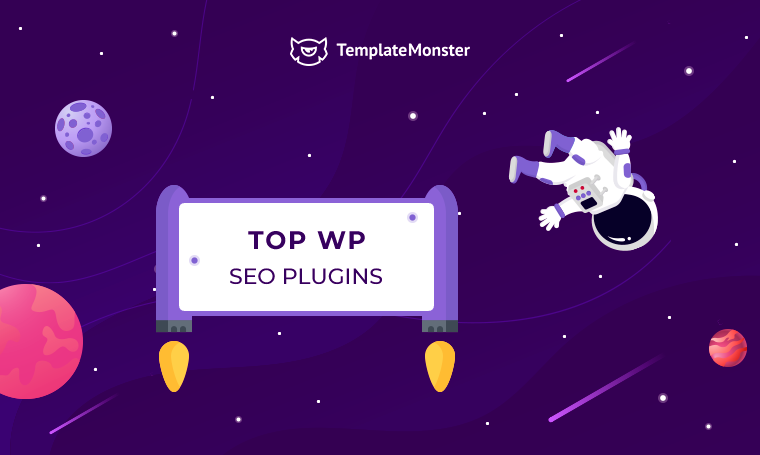
Now lets check the list of best WordPress SEO plugins that you need to keep eye on. As always there's a solution that may easily cover all SEO needs, but as you know tastes differ, which is why this list has more than one item 🙂
WordPress SEO by Yoast

Yoast SEO plugin is the most widely used SEO plugin for WordPress. It's a free plugin that offers you almost all of the features to optimize your website from SERP previews to XML sitemap creation.
Its on-page SEO insights feature is one of the key highlights: It will tell you how to best incorporate your target keyword, whether you've used the keyword enough times (or too many times) on the page, and how to best optimize your title, meta description, and URL for the keyword. It's meant to be a guide for managing each element based on SEO best practices.
All in One SEO Pack
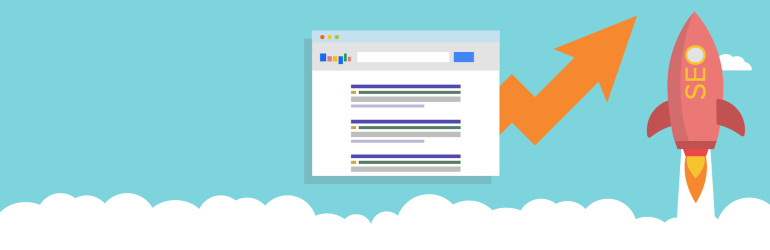
With more than 2,000,000 sites also using the All in One SEO Pack, this plugin is a popular choice for those who want to perform on-page SEO while considering schema, knowledge graph, and AMP. It can also automatically generate and submit sitemaps to Google, Bing, Yahoo, Yandex, and other popular search engines, maximizing your presence on the web. Their support time is continually updating the plugin, and you can integrate it with other popular plugins such as WooCommerce.
Ahrefs

After years of being a go-to SEO toolkit for keyword research and other SEO data for campaigns, Ahrefs developed a WordPress plugin to provide more actionable insights directly to your dashboard. Some of its more unique features include backlink analysis powered by its backlink index (the largest backlink index online), SEO analysis based on data from your Google Analytics, and a content audit tool to provide real-time recommendations as you produce content to rank.
Rank Math

Rank Math helps you optimize your site as you write content, providing real-time insights about your posts without you having to leave the WordPress interface. You'll also be able to optimize titles and meta descriptions with a snippet preview, reducing the likelihood of SERP display errors in Google. The best part is that this plugin has been optimized for speed, making it fast so that your site's speed isn't affected. It also offers additional SEO features such as redirections, 404 monitoring, and SEO for WooCommerce sites.
MonsterInsights
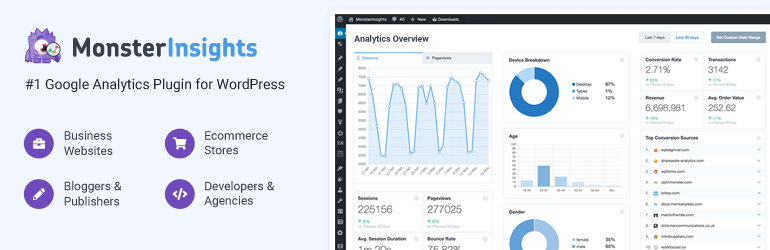
There's no SEO without tracking analytics and performance, and that's what MonsterInsights helps you do. With its WordPress plugin, it brings Google Analytics right to your WordPress dashboard and provides you with actionable insights on how to improve.
You won't have to use any code to install your Google Analytics tracking script, you'll be able to see exactly how people find and use your website, and it has a content report that shows which pages on your site are visited the most. If you think Google Analytics is too complicated, MonsterInsights provides a simplified and streamlined way to look at your data without ever logging into the Google Analytics platform.
All in One Schema Rich Snippets
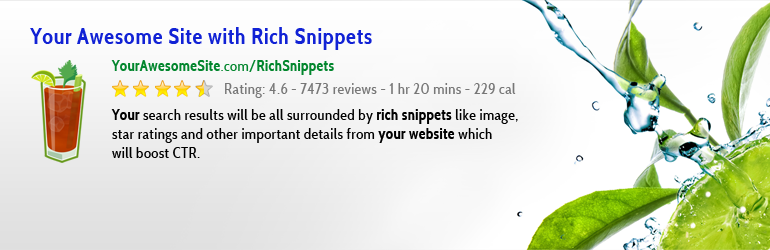
Rich snippets are a Google feature that displays search results in a more attractive way to boost click-through rate. They are often interactive and can display photos, star ratings, price, author, etc., so earning placement in a rich snippet is important because you'd be standing out from the competition.
This plugin allows you to compete for more of these snippets by implementing schema coding such as Review, Events, Recipes, Article, Products, Services, and more. The best part is that you don't have to be a web developer to use it.
W3 Total Cache
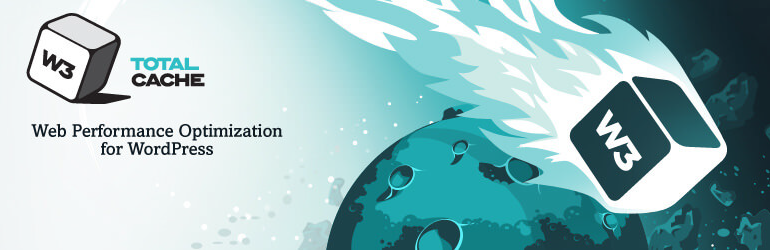
Site speed is a huge ranking factor for Google and other search engines because they want to retrieve sites that satisfy the searcher's query while providing a good experience. W3 Total Cache is a must-have plugin for improving site speed through caching, minifying, and CDN integrations so that you can minimize download times.
SEMrush Writing Assistant
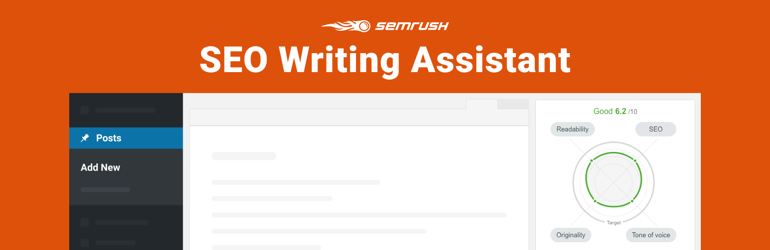
SEMrush is another keyword research platform, and they've made their highly popular Writing Assistant available in the form of a WordPress plugin. The Writing Assistant checks your content as you type and provides recommendations based on your keywords and competitors. This allows you to better produce content that is competitive with what's already out there and ranking.
SEOPress
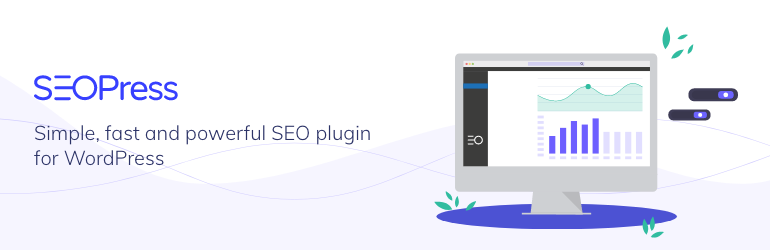
If you're worried about bloating your site with too many plugins, SEOPress provides an all-in-one package for all your SEO needs, including breadcrumbs, redirections, schemas, and sitemaps. You'll be equipped to optimize titles and meta descriptions, submit your sitemap to Google's index, and even check broken links, all from your WordPress dashboard.
Using Google Search Console
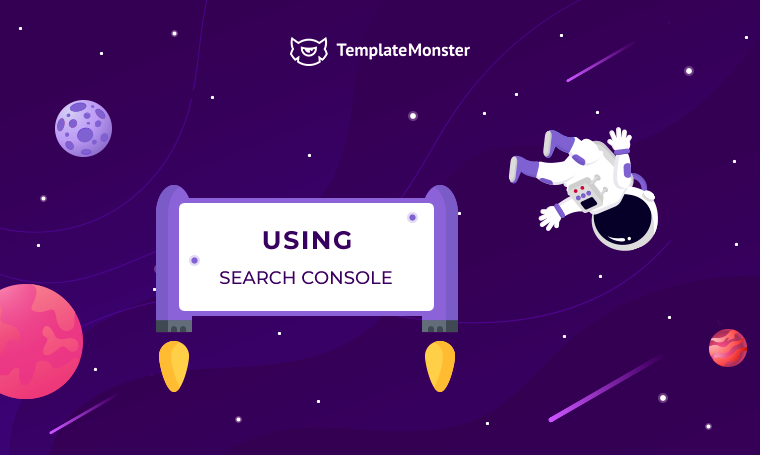
How come there's Search Console in a WordPress SEO plugins guide? Every website owner should use this tool by Google no matter if you're using SEO plugins or not. Search Console is an indispensable part of your website promotion cause it will show all the keywords people use to reach your website, which pages were indexed, and which were not. If you're still not using Search Console you need to register your free account right now.
Here’s a straightforward guide from Google that you can dig into. Luckily for everyone they segmented the features of the Search Console for the following roles:

Choose your role and don't forget to check the guide.
In terms of our lesson we’ll need the Search Console for a bunch of things like Sitemaps and Coverage. No matter which SEO plugin you have right now (I hope it’s called Yoast) we’ll create a sitemap of your website and will later submit it to the Search Console.
Create a Sitemap For Your Website
Follow these steps to enable the XML sitemaps feature:
- when logged in your Dashboard;
- click on SEO;
- click on General;
- click on Features;
- toggle the XML Sitemaps switch:
- to enable the feature, toggle the switch to On;
- to disable the feature, toggle the switch to Off.
- Click ‘Save Changes’.
- Click on the question mark
- Copy the sitemap link from the See the XML sitemap link.
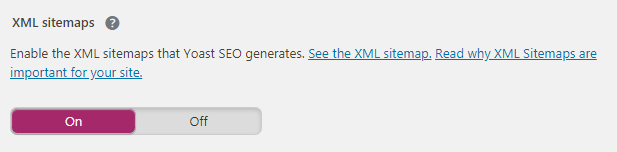
Now you need this link somewhere because we're going to make some moves in the Search Console.
Adding Website and a Sitemap to Google Search Console
If you never used the Search Console you need to verify a domain first of all to be able to use this tool. When the domain is verified you'll be able to add the sitemap.
Here you can learn how to verify a domain. There you can choose among following verification methods:
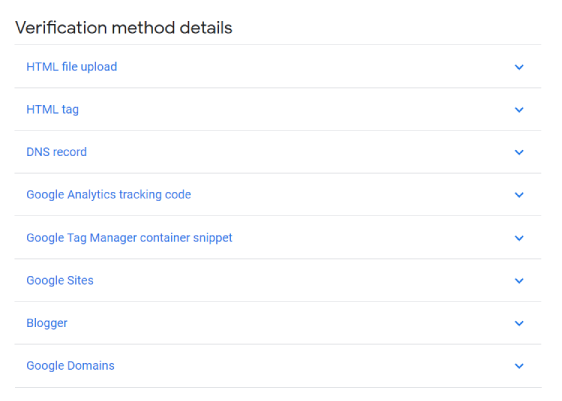
When you’re done verifying your website it’s time to add the sitemap, the process is extremely easy:
- click on the menu;
- in the index section click on the Sitemaps;
- into the Add a new sitemap field paste the URL you’ve obtained in the Yoast features section;
- click Submit.
When you submit a sitemap it will appear in the block right under the field where you've added the sitemap URL, probably Google will require some time to read your sitemap, so don't panic:
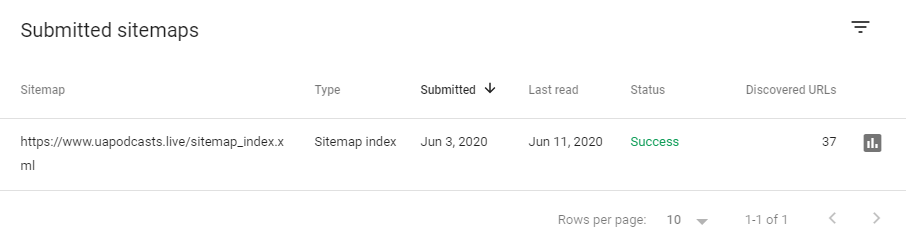
The status column will let you know if the sitemap was accepted or some error has happened.
In the Coverage section the Console will display the number of URLs from your website that were either with Error, Valid with warning, Valid or Excluded.
In case there are pages on your website that were marked as noindex they will appear under the Excluded section.
Yoast SEO Plugin. Configuration. Optimization. Settings.
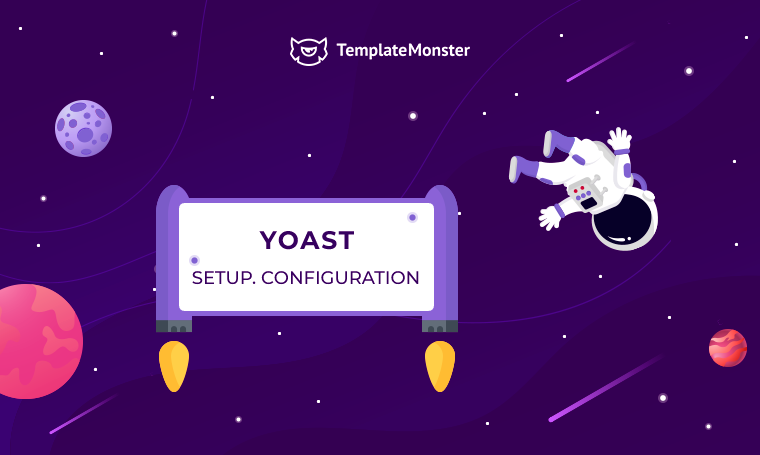
No matter how many SEO plugins you have found, the one and the only you should use is the Yoast.
When creating a new website one hopes that it will reach the top of the SERPs and will collect thousands of visitors per day that will result in high income.
However if one wants the search engine to “see” their website one should put all the efforts into optimizing it. With WordPress this task can be simplified due to the Yoast SEO plugin, which has more than 251 Mln downloads.
This plugin installed on a WordPress website will add a whole lot of settings that will help to rank a specific page for the desired keyword. This plugin will provide you with all the tools you need to create a title, description while writing a new post, the plugin will automatically generate SEO title and can demonstrate how this page will be displayed in the search results.
With the help of Yoast it’s possible to improve the readability of the text: there’s a special tab for that.
When editing page content you should pay attention to the focus keyphrase. In fact, the entire SEO optimization of any WordPress page or post is performed around the keyword you specify in the focus keyphrase field.
Under the SEO analysis tab you will get the analysis results that give you prompts on how effective your page optimization efforts were and what else should be improved.
Yoast will tell you where to add the keyword, so that the page could rank higher. When you correct as many problems you'll be able to achieve better results.
If you open the Advanced tab you can select additional page settings, in particular those that affect robots, indexing, making links nofollow, or alternate canonical URL.
Yoast Configuration
Now let's have a closer look at its most awesome features.
General > Problems
On the General tab, various messages about SEO problems will appear. If everything is set up correctly, then usually it displays zero problems.
There's also the configuration wizard.
The configuration wizard allows you to fine tune Yoast in the visual mode there are just 8 steps (and only 6 of them require your actions) that you can complete in a few minutes.
Here you can check out the video on how to use the configuration wizard.
Configuration Wizard Steps
1. Environment
Specify if your website is still in development mode or its ready to be indexed.
2. Site type
Choose one of these options that represent your website.
3. Organization or person
Specify if your website represents an organization or a person this will generate different schema markup.
4. Search engine visibility
Choose which parts of your website should be open for indexing.
5. Multiple authors
If you run a blog with multiple authors just set this to Yes, and move on.
6. Title settings
Here you can change the name of your website as well title separators.
7. Continue learning
Yoast newsletter signup and some ads.
8. Success!
This is the final step, now you can move on to other Yoast settings.
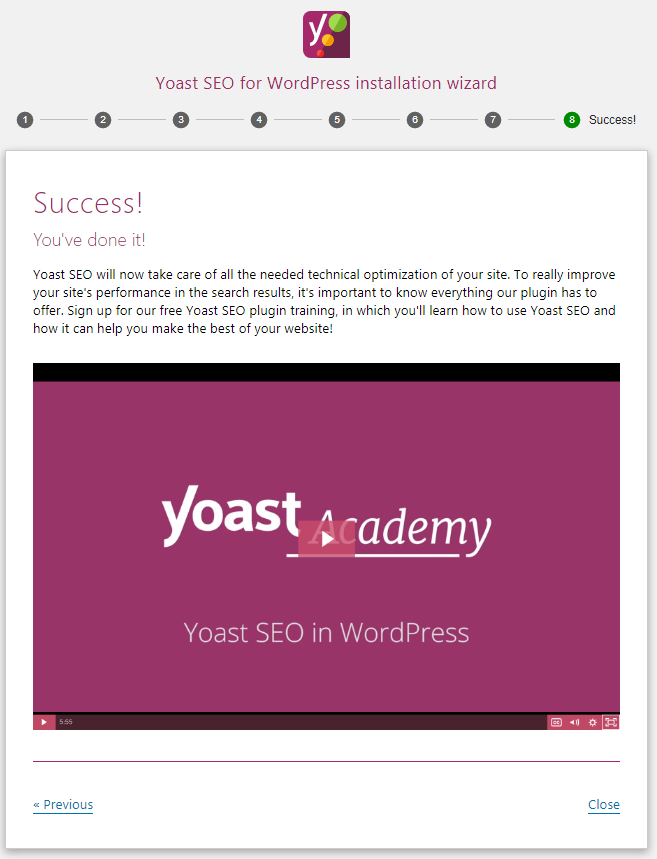
SEO > General > Features
Not everything that is on this tab should be turned On.
- SEO analysis and Readability analysis are usually turned On, but if you turn Off the Yoast metabox will be off when editing the page or post. And the whole point of using the Yoast SEO plugin will be lost.
- Cornerstone content is Yoast's special functionality. If the site has several articles on the same topic, it allows you to choose the most important one. Disable it if you are not going to use it.
- Text link counter is a special feature of the Yoast plugin, it analyzes internal links and properly configured internal linking. Feel free to turn it Off if you want.
- XML sitemaps - starting with version 9, the Yoast plugin does not have a separate settings page for the XML sitemap. Now you can only turn Off or On the map creation. The presence of entities in an XML map is controlled from the Display in search results section (you’ll need PRO version for this).
- Ryte integration - includes the ability to integrate into a special, import service for monitoring indexing of your site. It costs some crazy money and does not work with our search engines. It is possible and necessary to disconnect. And you can monitor through Metric.
- Admin bar menu - duplicates various information in the upper bar. Usually I turn this functionality off, but if you like it, feel free to turn it Off.
- Security: no advanced settings for authors if there are many authors on your site, then this feature should be turned on. Otherwise, you can and must turn off in order to avoid duplicate content.
- Rest API: Head endpoint gives you all the metadata you need for a specific URL. This will make it very easy for headless WordPress sites to use Yoast SEO for all their SEO meta outputs.
SEO > Search Appearance > General
On this tab you can specify the title separator for the snippet. Sometimes separator is a very necessary thing because it allows you to separate page name from site name.

On our blog we’re using dash, you can choose any other you find appropriate. Btw, if none of the separators offered by Yoast fit your project you can add your own icons, it’s relatively easy, though Yoast doesn’t recommend doing it because Google won’t necessarily show custom icons.
SEO > Search Appearance > Content types
For your blog posts you can set switches into the following positions, in the SEO title field usually only the Title variable is needed.
For pages you can add a Separator and Site title.
SEO > Search Appearance > Media
SEO > Search Appearance > Taxonomies
On this tab the heading of templates for categories, tags and other taxonomies are configured.
For taxonomies, everything is the same:
- remove the word "Archive" in the headers, remove the separator and site name (although I usually leave these as is);
- you can also disable indexing of extra taxonomies, for example, tags (this is individual for each site).
Both for categories and tags you may use similar settings
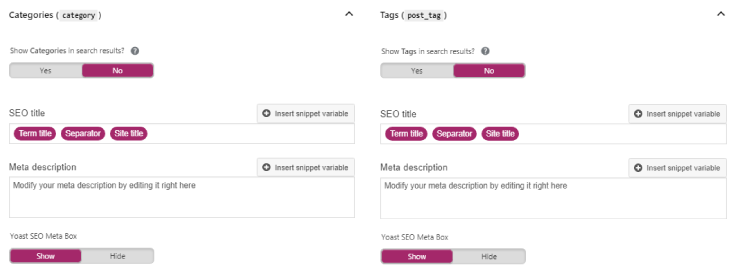
Also you may or may not open categories and tags for indexing, that depends on your preferences and recommendations of your SEO consultant.
The last thing you can alter on this tab is the Category URL’s, this switch >>

can either add or remove the /category/ prefix from the URL of categories on your website. In terms of UX you better leave this ON since your visitors may get confused.
SEO > Search Appearance > Archives
You can turn off the archives of dates and authors so you won’t produce duplicate content. Although if the site has lots of real authors, authors archives shouldn’t be turned off, but the authors data should be filled in.
Special pages data leave as is.
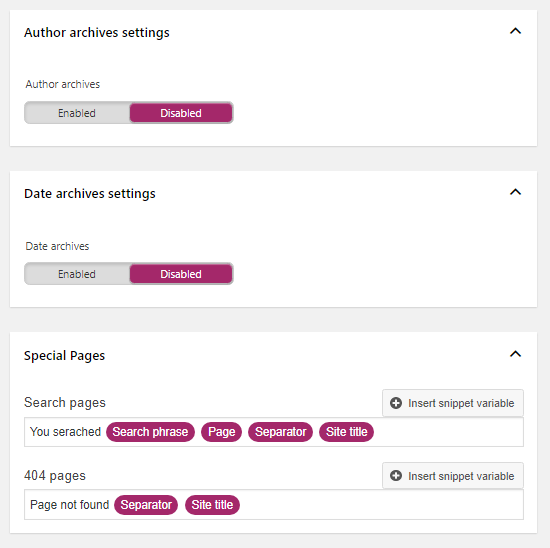
SEO > Search Appearance > Breadcrumbs
Breadcrumbs are an important element of navigation, especially on eCommerce sites, those look like a chain of links.
Yoast provides its own version of breadcrumbs, very convenient and immediately with micro markup.
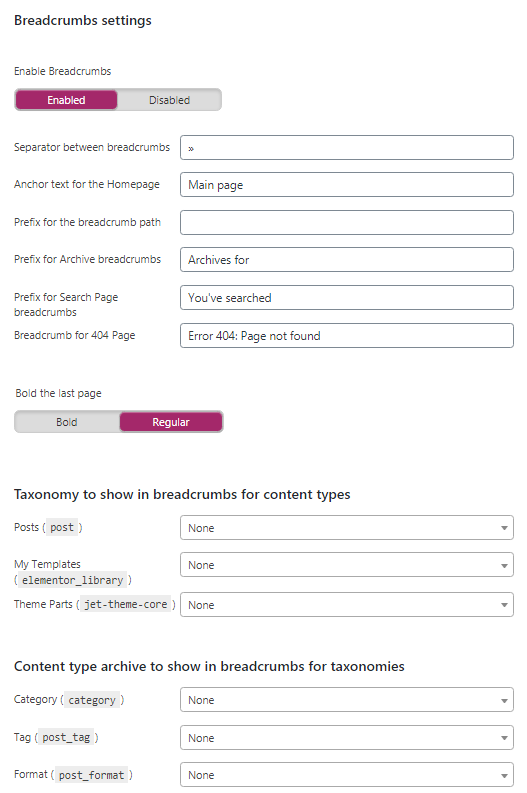
There’s a high chance that your theme supports breadcrumbs out of the box and you don’t have to use this feature, before turning it on or off, go to Appearance > Customize and check if the breadcrumbs can be turned on there.
SEO > Search Appearance > RSS
Leave the RSS section as is, the RSS in WordPress works perfectly fine without any additional customizations.
SEO > Social > Accounts
The Social section is designed to configure the correct display of the site on social networks.
In the Accounts tab you need to add links to your profiles in social networks. These links are needed for micro data.
This tab works only if you chose Organization in configuration wizard but not a person. Otherwise it will display following message:
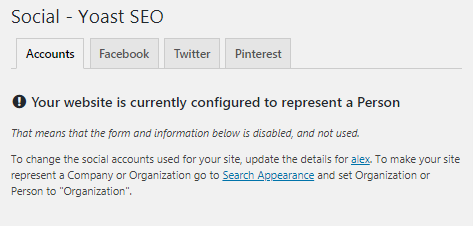
SEO > Social > Facebook / Twitter / Pinterest
For Facebook, Twitter and Pinterest you can either turn on or off Open Graph meta data, for turning it on you need to either add Facebook App ID, or confirm your site with Pinterest getting a confirmation code. Everything is pretty straightforward and works perfectly fine.
SEO > Tools
This section contains awesome tools like Import and Export, File editor, Bulk editor.
Import and export
This is an important feature that allows to export all of your current settings and use them on another blog or website. Also, it allows you to import setting from the SEO plugin you were using previously on your current website.
So when you need to export your current SEO settings go to the Export Settings tab and click on the button Export your Yoast SEO settings, the plugin will generate for you a set of strings looking like this:
; These are settings for the Yoast SEO plugin by Yoast.com [wpseo] ms_defaults_set = 1 version = "13.1" disableadvanced_meta = onpage_indexability = 1 baiduverify = "" googleverify = "" msverify = "" yandexverify = "" site_type = "blog" has_multiple_authors = 1 ...
You need to copy this list and paste it in the Import settings tab on your other blog/website.
File editor
Allows to edit your robots.txt and .htaccess without having to go to your hosting account.
To understand which strings to add to the robot.txt you can refer to this guide by Google.
Bulk editor
It allows you to bulk change the headings and descriptions for posts and pages without going into each piece.
Is Yoast Premium Worth to be Paid For?
What’s so special about the premium version of the Yoast plugin?
If you choose to get the premium version you’ll be able to optimize your posts and page for up to 5 keywords, you’ll get a full preview of the social networks snippet and will get access to a cool redirection system, that nullifies the need to use plugins like Redirection.
In terms of powerful features that’s it and will cost from $89.
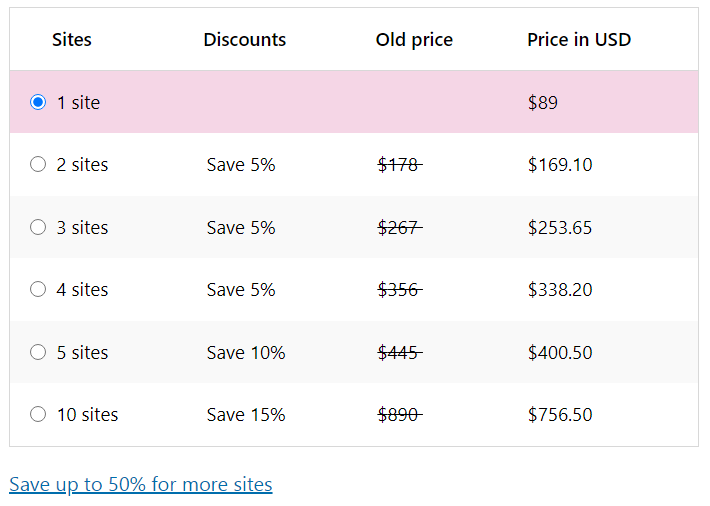
Conclusion
No matter which SEO plugin you need to keep 5 things in mind. Here they come.
- Quality content.
Define your target audience. Make a map of the user's journey, determine what questions arise at each stage. Develop a strategy for working with the audience at each stage, determine what type of content will be relevant and useful to the user. - Behavioral metrics.
Analyze user behavior on the site. Post videos, images, infographics and user services like calculators. Optimize download speed, ensure the availability of basic services on all devices. Perform split tests to choose the best UX solution. - Expertise.
Create author profiles on the site and post full information about the company and employees. Confirm your qualifications by posting certificates, diplomas. Participate in conferences, thematic events and post references to them on the site. Interact with thematic resources - write articles and leave comments. - Confidence.
Work with user reviews. Improve customer service and people awareness at every stage of interaction. - Blocks with answers.
Highlight information requests for quick answers. Correctly structure the content on the pages using html tags and micro-layout, optimize images and videos on the pages of the site.
These are the five pillars of successful ranking in 2020, feel free to print this part of the page and may the top SERPs be with you young padawan.

Don’t miss out these all-time favourites
- The best hosting for a WordPress website. Tap our link to get the best price on the market with 82% off. If HostPapa didn’t impress you check out other alternatives.
- Monthly SEO service and On-Page SEO - to increase your website organic traffic.
- Website Installation service - to get your template up and running within just 6 hours without hassle. No minute is wasted and the work is going.
- ONE Membership - to download unlimited number of WordPress themes, plugins, ppt and other products within one license. Since bigger is always better.
Get more to your email
Subscribe to our newsletter and access exclusive content and offers available only to MonsterPost subscribers.

Leave a Reply
You must be logged in to post a comment.