10 Less-Known CSS Techniques for your WordPress Site
Getting started with the CSS techniques are not as hard as one thinks. Since it is a styling language and not a core programming language, you can easily get the most out of it if you perceive the CSS concept seriously.
There is no rocket science behind learning the CSS styling, especially if you are familiar with HTML coding. Being a web developer, it is essential to write clean coding that can define the layout, structure and heading of each web page beautifully. If you are working on a WordPress project, make sure you harness the CSS techniques cleverly, otherwise, you could end up with the annoying user experience.
To learn more about this concept, you will need to know everything about the CSS. That is the reason why today we are unveiling the 10 less known CSS techniques that will help you create professionally-robust coding for your WordPress site. But, before this, let’s know more about the CSS.
What does CSS mean?
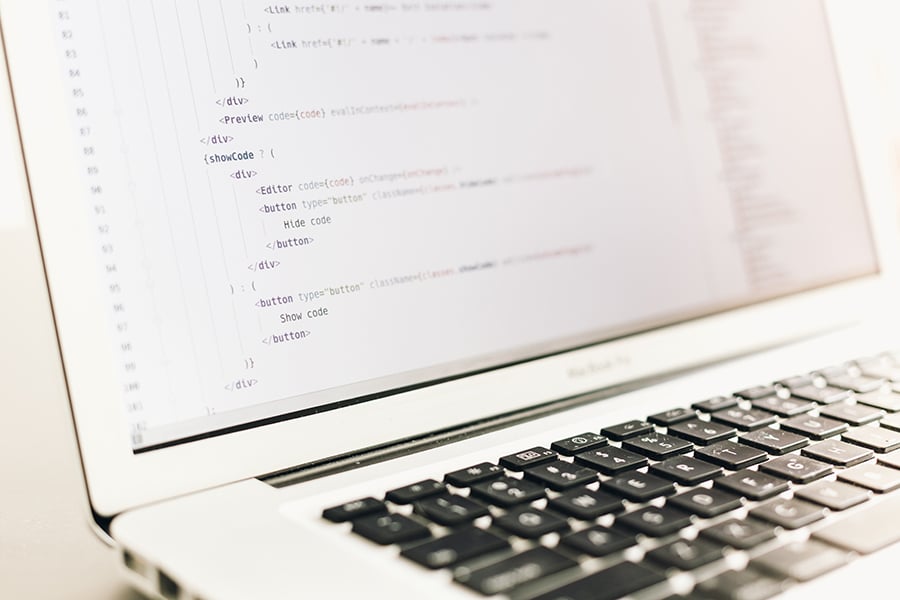
It stands for Cascading Style Sheets that defines the styling and structure of HTML elements (how they actually look on a web page or a screen). Since the design of a website plays a key role in determining its success, you should focus on each and every aspect that can enhance the overall experience of the web visitors. This is where CSS comes into play.
How web developers leverage CSS techniques?

Developing and setting up a WordPress site is something that needs quite a good knowledge of HTML. Since HTML doesn't have tags for formatting a web page, web developers had to deal with a lot of problems such as changing the style of an HTML element using long and annoying process. That is the reason why CSS language has been introduced.
CSS simplified the job of web developers by removing the style formatting for the HTML page of a WordPress site.
To practice all the tricks you’ll find below, you can pick out one of our best WordPress themes or HTML templates which are easy to work with and master your coding knacks.
10 CSS Techniques for a WordPress site

1. Know the formatting properly
No matter how experienced you are in developing a WordPress website, writing a sharp and clean CSS coding is essential for creating a visually appealing website. Instead of going too far from the basics, it is imperative to learn the things from the scratch.
Most of the developers overlook the right formatting of CSS and then find themselves in an annoying situation. To avoid this, you must know that correct way to do this. Although there are two ways to write CCS coding, one of them can help you achieve your goals in a more organized way.
While HTML is a complicated language to understand, the CSS syntax is less challenging because it contains only a selector and a declaration block. Let’s see how it looks:
H1 {font-size: 15px; color: red;}
H1 stands for a HTML selector that you want to style
Font-size: 15px and color: red stands for declaration block
Each declaration includes CSS property name (such as font-size) and a value (15px), separated by a colon. In the following example, <p> (paragraph) will be left-aligned, with a blue text color;
p {
color: blue;
text-align: left;
}
So, if you want to style different HTML elements, you can write down your CSS coding in a more organized way like this:
#id selector {
Color:blue;
Font-size: 15px;
}
.class selector {
Color: red;
Font-size: 10px;
}
You can customize the CSS styling according to your needs, without writing hard coding all the time.
2. Mention a table of contents
Once you are done with the final structure of your stylesheet, you can work on creating a well-organized table of contents right at the top of the file. For that, you just need to write each section as a multi-line comment like this:
/* Theme Name: Author: Author URI: Description: License: Theme URI: */ /** * Table of Contents * * 1.0 - Section One Title * 2.0 - Section Two Title * 2.1 – Subsection Five, Point One * 3.0 - Section Three Title * 4.0 - Section Four Title */
It simplifies the entire development and styling process and help WordPress theme developers to share the same table of contents.
Create descriptive Ids and Classes
Nothing can be better than writing clear and descriptive names for Ids and Classes while creating your own CSS. It can help developers to understand the different html elements of your CSS.
If you are selecting an element with a specific id, make sure you write a hash (#) character before the id element. The style rule mentioned below will be applied to the HTML element along with the id = “para1”. For example:
#para1 {
Color: blue;
Text-align : left;
}
The whole process will make it easy for you to know which element needs to be styled as per the design of a WordPress site. This saves both time and effort.
4. Highlighting the text with color
When it comes to hosting a WordPress site, we ensure that it loads quickly and easily. Similarly, when we develop or code a website, we make sure that everything looks appealing and intriguing.
To enhance the overall design, you can highlight the text using the different colors via CSS coding. This can improve the reading experience of a web visitor and allows them to stay longer on yours.
For that, you just need to customize it using the following WP CSS code:
::selection {
background: #F71BAD; color:#PINK;
}
::-moz-selection {
background: #F71BAD; color:#PINK;
}
This is just an example. If you want to find the appropriate 6-digit hex code, you can visit htmlcolorcodes website.
Creating borders around images
The CSS border properties let developers specify the style, color and width of element’s border with ease. This means adding borders around your images become super easy with CSS.
You can create any type of border while mentioning the color, width and height of it using the following coding:
<!DOCTYPE html>
<html>
<head>
<style>
p.image {
border-style: solid red;
border-width: 4px;
}
}
</style>
</head>
<body>
<p class="one">Some text.</p>
</body>
</html>
This is how you can add borders to your images in a matter of few seconds.
6. Change the text link colors
Yes, now you can change the colors of your text link within your WordPress site using CSS. You can play with the coding to customize the color of your text links in a breeze. Let’s how you can do this:
p {
color: #ffcccc;
}
p:hover {
color: #333333;
}
This makes it easy for readers to click through the links.
7. Play with easy selectors and properties
Being a developer, it is important to know everything about selectors and properties, especially how they function in a theme. Rather than thinking out of the box, focus on creating simple selectors, such as h1, h2 for headers, and p for paragraph text. Also make sure you write easy-to-understand properties such as background-color.
You can play around these things on W3Schools where you find a ton of information related to CSS syntax and coding.
8. Hiding Elements
If you want to hide anything on your theme such as featured image, you can easily do it using the following piece of coding:
#featuredimage {
display: none;
}
9. Adding a space
Space on a web page plays a vital role in maintaining the user experience of a site. So, make sure you maintain the space between the images or widget area carefully. With the help of CSS code, you can do it in a breeze. You can use the coding something like this:
Margin: 15px 3px 8px 3px Margin-top: 15px Margin-right: 3px Margin-right: 8px Margin bottom: 3px
10. Mention label with comments
This is a very basic yet important technique that can help you simply the entire development procedure. Whenever you turn on the section of your stylesheet, make sure you write a comment by adding the name of the section and a snippet of what it is. This will make it easier to navigate. For example:
<!DOCTYPE html>
<html>
<head>
<style>
p.left {
text-align: center;
color: blue;
}
</style>
</head>
<body>
<h1 class="center">This heading won’t be affected</h1>
<p class="left">This paragraph will be blue and left-aligned.</p>
</body>
</html>
This heading won’t be affected
This paragraph will be blue and left aligned
are the descriptions that make your job a lot easier.
Conclusion
These are the 10 less known yet effective CSS techniques that make your work a lot easier as a web developer. So, don’t hesitate in following these tips because Time is Money and saving time with efficiency is the key to sustain longer in the new-age web designing and development world.
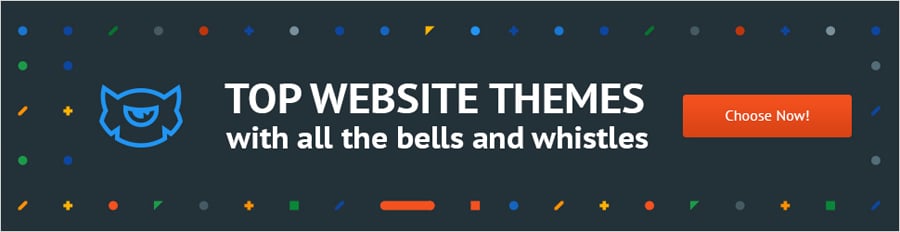
Related Posts
How to Get Out of the Coding Trap with CSS Viewers: Must-Read for Slowpokes
CSS Grid: The New Way of Building Web Layouts
Private: 10 Less-Known CSS Techniques for your WordPress Site
Get more to your email
Subscribe to our newsletter and access exclusive content and offers available only to MonsterPost subscribers.

Leave a Reply
You must be logged in to post a comment.