How to Add Music to Google Slides: Step-by-Step Guide with Screenshots
When it comes to presentations, everyone wants to do his best. What can be more rewarding than grabbing the attention of the audience?
In general, PowerPoint-like presentations can be tricky. And it’s not only about the relevance of the given information.
What’s more important is how listeners are going to perceive it. Because different people memorize information in different ways, it’s vital to make your presentation “highly perceivable” for the majority of listeners.
Of course, a great visual representation is what matters the most. Are you tired of the standard same-looking slide designs but having issues creating your own unique pages? With high-quality Google Slides templates from TemplateMonster, it shouldn’t be a problem anymore! Today, let's learn how to add music to Google Slides.
Why Music Matters
For some people, a sound accompaniment is a good way to focus their attention on the slides as well as a great trigger for perceiving and memorizing the information better. Not for vain, movie makers spend a fortune on creating recognizable soundtracks. Time to add some good music to your own “movie”!
In this step-by-step guide, I’ll teach you how to add music to Google Slides. Unlike PowerPoint, adding music to Google Slides is not allowed by default. However, it’s still possible to add a sound accompaniment to the background.
If you are looking for more useful recommendations on how to work with Google Slides, then our detailed Google Slides tutorial will come in handy to you.
What Kind of Music Should I Include?
Of course, you shouldn’t include some random music “just because”. In the best scenario, the sound that goes along with your presentation should be perceived “as a whole” where one does not disturb the other.
Not always does it even have to be a melody or a song. The sounds that go along with your presentation context or ideas can work even better. For instance, the audience would barely be able to keep up with the text on the slides while listening to a song containing lyrics.
Now, let’s get down to our step-by-step guide on how to add audio to Google Slides. In fact, you can do it in three different ways:
- Inserting a link to an online music file
- Inserting music from a YouTube video
- Uploading an audio/video file to Google Drive
How to Add Music to Google Slides: Inserting a Link to an Online Music File
Perhaps, the song or melody that you’d like to add to Google Slides is available online from such streaming services like Spotify, Grooveshark, Soundcloud, etc. So far, it’s the easiest way to add a sound accompaniment to the presentation.
- Use one of the browsers using Google Slides. Click the slide where you’d like to add an audio file.
- Click Insert > Text Box down in the emerged menu. Afterward, click any place on the slide so that it will automatically create a text box.
- After choosing the liked music resource, search for the necessary track. Finally, make a copy of the track’s link.
- Paste the link to the chosen track into the newly-created text box. You can use different Google Slides tools to replace or resize the box in order to make it least visible on the slide.
- Click View > Present to go to a presentation view mode. Click the track’s link and it will automatically redirect you to the music track in a separate browser tab.
Sometimes, a raw text link doesn’t fit in the design of your page. Fortunately, you may insert audio into the presentation in the form of a photo or clipart to make it look more aesthetic:
- Click Insert > Image from the menu. You may either upload a file from your computer or find clipart on the web.
- Click the clipart/image, and afterward choose Insert > Link. Paste the link of the track in the window. Click Apply.
The link to your audio is now “hidden” behind the image/clipart.
How to Add Music to Google Slides: Inserting Music from a YouTube Video
The alternative to an audio file is inserting a YouTube video and you can make it happen in two simple ways. The first one includes all the steps above, although, instead of copying and inserting a link to an audio file, you do it with a link to a YouTube video.
Option number 2 implies inserting the video file directly into a presentation slide. This is a good option when you don’t need to play an entire music clip but rather emphasize on its shorter piece, etc. Once you move on to the next slide, the video will simply stop playing.
- Go back to the presentation. Now click Insert > Video from the menu.
- In a pop-up window, you will already see the YouTube search. Search for the necessary music by writing a relevant query - just like you would search for them on YouTube.
- Click the video you would like to insert. Choose Select.
- Once you place the video in the slide, you may resize and/or relocate it to your liking.
- Click the video file to play the music as you run your Google Slides presentation.
How to Upload Audio to Google Slides
It might happen that you want to add your own custom music - whether it’s a recorded song of your own or a clip. In this case, you won’t necessarily need to upload one to the above-mentioned music or video streaming services. You may simply save the file to Google Drive and then copy it to your presentation.
- Enter your Google account to upload the necessary audio/video file to Google Drive.
- Search for the file in Google Drive. Don’t open it yet!
- Right-click the file and choose Get Shareable Link from the pop-up menu. Copy the file’s link that you’ll see next.
- Return to the necessary slide of your presentation. You may either: 1) paste the file link as it is, or 2) add the link to the already existing text on the slide. To do so, select the text, press Ctrl-K, paste the link and press Apply.
- Once presenting the necessary slides, click the link to open the file in a separate browser tab and press the Play button. The audio/video file will start playing right away.
A useful recommendation: If you use an audio piece without a specific beginning or ending, the pause between the slides will seem smoother and less noticeable.
Now that you know how to insert audio into Google Slides, the chances your presentation would be more recognizable among the hundred other ones rise in times...provided you follow the other 10 recommendations on how to improve your presentation listed in this article. Check it out!
10 Best PowerPoint Templates for any Purpose
As you can see, it’s quite easy and clear to know how to add music in the presentations and literally make it, and it’s a good way to hold different seminars and meetings. To make your PowerPoint presentation more eye-catchy and memorable to your audience, use templates made especially for PowerPoint presentations because everyone is sick and tired of standard and ordinary PowerPoint templates. I present to you 10 best different templates for this for any purpose and with various designs, so you can choose any and use it in your presentations. With them, you can catch the attention of your audience and not use ordinary PowerPoint templates. Check out, choose and use! Enjoy!
BARINCE PowerPoint Template
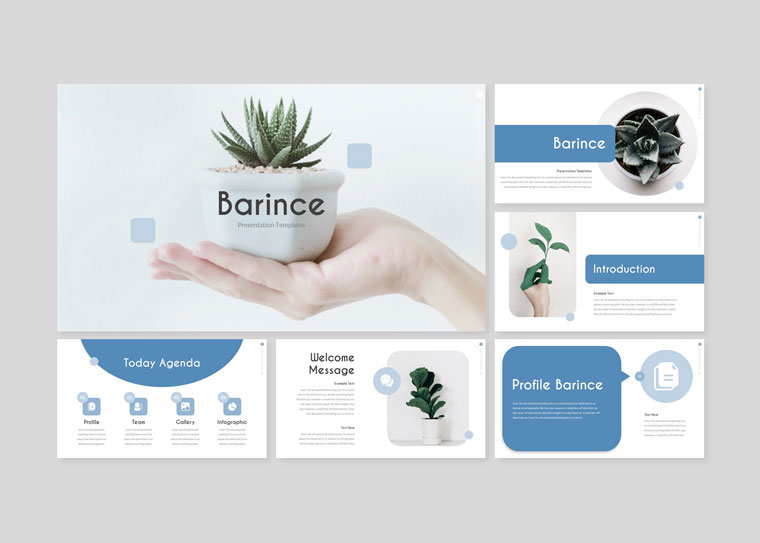
Check out this clean and neat design of the BARINCE template for PowerPoint presentations. It has a light color scheme and text on the light background is quite readable for your audience. Within this file, you get 5 PPTX files, 5 premade color schemes, 5 PPTX widescreens, and of course the Readme file where you can find all the instructions and additional help. All the graphics you can change, resize and edit. The pack also includes gallery and portfolio slides. Pay attention that the pictures are not included in the file and used only for illustration. Use this neat and light designed BARINCE PowerPoint template to add vividness to your presentations.
Price: $19.
Briefing Presentation For Business Report PowerPoint Template
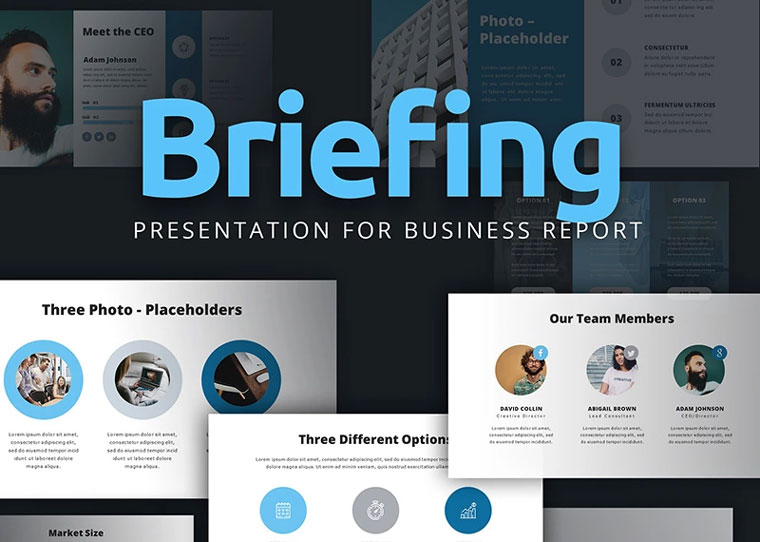
If you need a PowerPoint for any business seminar, meeting or report, check out this Briefing presentation template. The solid and serious design is all you need for such business meetings. With the file, you get 10 different color schemes with 20 unique slides, so it’s possible to choose any you like the most. Moreover, it’s possible to insert infographics and diagrams in your presentation if you need to illustrate something. It’s quite easy to work with this template if you have basic skills of work with PowerPoint. It’s pretty simple to edit the text, insert pictures and other graphics. Use this Briefing PowerPoint template for a successful business report.
Price: $20.
Gemma | Creative PowerPoint Template
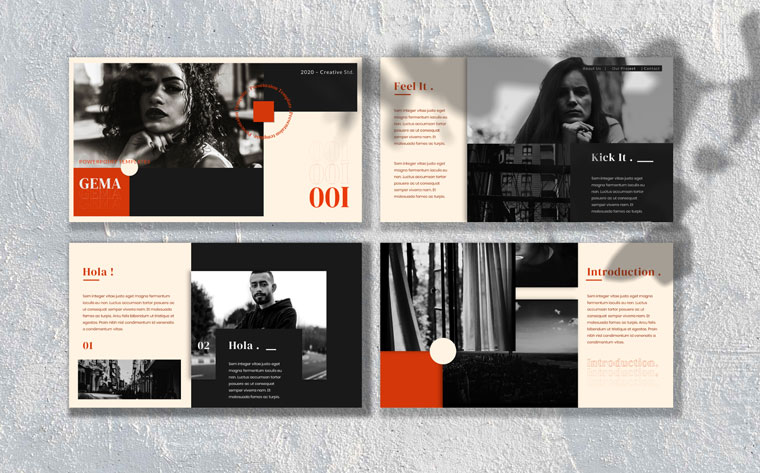
If you’re a creative person, you should be creative in all the spheres, well, in most of them at least. A presentation is not an exception! The Gemma PowerPoint presentation is created especially for creative individuals. The design of it is traditional black and white colors with some insertions of red. Perfect color scheme, in my opinion. Within the file, you get more than 40 creative slides, 16:9 screen ratio, unlimited color modes, and much more. If you don’t like some colors, you can easily change them, and add those you like. Bear in mind that the pictures are used only for illustrative purposes, they’re not included in the template. But if you’re a creative person, you can easily substitute them. Use this template for presentation if you’re a creative dude.
Price: $17.
Dynamic PowerPoint Template

Check out the Dynamic PowerPoint template if you’re a creative and dynamic person. This template can help anyone create a unique and unusual presentation who wants to be remembered. It’s quite handy for businessmen, students, teachers, lecturers, etc. What is unusual is the pinkish color scheme of this template. With the pack, you get 50 different slides, 50 color schemes, unlimited colors, PPT and PPTX files, full HD quality, product mockups, outline icons, and many more interesting things. It’s quite easy to edit and you don’t need any Photoshop skills, everything is done instead of you. Just drag and drop the elements, insert your text, pictures, graphics and present it! Use this creative Dynamic PowerPoint presentation template for a successful presentation!
Price: $17.
Spark PowerPoint Template
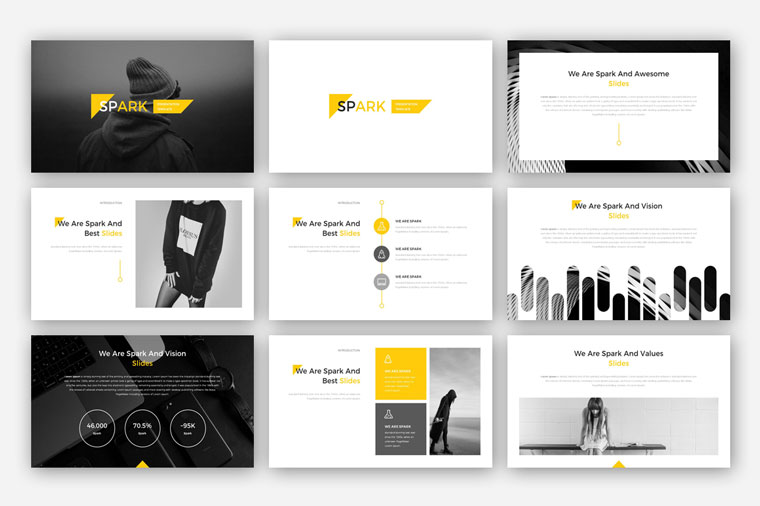
If you want to get a clean, modern, stylish and 21-Pilots-colorscheme-like presentation, you should definitely check out the Spark PowerPoint template. The unusual way of presenting will make your speech and visual effects memorable. Downloading this file, you get 66 unique slides, 16:9 aspect ratio, creative layout, cool free fonts, and much more. You don’t need any Photoshop skills to work with this presentation template. Everything you should do is drag and drop the elements, insert some text, pictures, and other graphics and present it to your audience. You can choose any colors you want to as well. The Readme file contains all the instructions and helps you to work with this template. Use this 21-Pilots-like PowerPoint template to be definitely remembered.
Price: $20.
MAON - Powerpoint Template PowerPoint Template
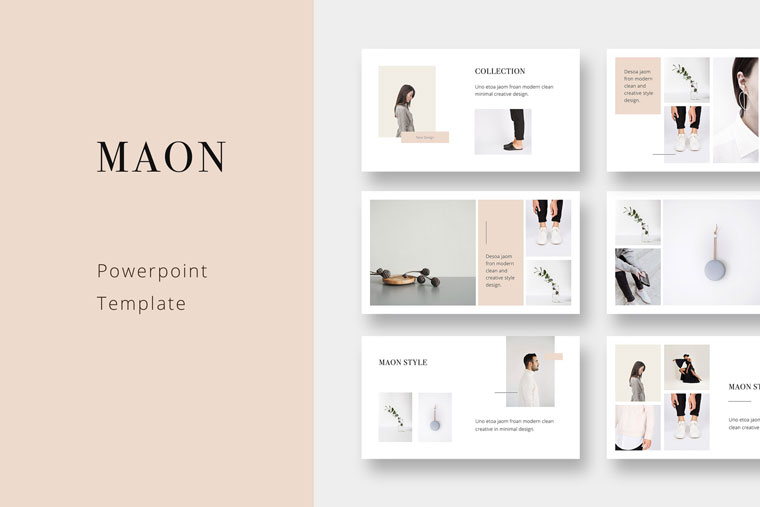
Check out this clean, tender and modern PowerPoint template to catch the attention of the whole audience. The pinkish color mode will be a great background for your texts and media. With the pack, you get the template itself in ppt and pptx formats, 2 PSD mockups in a high resolution, more than 70 PowerPoint slides, more than 500 vector line icons, about 620 font icons, free fonts, and a documentation file. A great thing is that you get overall more than 1100 icons and use them in your presentation! There you can see icons of headphones, music notes, folders, etc. It’s quite easy to customize and work with this template. You just should have basic knowledge of working with PowerPoint presentations. Use this MAON PowerPoint template to present your info in a completely different way using little icons.
Price: $17, hurry up to buy for $9.
Modern Design PowerPoint Template
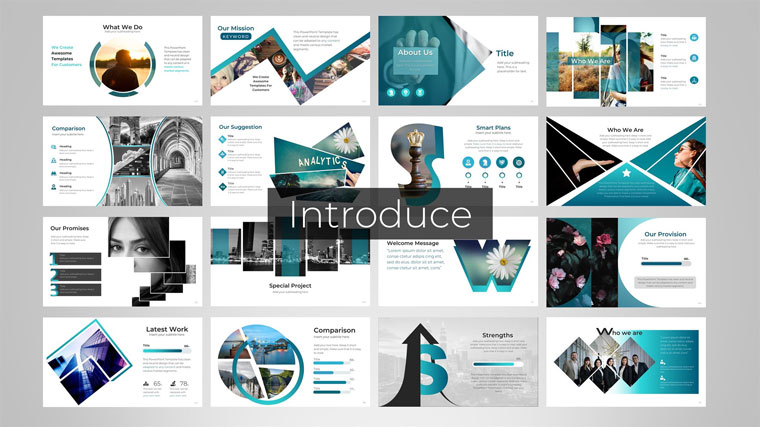
If you want to make a presentation in an unusual modern and newest way, definitely check out this Modern PowerPoint template. Within this product, you get 250 unique slides, 14 premade color modes, light and dark versions, maps of more than 220 countries, more than 4900 icon fonts. In the icons pack, you get little pictures of 24 categories, for example, animal, art, business, Christmas, education, food, fashion, medical, SEO, social media, technology, web, etc. Such slides sections are available like opening slides, welcome, introduction, devices, charts, maps, cycle infographics, science, etc. I guess this template is quite cheap and can be even called a pack of presentation templates. Download this Modern Design PowerPoint template to give a presentation in a stylish and fully new way.
Price: $23.
Fresy | Business PowerPoint Template

Use the Fresy PowerPoint template for any purpose because this item is quite multipurpose. Downloading this file, you get 12 different color schemes, more than 4000 slides in total, files in ppt and pptx formats with 16:9 and 4:3 ratio, lots of super animated effects, free fonts, and a short instruction of how to use this multipurpose template. You don’t have to have super professional Photoshop skills to work with this item because all you need is to have some basic knowledge of working with PowerPoint what is quite easy. Use this innovative PowerPoint template to give your presentations a new level of development for such a low price.
Price: $18.
Every - Minimal PowerPoint Template
If you’re sick and tired of all these lots-of-items presentations and you’re a fan of minimalism, check out this Minimal PowerPoint template. With this item, you get the presentation template itself, about 80 creative slides, 24 color modes, documentations, more than 800 vector icons, animated transmissions, free fonts, and about 50 mockups. The slide size is 16:9. We always here for 24/7 support and constant updates of this product. All you need to do is to download this item, make a presentation inserting texts, pictures, other animation, and present it to your audience. Use this Minimal PowerPoint template if you like minimalism and strict modern design.
Price: $15.
Sarke - Creative PowerPoint Template
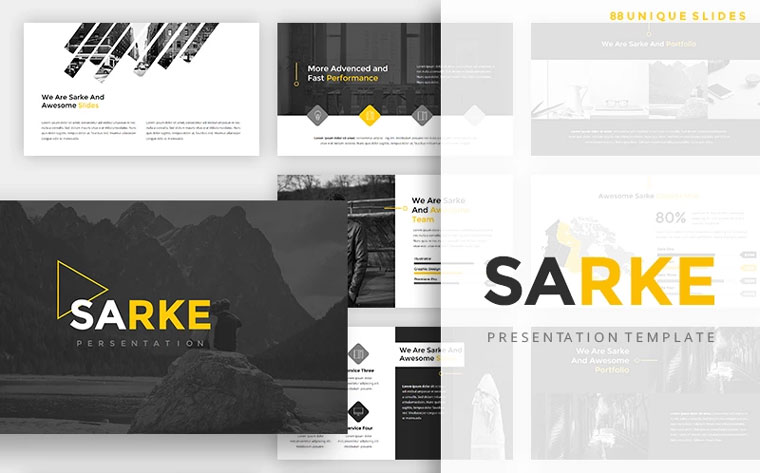
If you want to give a presentation in a modern and neat way, make it with the help of the Sarke PowerPoint template. Within this pack, you get 88 unique slides, free fonts, creative layout, constant support. The aspect ratio is 16:9, the template itself is fully animated, editable in shapes, and easy in customizing. All you need to work with this template is some basic knowledge of PowerPoint presentations. All the elements are fully editable in colors and shapes. Mind that all the pictures you see in the preview are used for illustrative purposes only. Get this great modern Sarke PowerPoint presentation for a good price to create an unforgettable presentation with a neat and modern design. You’ll be definitely remembered.
Price: $20.
How to Add Music to Google Slides FAQ
Frequently used options to add music to Google Slides include inserting a YouTube video, inserting a music link, and downloading the music file to Google Drive. I think the easiest of them is the first variant, because all you need to do is insert a video to any slide and put it in the background. Thus, you won't see it, and the music will be on the slide.
Adding music to your PowerPoint presentation process is much faster and easier. You need to open your presentation, choose Insert from the main panel, and click Audio. Then select the audio file on your computer and paste it into your presentation. Each version of PowerPoint has its own nuances about adding music, but basically the algorithm is the same.
Unfortunately, there is no feature like adding audio in Google Slides, so the only ways you can do that are by adding a link, video, or downloading from Google Drive.
Read Also
How to Embed a YouTube Video in Google Slides
PowerPoint vs. Keynote vs. Google Slides: What Presentation Software to Choose?
Google Slides Timeline: Step-by-step with a Template
Get more to your email
Subscribe to our newsletter and access exclusive content and offers available only to MonsterPost subscribers.


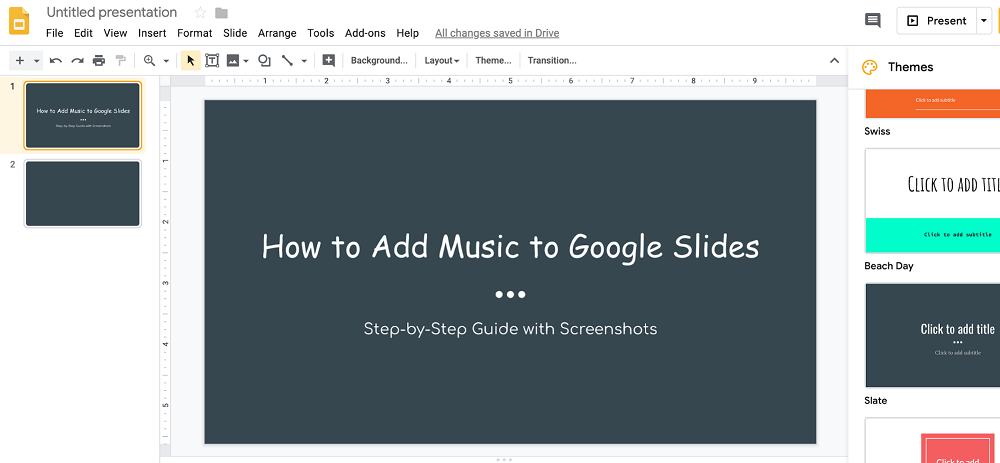
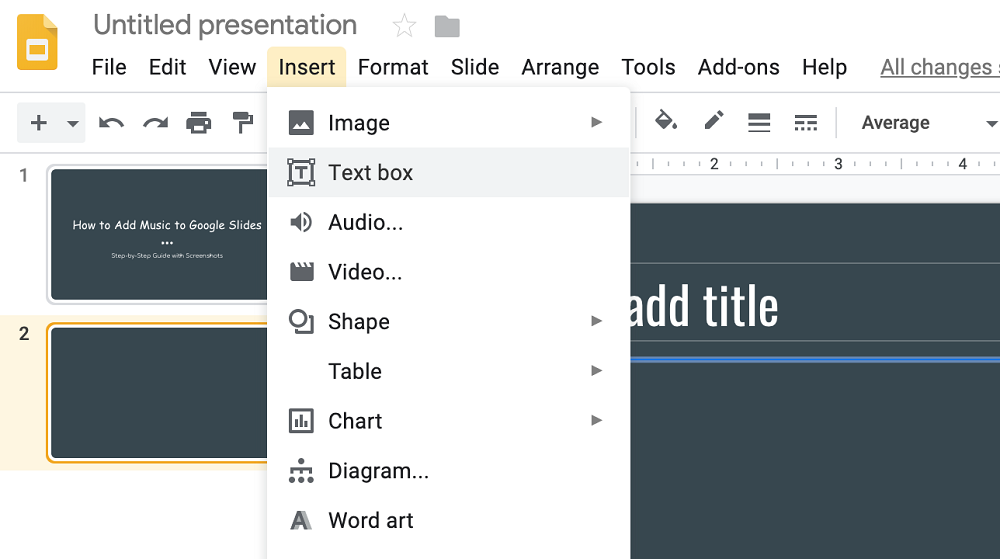
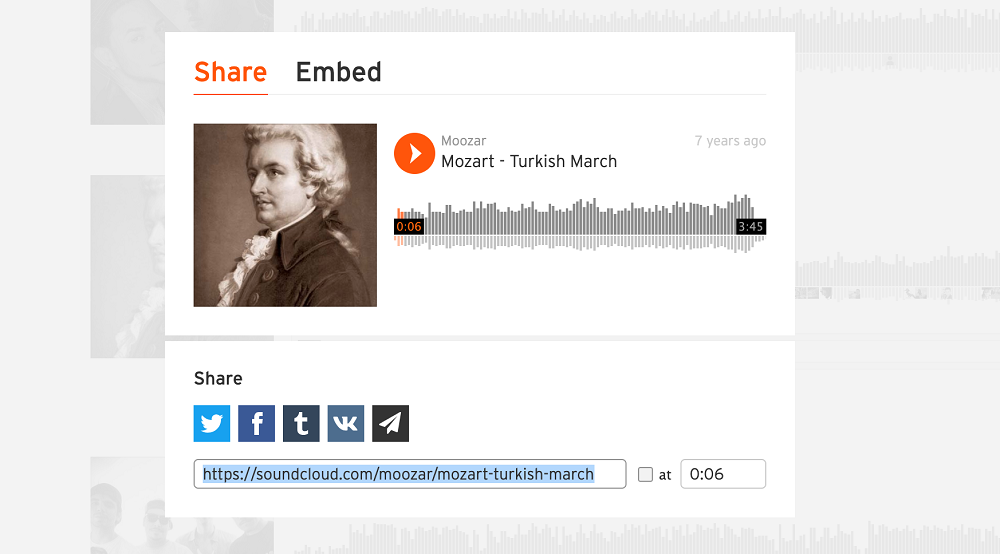
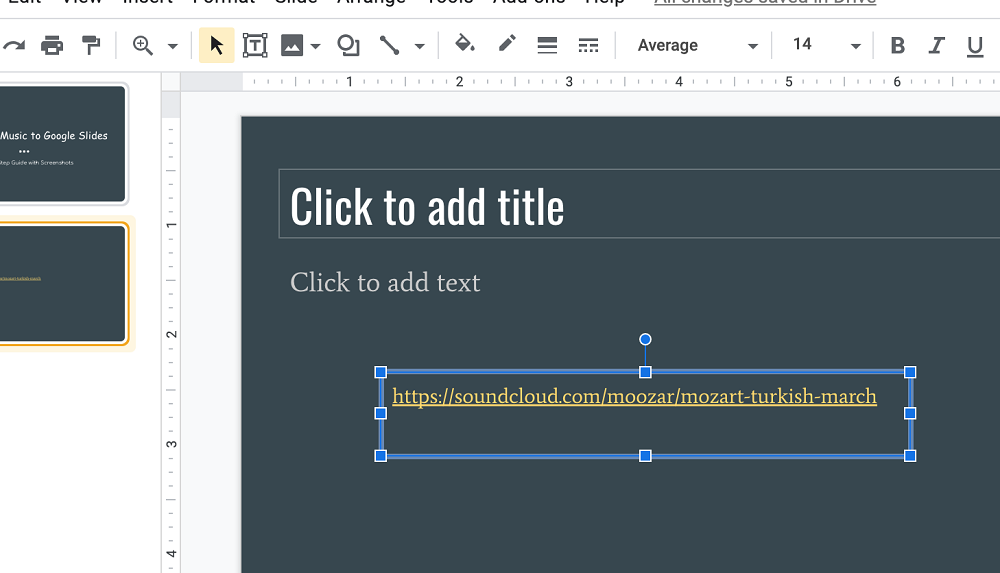
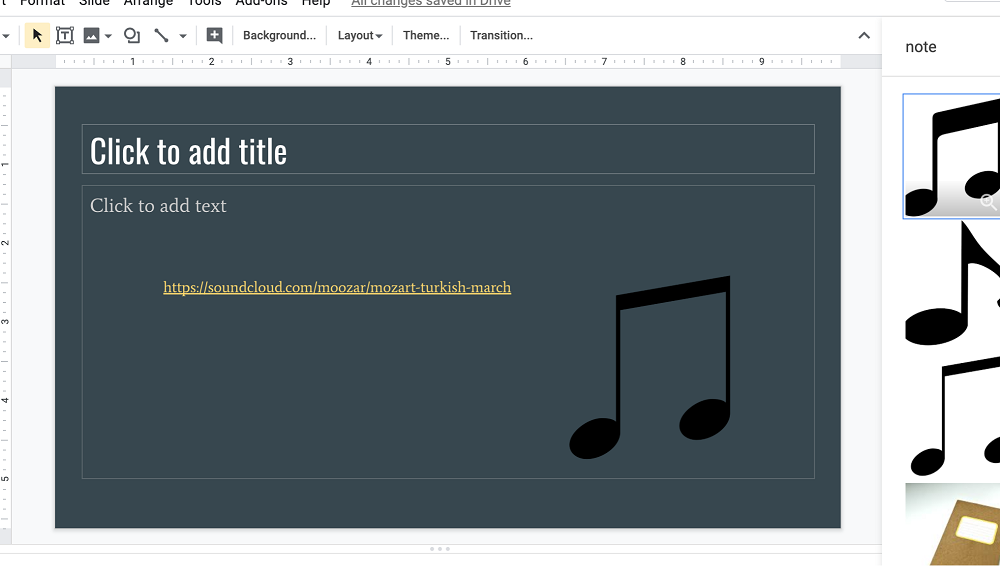
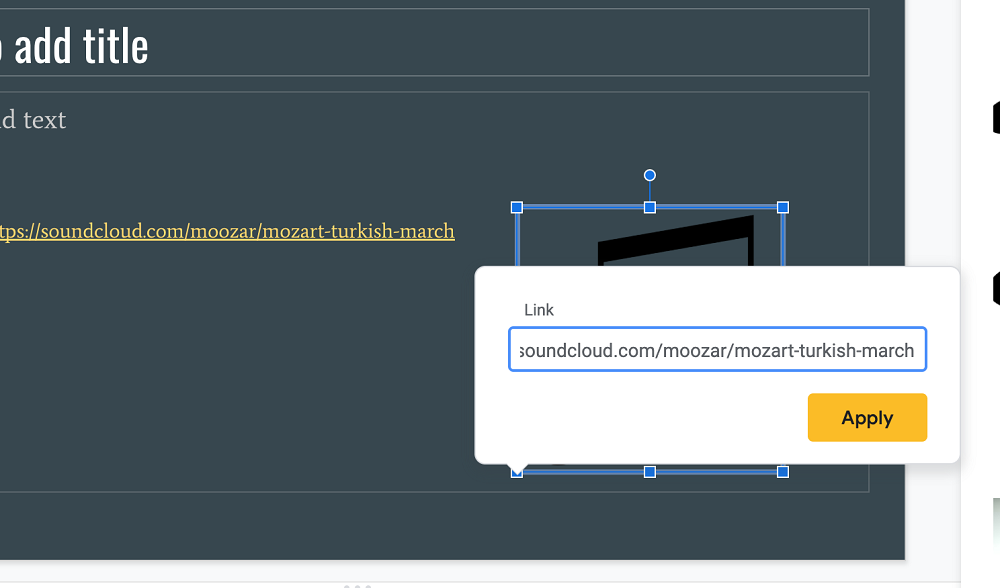
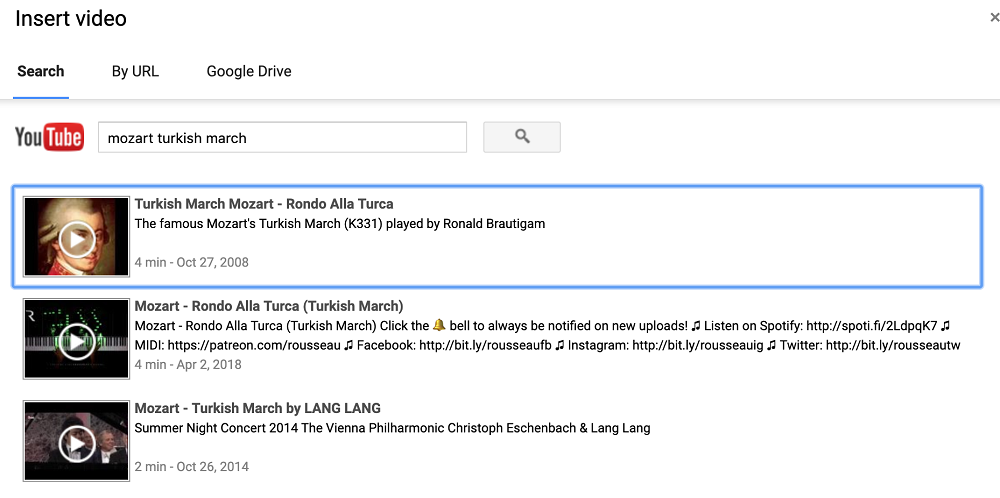
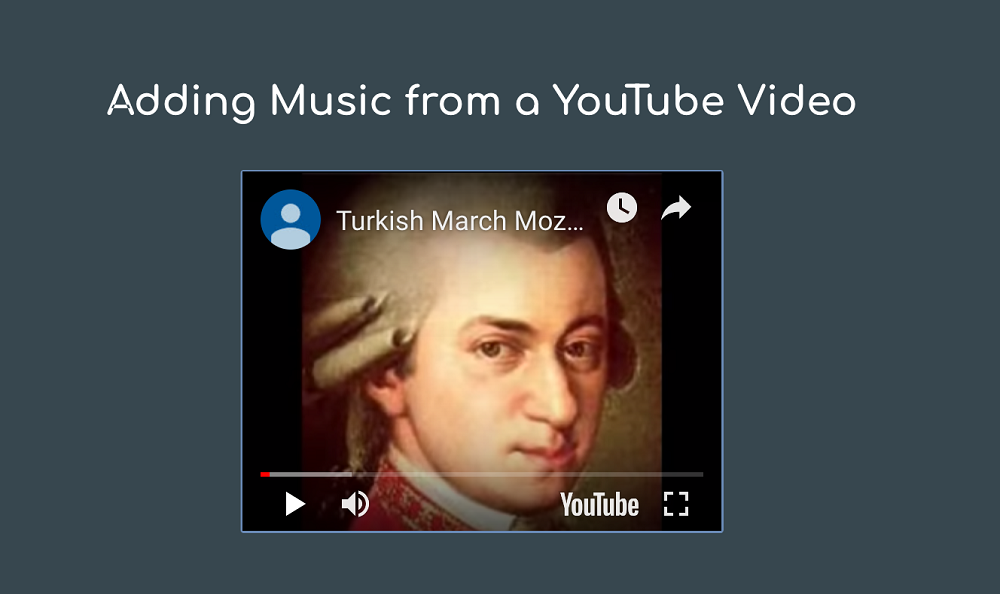
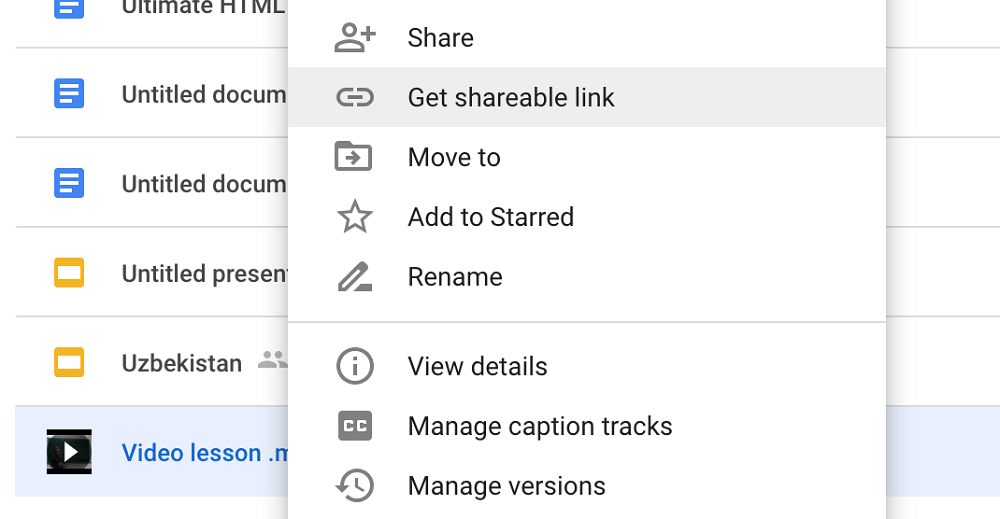
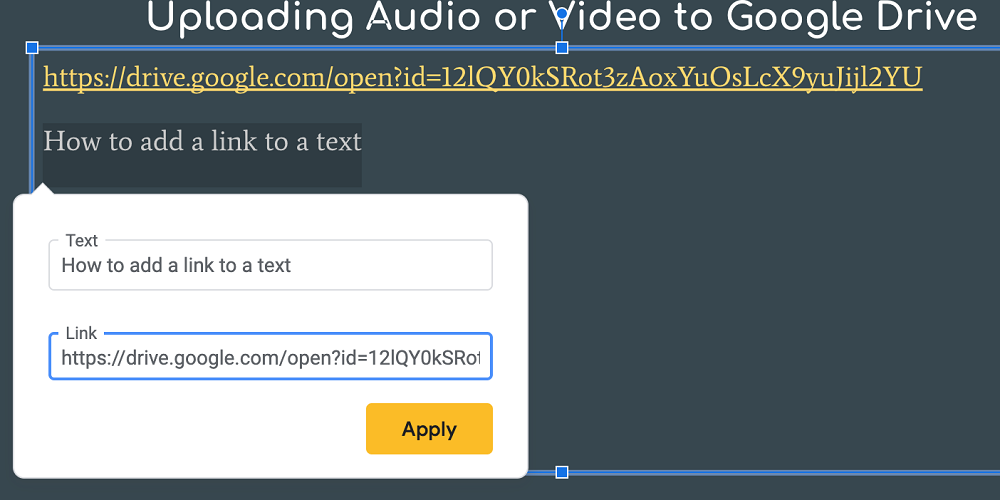
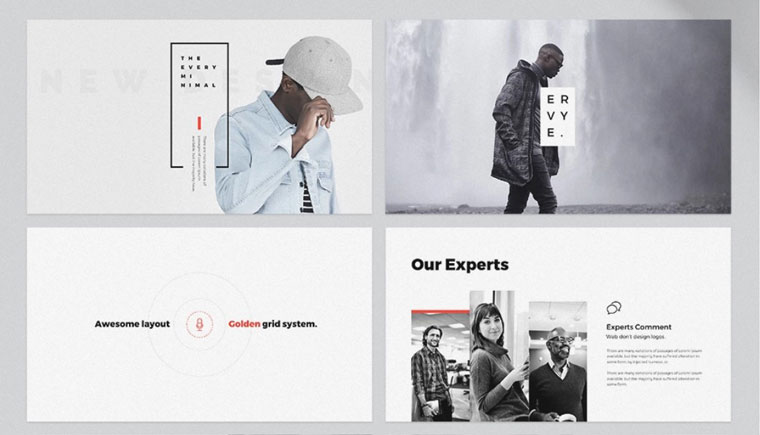
Leave a Reply
You must be logged in to post a comment.