How to Use After Effects? Is Adobe After Effects an Extraterrestrial Technology?
- How do you use After Effects
- How to make a video in After effects
- How to edit with After Effects
- How to make edits in After Effects
- What adobe After Effects can do
How to use After Effects? You had some plans about creating an exciting video or an interesting intro for your blog or YouTube channel, or even a movie for a long time. But you don’t know how to make it by yourself, do you?
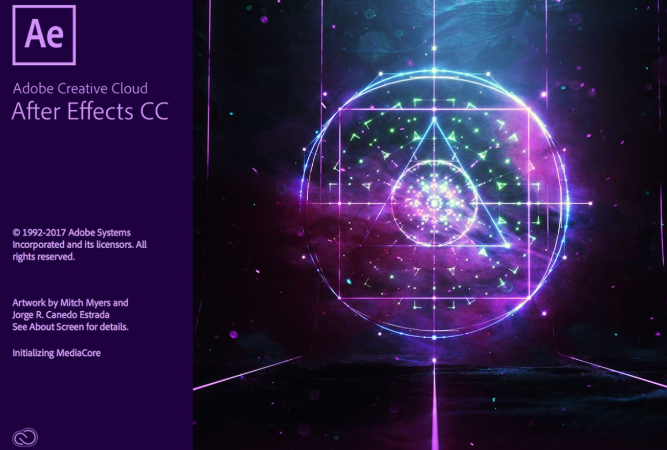
Well, to be honest with you, Adobe After Effects is exactly what you need. Using After Effects grants you 100% success. All you have to do is understand what you are able to do in After Effects and what Adobe After Effect is used for.
How to use After Effects?
So, as it was mentioned before, Adobe After Effects is used for creating an exciting and amazing animation or other special effects for your graphic projects (such as movies, videos, presentations, etc.). Graphic designers use it to add.
If you have met this powerful tool before, then you probably were wondering:
“How can I use After Effects?” or “What can I do with After Effects?”
Okay, let’s begin. At first, you have to learn all the basic needs and mechanisms to not trap yourself into trouble. You will be working with this program, and it's simple to trap into different problems. You have to launch Adobe After Effect application. Click twice on its icon on your desktop.
So, right now you can admire your working space. As you see, there are two main (the big ones) and two control panels. The top left panel is a project panel. Here will be all the materials and layers, which you will need for your project. The middle panel is a composition panel. It’s your screen, where you can observe how your work goes on and also you can change layers for different purposes.
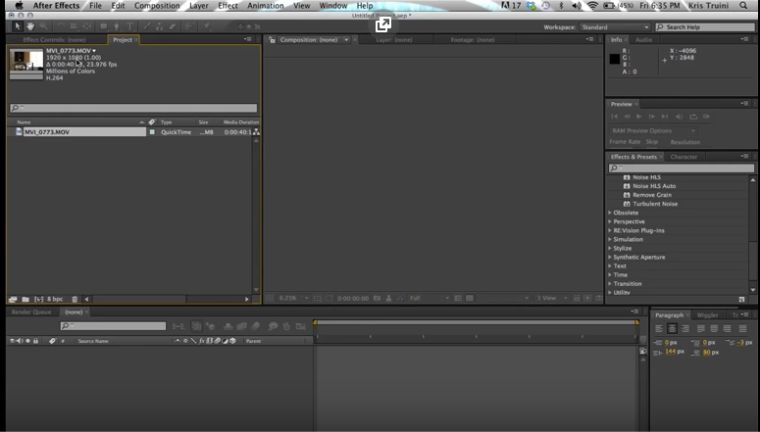
Try to import some staff into the project panel to get a better understanding of how it works. You need to click twice on your project panel to import something. If you tried to do this, then you probably see right now an import file window. Drag some stuff into your project panel. Okay, make some tests right now, try to add something.
Done?
Great! Now we can start the first important step: the creation of the composition. To do this choose the video which you have imported. Choose the necessary part from your video, which you want to “upgrade.” Next, you need to find a composition bar and press the “New composition” button. You have an options panel for your composition. Here, you can choose options for it if you want or even change the name of your composition. Well done! We have created a composition.
You wonder:
“What is so special about this composition?”
You see, completed projects of Adobe After Effects use these compositions. It means that all special effects, every trick which you have seen in the movies or in the video clips have such a thing. You do not create the whole video from its origins; you just improve it by finding necessary pieces for your project and importing these parts in it.
Let’s make our first assignment. Let’s make a logo for your video. To be honest with you, it’s not difficult. First, find a picture, which you would like to see as a logo and import it in the project panel as we did before. (Check the previous steps). Okay, now try to drag this picture from the project panel into your composition panel.
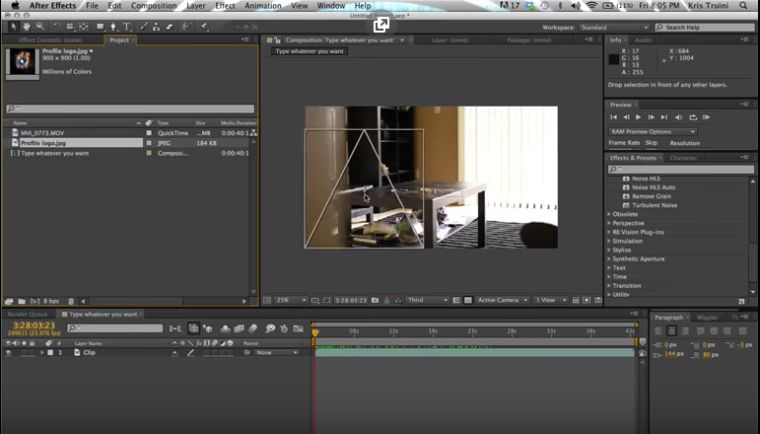
Be careful! Don’t drag it to the lower panels (not right now). It’s important to know that the left lower one is a layer panel. When you drag your logo correctly to the composition panel, you can see that there is a new layer. Be cautious about the position of it. If you put it before another layer, it will be probably hidden behind another layer. So, if you don’t want to lose your logo, you better remember about its position in the composition.
Moreover, this panel is important. Thanks to it you can change the size and shapes of your layers by different combinations.
- To scale, select the necessary layer and hit “S” on your keyboard. Now you can choose the necessary scale property by your mouse.
- To choose a position for your layer, make the same. Select the necessary layer and hit “P” on your keyboard.
- To rotate your layer, make the same, but only hit “R” instead of those letters. You might need this option for changing the position of your layer.
- For opacity, hit “T”. Opacity needs to see how transparent your layer is; if you drag opacity scale down, you will see what’s behind it.
But if you will be hitting those hotkeys with the pressed “Shift” button, you will be able to see each of them on your layer panel, under its layer.
You would like to ask:
“Why do I need to press ‘P’, ’T’ and other hotkeys, if I can just use my mouse instead of this?”
Well, right now, it’s easy to say. But when your project has a lot of different layers, it would be hard for you to aim into the necessary one. It’s easier to choose it by the layer panel.
The next panel is a time panel. Thanks to this, you can understand in which part of the video would be your composition and how long it must run in the video, or you can even split it into a few parts if you want to see the same fragment several times or repeat it in a couple of parts.
You probably ask yourself:
“How does this panel work?”
Let’s find out. As you can see, there is some timeline in this panel. Try to click on any of its parts. You see, now you know how to travel through time in your video. Just kidding.
As you can see right now, your logo is covering the whole composition. But not a big deal, you can change the size of it, and you know already how to do it. Try to check this out!
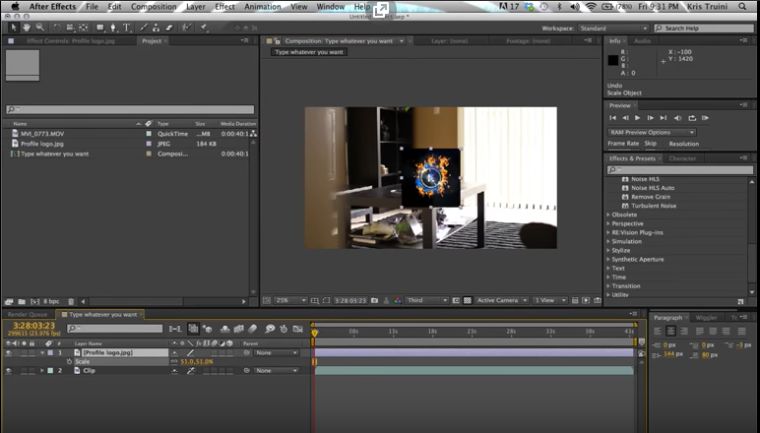
You have made it! Good job! Let’s make one more magic trick—animation. I can promise you, after all those steps it would be easy as pie for you. Choose the necessary layer on your layers panel. Near it, you can see values- it’s a position value.
Click on it and start moving your layer on the compilation panel. But don’t forget to choose a timeframe on your frame panel! It’s important!
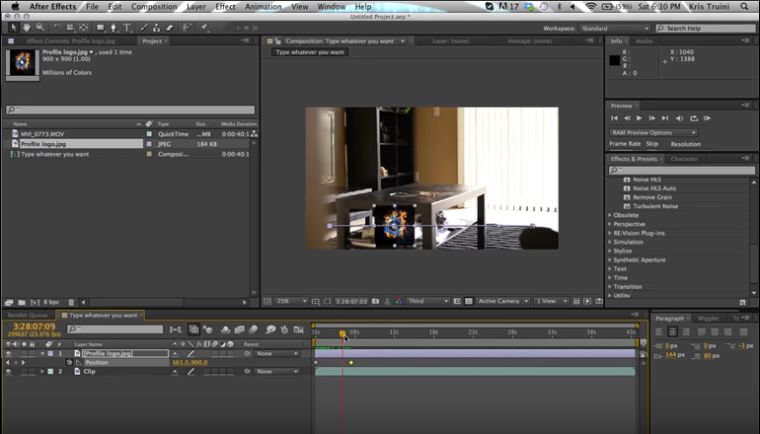
You see, it’s moving! Well done!
So, that’s how After Effects work. Not so difficult, is it? Of course, the further, the harder. But don’t be afraid, there is always room for improvement. Nowadays, there is plenty of advice and appropriate literature online, so go forward.
How to make a video in After Effects
Honestly, nothing is hard in the modern world and nothing is simple. But not in the Adobe After Effects universe, especially when you improve some videos with it. First of all, you need to remember the basic actions, because you have to create an animation for the video. To make this, you should repeat previous steps for creating an animation. Otherwise, you can check this website.
Here you can find yourself very convenient and exciting after the effect, which you like.
Business & Services After Effects Intro
You are creating a business video or presentation for your job or something else, but it’s too boring and doesn’t have any action. It looks like your boss wouldn’t be happy with the video. In this case, check this effect out! It’s simple in use. It’s both exciting and has a formal style with a convenient control option. This effect has a huge variety of different animations, which won’t let your colleagues become bored. So, don’t waste your time! Hurry up! And you will be able to catch a small discount for this one!
Medical After Effects Intro
Very often medical workers have to not only cure people, but also make different projects or scientific works, or create various documentaries about their job. It perfectly suits static presentations, which demands some dynamics. Furthermore, it has the perfect animation pack for making or even remaking new or old documentary films, videos, etc. With its comfortable and modern design, it would be easy for you to make your plans come true. Plus, it has a special offer right now - a nice discount offer!
Anyway, don’t lose your time, and get one for yourself.
Consulting After Effects Intro
It's a perfect choice for those who work in consulting. Frequently the presentations about the market, finance, and other consulting stuff become boring. Employees don’t know how to make it more interesting and exciting for viewers or for their bosses. That's exactly what is needed. Thanks to this pack, it would be possible to make your assignments fabulous and fantastic. It has great extensions, which are easy to use and gives you energy for new ideas. Moreover, right now it has a discount, so don’t wait until it will disappear.
IT After Effects Intro
IT is a very “dark place.” Without an exciting presentation of your product, it would be difficult to sell it. Nowadays, a lot of different IT teams use the services of different designers to present their product or their application on the market. But there is a simpler way to solve this problem.
You can use one of the After Effects for the IT-sphere. It would be interesting and easy for you to create something on your own, make it how you see it. Check this amazing effect—it will definitely steal your heart. Plus, you still have a chance to catch a discount, don’t waste your chance!
Neon Light Christmas Card After Effects Intro
You want to make some special postcards for your family or friends for this New Year? Or you don’t know how to improve your celebration video from the last party or your next video?
Then that’s the perfect decision to choose this effect because it has a superpower—it can show all the emotions and the whole atmosphere of any of these days. It has comfortable and fun Christmas animations. It can remind you about those good days at any moment of your life. Making video through this effect won’t make you regret. Don’t miss a chance to take it for a convenient price with a discount on it.
Fresh Sale After Effects Intro
That’s a perfect effect for different owners of the shops, stores or even web stores. Thanks to this, you will be able to make an attractive and exciting commercial for your shop or store. Those animations, which have this effect, will make everybody crazy. You don’t have big queues in shops or a great number of orders in your online store? Then don’t lose your money and time. That’s definitely your cash cow.
How to edit with After Effects
You have some problems with your video or there are some bad shots? Don’t worry about this. You also can solve this problem with Adobe After Effect technology. As you remember we can add there some layers to improve that scene or you can just cut it by using a cutting tool. All you need to do is make everything vice versa. That means that you need to split every part into several compositions. Next, you have to improve the worst ones. In the end, collect them again into the one piece.
How to make edits in After Effects
You wonder:
“How can I make some edits in this program?”
Don’t worry. Honestly, it’s one of the frequently asked questions. The developers of this application have taken care of you. They provided an option, which can help you change default options if they aren’t comfortable for you. All you need to have is knowledge. Sounds obvious, isn’t it?
Anyway, if you have some, then it won’t be a problem for you. But if you don’t, then the Template Monsters` developers have solved this problem for you. By using their website, you can find the most comfortable after effect for you.
What Adobe After Effects can do
So, let’s sum everything up. As you see, there is nothing, what Adobe After Effects couldn’t do. It looks like a modern magic stick, which can make all that magic stuff for you: it can create exciting animations for your videos, edit bad scenes of it, create special effects and extraordinary stunts for your movies.
To use Adobe After Effects, all you need is basic knowledge. Don’t forget to SAVE all your projects. Otherwise, there won’t be any magic.
Read Also
Top 5 Creative Adobe CC Apps for Web Designers
30+ Excellent Adobe Lightroom Tutorials & Tips for Beginners and Up
Get more to your email
Subscribe to our newsletter and access exclusive content and offers available only to MonsterPost subscribers.

Leave a Reply
You must be logged in to post a comment.