FTP Clients You’ll Need For Your WordPress In 2020
It sometimes happens that you have to handle WordPress files in manual mode. Whoever you are, a developer working with files daily or just a regular user running a blog, FTP is important for any purpose. This is where best FTP clients demand your attention. They are intended to give you a full picture of the directory structure and content of your hosting setup hence letting you send the files between the server and PC.
Today, the market is overfilled with FTP clients, thus, we’ve decided to select only the best ones and present them to WP users. The list consists of clients suitable for different operating systems including Mac and Windows.
But, prior to considering them, let’s find out what is FTP client, what it is for, and how to use it.

- Basics of FTP Client
- What Features to Pay Attention to When Choosing the Best FTP Client for Mac or Windows
- Top-5 FTP Clients for WordPress Users
- What Client to Go Ahead with?
- Appendix: How to Use FTP Client?
Basics of FTP Client
FTP client is not a new word in a world of website design and management. It has been evolved over the years, but still takes the essential place in web development. When some of the clients make an accent on cloud sync, it is important to keep in mind the conventional FTP clients if you happen to need them.
First and foremost, FTP helps to connect your PC to the website hence send the files from the computer environment to the site. The files reserve all the data from your website. Within WordPress, this may be files for themes, plugins, media elements, and website structure.
Transferring files usually needs an FTP client to be completed. This is a computer program and its main window looks the next way:
On Mac:
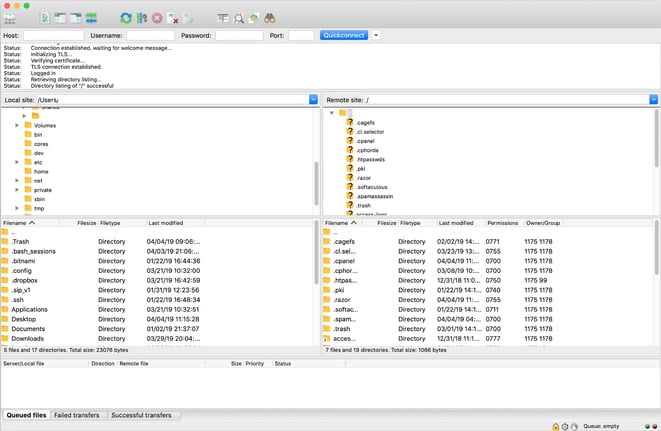
On Windows:
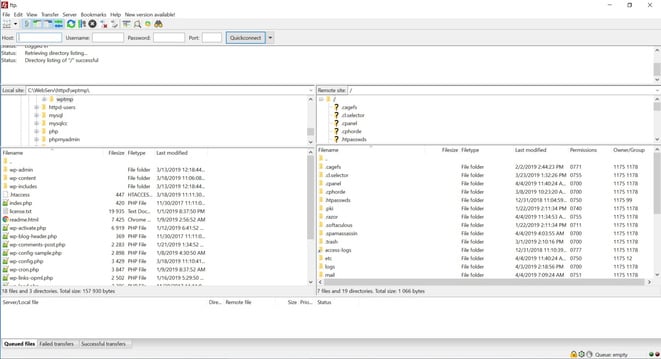
You may find this way difficult at first sight until you start working with FTP client. All you have to do is just:
- Log in with the host certificate (it will show website files on the right-hand side and pc files on the left-hand side).
- Move files from PC to a certain location on the site.
With FTP client, you also get a chance to copy, delete, edit, and upload the files. Additionally, when you know well the basic buttons and actions you can take through the client, it becomes more convenient for use.
Please note that the FTP client is not mandatory in order to run or manage WordPress. It is mostly needed to install or troubleshoot it. But still, given the fact that many hosting services guarantee one-click installation, FTP clients become not that essential for installing the site based on WP. Thus, its main goal remains for assisting you with locating the error or problem within the files resulting in the limited access to the WordPress dashboard.
In the case of failure with the site, you may have to work through an FTP client which will come in handy if you need to install the website and migrate it to another host server.
With all that being said, the clear understanding of how to work with the client is not superfluous in the whole. You never know when you need an FTP client. Therefore, it would be better if you get ready to work with it at any time.
What Features to Pay Attention to When Choosing the Best FTP Client for Mac or Windows
Considering the best FTP clients you may discover that all of them have similar functions. However, there are a few distinctive tools or interfaces that some of the clients include and others don’t.
Prior to moving further to those unique features, make sure that the FTP client you’ve selected suits your operating system. Done? Now, let’s find out what functions to expect when going ahead with one of the best FTP clients.
- Support for versatile file transfer protocols (e.g. FTPS, FTP, and FTP over SSL & TLS).
- Opportunity to support cloud sync with the help of Google Drive or Dropbox.
- A regular main window including host login, status report, and connections to the local or remote peer.
- Ability to send large files.
- UI with tabs enabling hassle-free moving around.
- Filters for filenames to find items shortly.
- Drag-n-drop functionality to transfer the files from the local to online site.
- Multi-language support.
- Assistance with setting up the transfer speed limits and much more.
Even though people find cross-platform support for Windows, Mac OS, and Linux a nice fringe benefit to the above-mentioned features, we cannot fully agree. Usually, Mac-only or Windows-focused FTP clients look much more clear than cross-platform ones. At least, you get the interface you’ve got used to.
Top-5 FTP Clients for WordPress Users
FileZilla
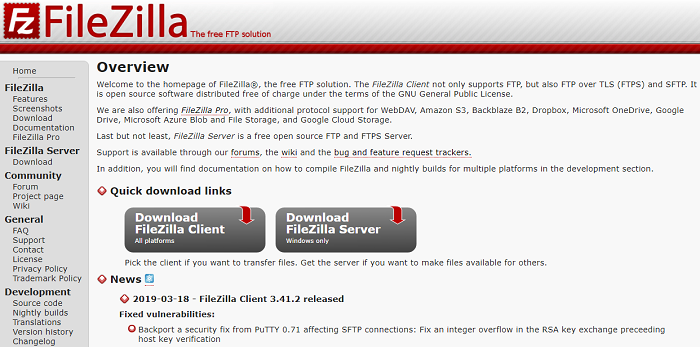
Being one of the most popular FTP clients on the market, FileZilla can boast with support for multiple operating systems such as Mac OS X and Windows. It features an easy-to-use interface and enables transferring files of large volume (over 4GB). Being a free open-source project it gets regularly updated. Therefore, it is a great option for those having a limited budget or seeing no reason to pay for an FTP client.
Comparing to the other FTP clients, FileZilla provides the ultimate support. It contains a forum where you can talk to other users, share your experience, and receive help if needed. Going ahead with FileZilla you can even submit errors or request features right from the official website. Initially developed to support Windows it is just best for this OS, although, it suits other operating systems as well (Mac, Linux, and others).
Now, let’s consider what features you’ll find when opting for this FTP client:
- Tabs to let you start from where you stopped.
- High-class site manager to get full control over transferring files.
- Drag-n-drop instrument to move files between different locations.
- Support for SSH, FTP, and SSL/TLS.
- Multi-language support.
- Catalog comparison to see various files together.
- Support for remote file editing and searching.
- Filename filter to clean up some of the files or open them to see the content.
- Transfer queue to monitor the statuses of different processes.
In addition to free access, FileZilla can boast with one of the most standardized UI’s you’ve ever met. Even though it is best for Windows users, feel free to try it even if you have different OS. Besides, FileZilla will be a great solution for those preferring open-source projects with regular updates and qualified online support.
Cyberduck

Most of the cross-platform clients can’t guarantee a smooth performance on Mac computers. However, it’s not about Cyberduck. Being suitable for both Mac and Windows operating systems, FTP client saves almost all major functions on Mac computer starting from locating files on your PC to preserving login data.
Among other FTP clients, Cyberduck features the most intuitive and modern interface. Its design looks like a Mac product, so it is suitable for both beginners and experts. The notable feature is that FTP client is able to connect to almost any type of servers, such as Amazon S3, FTP, and even Google Drive. You’ll be also surprised how easily you can allocate content in the cloud. All you have to do is just connect to CDN.
Like FileZilla, Cyberduck is also free and fits both Windows and Mac OS. Besides, it boasts the following features:
- Support for a wide range of servers including FTP, SFTP, Google Drive, Microsoft Azure, Amazon S3, OneDrive, Dropbox, etc.
- Client encoding to protect the data transmitted from local to cloud website. Be aware that all files get encoded before transfer.
- No limits to editing your files with the editor you prefer.
- File sharing through a web browser, CDN, or HTTP URLs from Cyberduck.
- Bookmarks to return to your history, files, and imports. You get even a chance to import bookmark files.
- Involved caching to browse the files on the fly.
- Integrations with commonly used OS technologies, such as Bonjour, Keychain, Finder, and Notification Center.
- Multi-language support.
- Ability to send, download, copy, and synchronize anything between servers.
Despite the fact that this is a cross-platform FTP client, those working on Mac computer can also successfully use Cyberduck. If you still doubt, we recommend testing it out to get used to UI. You don’t lose anything since it is free. Besides, Cyberduck is remarkable for a connection to more distinctive servers like Azure or Google Cloud Storage and is perfect for sharing content on the cloud.
WinSCP

Based on the name, it’s not that hard to understand that this FTP client focuses solely on Windows. All development resources are steered to one OS and the interface looks like the one Windows users have got used to. While WinSCP enables copying files from local to remote peer with ease, it has become of the most popular FTP, SFTP, and FTPS clients.
Today, WinSCP supports six file protocols, such as WebDAV, FTP, and FTPS. The GUI may be quite frightening until you start using it. The truth is that it is completely easy to use. Additionally, it comes with the text editor by default so that you don’t need to waste your time searching for a separate editor.
In short, experienced users should be satisfied with all the available features while the beginners might face a challenge to cover all of them. But this is only for the first time. Well, let’s now consider the features included in this free FTP client we are talking about.
- File transferring via FTP, SFTP, FTPS, SCP, WebDAV, or S3.
- Catalog caching to increase client efficiency resulting in faster file sending and browsing.
- Data encryption for all files to protect the information available on your server.
- Ability to change UI in terms of the tools you mostly use.
- Flawless integration with all Windows apps and features. You also have an opportunity to integrate with other apps including PuTTY, Pageant, and FileZilla.
- Single master password to avoid any type of deciphering from malware. Applying a master password helps if you have different passwords that need to be preserved.
- Please keep in mind that you should never forget the master password.
- Admin limitations to avoid unnecessary modifications of essential files.
- GUI to make browsing more visual.
- Multi-language support.
- Scenarios and tasks automation etc.
With no doubt, WinSCP is perfect for Windows users because it focuses on one operating system. It will also be useful for those preferring master password option. It contributes to the advanced level of security allowing you to keep all possible passwords with just a single lock.
CuteFTP
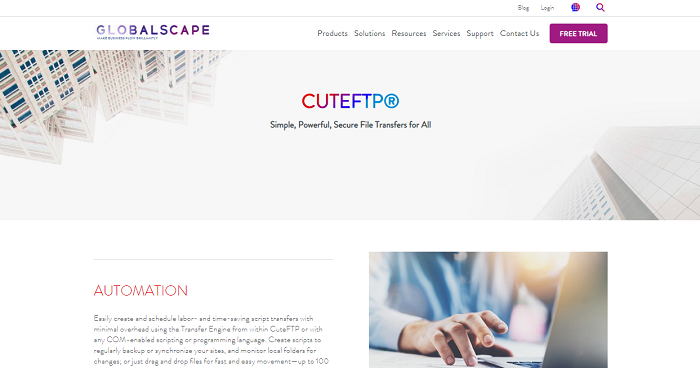
Meet CuteFTP, one of the best FTP clients in the premium segment. Surely, it features a lot of distinctive features that are not available in free clients. For instance, you may find a TappIn tool inside the package. It enables sharing the files from PC to other devices including iPads and phones. You can also rely on support for main file transfer protocols and high-class encoding resulting in solid protection.
As you may have understood, CuteFTP is a paid client. But still, its extra features and top-quality support you receive out of the box are worth paying $59.99 or $89.99 if you want to get a 1-year subscription. A free trial is also available in case you have doubts and want to try this FTP client before making the final decision.
CuteFTP flawlessly performs on Windows OS, but you can also find older Mac versions online and even share files to a Mac computer. For more features included with this FTP client, see the list below:
- An extensive set of protocols like SFTP, HTTP/S, and FTP/S.
- Encoding via OpenPGP (e.g. password authentication and management center).
- Remote peer access. Feel free to work with different remote peers at a time.
- Remote image thumbnails to browse the site with no hassle.
- Drag-n-drop tool to transfer about 100 files at once.
- Integrated text editor to handle and edit any remote papers.
- Wizards and guides (available through FTP client) to link to new websites.
- Ability to manage audio files and generate RSS-channels for podcasts.
- High-end local file management functions.
- Backing up and sync for all the files available on your website.
- Automation for transferring files with scheduling.
If pricing is something that prevents purchasing this FTP client, pay attention that it is a one-time membership fee. As soon as you pay for CuteFTP, you’ll get bonus features and ultimate customer support. This client will be a great option for you if you have a Windows computer, need unsurpassed protection, and plan to schedule transferring, create RSS feeds for podcasts, and edit files remotely.
Transmit
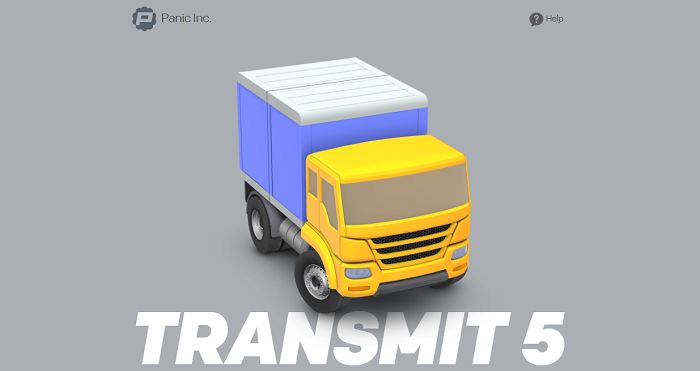
Since the previous FTP client has been perfect for Windows only, it is a high time to consider the one suitable for Mac users. We are talking about Transmit with an eye-catching design, integration with many servers, and effective UI. This FTP client has recently been upgraded to the fifth version which means that you’ll get greatly improved speed, security, and other important parameters.
Even though Transmit is in high demand of web developers, it doesn’t mean that you can’t use it if you are a regular user. Code editor coming with this client is considered to be one of the clearest on the market. Additionally, Transmit can boast with a powerful file finder that locates the needed files shortly.
Making use of Transmit will cost you $45, however, it also offers a free 7-day trial for hesitating ones. Working with this FTP client you will be impressed with an advanced set of features it provides.
- Dual-pane view to find files without delay.
- Support for 11 cloud servers including Amazon Rackspace, Dropbox, OneDrive, and Google Drive.
- Standard file transfer by means of FTP, WebDAV, SFTP, and S3.
- Panic Sync to synchronize your local and cloud peers the fastest and most secure way. It enables access to files from multiple devices.
- The improbable speed with smart folders, enhanced multi-threading, etc.
- “Get Info Sidebar” option to reveal the data from the files when browsing them.
- “Batch Rename” feature to choose a large set of files and rename them at a time.
- “Places” or bookmarks panel to return to your fav files or folders with just a few clicks.
- An opportunity to establish and control secure keys without signing out from FTP client.
- Krypton and YubiKey compatibility.
- Two-factor authorization login to improve protection.
- Support for really big Amazon files and folders.
- Drag-n-drop tool to copy and paste files fast.
- Multi-language support and more.
With no doubt, Transmit is one of the best FTP clients for users working on Mac computers. It is worth the price (which is low enough), comes with Mac-like interface, and brings additional features you’ve never located through free FTP clients.
Transmit is just perfect for everyone interested in synchronization with cloud servers, expecting the high-class security, and two-factor authorization.
What Client to Go Ahead with?
Based on the above-listed comparison, we have some thoughts to consider when it comes to selecting the appropriate client.
- Choose FileZilla if FTP client basics without advanced features are enough for you. You’ll get the opportunity to move files in shuffle mode, edit them remotely, filter filename, and more.
- Go ahead with Cyberduck in case you expect to sync with cloud servers and regular transfers. You will also get a chance to share and encrypt the files.
- Select WinSCP to be provided with regular file transfers including GUI and the opportunity to keep all individual passwords under a single master password.
- Go ahead with CuteFTP if you plan to work with remote peers at a time. You will also be able to create RSS feeds for podcasts and back up all the files.
- Make use of Transmit in order to synchronize with a great number of cloud servers. If you want to sync large files with numerous devices, Transmit is a must.
Appendix: How to Use FTP Client?
FTP clients aim to cover a number of tasks. Although, the major goal is to enable sending files from a local peer or computer to a WordPress website.
To be able to utilize any of FTP clients, you should have FTP username and password for that website. Wonder where you can locate all these? You get the data to your email as soon as you start your WordPress blog and enable hosting account. In case you experience issues finding them, communicate the issue to your hosting service provider.
Once you receive the data, you get a chance to log in to the FTP client and connect it to the files stored on the WordPress website. Through any clients, there is a space where you can enter your site address, username, and password. Once done, hit Login or Connect button (depending on what is shown in your client). Select 22 for the port and make sure that the file protocol is on SFTP. This complete set will result in higher security for your files.
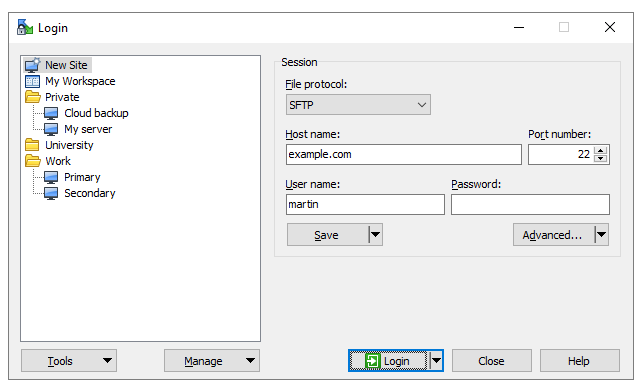
After connection, you will see the panels facing each other (with local files on the left-hand side and WordPress files on the opposite). Here you can copy, delete, and upload files.
In most cases, all you have to do is just drag the file from the local folder and drop it to a correct folder on the WP site. Usually, the data transfer is queued and processed in a matter of seconds.
If any questions occurred or you wanted to share your experience using one of the FTP clients mentioned in this article, feel free to leave a comment in the appropriate space below.
Read Also
How to Handle WordPress Security Risks in 2020 [Ultimate Checklist]
What is File Transfer Protocol?
The Best FTP Clients Suitable For WordPress
Top-18 WordPress Security Templates In 2020
Don’t miss out these all-time favourites
- The best hosting for a WordPress website. Tap our link to get the best price on the market with 82% off. If HostPapa didn’t impress you check out other alternatives.
- Website Installation service - to get your template up and running within just 6 hours without hassle. No minute is wasted and the work is going.
- ONE Membership - to download unlimited number of WordPress themes, plugins, ppt and other products within one license. Since bigger is always better.
- Ready-to-Use Website service is the ultimate solution that includes full template installation & configuration, content integration, implementation of must-have plugins, security features and Extended on-page SEO optimization. A team of developers will do all the work for you.
- Must-Have WordPress Plugins - to get the most essential plugins for your website in one bundle. All plugins will be installed, activated and checked for proper functioning.
- Finest Stock Images for Websites - to create amazing visuals. You’ll get access to Depositphotos.com to choose 15 images with unlimited topic and size selection.
- SSL Certificate Creation service - to get the absolute trust of your website visitors. Comodo Certificate is the most reliable https protocol that ensures users data safety against cyber attacks.
- Website speed optimization service - to increase UX of your site and get a better Google PageSpeed score.
Get more to your email
Subscribe to our newsletter and access exclusive content and offers available only to MonsterPost subscribers.

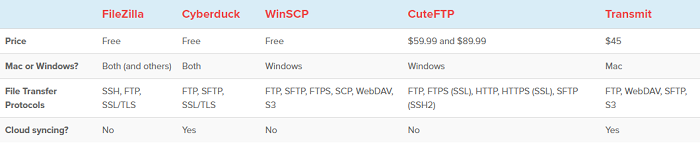
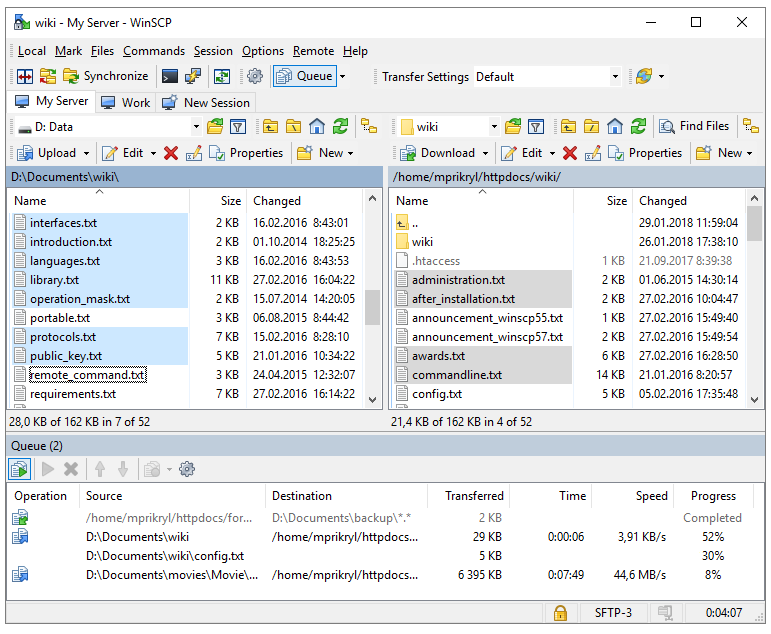

Leave a Reply
You must be logged in to post a comment.