10 Best Google Analytics Plugins for WordPress
- Why Do You Need to Add Google Analytics to WordPress Website?
- How Google Analytics Works
- How to install Google Analytics on WordPress
- How to Use Google Analytics on WordPress
- Google Analytics Free vs Premium
- Is Google Analytics 360 relevant to my company?
- List of Best Google Analytics Plugins for WordPress
- Must-Have WordPress Plugins
- To sum up
Many visitors and subscribers visit your site daily, and therefore it is becoming increasingly important to keep track of information regarding their visits and behavior on the site. Web analytics helps to better understand the situation and introduce the necessary measures to improve the site.
You can identify key areas of your site that are doing well and others that need a little more attention.
I am sure that you are using many WordPress plugins already. And you understand how useful and simple-to-use they can be. If you’re looking to track your site’s traffic statistics, the help of Google Analytics can be extremely useful to you.
After installing one of the best Google Analytics plugins on your website, you can learn more about the geographic location of your visitors, information about their browser, time they have spent on your website pages as well as most visited (and much more).
As you can see, there is no doubt that Google Analytics is a must for a website. So, to know more about this tool, scroll down to read an article that I've prepared for you.
Why Do You Need to Add Google Analytics to WordPress Website?
Google Analytics is a system designed to collect statistics about users who visited certain sites. This is one of the must-have digital marketing tools. The owner of the resource places the analytics script in the source code or uses a plugin. Thus, Google gains access to information about site visitors.
Analyzing visits is important to improve value propositions and adapt to the needs of the target audience. Even the process of determining the target audience is included in the list of features of Google Analytics.
This service suits webmasters, optimizers or website/blog owners. The collected information is hosted on a remote server from Google.
The service has both free and paid features. The free version of GA can analyze 5 million pages per month, which is not enough to get an overall picture of the sites. Therefore, sooner or later, most still resort to using a paid Premium version. In this article, I will tell you what Google Analytics is and the capabilities of the service, about the principles of its operation and its installation. Also, I have prepared a comparison table of Google Analytics plans and a list of best Google analytics plugins for WordPress.
What Can Google Analytics Do
Thanks to the collection of statistics, site owners can analyze the following aspects:
- Analytical tools. User variables, API tools, attendance summaries, traffic visualization, access support for employees, etc.;
- Content. Resource page statistics, event tracking, download speed audit. A variety of tools allows you to get data on the most popular pages on the site;
- Mobile data. Analysis of applications, statistics of conversions from gadgets, evaluation of the effectiveness of ads on mobile devices;
- Social activity. Detailed information about reposts of materials, the impact of social networks and transitions, commercial benefits;
- Conversions. Detailed statistics for conversions and goals, sales optimization, visualization of transitions on the resource;
- Advertising. This tool analyzes and compares different sources of advertising. It also increases the effectiveness of advertising campaigns and integration with AdWords.
- Identification or refinement of the target audience. Even if the site owner has set up an advertising campaign to attract visitors, it may still require additional information about who is really interested in the resource. Google analytics gives such an answer. It provides detailed information about users who visited the site. The data is filtered by a variety of indicators.
- Determining audience preferences. In practice, most often certain sections of a site are more interesting to people. Others may be indifferent to them. Detailed Google analytics of visits gives a complete idea of which sections of the site are the most popular when and by whom. You can display the user path and identify points of failure.
- Identification of effective and inefficient sources of traffic. The issue of channel management is important since the attraction process directly affects the profitability of the project. If you attract expensive visitors who do not bring any benefit, problems may arise in the budget. Therefore, by installing Google Analytics, webmasters track the performance of channels and filter out unsatisfactory ones.
How Google Analytics Works
Data is collected using the Google Analytics counter on the company's server. All pages of the web resource host the so-called JavaScript counter code. The entire progress of this counter has the following steps:
- At the first stage, users go to the web resource from the mailing list, from a link from other sites, from issuing a search engine for any request, through a direct transition (when the user types the site name in the address bar) or in some other way.
- After the transition, they get to the website with the code GA. Here, information about them and their actions are automatically tracked and recorded (for example, page URL, a display resolution of a user device, session time data, etc.).
- Then a list of cookies is generated, which in the future will allow you to identify the visitor. The Google Analytics counter code not only monitors users but also sends data about him to the servers for further processing.
- After a certain time (for a small site with a volume of up to 50 thousand pages - this is about 1 hour), the server will process the received data and update user reports in GA. The reporting might take some time (from 3 hours to 2 days).
How to install Google Analytics on WordPress
To work with the service, you need a Google account. You need to register as a new user or log in using your login at google.com/analytics. Then perform the following steps:
- Click on the Administrator tab after registration and authorization;
- In the menu that opens, click on the Account tab and select the account for which you will add a resource;
- Click on the Create Resource tab in the drop-down menu;
- Indicate what you want to connect analytics: for a site or mobile application;
- Indicate the name of the site, URL, time zone and industry, and then click on Get ID;
- agree to the conditions and confirm the operation;
- Install a code fragment from Google Analytics on the site so that user actions are recorded and statistics are kept;
- Copy it and paste it in the footer (basement) of the resource. You can place it at the top of the page among the head tags.
It may sound difficult for you, so, here is another way for you. The popular CMS WordPress has specialized plugins that allow you to set the code in a few clicks with just a tracking ID. Here is a video on how to add Google analytics to a WordPress site, if you want to use a Google Analytics plugin.
How to Use Google Analytics on WordPress
Google Analytics allows you to develop a resource based on the data received from the service, and also allows you to track the effectiveness of the marketing campaign.
What you can do in Google Analytics:
- Observe the actions of visitors;
- Count conversion;
- Track important business events;
- Conduct A / B testing;
- Analyze the effectiveness of different advertising channels;
- Watch what is happening on the site in real-time;
- And other useful things.
3 Metrics Analytics Newbies Need to Check
Audience Report in Google Analytics
To understand how visitors behave on the site and improve it, start with the Audience report.
With it, you will find out who visits the site, how much time visitors spend on the site and each page, and how many pages they look at before leaving or arriving. This will help you improve your purchase or subscription process.
In the Audience Overview report, you will see a set of site data for a certain period of time.
In the Audience Overview report, regularly theses check five metrics:
- Sessions
- Unique users
- Page Count per Session
- Average time on site
- Bounce rate
If it is not clear what a metric means, move the mouse over it in analytics and you will see an explanation.
Often people ask what a normal bounce rate is, or how many pages a site should people view per session. There is no right answer - each site has its own.
For example, if you want people to subscribe to the newsletter, you need them to do this from the first page of the session. That is, one page per session should lead to a conversion. Therefore, here one page per session is what you need.
Also, check the metrics for major ups and downs. For example, you have redesigned a site, and your site’s bounce rate increased. Think about what's wrong with the new design and fix it.
If you somehow changed the site, and you see that the traffic has fallen dramatically, think about what could be the reason.
With the help of analytics, you can track all these things, analyze and improve the site.
Traffic sources report
A traffic sources overview is a starting point to understand how people find your site. At the top of the page, you will see a diagram with a breakdown of traffic per channel.
When you optimize your site a little for SEO and start ranking more by keywords in organic search, you will see that the amount of traffic from organic grows. So, you can reduce the cost of contextual advertising.
Better balance traffic sources. For example, 84% of your people come from organic search. Google is rolling out changes to an algorithm that affects your organic traffic. It drops a lot and you lose money.
When your traffic sources are balanced, changes in algorithms will affect traffic, but not so much.
In the report, you can also see from which sources the most traffic came from and in which promotion channels it is worth investing.
All pages report
All pages help to understand whether the content meets the needs of visitors.
For example, high rejection rates on pages with paid advertising mean that the message in the advertisement is at variance with the content on the page.
Look at the behavior of visitors, compare it with the changes and content of the site, and optimize the resource for users.
Google Analytics Free vs Premium
There is a free and paid version (Analytics 360) of GA. For small and medium-sized businesses it will be enough to use the free version and get all the necessary indicators.
Google Analytics is perhaps the most popular analytics tool for sites around the world. Even the free version has rich functionality that marketers and analysts use. Google Analytics 360 expands analytics capabilities, even more, removing restrictions of the free version, adding new functionality, reports, integration with other systems and tools. Google Analytics 360 allows you to collect and work with online site data, offline data (CRM, ERP), mobile applications and other devices. In addition to the standard features of Google Analytics, together with Analytics 360, you get access to unsampled data, to deeper integration with advertising tools, to data-based attribution, to data streaming in BigQuery (Cloud Data Warehouse).
In addition, restrictions on data collection and processing are significantly increased, and you also get a guaranteed level of reliability of data collection and access to support and implementation specialists. Let's look at the key features of Analytics 360 that are not available in the free version.
- Unsampled data. Work with reports without loss of accuracy
- Export data to BigQuery. Upload raw data to a cloud database
- Integration with DoubleClick Tools. Advanced features for launching, maintaining and analyzing display ads
- Custom funnels. Finding bottlenecks in user scenarios
- Data Merge (Roll-Up Reporting). Combining data from different counters (sites, applications)
- Custom tables. Any custom report without sample
- Extended attribution. Calculation of the contribution of each channel based on the entire history of the client’s work with the site
- Support and advice
I have listed only the main additional functions of Google Analytics 360. Besides, there is a comparison table google analytics free vs premium for you below with a number of advantages:
| Google Analytics | Google Analytics 360 | |
| Number of hits per month | 10 million | Over a billion |
| Number of rows available in reports | 50,000 | 3 million |
| Unsampled Reports | Up to 500,000 sessions | 25 million in reports, 200 million in landings |
| Incoming data availability | Up to 48 hours | Up to 4 hours, on average 1 hour |
| Number of user metrics and parameters | 200 | 400 |
| Integration | AdWords, AdSense, Search Console, DoubleClick AdExchange, and Firebase | DoubleClick Campaign Manager, DoubleClick Search, AdWords, AdSense, DoubleClick for Publishers, Search Console, DoubleClick AdExchange, DoubleClick Bid Manager, and Firebase |
| Integration with BigQuery, access to raw data | No | Yes |
| Building custom funnels | Advanced e-commerce only | Fully customizable |
| Attribution | Main | Extended, including data-based |
| Remarketing integration | AdWords and the Google Display Network | AdWords, the Google Display Network, and DoubleClick Bid Manager |
| Support, training, counseling | No | Yes |
| Join data representation (roll-up reporting) | No | Yes |
| Number of Submissions | 200 | 400 |
GA 360 is one of the most expensive digital website analytics solutions on the market.
However, the investment can be worthwhile for large or medium-sized companies.
Is Google Analytics 360 relevant to my company?
If the following points apply to your company or your online marketing activities, the use of GA 360 is definitely worth considering.
- To justify using GA 360, your website and app should generate massive traffic on the order of millions.
- You should have your own team or an account manager to manage digital analytics.
- Your team should be able to use the information efficiently provided by GA 360 to improve marketing campaigns and channels.
- You are already using standard GA in your company, pushing the limits of what is possible.
- You know the benefits of a business analytics suite and want to analyze raw data to drive your business.
GA 360 is an absolutely justified investment if your company is large enough to generate the appropriate traffic and to make full use of the numerous advantages of the suite. With correct handling, you will no longer miss any important insights and can drive your business with the greatest efficiency.
However, the free standard version of Google Analytics is more than sufficient for most website operators. If you are able to use all the functions available there for the benefit of your small or medium-sized company, you will already be very successful!
List of Best Google Analytics Plugins for WordPress
MonsterInsights
It is one of the most popular plugins for digital marketing. With MonsterInsights you have the ability to track the statistics of your site directly from the control panel. This is a WordPress web analytics solution that provides the following statistics:
- average time spent on the page;
- the average number of page views;
- best sources of referrals;
- bounce rate.
If you post any affiliate links on your blog, you have the ability to track clicks on them.
ExactMetrics
ExactMetrics is the second-best Google Analytics plugin for WordPress. It has been installed more than 1 million times. And the most important it is the free plugin.
ExactMetrics displays the following analytic metrics in WordPress:
- Sessions and page views.
- Positions in the search results.
- Bounce rates.
- 404 errors.
- Channels of traffic receipt.
- customizable parameters (author, publication year, etc.).
- And also carry out advanced data collection, such as events (downloads, page scrolling time, etc.) and customizable parameters (author, publication year, etc.).
The ExactMetrics plugin is completely free and well supported.
Analytify
Analytify Google Analytics Dashboard offers WordPress users to view convenient statistics from the plugin's toolbar or use a widget.
The plugin displays the following statistics:
- new and returning users;
- average time spent on the site;
- failure rate;
- referral sources.
In terms of functionality, everything is also cool: one-click authentication, all the main indicators of pages (including failures), traffic for individual posts, popular keywords, data from social networks are shown. Of course, in the premium version of this WordPress plugin, analytics will be more interesting, but even the usual one I advise you to look and test. Along with the general, you can also view statistics on social networks.
Analytify also contains several add-ons that expand its capabilities:
- Collection of statistics from WooCommerce and Easy Digital Downloads. These add-ons allow you to track sales, transactions, and income.
- Email notifications - allows you to send Google Analytics reports by email.
- Goals - allows you to create and demonstrate goals, as well as achievement.
- Campaigns. It is also available to track individual campaigns using UTM settings.
Google Analytics by 10Web
The plugin allows you to set and manage goals, create custom reports, and view statistics in the WordPress admin panel.
The plugin also integrates with Google Ads, Google AdSense and provides important data on ongoing advertising campaigns.
Other features of the plugin:
- E-commerce reporting.
- Alerts when indicators reach specified points.
- Distribution of reports by e-mail.
- Export reports in CSV format.
- Function to exclude specific users, locations or IP addresses.
GA Google Analytics
The plugin allows you to use the Google Analytics tracking code on all pages of a WordPress site. And also, it can turn off tracking of admin users to get more accurate statistics.
But as for the functionality, there is nothing more special in this WordPress web analytics plugin. More features are provided by the paid version of the extension.
WP Google Analytics Events
With the help of this plugin, you can create and send event notifications to GA when completed. As a result, you can learn a lot of interesting things. For example, when people reach a certain place on the site, which buttons are the most effective, the effectiveness of subscription blocks, etc.
The WP Google Analytics Events plugin provides the following benefits:
- setting up target events in Google Analytics;
- tracking page navigation;
- comparison of the performance of the call button with the action;
- statistics on the number of visitors at the end of the post;
- tracking contact forms;
- tracking videos from YouTube;
- Support for Google Tag Manager.
Enhanced Ecommerce Google Analytics Plugin for WooCommerce
The Enhanced Ecommerce Google Analytics plugin does not provide you analytics or reports. But what he does makes it easy to set up your WooCommerce store with the advanced e-commerce feature of Google Analytics.
Google Analytics Enhanced Ecommerce lets you track the actions of all customers in your WooCommerce store.
With it, you can access new reports in Google Analytics for:
- Behavior in stores
- Checkout
- Product Performance
- Sales performance.
For example, the Checkout Behavior report allows you to see the various stages of the checkout process when customers leave, and the product’s performance allows you to see which products sell best on your site.
If all this happens in Google Analytics, then what's the point of the plugin?
Its task is to make the WooCommerce Google analytics integration process as painless as possible, which is very good and free.
Site Kit by Google
The Site Kit plugin offers WordPress users access to statistics and information obtained from Google tools. All this is displayed directly in the WP console. You don’t have to go to multiple Google services to track website performance or traffic data. This plugin aggregates most of the data and displays it in a convenient form in the WordPress console, where it is most relevant.
Features:
- Convenient site verification in Search Console
- Configurations of Analytics, AdSense, Tag Manager, and Optimize
- Simple general and page reports from Search Console, Analytics and AdSense to help you see the entire sales funnel
- Continuous performance audit, site monitoring with PageSpeed Insights
- Finished conclusions that will help you understand which direction is worth moving.
Google Analytics by ShareThis
This WordPress web analytics plugin provides you with various options for displaying the share button:
- large or small buttons,
- on top of or below your content,
- in the drop-down menu or floating sidebar.
In addition, it also offers social analytics to understand what your audience is most likely to share on social networks. So, as you can see, the ShareThis plugin will be incredibly useful for your site!
Google Analyticator
For those who regularly work with Google Analytics, this plugin is a very convenient thing. It provides the ability to directly manage all campaigns and view various important data directly from the admin panel:
- the number of visitors for the last 30 days,
- popular queries and pages,
- rating of referrals,
- organic keywords, etc.
You can also configure exclusion from the general statistics of visits and actions of the site administrator. An average rating of 4.1 out of 5 means that users are basically satisfied with this plugin.
Must-Have WordPress Plugins
A vast range of plugins is one of the common reasons for people to base their websites on WordPress. Add-ons come in handy when it comes to extending the functionality of the existing website or adding it to newly created one. This makes the plugins so popular that they’ve already been downloaded over one billion times. The rapid emergence of the plugins and their popularity around the world only indicate that they bring much value to their users.
Regardless of the increasing number of different plugins, most WordPress users, if asked, will highlight the ones they use more often than others. These are extensions that help them with better SEO, content editing, image optimization, admin panel setup, and customization. Among other things, they also ensure website security from hackers.
Although WordPress plugins provide so many benefits, they still need some time and effort to be installed. If you are not sure in your skills or don’t have enough time, you can trust extensions installation to a team of professionals who will do it for you at a symbolic amount of money. This is the ultimate service we offer at TemplateMonster and it requires the following steps to take:
- Deliver additional information. Upon completing the purchase, you will be contacted by our customization team for more details including access to your admin panel and hosting account. This process doesn’t take much time if you have all the details ready. In case you’ve not installed the template yet, you can order another service that involves site setup.
- Specify the platform you’ve built the site on. Based on this info, we will know what plugins and modules we should include in the package. So, we set up the extensions and then activate them to make sure everything operates properly. The installation process usually takes up to 2 business days and usually depends on the platform you use. To follow up on the status of your project, just contact the manager assigned to you.
- As soon as our team finishes with installation, we will inform you. You will need to check the project and specify if any changes are required. If everything is fine, you can just start managing your website. And remember that you can contact us for one more free revision if any issue occurs.
As you can see, the must-have WordPress plugin installation service is handy and saves a lot of time that you can spend on other important things. So, should you search for professional assistance with setting up the add-ons, feel free to contact us. We ensure fast and reliable services.
To sum up
Google Analytics is a huge help when you need information about how successful your recent marketing campaigns are and how big the conversion on your WordPress website is. This tool will also help you identify keywords relevant to your site’s search engine optimization.
With so many features, Google Analytics is a must-have tool for all website owners.
Read Also
10+ Best WordPress Popup Plugins 2020
Best Poll Plugin for WordPress 2020
WordPress Quiz Test Plugins - The "Let-Me-Ask-You-Something Compilation"
The Importance of UX & Analytics for your Online Business Success
Get more to your email
Subscribe to our newsletter and access exclusive content and offers available only to MonsterPost subscribers.

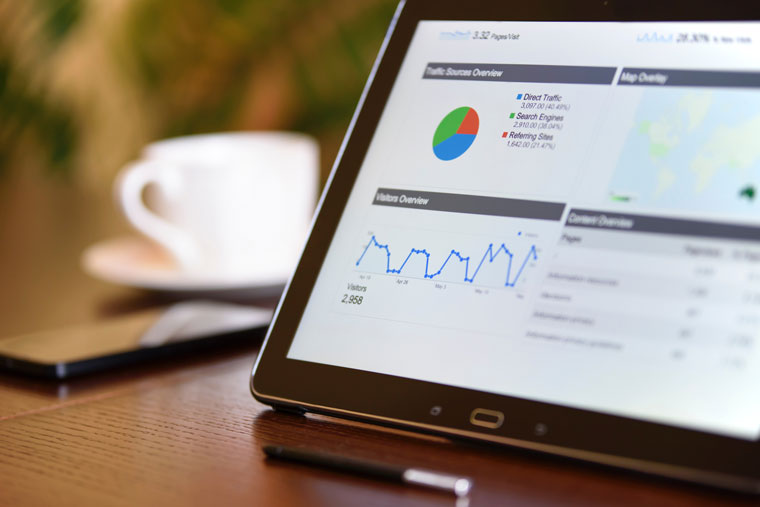
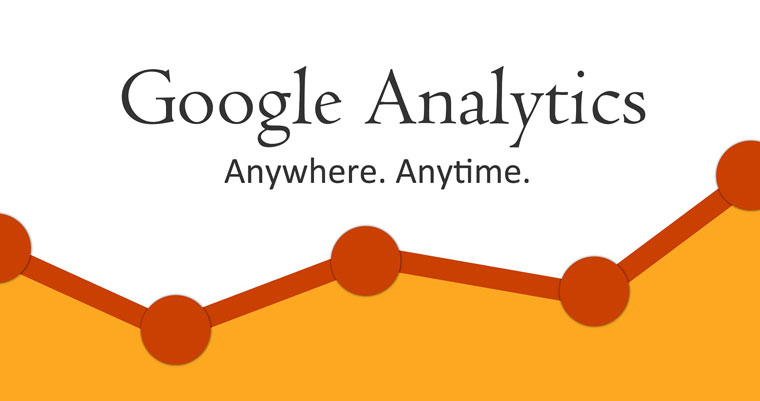

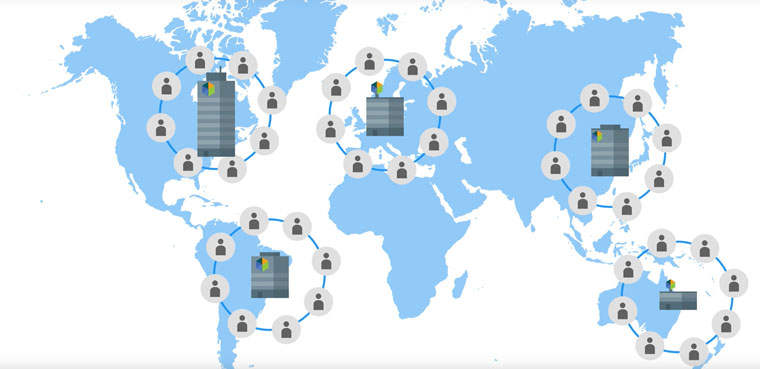
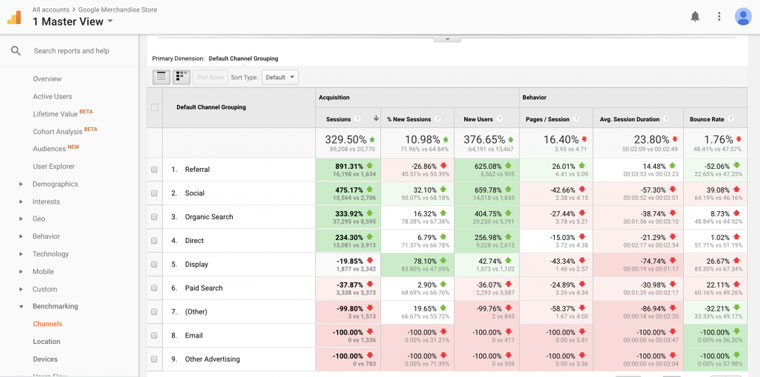

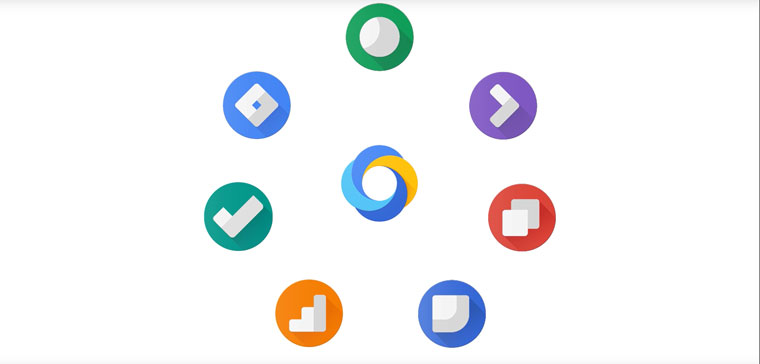
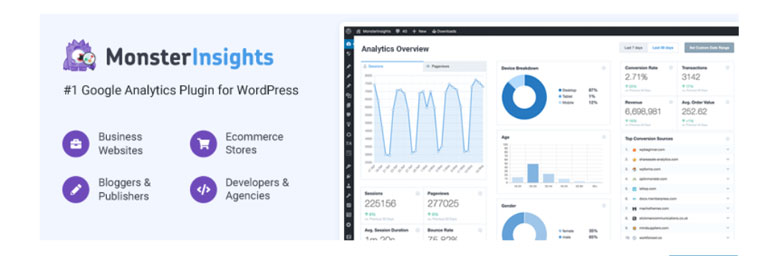

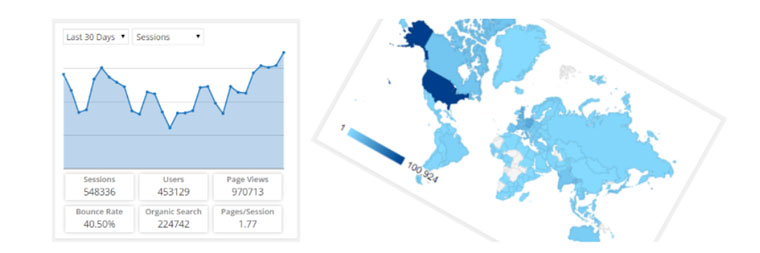
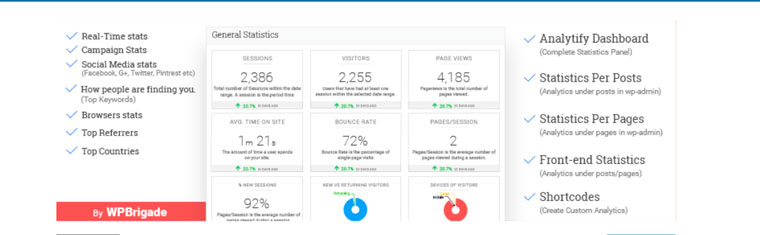
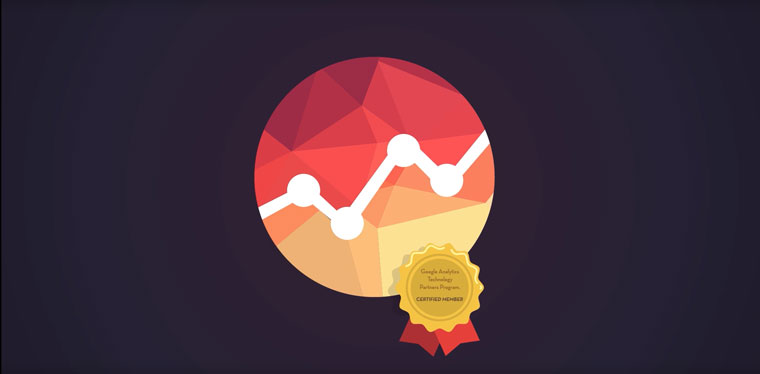
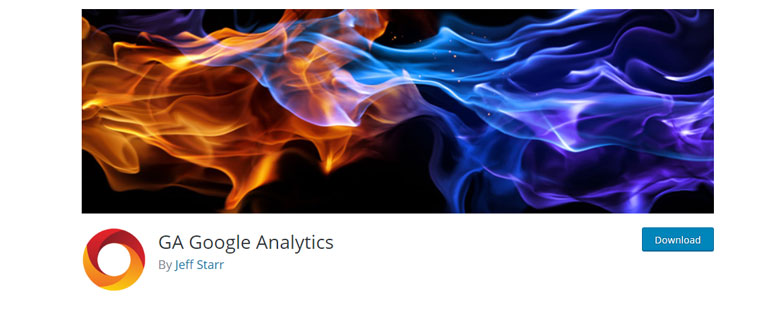
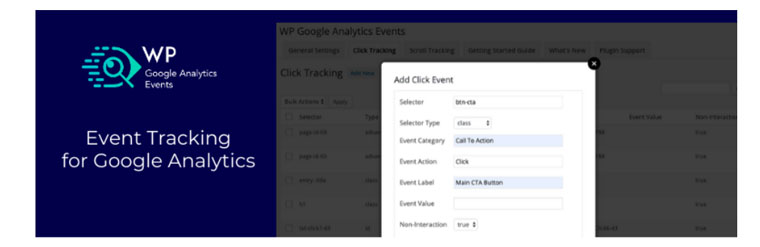
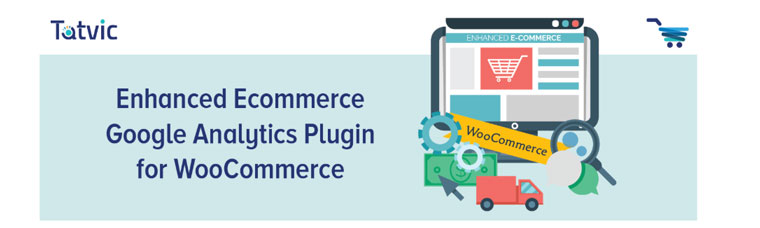
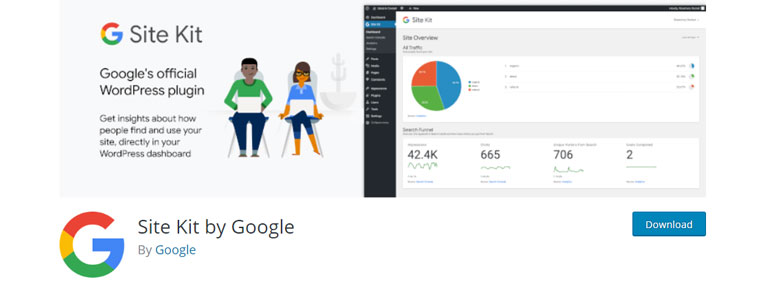
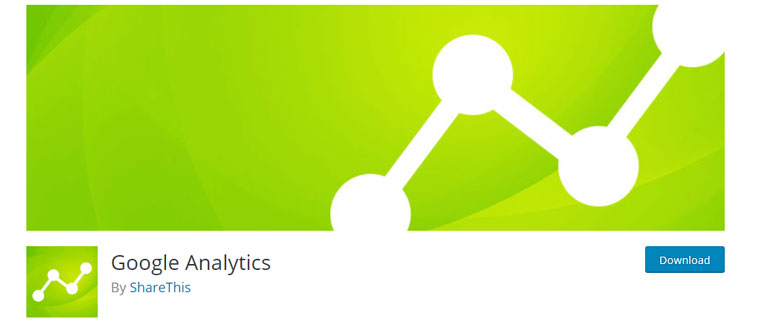
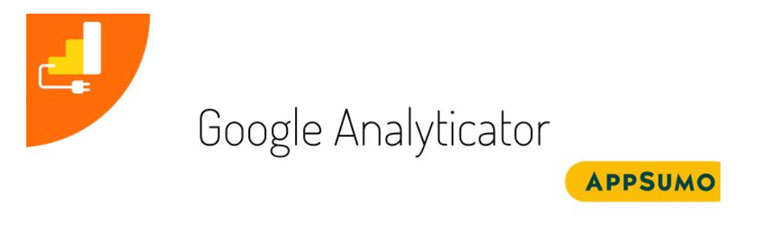
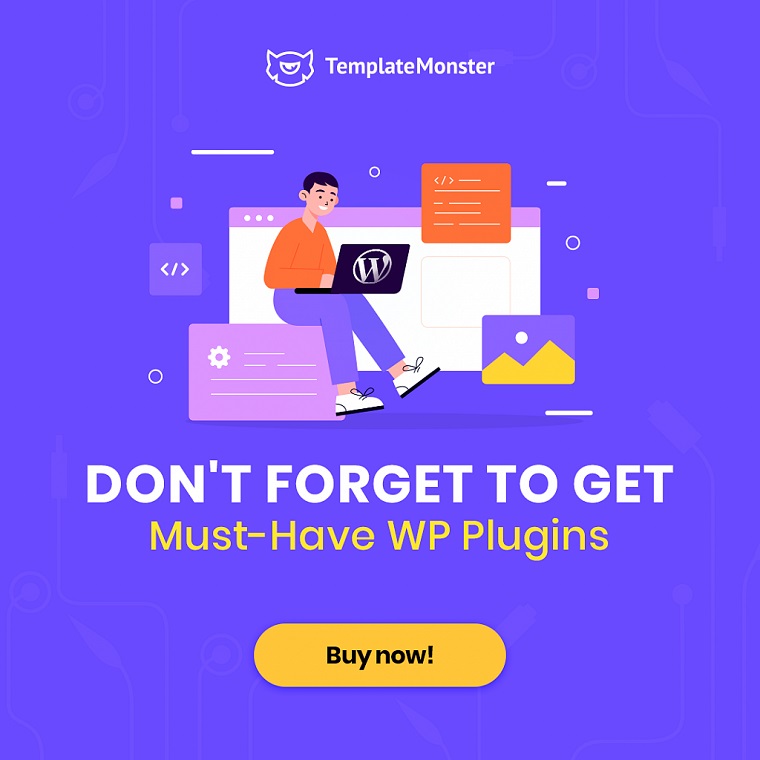
Leave a Reply
You must be logged in to post a comment.