Elementor or Visual Composer: What WordPress Page Builder Is Better?
- Why are WordPress Page Builder so popular?
- Elementor vs Visual Composer - General Facts
- Pros and Cons of the Visual Composer
- Pros and Cons of the Elementor
- Elementor vs Visual Composer Review
- Elementor vs Visual Composer: Comparison Table
- What should I choose?
Why are WordPress Page Builder so Popular?
The ability to customize a WordPress website is the key thing everyone admires about this amazing platform. Basically, you could always make any changes you wanted to your website with a few clicks. However, a few years ago it was a little bit harder and you actually needed to have enough skills to achieve the customization freedom and change the appearance of your website completely.
WordPress has always been giving us lots of widgets and other tools for the customization of our website’s appearance. However, when the visual page builders got into this market, we’ve witnessed a completely new approach.
Starting A Website: What Options Do You Have? [Free Ebook]
By clicking the button you agree to the Privacy Policy and Terms and Conditions.
Visual Builders got into our lives being a separate product like Weblium, Wix or other representatives of this industry. Times goes by and some developers decided to include the drag-n-drop functionalities into the WordPress CMS as a separate plugin. To be honest with you, I believe that this is one of the best ways to work with the WordPress templates nowadays.
So now we have a few big players on the market that are included in the majority of the premium WordPress themes.
These visual builders are:
- Elementor Page Builder
- Visual Composer
You may find a lot of separate articles on these two-page builders, and to be honest with you, there are a lot of things they miss or lie about when they review them.
Today I want to review the key differences between these two and tell you which one will fit your needs and what kind of a page builder you need if you do not want to obtain a headache while developing your website.
Elementor vs Visual Composer - General Facts
While WordPress is the most popular CMS that supplies over 40% of all existing websites, page builders like Elementor and Visual Composer have brought a brand new definition to it. It makes sense that you want to know which page builder is better. Due to this, we have done a head-to-head comparison of Elementor vs Visual Composer so that you could make a thought-through choice. Let’s start with some general info about Elementor and Visual Composer.
Elementor Page Builder
Elementor is one of the most popular page builders with a live drag-n-drop editing functionality as well as a wide range of widgets. Apart from tons of widgets, Elementor has got lots of add-ons that extend the functionality of a website greatly by adding new features. As of 2019, Elementor reached a fascinating number of 2+ million active installs. It is quite impressive, isn’t it? Speaking of the differences between Elementor vs Elementor Pro, everything is more than easy. The first one is for free whereas you will have to pay for the pro version.
WPBakery Page Builder, aka Visual Composer Page Builder
Before we dig deeper into what Visual Composer for WordPress is, let us clear some things up since there might be visible confusion in your eyes right now due to different names. So, what you know now as WPBakery Page Builder was called Visual Composer Page Builder not so long ago. In other words, the WPBakery Page Builder plugin is a renamed Visual Composer version. The company has launched the new product with a similar name Visual Composer Website Builder that is why it could no longer use the same name for both plugins. You can find more about WPBakery Page Builder vs Visual Composer Website Builder differences on the Visual Composer official website. To avoid confusion, from now on we are going to use both names interchangeably.
So, where were we? Right. Visual Composer is one more WordPress page builder plugin that gives an opportunity of drag-and-drop editing. It is worth mentioning that it has both frontend and backend editors. The plugin is also packed with numerous widgets and blocks. And it also has quite a few useful add-ons to help you customize your website the way you want.
More and more web users choose Elementor Page Builder to build content on their websites. In conjunction with Jet family plugins, it brings advanced functionality and more opportunities for site customization. What if we say that you can now get this content editor and other web elements at a single pack? Actually, it becomes real with a brand new subscription service called ONE.
Inside the package, you’ll find a wide range of top products from plugins and extensions to different themes and templates. More than 8,500 items in one pack will cost you just $19 monthly. Additionally, you may also subscribe to the service at a reduced price if you are MonsterPost reader. Enter promo code BecomeThe1 in the corresponding field in your shopping cart and proceed to checkout.
Pros and Cons of the Visual Composer
First of all, it will be fair to note that some of the vendors on our TemplateMonster Marketplace include the Visual Composer in their themes and some of them include the Elementor page builder.
That’s why prior to working on this article I have sent a request for the feedback from some of them and gathered their thoughts on these two. Let’s start by reviewing the Visual Composer’s Pros and Cons and see what this car has under the hood.
Visual Composer can be implemented in your project very easy. Simply install the Visual Composer plugin and you will be able to control your pages’ layouts, change them and add different modules to them.
Here are the pros of the Visual Composer:
- Two type of editors: Frontend Editor and Backend Editor
- WordPress shortcodes support
- SEO Optimized
- Works with any WordPress theme
- Available for use in posts and custom post types
- Multilanguage ready
- Documentation and Video Tutorials to work with
The last thing I mentioned above is something we need to discuss. That one can go to the pros and cons columns of the same type, let me explain you why.
Visual Composer is a very powerful tool for the website developers. However, if you are a regular WordPress user, you can get a lot of pain from Visual Composer’s so-called ‘user-friendliness’.
Here are the cons of the Visual Composer:
- You will definitely have to dive into some tutorials and online lessons to understand how some of the backend features work in the VC and I believe that this is the biggest problem with the Visual Composer plugin.
- Some of the features are locked and you won’t be able to use them if you don’t buy the premium version of the VC plugin
- The premium version of VC is not even live yet, you can only pre-order it, so as of right now you cannot use WooCommerce integration in any way, access the premium support, developers API or Footer and Header Editor.
- It drops your website load speed down badly
The overall experience with the Visual Composer is good, it will be a big lie to say that it’s not a good WordPress editor and I’d like to be completely honest with you. The only problem for me is the fact that working with the Visual Composer brings me to many questions and issues. The reason is simple - VC page builder is the best options for those who develop themes professionally and have some basic web-development skills, so if you are a newbie or simply do not want to waste your time on knowledge consuming, this is not the best option for you.
The problem with the page load speed is the most painful for me as for a user, so I don’t really like using Visual Composer in my projects, that’s why I left it behind a year ago and I don’t want to go back still.
I won’t say that existence of the premium version is a crime or a big problem, cause Elementor gives you the same choice, but there is a big bonus that comes with Elementor themes on our marketplace, I’ll tell you more about it later in this post, read on.
Here is what the web-developers from our marketplace say about Visual Composer:
Visual Composer is a real beast, but it only means that you have to be skilled enough to curb this beast. As a web-developer, I feel really comfortable working with it and that’s the reason why we implemented it into our themes in the first place. The backend editor gives me the freedom that none of the existing builders gives.
Would I recommend it to regular users? I’m not sure, I would look for something more user-friendly. However, we did our best to make sure that our themes are easy to use for you by designing theme keeping that in mind.”
Live Preview | Download | Get for Free in ONE Membership
Pros and Cons of the Elementor
Elementor is more of a new player on the market, but our marketplaces vendors started to use this page builder very quickly.
This page builder put their biggest effort into the fully customizable elements, so the frontend editor is the most convenient one that I’ve ever used. As you can remember I used lots of different builders like Wix, Squarespace, and others.
The biggest half of the features that Elementor page builder can provide you with are the same as the other ones on the market, however, there are some key differences that I should underline for you.
The key pros of the Elementor page builder:
- Biggest design control with the section and columns resizing options
- Lots of pre-built templates completely free of charge
- Good mobile design feature
- Great list of options for the responsive settings
- The easiest User Interface among all page builders on the market
- They release new features and items constantly

One of my favorite thing about the overall Elementor politics is the fact that when they released the Pro version of their products, they decided not to cut out any features that this plugin already head.
It means that Elementor didn’t become a demo version of itself and the Pro version only unlocks some additional features that are not the key ones that you need to develop a great website.
The built-in layouts are awesome and the collection is pretty extensive, so when you buy a WordPress theme with the Elementor included, you can be sure that you will be able to make it look exactly as you want it to look.
The key thing about Elementor is its ease of use. When I first dived into the Elementor page builder and tried to create my first page, I didn’t google any question and didn’t even open their documentation. Everything is so intuitive that even a schoolboy will be able to understand how to work with it.
Here is what our marketplace vendors say about Elementor and why they prefer it over the Visual Composer or any other builder:
I've already built 67 websites with Elementor builder, this was as an amazing experince and a really fast buck! Why fast? Because this builder allows me to created a template-based website in 1 business day.
Just imagine - 1 website in 1 day. I'll definitely write a book next year, I'll call it something like "How Elementor builder made me a millionaire."
Here comes the coolest part about the Elementor builder: If you buy a WordPress theme in our marketplace, you not only get the Elementor Builder there, you also get a JetElements addon for the Elementor. This add-on includes 19 modules as of today. Basically, all the demos and live previews can be checked out on the JetElements landing page. So you won't even need the pro version with this cute addon!
Elementor vs Visual Composer Review
If you don’t feel like spending hours, days and months coding, you should definitely take a closer look at Elementor vs Visual Composer reviews to find out which WordPress page builder to go with. And trust us, picking the right plugin will make things a lot easier for you in terms of designing and customizing your website in the future. And if these page builders are not enough or they don’t have the features you need, there are plenty of alternatives such as Divi Page Builder or Live Composer Page Builder.
Ease of Integration and Development
What are page builders in the first place? They are plugins that work with website themes. Therefore checking the compatibility of a theme with a particular page builder is crucial when making a choice.
The good news is, both plugins Elementor and WPBakery work well on almost any WordPress theme that is accurately coded. It won’t be a problem for any page builder to adjust to a theme you have picked. Neither Elementor nor Visual Composer theme integration will take much time and effort. Besides, it is possible to find quite a few free Visual Composer themes out there. As for Elementor, things are even better since the best WordPress themes for Elementor have already been singled out and presented on the official site. You can also check out the assortment of themes that already go with the Elementor page builder plugin at TemplateMonster Elementor Marketplace.
And it gets only better, both plugins offer tons of integration options: from social networks to other WordPress plugins such as PODS and WooCommerce.
Page Builder Elements (Widgets)
Elementor widget library consists of a bundle of web elements that help you build a fully-fledged website. At present, there are 53 basic and pro elements in Elementor. Apart from these elements, there are also 14 theme elements and 18 Woocommerce elements to help you customize your website the way you need it. Moreover, you can create and add your own elements or look through the assortment of 3d party widgets.
WPBakery has got pretty much the same assortment of built-in content elements. There are more than 50 of them at the moment. Each element has been created with the thought about a user so that you could build whatever layout you want fast and easy. And in case these widgets are not enough, feel free to discover more than 250 add-ons provided by the WPBakery Page Builder community.
Styling Options, Interface and Unique Features of Each Page Builder
When choosing a page builder, there are two more important things that should be taken into account. First, what kind of customization and styling options each page builder offers as well as whether or not they are simple for non-techs. Second, the number of features, common and unique ones.
Elementor Features and Styling Options
Elementor can boast of its super easy-to-use and intuitive frontend editor with the help of which you get to design the layout of your website, build pages and customize different sections live. This means you don’t have to leave the editor: every change you make displays in the visual preview. Working with the Elementor sidebar is a piece of cake even for people who haven’t got any experience in coding. There are two tabs Style and Advanced in the sidebar. If you go to the first one, you get access to some basic styling options such as changing colors, font, etc. As for the second tab, here you get to do more changes: from editing background and borders to creating custom CSS.
It happens that ready-made pages, blocks, and widgets just can't do all the work that is needed for setting up a website. Here's when shortcodes enter the game. As the name suggests, shortcodes are these small pieces of code and they are written inside square brackets. The main task of shortcodes is to help you enhance the functionality of your website easily and effortlessly. Thanks to the unique functionality of Elementor called Embed Anywhere, you can insert your own templates anywhere by the means of shortcodes.
Visual Composer Features and Styling Options
Unlike Elementor, which can provide you with an experience of frontend page building only, WPBakery allows you to edit both frontend and backend expanding your opportunities.
Backend editing means you get more control over your website since you can add, hide and rearrange the website elements such as widgets, menu items, etc. as you want.
At the same time, WPBakery Page Builder also lets you build beautiful and fully responsive pages with its top-notch live drag & drop front-end editor. Not only does the WYSIWYG editor allow you to add, edit and delete different elements in real-time, but also let you see how your website looks on mobile devices.
One of the best things about the WPBakery page builder is that it has more than 200 absolutely unique add-ons that can contribute your page building capabilities greatly. We consider it to be a unique feature. Why not?
Which Page Builder Is Easier to Use?
Both Elementor and Visual Composer have user-friendly, clean, and intuitive interfaces, although Elementor’s interface seems to be a little bit faster and less laggy.
Templates
So, what’s the deal with templates? Thanks to ready-made templates you can forget about building pages from scratch. You simply import a premade template and work with it by editing and tweaking the way you need it. Both page builder plugins have a bunch of modern templates that cover various topics.
Elementor Templates
Elementor has the template library that counts more than 150 premade templates that will be suitable for any niche. Even if you are new to a tech sphere and have absolutely no background of working as a developer, with Elementor templates you will be able to build a great feature-rich website. It is quite easy to modify not only texts but also layouts and icons in just a few clicks. Apart from stylish and up-to-date predesigned templates, you have the option of adding your own templates just as if you’d normally do by the means of the admin dashboard in WordPress. Let’s say you are the owner of a small bakery. You can easily have your online presence with one of the premade templates from the Elementor library.
Visual Composer Templates
If you are short on money, you can get Visual Composer templates free of charge with a free version. For a greater variety of templates and richer functionality, opt for a premium version. With it, you get more than 85 high-quality templates that can be downloaded and used on your WordPress websites. It is worth mentioning that some of these templates can be just used for building parts of a page, not a full page. In addition, you get to add and customize templates of your own design.
Pricing Plans and Licences
In terms of pricing, both page builders have various plans to choose from. The choice might depend on the number of features you want to get, the number of websites you run, etc. Let’s dig deeper into what each page builder offers.
The pricing plans of Visual Composer
In case you are wondering, “Is Visual Composer free of charge?”, you may get disappointed a bit because there isn’t a free version to download. The good news is, the prices for each plan of premium Visual Composer are quite affordable, you can buy Visual Composer premium versions. Moreover, you can get WordPress themes with Visual Composer for free by purchasing them on ThemeForest.
- The cheapest plan is called Regular and it will cost you $45. Opt for this plan if you are a small business owner or a blogger with just one site. For $45 you get a single site license, free updates on a regular basis as well as access to the library with tons of free templates (Visual Composer landing page templates included). Moreover, you get access to add-ons and other elements..
- In case you want to grow your business and 1 site license isn’t enough, go for the Extended plan that costs $245. You can use it in a single SaaS application. The plan will also open the doors to more than 100 free Visual Composer themes. It is a perfect option for developers and agencies since the license can be transformed into an in-stock license.
The pricing plans of Elementor
As with Visual Composer, the Elementor builder has a free version and paid ones. And again, as with Visual Composer, it has just basic facilities, which means it is suggested to use Elementor Pro versions for setting up better websites. Elementor has got 3 plans to offer:
- Personal is the cheapest one and you will be charged just $49 for a year of usage. With this option, you will be able to run only 1 site, but the rest of the features are the same as in the Plus and Expert plans. The package of features contains the following:
- More than 50 Pro Widgets
- More than 300 Pro Templates
- Theme, WooCommerce, and Popup Builders
- 24/7 efficient support for 1 Year
- Regular Updates for 1 Year
- By opting for the Plus package, you get an opportunity to manage up to 3 sites for $99 per year.
- At last, with the Expert plan, you receive licenses for up to 1000 sites and you have to pay $199 for a year of usage.
In the WPBakery vs Elementor face-off, it would be safe to say that with Elementor you get more for less money. However, the most expensive plan of Visual Composer offers an opportunity of in-stock licenses, which is something Elementor doesn’t have.
Elementor vs Visual Composer: Comparison Table
Believe it or not, there is nothing flawless in this world. Everything has its own strengths and weaknesses. Software products are no exception here. No matter how great each page builder might look, there are cons in both of them. We have done some research to single out the advantages and disadvantages of the WPBakery page builder as well as Elementor in the previous paragraphs. But we also believe that comparison table that puts these two page builders head-to-head is a great way to help you make a decision considering which plugin to go with.
| Elementor Page Builder | Visual Composer Page Builder (WPBakery) | |
| Pricing | From $49 per year | From $45 per year |
| Available Free Version | Yes | Yes |
| Widgets/Elements | 50+ Pro Widgets | 200+ Elements |
| Extensions and Add-ons | Yes | Yes |
| Compatibility with other plugins | Yes | Yes |
| Template Library | Yes | Yes |
| Responsive Design | Yes | Yes |
| Has SEO Optimized | Yes | Yes |
| Drag and Drop Page Builder | Yes | Yes |
| Woocommerce Compatibility | Yes | Yes |
| Support | Yes | Yes |
| Supports Workflow | No | Yes |
Which One Should I Choose?
Wrapping things up, I have to say that prior to selecting a correct WordPress Page Builder, you have to consider your needs and expectations. I believe that there are two approaches to the WordPress website development and you simply should select the group you can apply your website to:
- Those who have enough web-development skill, are not scared of the complicated user interface and look for a good backend editor should choose the Visual Composer Page Builder.
- If you don't want to waste your time on reading the documentation, dealing with a complex interface and optimizing your website load speed you should choose the Elementor Page Builder.
Ascendio - Corporate & Business WordPress Theme
Live Preview | Purchase | Get for Free in ONE Membership
Cars and Bikes WordPress Theme
Live Preview | Purchase | Get for Free in ONE Membership
AichTwoOh - Water Delivery Service Responsive WordPress Theme
Live Preview | Purchase | Get for Free in ONE Membership
Let me know which one you prefer in the comments.
Do you want us to launch a series of tutorials for each builder?
Related Posts
Elementor Page Builder: This is Your New Must-Have WordPress Plugin
JetElements: Build a Better Website With Our New Elementor Add-on
How to Сhoose the Best WordPress Website Builder?
40+ Best “How To” Elementor Tutorials For 2020
Don’t miss out these all-time favourites
- The best hosting for a WordPress website. Tap our link to get the best price on the market with 82% off. If HostPapa didn’t impress you check out other alternatives.
- Monthly SEO service and On-Page SEO - to increase your website organic traffic.
- Website Installation service - to get your template up and running within just 6 hours without hassle. No minute is wasted and the work is going.
- ONE Membership - to download unlimited number of WordPress themes, plugins, ppt and other products within one license. Since bigger is always better.
Get more to your email
Subscribe to our newsletter and access exclusive content and offers available only to MonsterPost subscribers.

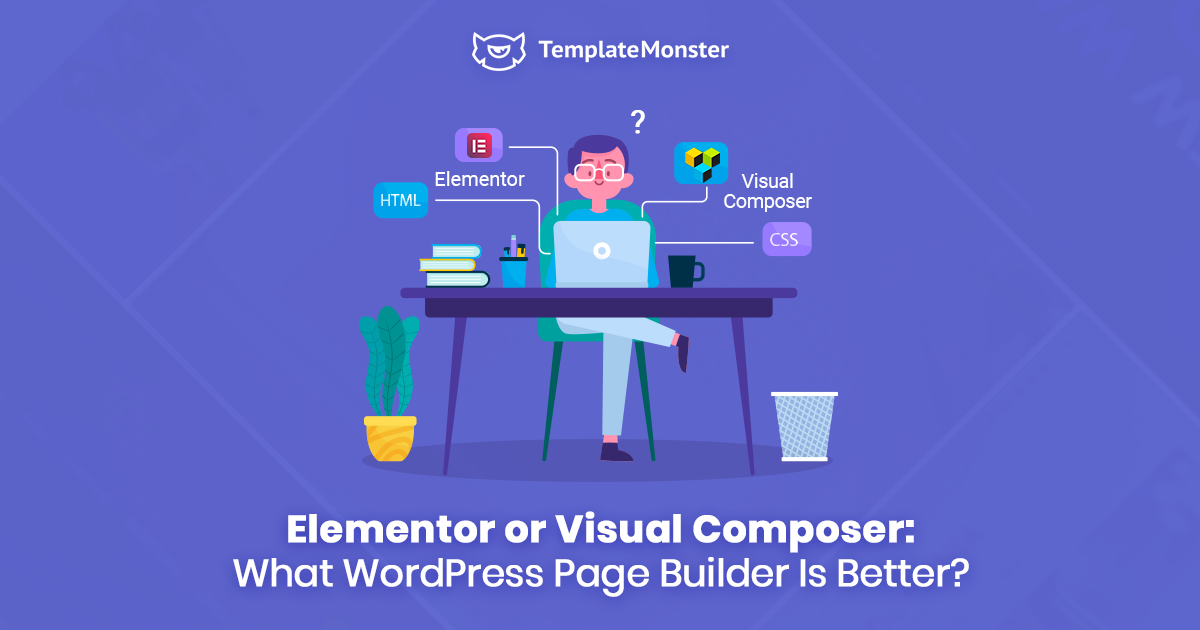
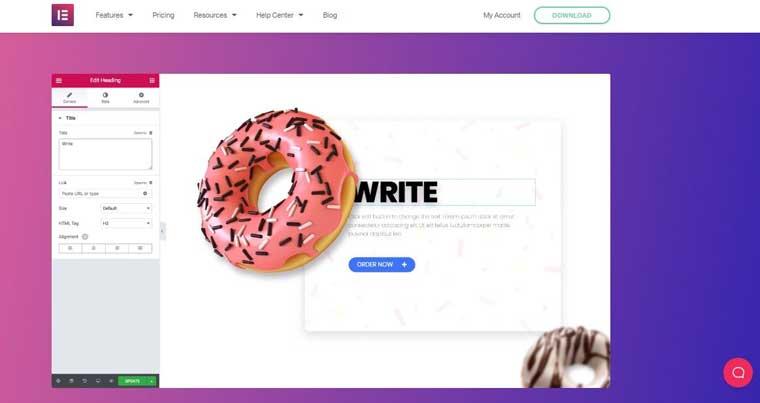
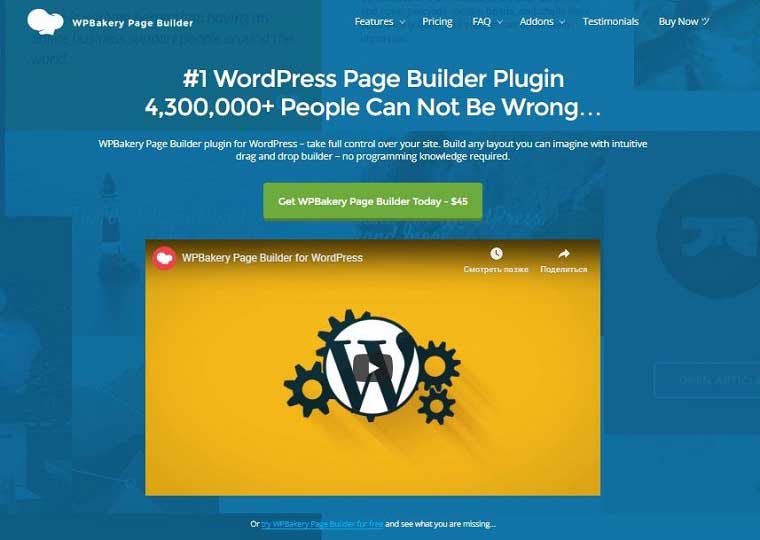
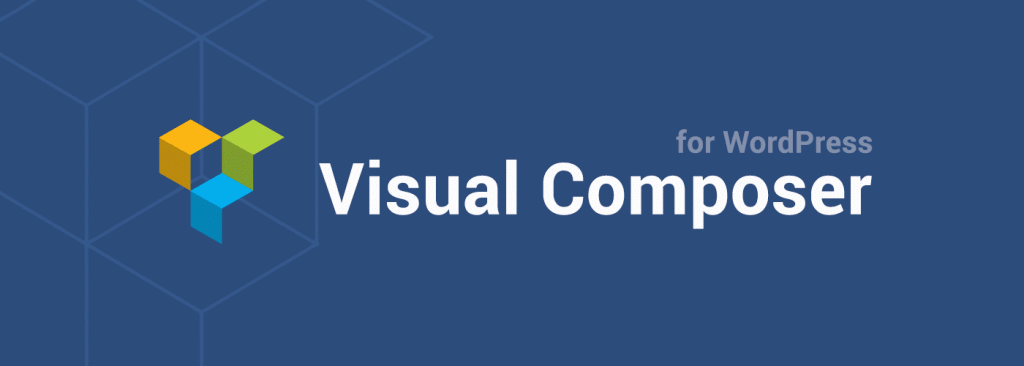
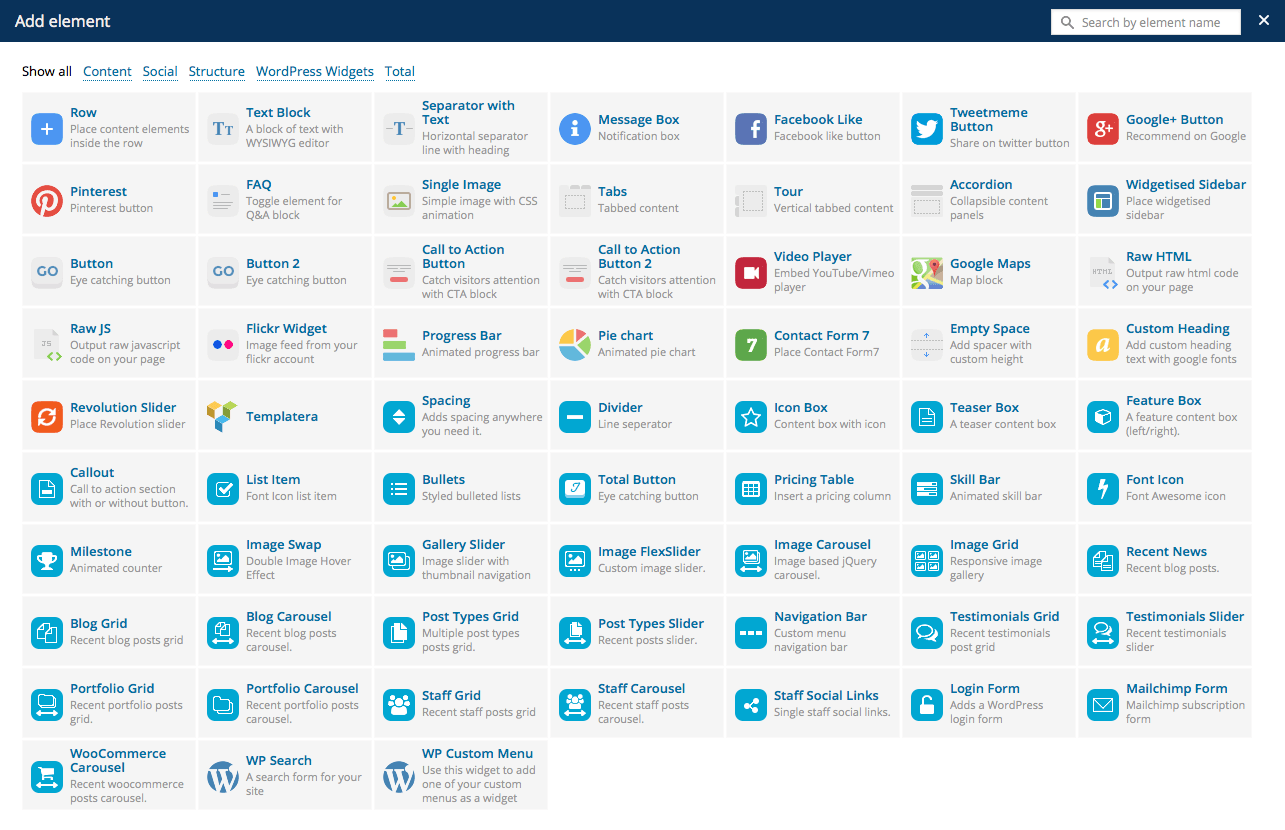
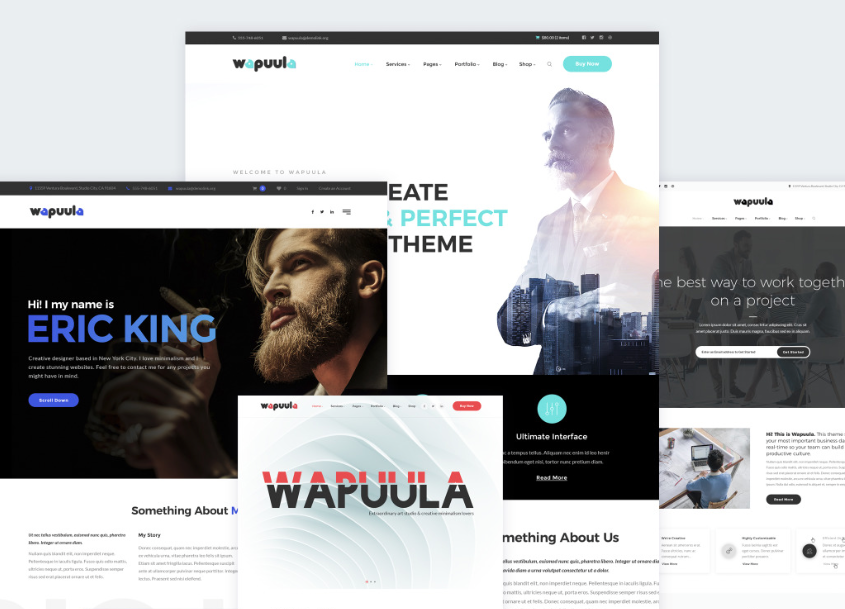
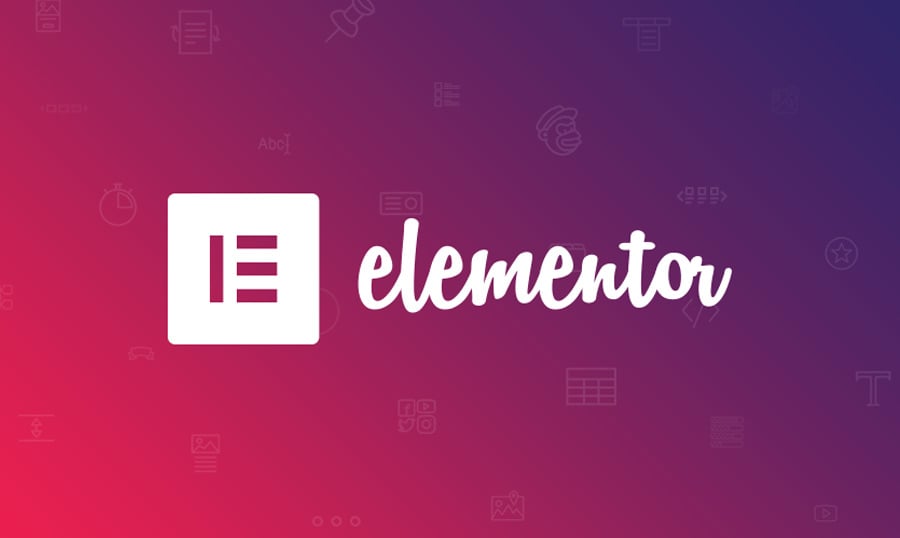
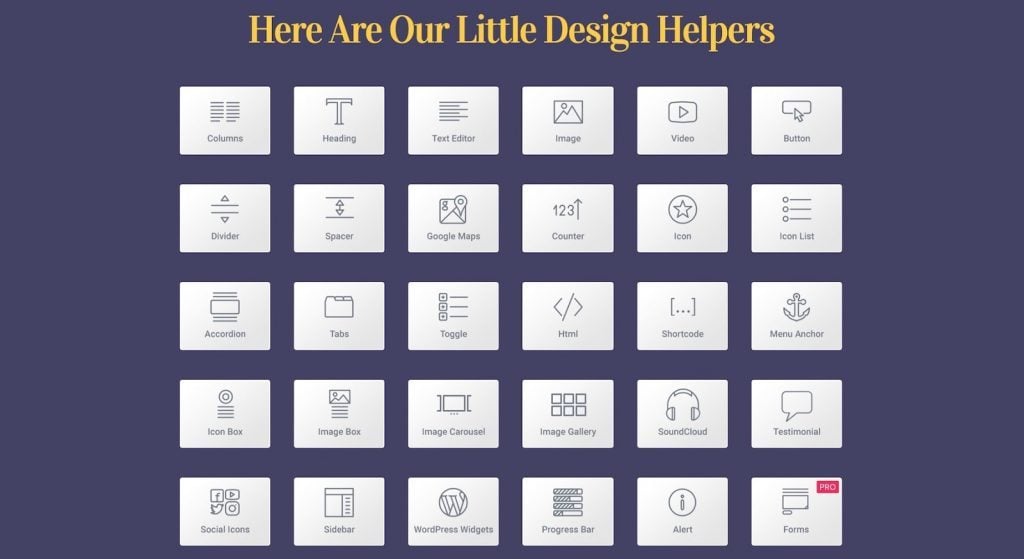
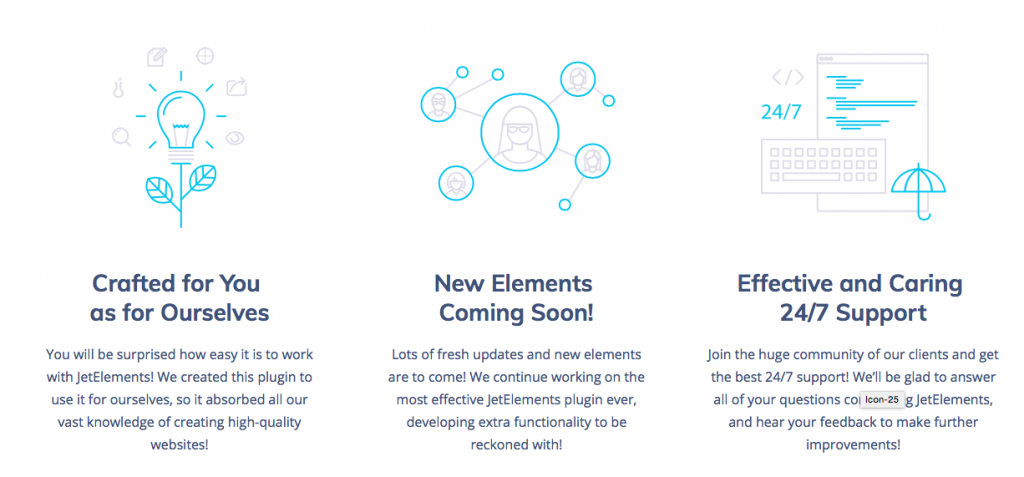
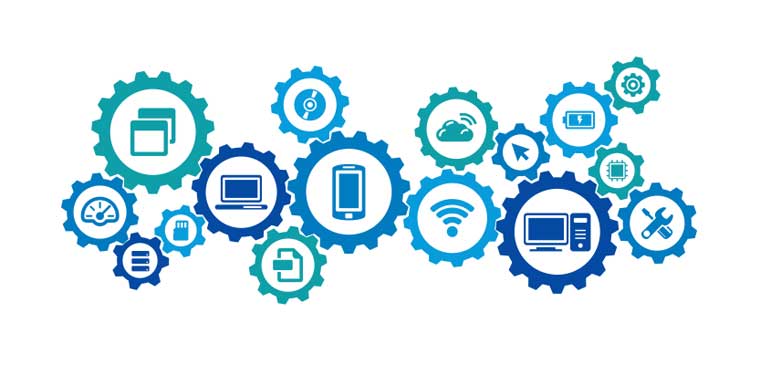
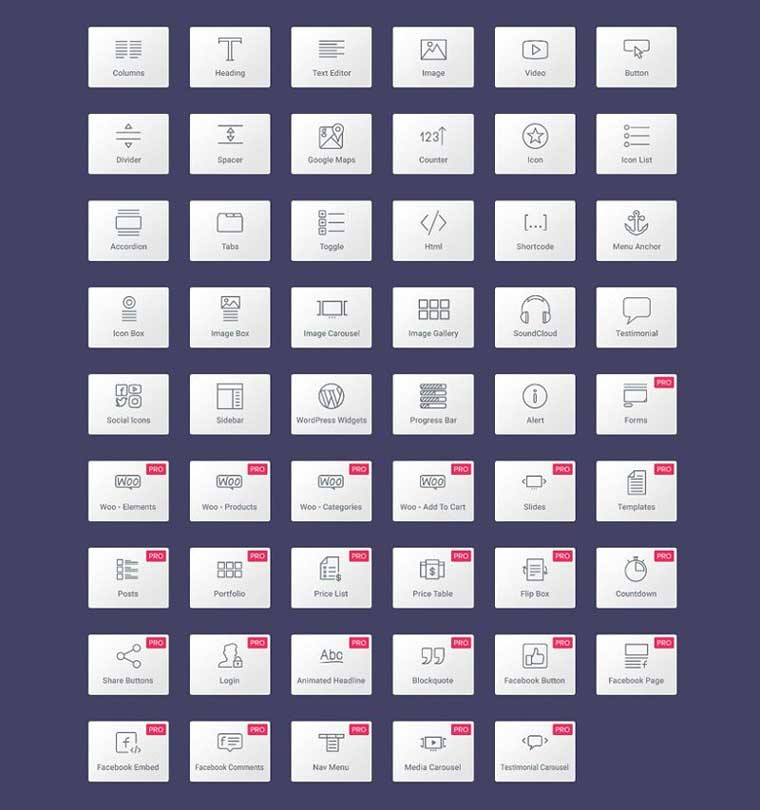
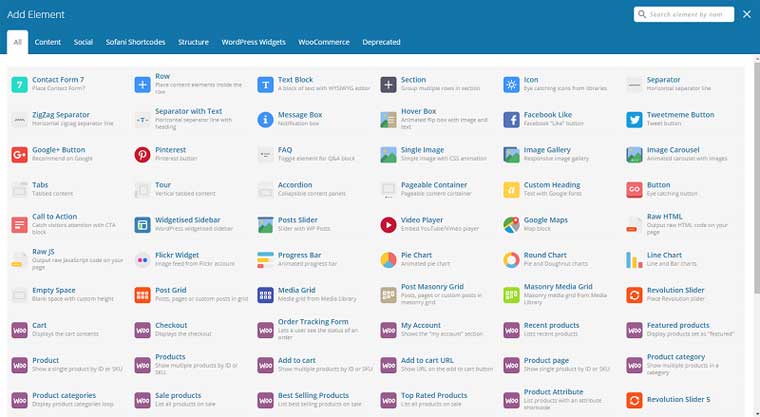
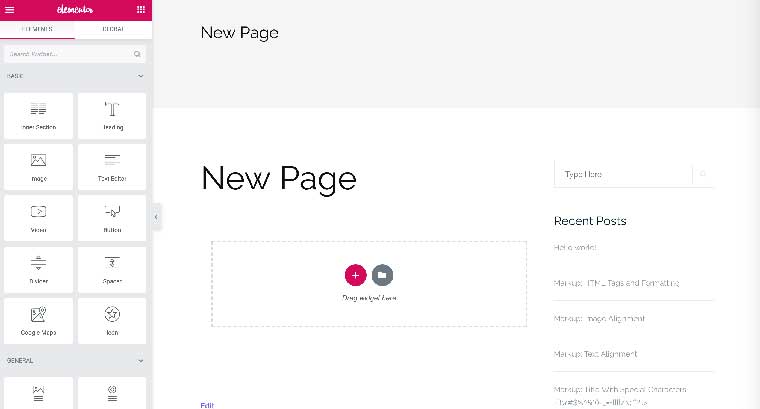
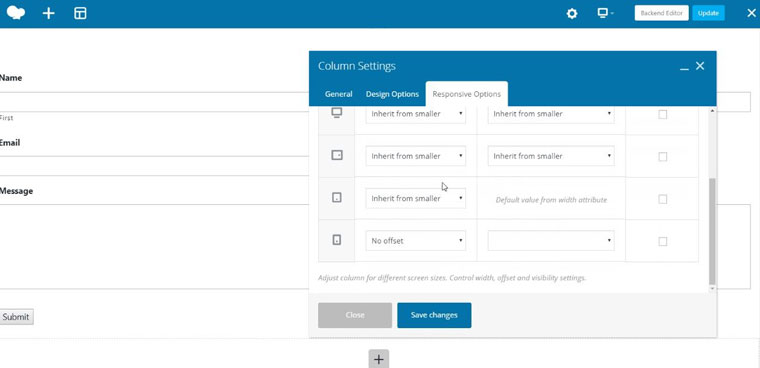
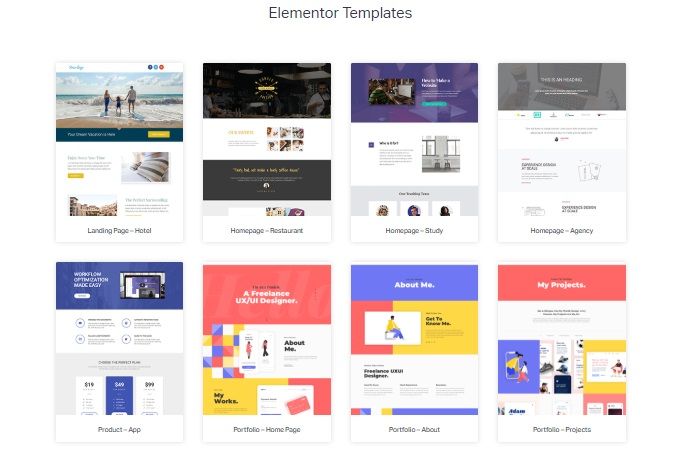
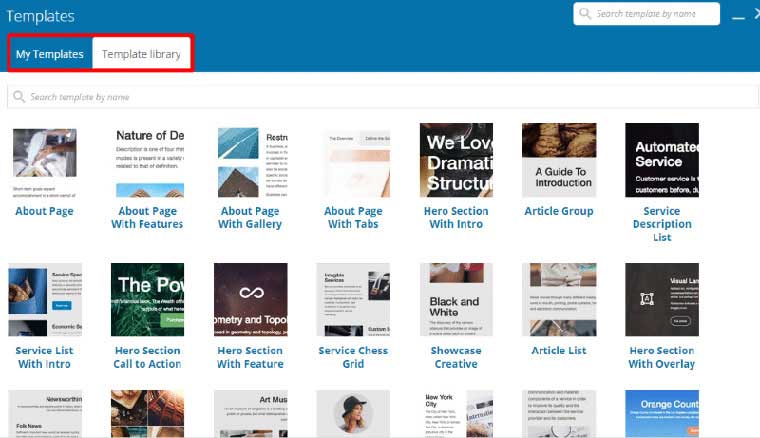

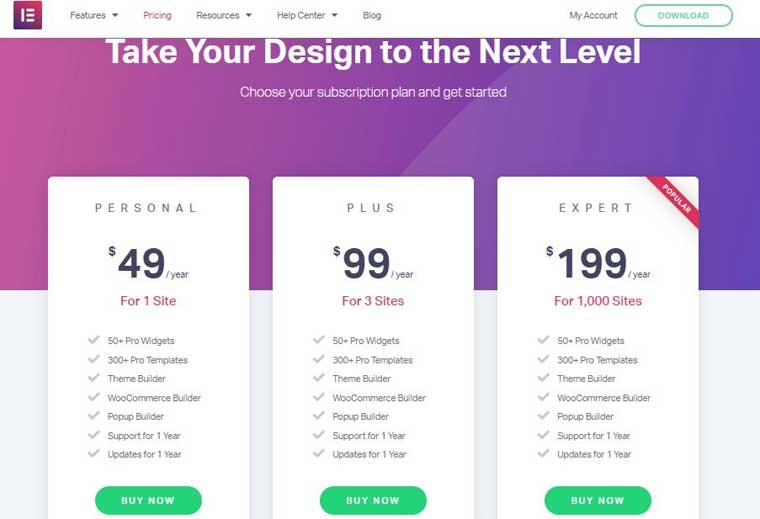
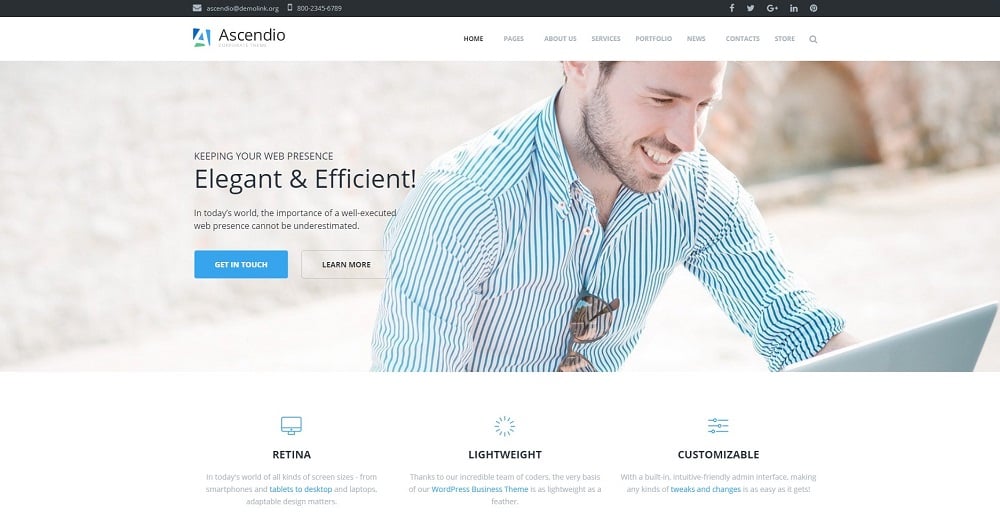
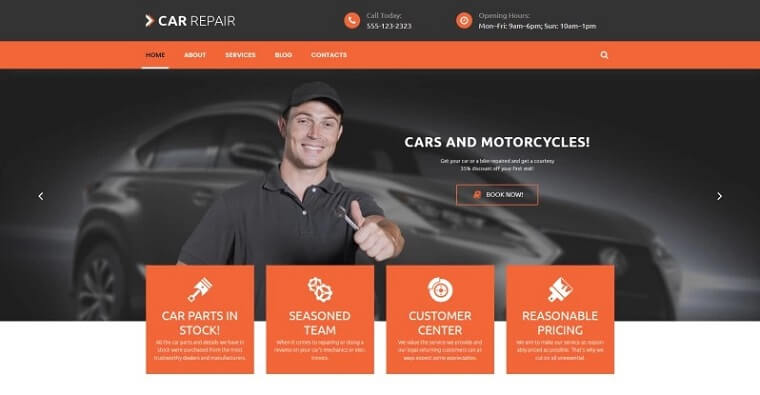
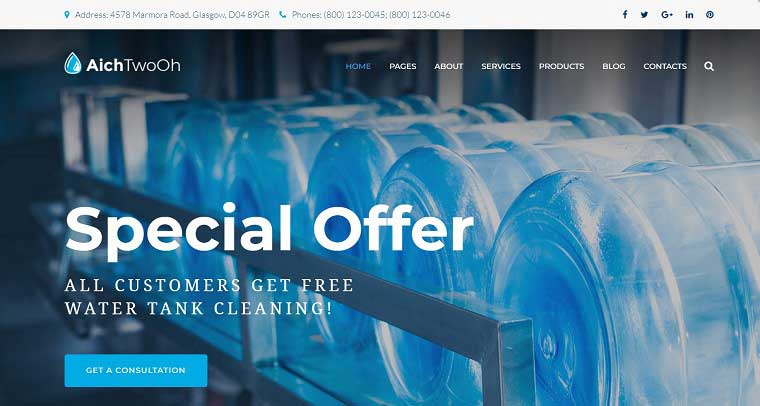
Leave a Reply
You must be logged in to post a comment.