How To Fix A 500 Internal Server Error In WordPress
What An Internal Server Error Is And How To Fix It
- What is a 500 Internal Server Error?
- How To Fix The Internal Server Error On Your WordPress
- Conclusion
What is a 500 Internal Server Error?
When you open a website and see the ‘error’ report, the report indicates that something had gone wrong while the web server hosting the page was locating it. Do not worry; this is most likely not an issue on your part, e.g., with the computer or browser, or internet access. The issue is instead of the webpage you are trying to open.
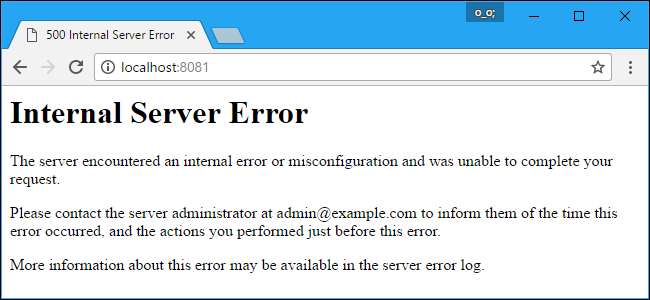
You may experience this error not only on WordPress platform yet on different CMS. 500 Internal Server Error is a typical bug report provided when no specific information can be offered. The reasons are not so apparent as in case of 404s; it makes sense to dig down to the real reason. Take a closer look at the most common error causes to understand what one you have encountered.
- Apache and PHP error logs at times giving the potential reasons for site breakdown.
- Error with the .htaccess file which may hinder the access to the webpage you are trying to visit. To check if .htaccess file incorrect setting is the cause of the error, all you have to do is just exclude or rename your .htaccess file for a while and reload the page after that.
- PHP coding timeout that causes 505 error when too many network connectivities are unsuccessful. Make sure your PHP-script is encoded with timeout regulations. To improve your site performance and prevent server errors, remove the unwanted external connections.
- Syntax or coding failure in CGI/PERL script.
If the webpage runs Microsoft IIS, there is a chance to get a more specific bug report.
- 500.0 refers to Module or ISAPI issue.
- 500.15 means that immediate requests for Global.asax are avoided.
- 500.21 says about module unrecognition.
- 500.100 stands for internal ASP failure etc.
For more information on specific codes meaning, check the Microsoft status code page.
How To Fix The Internal Server Error On Your WordPress
As mentioned before, 500 error occurs within the server rather than your computer. Yet there are still a few occasions when the reason may be on your part. To find out if this is the very case, try the following:
- Reboot the page. Push the reload button or press F5 or Ctrl+R on your keypad. The error is often temporary, and page reloading helps. Make sure you have not refreshed the page where you are on checkout process or entering credit card number, the restarting may cost you extra charges.
- Clear the cache. Caching problems rarely cause the internal server error, yet it is worth to continue with clearing.
- Remove cookies and refresh the web page.
- Let the website know about the problem. Check the contact information list of the most popular websites.
- Return later if the error is out of your control.
Troubleshooting a 500 Internal Server Error on your WordPress website is entirely different and requires more investigation.
- Expand PHP memory limit by forming the empty file called ‘php.ini.’. Enter ‘memory=64MB’ code to the created text file, save and download it to your WP folder with the help of FTP. Be aware that this is just a workaround because there is something that devastates the memory limit either it is a shoddily coded plug-in or template function. To find out the correct diagnosis, you would better contact your WP hosting provider for checking the server logs.
- Inspect WP templates and plugins. Eliminate WordPress plugins. If this has fixed the issue, there is one black sheep among plugins. Activate the theme back. Exam. Then renew plugins one by one testing between each reactivation until the test finds the failure and overdue plugin. Abolish it and communicate the problem to plugin creator.
- Check for a corrupt core file. This is not a typical reason yet sometimes WP core file may fail. To resolve the issue, re-upload the updated pack of core files (wp-admin and wp-includes directory) from a new WordPress installation.
- Debug your WordPress page if you have not figured out the cause of the error yet. Fortunately, WP comes with built-in debugging feature. Paste a code into a wp-config.php file, so all the errors occurred are noted in the file of your site folder.
- Communicate the error to your host if you have used all attempts and nothing has helped. They should be able to figure out the reason by looking in the server logs.

Conclusion
The 500 Internal Server Error may be a real pain because you do not always understand the exact reason and cannot find the solution right away. To eliminate the issue, you need to dig in deeper and try different options. Yet we hope that the list of choices we have offered will minimize your search time and make troubleshooting less frustrating for you.

Read Also
How To Fix “Error Establishing A Database Connection” In WordPress
Ways to Make Sure Your WordPress Website Is Secure
How to Fight That Nasty ‘Session Expired’ Error?
Best Creative Gift Ideas For Graphic Designers And Fashion People
Free Guide To Best WordPress Membership Plugins
Don’t miss out these all-time favourites
- The best hosting for a WordPress website. Tap our link to get the best price on the market with 82% off. If HostPapa didn’t impress you check out other alternatives.
- Monthly SEO service and On-Page SEO - to increase your website organic traffic.
- Website Installation service - to get your template up and running within just 6 hours without hassle. No minute is wasted and the work is going.
- ONE Membership - to download unlimited number of WordPress themes, plugins, ppt and other products within one license. Since bigger is always better.
Get more to your email
Subscribe to our newsletter and access exclusive content and offers available only to MonsterPost subscribers.

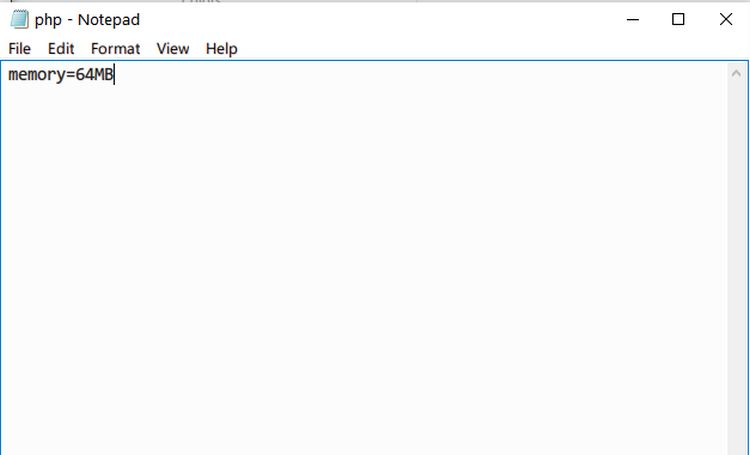

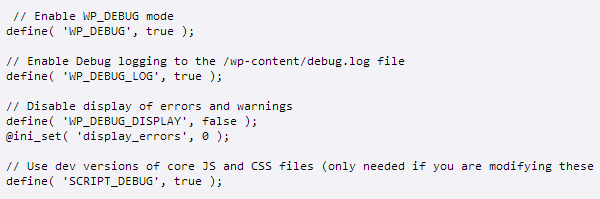
Leave a Reply
You must be logged in to post a comment.