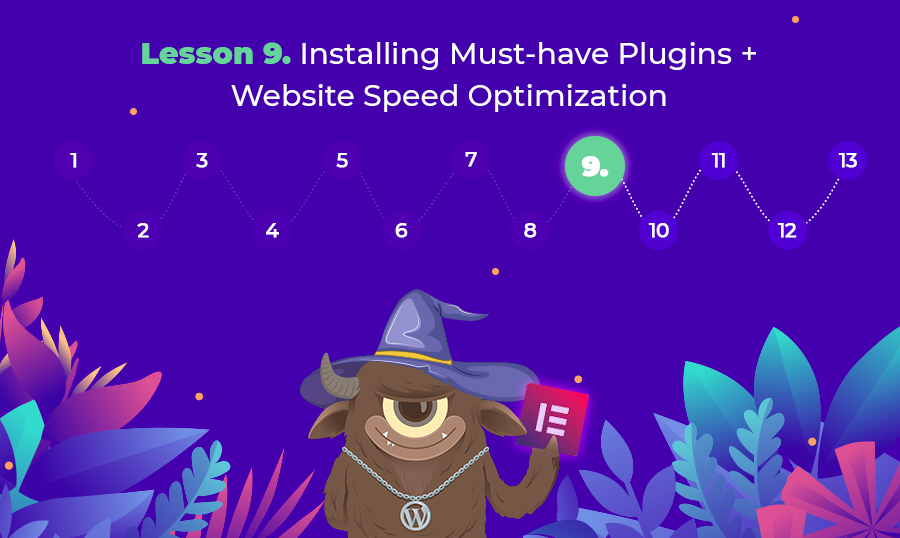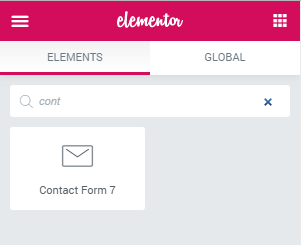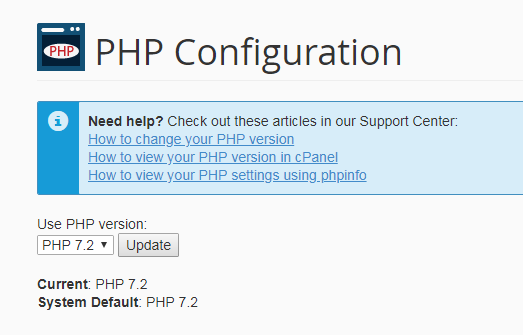Lesson 9: Installing Must-have Plugins + Website Speed Optimization
Lesson 9: Installing Must-have Plugins + Website Speed Optimization
This lesson is a part of the How to Build & Maintain Elementor WordPress Website? course.
Hi, everyone!
In Lesson 8 we’ve checked the ins of Gutenberg editor now it’s time to have a look at the list of must-have plugins for your website.
Let's roll.
The Achilles heel of WordPress is the speed, in terms of site positions in search results website speed currently is one of the most important aspects. That’s why you need to make all the efforts you can, to make your website run extremely fast...in any case website speed provided by the hosting you’re using 🙂
But first of all, let’s see which plugins you may need to install right away. Some of them provide basic functionalities like contact form, and website optimization tricks while others will help you add features way beyond Elementor capabilities.
Here I have a list of 10 plugins that is more than enough for you to build a highly functional website.
- Contact Form 7 - allows building multiple contact forms on your website. Adding a form with elementor is really easy, first of all, you need to create a form, follow the path: Dashboard >> Contact >> Add New. Here you check our tutorial on how to perform advanced customizations in Contact Form 7. When you’re done building a form you need to open Elementor editor and add find a block Contact Form 7.
Further, you will have to tweak some styles to make it fit overall stylistics of your website. - Contact Form 7 + Telegram - this plugin is a nice addition to your inventory in case you’re using a Telegram messenger. Any time someone submits any info to your contact you’ll get a message to a Telegram-chat. Even when you’re out of reach you’ll still be in the know.
- Google Analytics for WordPress by MonsterInsights - MonsterInsights enables all Google analytics tracking in a few clicks. The best part is that MonsterInsights plugin adds Google Analytics Dashboard to your admin panel.
- Elementor - the best ever drag’n’drop page builder.
- JetGuten - JetGuten is the first add-on for Gutenberg Editor. The add-on can fill your website with top-notch effects and features without any coding. Here’s a list Look at the available pre-made blocks in JetGuten:
- W3C Total Cache - the best caching plugin that drastically improves the performance of your website.
- Lazy Load by WP Rocket - this plugin displays images and/or iframes on a page only when they are visible to the user. This reduces the number of HTTP requests mechanism and improves the loading time.
- Rank Math SEO - SEO might be the best and most consistent source of traffic. The constant process of optimizing your posts can sometimes take more time than actually writing the content. If you always feel that you can do more on the SEO-front for your website but don’t have the time, Rank Math will be your perfect helping hand.
- Sucuri Security - Auditing, Malware Scanner and Hardening - is a free security suite that increases your WordPress website security. It offers its users a set of security features for their website, each designed to have a positive effect on their security posture:
- Security Activity Auditing;
- File Integrity Monitoring;
- Remote Malware Scanning;
- Blacklist Monitoring;
- Effective Security Hardening;
- Post-Hack Security Actions;
- Security Notifications;
- Website Firewall (premium option).
- WP-Optimize - is a revolutionary, plugin that cleans your database, compresses your images and caches your site. This simple, popular and highly effective tool has everything you need to keep your website fast and thoroughly optimized!
Now let’s move on to speed optimization.
WordPress website speed optimization
Top 5 things that limit the speed of your website.
- Web Hosting – when your web hosting server is not properly configured it can hurt your website speed (we've already discussed this in Lesson 2).
- WordPress Configuration – if your WordPress site is not serving cached pages, then it will overload your server thus causing your website to be slow or crash entirely.
- Page Size – images that aren’t optimized for web, if you prefer uploading 2Mb images you’re doomed.
- Bad Plugins – if you’re using a poorly coded plugin, then it can significantly slow down your website.
- External scripts – ads, font loaders have a huge impact on your website performance.
Now let’s see what we can do to increase the speed of your site.
Optimize your images
There’s a bunch of options how you can reduce the size of your images.
- The easiest way is to use Photoshop, and exactly its Save for Web option, it can reduce the weight of the image without sacrificing its quality, in case you don't use Photoshop you can online services like compressor.io.
- You can install a plugin WP Smushit, it can resize, optimize and compress all of your images, a plugin WP-Optimize from the list above can optimize your images in one click.
- You need to enable Gzip compression on your server, if you’re not sure how to do it, you can contact your hosting provider support team, and they will gladly help you.
Caching and CDN
WordPress hosting caching
Serving cached pages to your visitors is a must-have. This works as follows When someone visits your website static content like images, CSS files, fonts and so on are saved in their browsers. So when they visit your page once again it’s loaded much faster since their browsers don’t have to download your static files once again.
Inmotion hosting runs on optimized servers that include caching setup. They use NGINX with a reverse proxy which decreases the amount of CPU, RAM, and other server resources utilized, thus improving the load time.
CDN...What?
You can easily hook up some CDN (content delivery network) like Cloudflare. This free platform has premium functionalities, though free options they provide you with will be more than enough.
If you opt for Cloudflare you will have to change your DNS records, (with ones’ provided by Cloudflare platform) and it means that your website will be unavailable for some time. When you get to this step they will provide you will all the necessary tips on how to do it right.
Stay Updated
Some users are afraid to update WordPress core, plugins or themes because they’re afraid to crash their website. To some extent this is true, updates can break a website, but only if they are installed incorrectly.
Feel free to check my WordPress website maintenance guide, there I’ve covered the procedure of how to install WordPress updates without killing your website.
Don’t Upload Videos and Audio Files to Your Media Gallery
Your website media gallery is perfect for storing images, but if you need to serve some video to your visitor you should upload it to a third-party service like Vimeo or YouTube.
When you add a video or audio file to some page it will load when someone visits this page (if it weight a lot it will slow down page loading), which is why embedding multimedia files is vital, and for sure won’t affect your page load speed (unless you have 100 embedded videos on one page) than you will have to enable lazy loading (plugin #7 from the list above).
Reduce HTTP Requests
All WordPress plugins and themes load tons of files, those can be scripts, stylesheets, images, or whatsoever.
In general it’s ok because loading files from external resources will reduce your server load, but still, there’s a downside. If you’re using tons of plugins they can significantly slow down your website.
You can reduce the number of HTTP requests by merging script and CSS files. You can do either manually or by means of a plugin like W3C Total Cache.
Optimize WP Database
At the beginning of this lesson I’ve mentioned a plugin WP-Optimize, it will help you to complete this objective.
Limit Post Revisions
In case you’re feeling quite paranoid and you’re Updating your posts every minute you’re creating a ton of post revisions that are cramming your database, and this is quite bad.
You can manually reduce the number of post revisions by adding one line to your wp-config.php file:
define( 'WP_POST_REVISIONS', 4 );
Use Latest PHP Version
To find which PHP version you’re using you need to check PHP Configuration application in your cPanel.
Your server should run the latest version PHP 7.2.
For more info on WordPress speed optimization, you can refer to the following blog posts. In case you don’t feel like doing it on your own, you can opt for the Maintenance Services provided by TemplateMonster webmasters.
Additional information
WordPress Website Maintenance Guide
End of the lesson.