How to Launch Product Pre-Order, Upcoming, and Out of Stock in Magento 2
Your store is constantly filled with new products. To launch or promote any new product (which are not available in your store and will be released in the future) is quite a headache for all store owners.
Next, do you know what percentage of the upcoming product brings benefits to your store? And how do you get these benefits from it if they are coming soon? No need to pay money for marketing or advertising; you can get sales from them.
This blog will show you the best, quickest and most cost-saving solution to effectively launch pre-order, upcoming, and out of stock product in Magento themes.
With Preorder Magento 2, you can calculate customers ‘ needs for upcoming products, drive more sales for out of stock or “coming soon” products by selling them before you even have them on hand.
In Magento 2 Default, it doesn’t allow customers to Pre-order product. So in order to use this function for your store, you should install Magento 2 Pre-Order Extension for your store.
When you ensure your store is installed with this function, you can use it with the following guide:
Here is the full list of features of the Pre-order Extension which supports your store:
- Customers can pre-order upcoming products and out of stock products
- Replace ‘Add to Cart’ button with a ‘Pre-order’ button, both on product and category page
- Two Payment choices: Pay in full or Partial payment
- Automatic Send Notification for 'Product is available' or 'Back in Stock'
- Flexible to Set Custom Message to display Pre-order on product page details
- Use pre-order function for Downloadable, Simple, Configurable, Grouped or Bundled products
- Admin can set pre-order status and availability date
- Multi-Lingual & RTL support
- Quickly Sold Product
- Fully customizable
Easily Use Preorder Functionality for your Magento 2 E-commerce
- Ease to set, Customize & Config module
- Ease to Use for Customers & Place Orders
Watch Full Video: How to Use Pre Order Extension for Magento 2 Store

1. Config Pre Order Extension for Magento 2 Store
After installing this Magento 2 Pre Order extension, the next step is “How to config Pre-order for your Magento 2 Ecommerce Store”.
Go to Admin Panel -> Pre Order -> Settings:
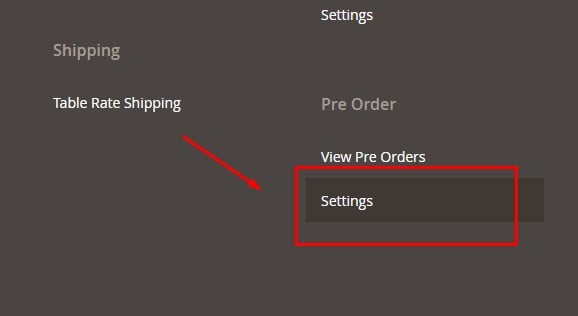
New tab is opened. You should set the following values.
Preorder Type
Admin can set Pre-order Payment Type which allows customers to pay for partial or complete payment. If you choose partial payment, you must fill the percentage of the partial payment.
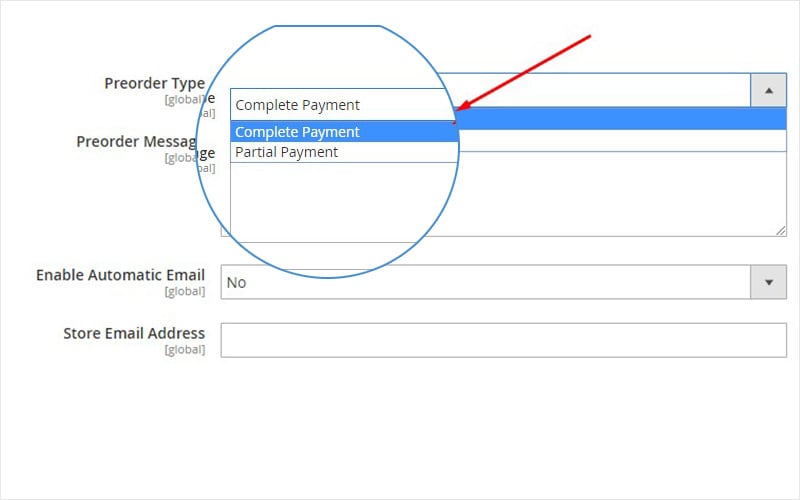
Preorder Message
Enter Pre-Order Message which is displayed at pre-order product detail page. The customer can see all information about pre-order product.
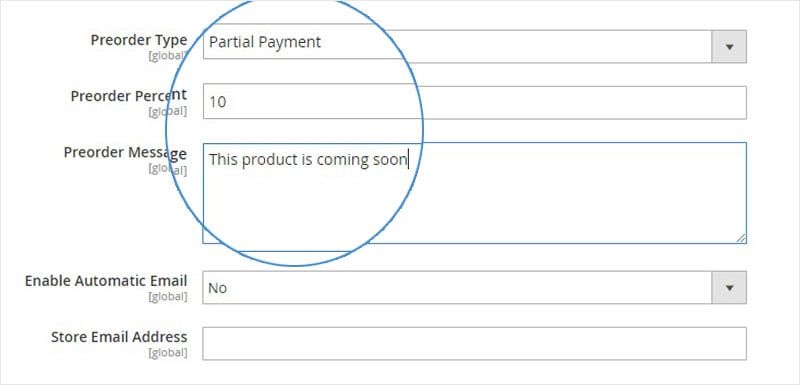
Enable Automatic Email
Choose Yes/No to allow automatically sending an email to customers when they choose the “Pre Order Button”.
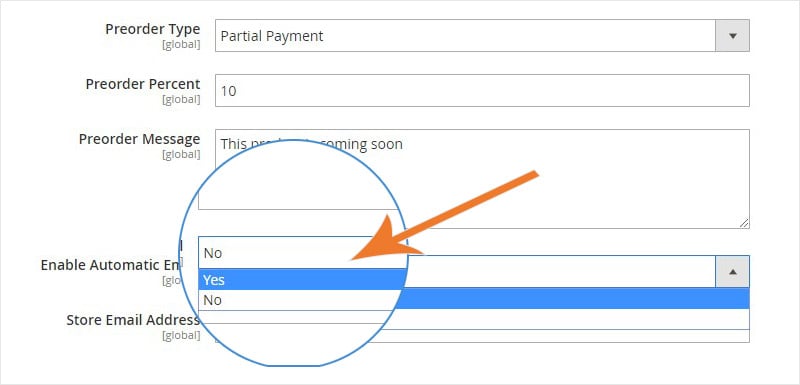
Store email Address
Store email contact:
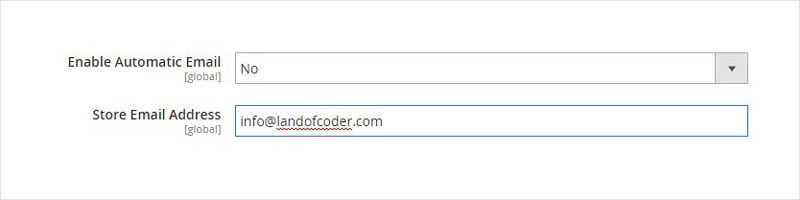
Then Click “Save” this Configuration
2. How to Use Pre Order Magento 2 Extension
2.1 Set Preorder for Magento 2 Store
+ Go to Admin -> Catalog -> Products:
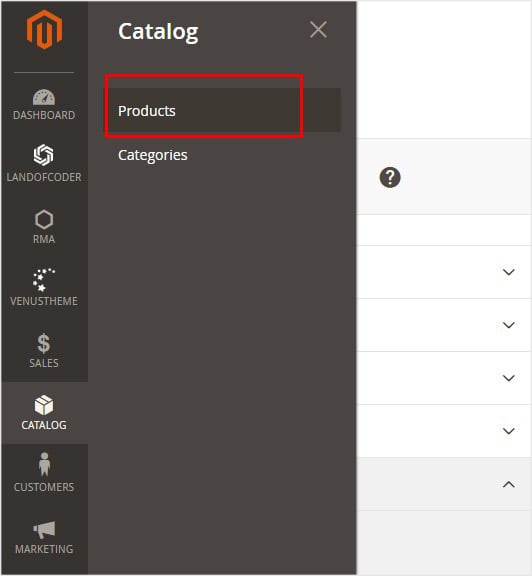
(image7)
Choose products which you want to add to pre-order. If it is new, you can Add New Product with types of product:
- Simple Product
- Configurable Product
- Grouped Product
- Virtual Product
- Bundle Product
- Downloadable Product
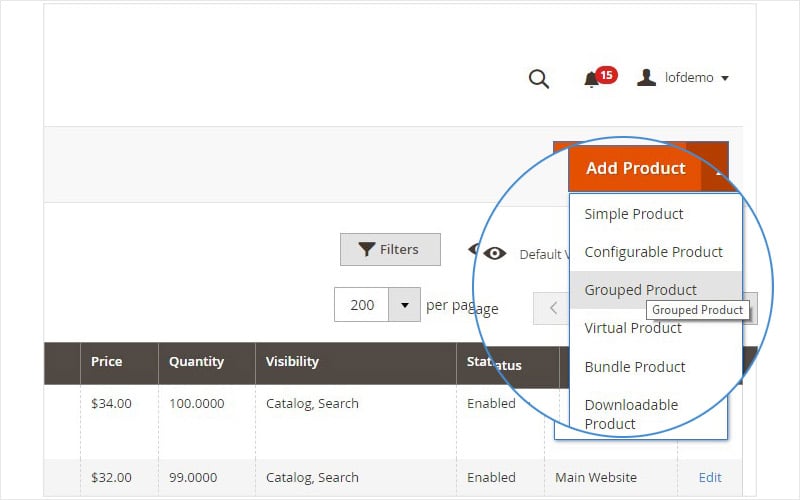
Choose Product to Edit:

Navigate to the part of Stock Status and Set 'Out of Stock'. This extension only works with “Out of Stock” Status items.
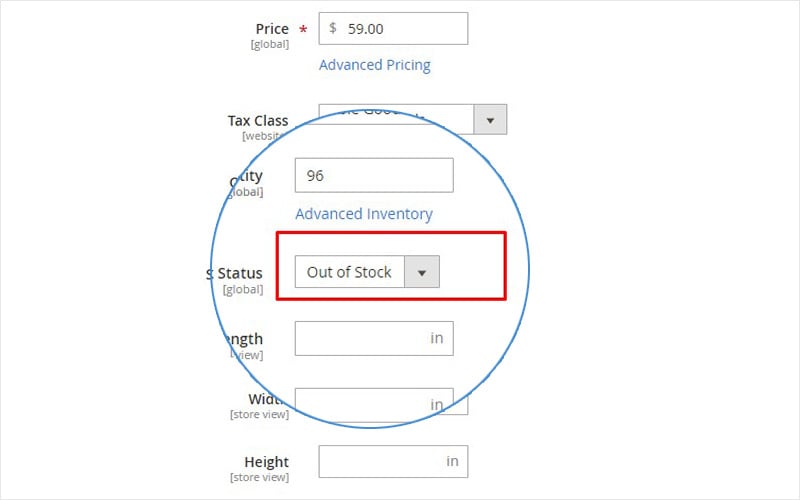
Preorder: Enable "Pre-order" to "Yes":
Availability: Set time that pre-order product will be available
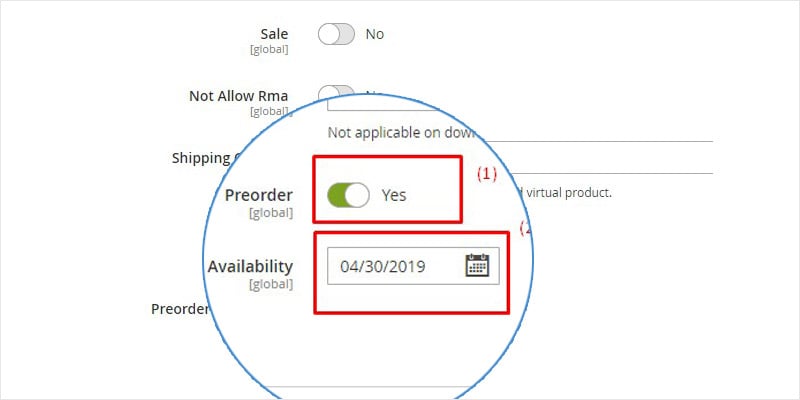
"Save" the change.
Clear “Cache & Refresh” Your Page
After that, you should check this product at the front end.
Product Detail Page and Category Page: "Add to Cart" are automatically changed to "Pre order" Button.
Product Detail Page
You will see the button for Pre-order, Pre-order message, and pre-order time estimated to be available.
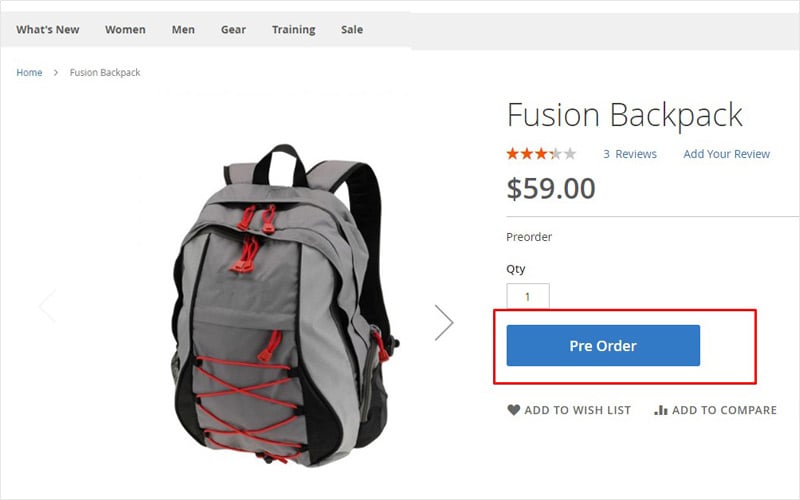
Category Page Detail
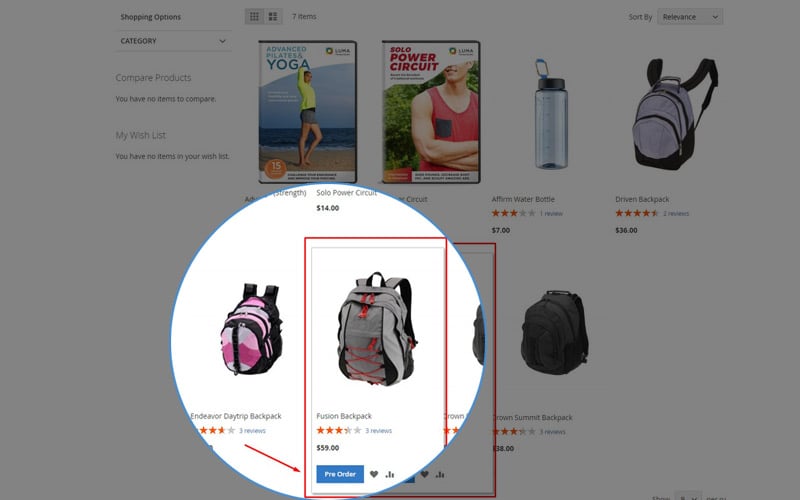
Message for the pre-order product, time to be available
3. How does the customer place a "Pre order" on your site?
Depending on Admin settings, customers can select “Complete payment” or “Partial payment” for their pre-order product purchase. They can place the order and pay as normal. However, their payment status is still shown as pending. When the pre-order product is available, their payment just automatically changes to complete. They can check it on their account page.
This is the guidance we have already shown you: “Best Solution to Effectively Launch Pre-order, Upcoming, and Out of Stock Product for the most cost savings” with Landofcoder Pre Order Extension for Magento 2. This extension is strongly recommended for you. Rich features and ease of use will increase your satisfaction with the best and drive more sales for your store.

Read Also
How to Generate Sitemap in Magento 2
How to Create Product Attribute in Magento 2
Tips and Tricks for Magento Performance Improvement
Top 10 Magento Themes to Start an eCommerce Packaging Business
Get more to your email
Subscribe to our newsletter and access exclusive content and offers available only to MonsterPost subscribers.

Leave a Reply
You must be logged in to post a comment.