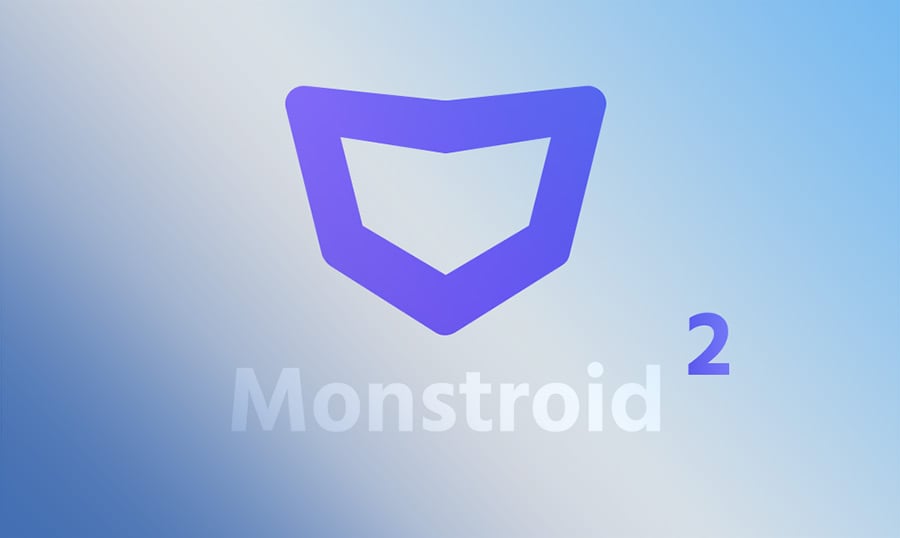It’s been a while since we wrote about Monstroid2 WordPress theme, I mean the Monstroid2 released in 2016.
A lot of water under the bridge, I'm afraid:
- the GPL mania;
- the 7k sales milestone of Monstroid2;
- the hysteria around Gutenberg editor (which is still on);
- the battle of page builders (WPBakery vs the rest of the world...);
- Elementor builder release in 2016, which already has 1 Mln downloads and is likely to take over the niche completely, unless Gutenberg will make a miracle
no it will not.
As of 2016 Monstroid2 had everything one needed to build a cool website, but today, when everyone is obsessed with page builders, having a multipurpose theme with a bunch of skins is literally not enough. This is the reason why Zemez remade the so much appreciated WordPress theme and rolled it out as a full-fledged update, or let’s call it a complete makeover.
Luckily for website owners and website developers, there’s so much more one can build with the new Monstroid2 theme.
So we don’t mix Monstorid themes, let’s clarify few notions. From now on the Monstroid2 theme as of 2016 will be called Monstroid2 Classic, it’s successor, aka updated version (I’m talking about here) is the next Monstroid2.
Frankly-speaking, Monstroid2 Classic is nothing compared to what you will get with this update.
Let’s run through a brief overview of things we’re going to discuss in this review.
- Monstroid2 Installation
- Monstroid2 License activation
- The JetThemeCore
- Plugins section
- Themes section
- Skins section
- Settings section
- Updates
- Magic Button
- Pages section
- Headers section
- Footers section
- Sections section
- Jet Plugins
- What about Monstroid2 Classic?
- Monstroid2 Classic to Monstroid2 Migration
- Theme support & updates
Installation
Someday we’ve told you about an onboarding system that was injected into the top WordPress themes developed by Zemez.io
This system made it possible to install a template and all of its components via handy interface without having to jump all around the sections of your dashboard. A similar system, but way more advanced, was presented in a new Monstroid2 theme.
After the purchase you will get an access to documentation (where you can read how everything about the template, how to install it, how to customize, which component is responsible for what, and so on) as well as an archive with a Wizard, a piece of software that can install all Monstroid2 components without extra actions from your side, more being, less doing.
Step 1
Step 2
Step 3
Step 4
Step 5
Step 6
Step 7
Step 8
Step 9
Step 10
Step 11
Step 12
Step 13
Step 14
The Result
For this review, I've installed the skin Agentas.
License activation
To prove that you’re using a valid copy of Monstroid2 theme you need to activate it via Jet Theme Core section.
The first section in this section is the License. Into the corresponding field, you need to enter the key, and press activate.
Please note. Since the GPL mania is already over, the Monstroid2 theme is not released under GPL3.0 like its predecessor, one can use it on one domain only. Developer license is coming soon.
JetThemeCore
The most important section in your WordPress dashboard is provided by the JetThemeCore plugin. This item delivers a bunch of things one needs to manage the capabilities of a Monstroid2 powered website.
This is the spot where you can install, update, add new components to your Monstroid2 website.
Let’s see what’s inside.
Plugins
This section contains a list of all JET plugins that you have installed (or are about to install), as well as a list of items available for installation (new items that were released but were not included into M2.)
Please note. JET plugins are premium items and are sold separately, but within the Monstroid2 theme, you are credited to receive JetElements, JetBlocks, JetThemeCore, JetBlog, JetWooBuilder, JetMenu, JetPopups, and JetTabs for free.
Currently, there are available 8 JETs, you can check out their detailed review here.
Theme
This section contains the details of your active theme, in this case, it’s the Monstroid2.
The section contains a bunch of things you were previously doing with a third-party plugin. From now on you can back up your theme files and download it to your local storage. The backup will contain all customization settings you’re performed. To create full backups of your website you can either via your Cpanel or using BackUpWordPress plugin.
Skins
The skins section contains a set of skins that are currently available. Currently, there are 28 skins available.
Since the Monstroid2 theme is backed by free lifetime updates you will receive new skins once in a while. Don’t forget to press the green button >>
A current set of Monstroid2 skins.
In case new skins are available they will be instantly added to your library.
Settings
Locations Relations - here you can manage the preferences for templates created with JetThemeCore and Elementor Pro attached to the same locations. There are several variations available:
- show both, Jet before Pro;
- show both, Pro before Jet;
- Jet overrides;
- Pro overrides.
Use nucleo-mini icon package - enable this option in order to Elementor icon picker control.
Magic Button
This is the sweet cherry pie of this theme.
With this button, you can completely change the looks of your website in a few clicks!
Now let’s have a look how we can create absolutely unique pages in a few clicks. The Magic Button gives you an access to all blocks, sections, and pages that are available in all skins currently provided with the Monstroid theme.
The Magic Button is located to the left of the Add new section button. Click it to view all the pre-styled content available for usage.
The content is separated into Pages, Headers, Footers, Sections and My Library.
Let’s overview each of these sections.
Pages
Pages block contains different pages on various topics available for usage (such as Home, About, Services, etc). You can see the page categories on the left. You can also search the page using the keywords. To do it input the keywords into the Search field at the top of the block. Click on the page to preview it. You can also insert it to the page you’re currently editing, and clone it to the library.
Headers
Headers block contains all the headers available for your use. Please, note, that in order to apply the headers to different pages you need to create a header template and assign it to the needed pages in Settings > Conditions.
Footers
Footers the block contains a set of footer layouts from all skins included into the Monstroid2 theme. You can easily add any of these section to your website and modify it anyhow you want.
Sections
Sections block you can find more than 500 items you can use right away. Just click the one you like add it to any part of the page and modify its contents in a handy drag-n-drop interface. Due to a simple categorization of these items, you can find the item you need in a matter of a few mouse clicks/scrolls.
JET Plugins
The most important thing in an updated Monstroid2 theme is the Jet plugins.
Each of these items was developed to be fully compatible with Elementor builder as well as with any other Elementor theme.
Here you can read more about the family of JET plugins.
What about the previous Monstroid2?
If you happen to be fond of an original Monstroid2 theme (the one we’re going to call Monstroid2 Classic), you can get it for free after purchasing the Monstroid2 theme.
If you bought Monstroid2 Classic you can still access after regenerating the download link (feel free to contact our support team, they will be able to help you).
Is It Possible to Migrate Monstroid2 Classic to Monstroid2?
The new Monstroid2 WordPress theme was developed using a completely different approach, unfortunately at this moment it’s not possible to merge these two beastsб but don’t get upset we’ll figure something out.
Theme Support & Updates
As always, the theme comes backed by lifetime free phone/chat/email support and free updates.
Read Also
How to Add and Manage Brands Module in WordPress Elementor Themes
How to Manage Countdown Timer Module in Elementor WordPress Themes
How to Create a Mega Menu with Elementor Builder Quickly and Easily
Top 25 Multipurpose Elementor Themes
JET Plugins for WordPress Elementor Builder [Review]
Top-30 Elementor WordPress Templates In 2018
How to Install Elementor WordPress Template?