The Ultimate Guide To Creating a Photoshop Resume Of Your Dreams
To get the dream job, you want your online CV to look as stunning and professional as possible. No doubt, there are multiple tools to help you with this task. One of them has proved very effective in creating visually appealing documents in a resume format is Photoshop. If you follow this tutorial, you’ll learn how to create your first Photoshop resume and make it look the way you want. Moreover, you’ll see a couple of resume templates that’ll get you inspired to create a winning Photoshop resume.
How to Write a Resume? [Free Ebook]
After following this tutorial, you’ll end up with a resume that looks as shown on the screenshot below:
Are you ready to get started? Let’s go!
To grab the attention of more Internet users and make your CV more persuasive, it’s needed to work hard on your website or also it’s possible to use templates for it. But what to do when you want to try a lot of templates at once to see how each of them would work out and choose the best one? With our new subscription service ONE, this dream may come true! ONE by TemplateMonster can give you an ability to download as many templates as you want to with no restrictions and limits for only $19 a month! Never the possibility to get a lot of items was so cheap. All you do is join the subscription, choose the products from ONE package, download them, try them, and choose the best of the best ones! Check out what we can offer you from Resume Templates in the pack. If you are a blog reader, use the promo code BecomeThe1 to get 5% off.
Step #1: Choosing the Right Color Scheme
The first thing to do would be finding the right color scheme. We gonna do this by using the website named color.adobe.com. Go to the ‘Explore’ section and search for the needed color scheme. For example, we gonna run the search for ‘vegas’:
It gonna load up. Now, you see the basic ‘Vegas Sunset’ scheme that looks just the way you need.
Click the chosen color scheme and press ‘Save to Library’ (i.e. to your Creative Cloud library) under Actions. When saving, opt for the ‘Color schemes’ folder.
Jump back to Photoshop and open up your Window -> Libraries panel. Then, navigate to Color Schemes, and you’ll see the ‘Vegas Sunset’ over there.
Step #2: Setting the Document Up & Choosing Resume Layout
You’ve accomplished the preliminary first step. Now, we have the needed color scheme for your Photoshop resume. So, let’s roll over to ‘File’ and create a new document. We’re going to go for the standard width and height for the A4 format. Moreover, we gonna pick the resolution of 150 pixels per inch and select the CMYK color mode as the resume will be probably printed out.
Go ahead and click ‘Create’.
Then, go to View -> New Guide Layout to create a guide layout of 3 columns and 7 rows. Next, set up the gutters and margins. Use the ‘Preview’ radio-button to see the guide resume layout you’re creating. Finally, press ‘Ok’ to see the file set up with the guidelines.
Moreover, go to View -> Snap and make sure that ‘Snap to guides’ parameter is enabled. What’s more, double-check wether ‘Snap’ is checked on.
So, we’re flying through this to the next step.
Step #3: Working With Shapes
Now, we gonna go ahead and work with some shapes. Grap a ‘Rectandle’ tool and make sure you’re drawing a ‘Shape’. Next, select ‘Stroke’ on top and choose ‘No stroke’. Give it any fill as you gonna later re-color the shapes.
Then, set up the height and width of the rectangle. For instance, we go for 335px by 30px. Next, grab the ‘Move’ tool and snap the shape right to the place using the guide resume layout.
Next, holding the Alt/Opt key, you can duplicate this block and snap it right to the edge of the previous block. Then, holding Alt/Opt key, drag another copy. As a result, you’ll get three nice blocks across the top. Moreover, you can see three rectangle shapes on the left.
Now, select the first rectangle shape. All you need to do to change the ‘Fill’ is to click the needed color of the color scheme on the right. Color the blocks using three contrasting colors of your color scheme. As a result, you have the initial set of shapes with the colors of your color scheme.
Step #4: Pairing Fonts and Sizing Elements
It’s time to add text to your online CV. If you don’t want your Photoshop resume to be trite, jump back over to Google Chrome and go to a free font repository fontsquirrel.com. Needless to say, this is a great website with lots of high-quality free fonts.
Pick a couple of fonts that work well together. For example, we gonna go for Novocento and Libre Baskerville, the two fonts that of complement each other.
Small tip: Make your header text (i.e. your name) three times larger than the headline below. We also make it twice as large as the sub-header text (i.e. your phone and e-mail address). Moreover, make the body text five times smaller than the headline text. This being said, keep in mind that you’re more than welcome to play with font sizes and find the ratio that works best for you.
Step #5: Adding Text
It’s time to add the main content of your Photoshop resume. Grab the ‘Text’ tool, click once on the document and type in your name. Then, unfold the ‘Character’ panel on the right. Select the needed font, make it nice and large (let’s say 40pt) and go for ‘All Caps’. In addition to this, select the needed color from your color scheme.
Next, go to ‘Paragraph’ panel and choose the desired text align. We gonna align the caption to the right and move it to the desired position.
It’s time to create a Character Style for the caption. With a character style, you can save everything that’s associated with your piece of type (for example, font, size, color, etc.) and freely apply to other areas of your Photoshop resume.
So, double-click the text to select it and go to the ‘Character Style’ panel on the right. At the bottom of the panel choose ‘New character style’.
In the window that appeared, give this character style a name. Then, hit ‘Ok’.
Now, it’s time to create the little headline that goes beneath your name. Create a text field and type/paste the needed information. Next, choose the font you wish, specify the color, reduce the size and select ‘Italics’. Then, create a new character style for the tagline.
Let’s add the bits of text for your phone number and e-mail address. Create a separate text style for them. Next, add a multi-color bar above these lines the same way you created the upper shape of three color blocks in Step 3.
Add the rest of the Photoshop resume text, adjusting the fonts the same way you’ve done this for the caption and tagline. Make sure that your text neatly fits the lines of the guide resume layout.
Step #6: Adding and Clipping a Photo
Adding a photo is a bit trickier that just throwing an image file in. To neatly snap it, you gonna need to create a placeholder for the photo and fill it in. So, grab the ‘Rectangle’ tool and make sure you’re drawing a ‘Shape’. Then, create a rectangle of the size you want your photo to be.
Now, drag the photo you need from the Library -> Downloads on the right. Size it down by holding Shift + Alt/Opt. As a result, the photo fits into the placeholder. Next, you need to clip the image to the layer below using hotkey Cmd/Ctrl + Alt/Opt + G.
Fortunately, you can now move the photo around inside the placeholder. Therefore, you can readjust and position it wherever you like.
Step #7: Hiding the Guide Layout
You’re almost done. What’s left is to hide the guidelines. To do this, go to View -> Guides section and use the hotkey Cmd/Ctrl + ; to hide them.
That’s it. Now, your Photoshop resume should look right the way you wanted it to be. The other edits are up to you. So, whether you want to add divider lines between text chunks or texturize the background, go for it!
Congratulations! You’ve reached the end of the tutorial. Now, you know how to create an online CV using Adobe Photoshop.
To get you even more inspired to go for it, we bring you a couple of best resume examples on the market. These are the 2020 resume tutorials that you can use to create your profile that’s matching the resume format. So, if you don’t feel like struggling through it, just go for one of the premium resume themes and simply change the text. Let’s see what we’ve got here:
College 2020 Resume Template
A resume is evaluated in terms of its integrity: how it looks, how logical and correct it is made. That is, there should be a logical connection between what the applicant wants, what he claims, and what he possesses.
By downloading this template, you will get it all at once. The key stages of your whole life are highlighted. Do not forget to write a mini story about yourself and leave your photo. Also indicate all your contacts to be sure that the college administration will not have any obstacles to contact you.
Each method has its own icon:
- if it is an email, then you will see an envelope for writing;
- if it is a phone number, then it will be an image of an iPhone;
- if it is a social network, then there will be a globe in the picture.
After downloading the template, you will receive a file in the PSD format. Open it in Photoshop and change each position by entering your data. You can change it beyond recognition. Now you think that a resume can only be gray-yellow, but it is not. Choose from 5 primary colors: gray, red, blue or yellow. Be sure to describe all your achievements, including awards and trophies.
Now that your personal document is ready, print it out and proudly send it to college.
Lana Munro: MotoCMS 3 Resume Template for Singers/Actors
This bright resume template for singers and actors enchants with its neat styling and creative shapes. You can edit it in a comprehensive CV Builder that lets you adjust every element of your resume with simple drag-n-drop. With this theme, you get files not just in one resume format, but in four (.eps, .pdf, .psd and .ai). As a result, you don’t have to convert it when your employer asks you for a resume in another format.
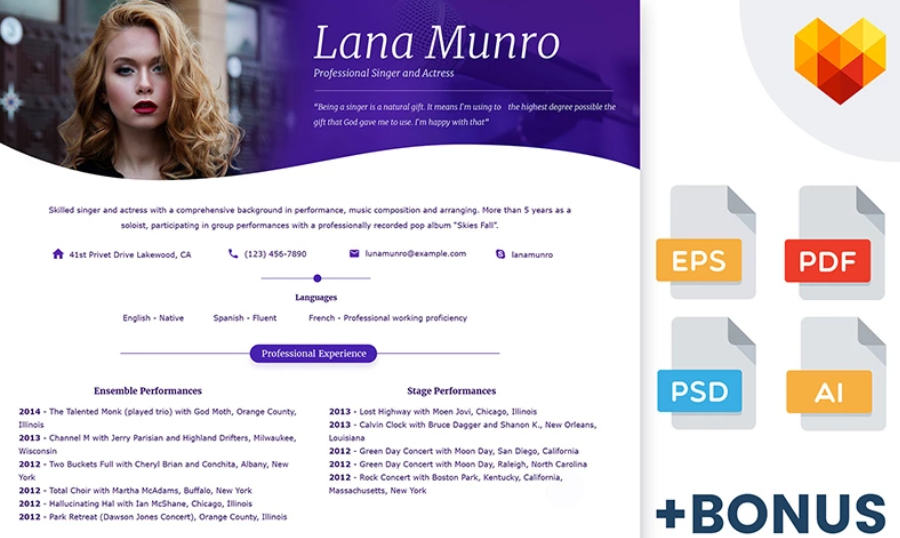
Mike Williams: Bank Teller Online CV Theme
If you want to appear more on the strict and business-like side, Mike Williams resume template is the best option for you. Being an online CV template for bank tellers, it frees you from mastering web design with its easy-to-grasp editing tools. Moreover, this CV theme complies with all the requirements of resume format and is fully print-ready.
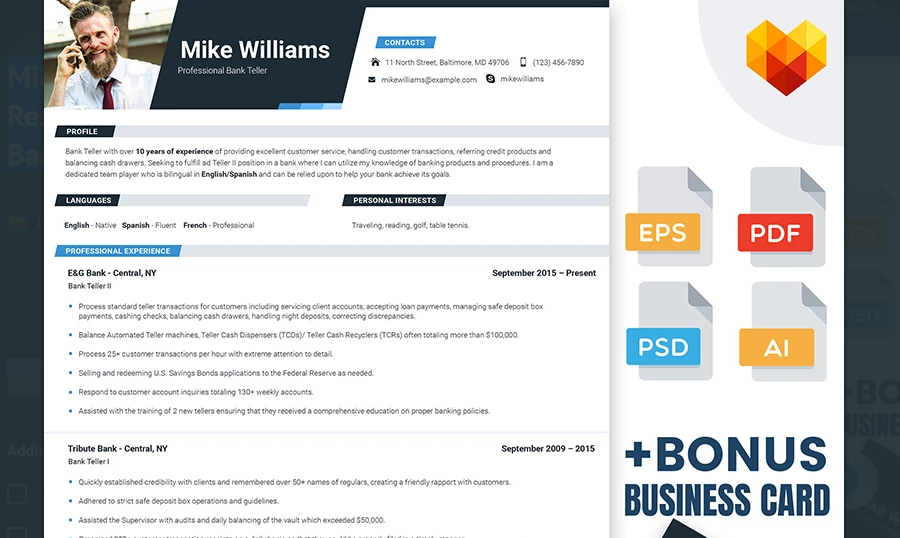
Kelly Hensley: Resume Design for Medical Workers
If you’re willing to show that you’re a professional even before the face-to-face meeting with your employer, you’ll need this nurse CV template with premium design. It goes in all popular resume formats and lets you change it up to your liking. Needless to say, the resume template includes sections covering your educational background, professional experience, skills and interests. So, with this theme, you get all you need to get the position of your dreams in medical institutions.
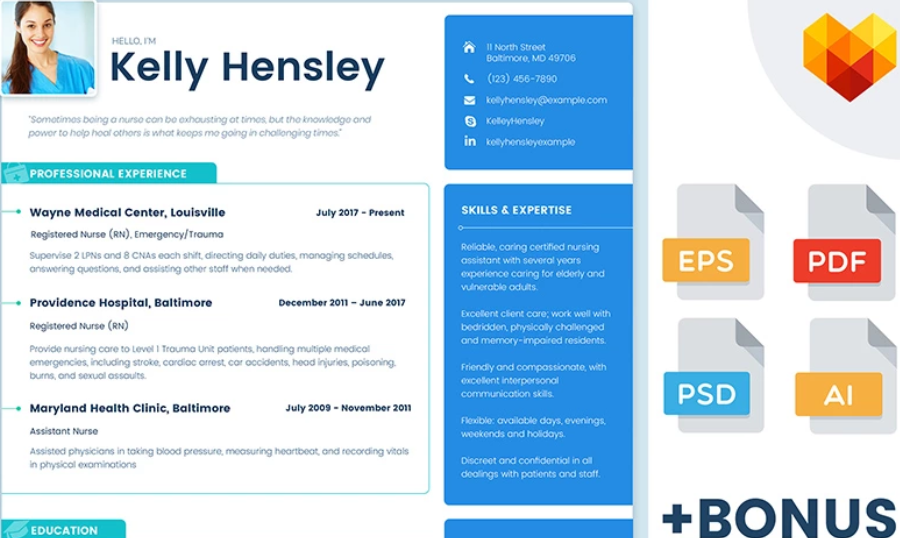
Lauren Davis: Resume Theme for Hair Stylists
Lauren Davis is one of the brightest resume examples on the market. It has a charming style and well-thought-out two-column layout. To let you recruit new clients easily, this resume template comes with a business card having a matching design. What’s more, it lets you choose between two layout options, either showing your photo or going without it. It’s worth mentioning that the Lauren Davis template makes use of a creative free font that jazz up your CV and makes it more memorable.
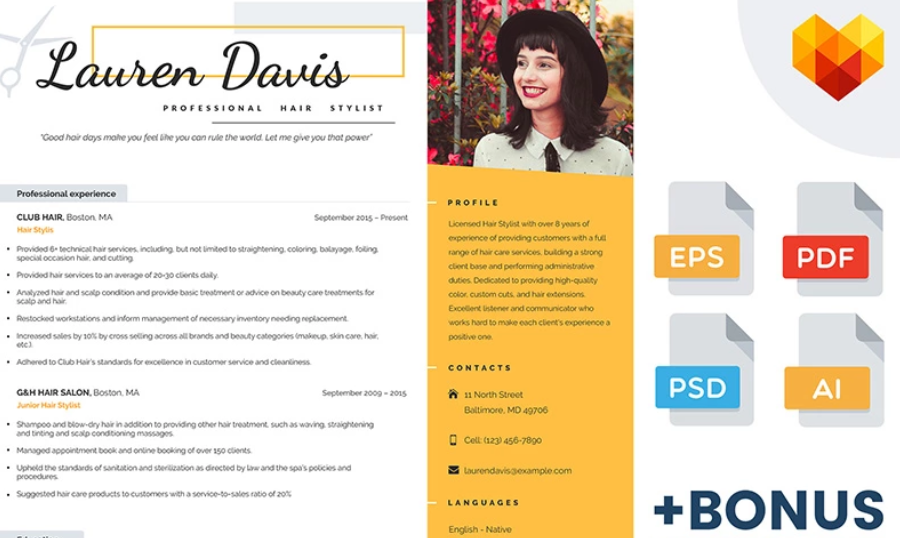
Mike Hunt: Hospitality Resume Template
Are you a professional housekeeper or guest service representative seeking a position in the hotel business? The Mike Hunt resume theme is one that duly presents your qualifications and working experience. With this template, you experience the full freedom of customization using the software with which you feel most comfortable. You’ll get the resume theme in four formats, such as .pdf, .psd, .eps and .ai. Consequently, you can customize the template on the fly and send it over to the attention of your employers.
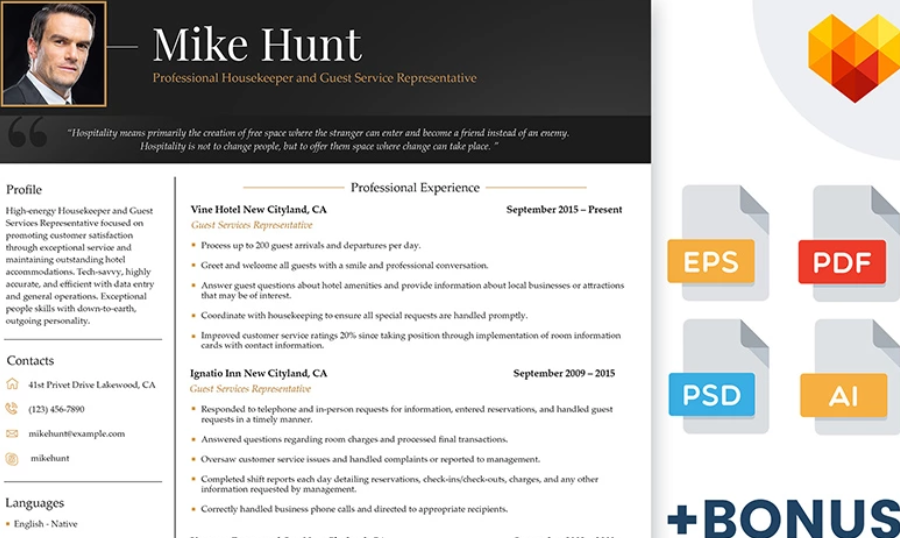
Mary Eberle: Educational Job CV Template for Certified Teachers
This simple yet pleasant resume template shows that you know how to communicate with children and help them learn. It lets you demonstrate your professional experience and shed light on your rich educational background. What’s more, the resume template comes with a unique QR code that helps accessing the online resume with a paper copy.

Marie Jones - Professional Nursing/Medical Photoshop Resume Design
Our last item of the list of resume examples is another medical CV template to get you hired in a twinkle of an eye. Its pixel-perfect design is boosted with slanted dividers and smart timelines. With this in mind, the template is ideal to present your professionalism and expertise. Moreover, editing the Marie Jones theme is simple, and you can choose the customization software you prefer.
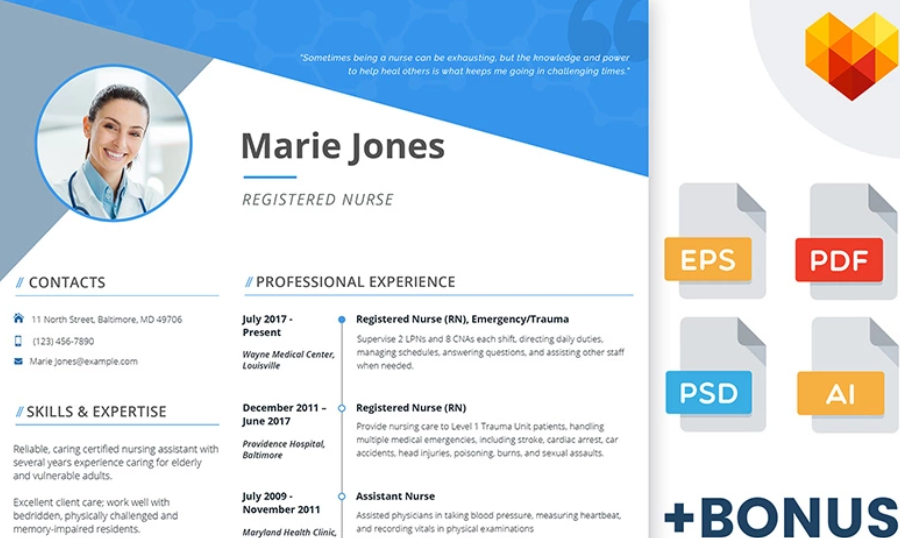
Wrapping Up
I hope this journey was quite insightful for you, and you’re up to creating a Photoshop resume to get the job you deserve. Hunt for the resume ideas by checking out the ready-made resume examples or simply go for one of them to save your time. Whatever you choose, we wish you good luck in powering the ideal vision of your professional resume.
Are there any tips for creating a resume in Photoshop that you could share? It would be great to see them in the Comments section below.
Are you seeking a job? Before starting to search it on jooble.org – second by traffic job search engine in the world.
If you are thirsty for more Photoshop resume related insights, check the posts listed below.

Related Posts
How Much Does Your Resume Suck [Quiz]
Get Your Dream Job with a Professional CV Design [Tips, Tools & Case Studies]
How to Present Soft Skills Along Hard Skills in Your CV Template
Forget About Boring Paper Resumes. Use Online Portfolio to Get a Dream Job
Don’t miss out these all-time favourites
- The best hosting for a WordPress website. Tap our link to get the best price on the market with 82% off. If HostPapa didn’t impress you check out other alternatives.
- Website Installation service - to get your template up and running within just 6 hours without hassle. No minute is wasted and the work is going.
- ONE Membership - to download unlimited number of WordPress themes, plugins, ppt and other products within one license. Since bigger is always better.
- Ready-to-Use Website service is the ultimate solution that includes full template installation & configuration, content integration, implementation of must-have plugins, security features and Extended on-page SEO optimization. A team of developers will do all the work for you.
- Must-Have WordPress Plugins - to get the most essential plugins for your website in one bundle. All plugins will be installed, activated and checked for proper functioning.
- Finest Stock Images for Websites - to create amazing visuals. You’ll get access to Depositphotos.com to choose 15 images with unlimited topic and size selection.
- SSL Certificate Creation service - to get the absolute trust of your website visitors. Comodo Certificate is the most reliable https protocol that ensures users data safety against cyber attacks.
- Website speed optimization service - to increase UX of your site and get a better Google PageSpeed score.
Get more to your email
Subscribe to our newsletter and access exclusive content and offers available only to MonsterPost subscribers.

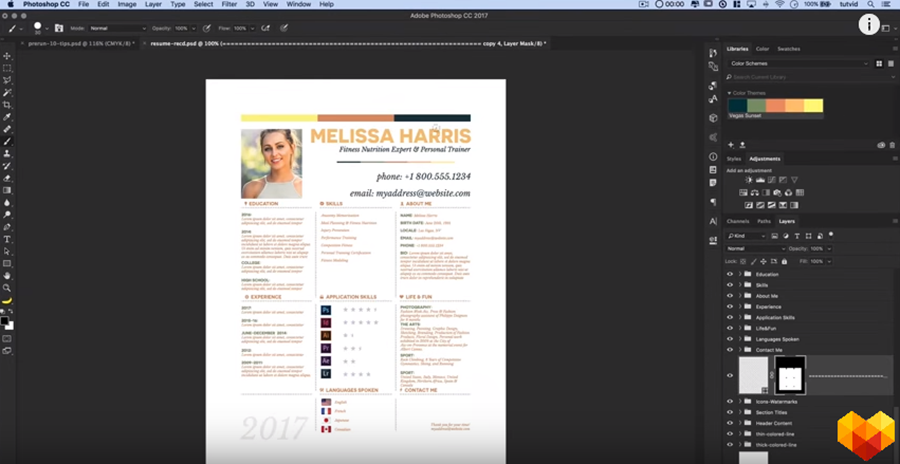

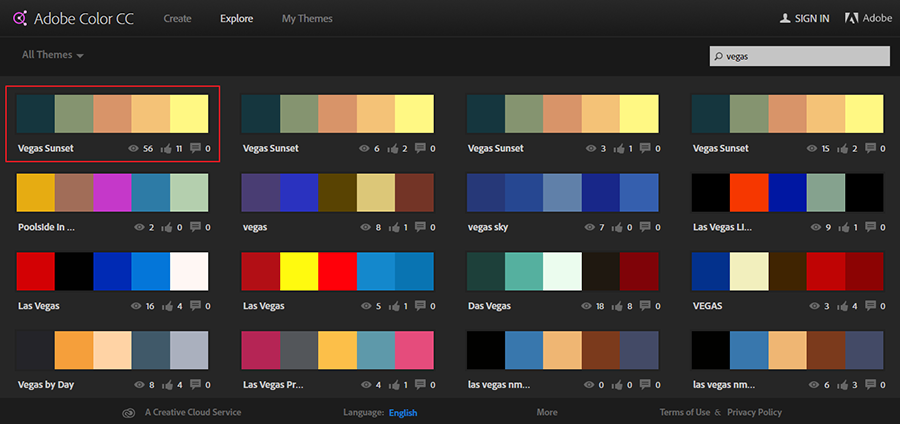

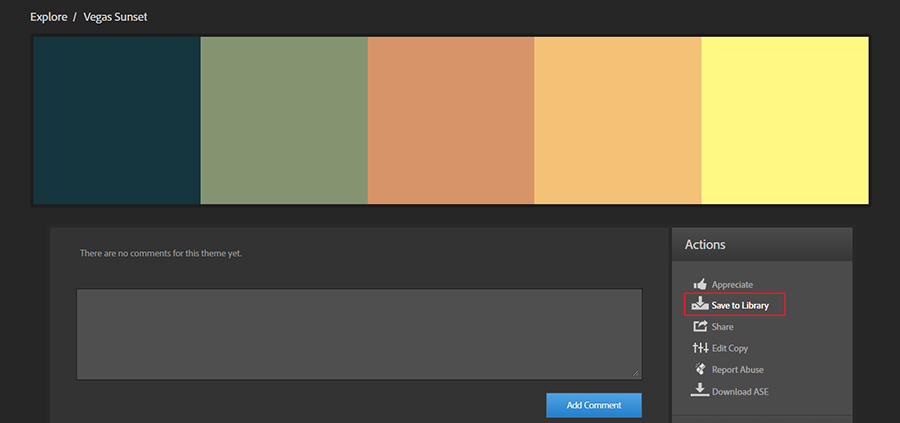
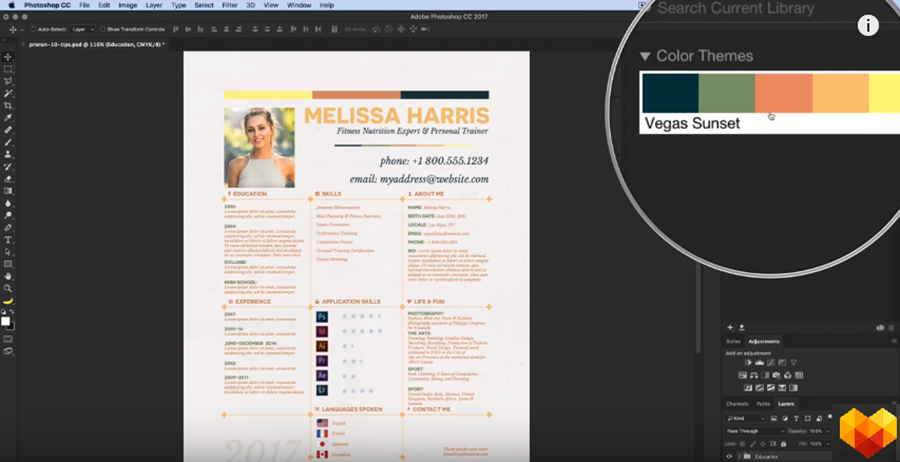
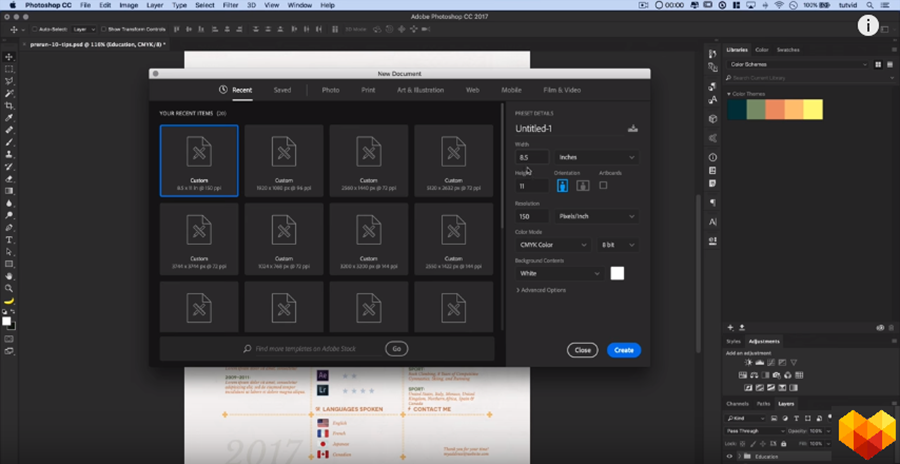
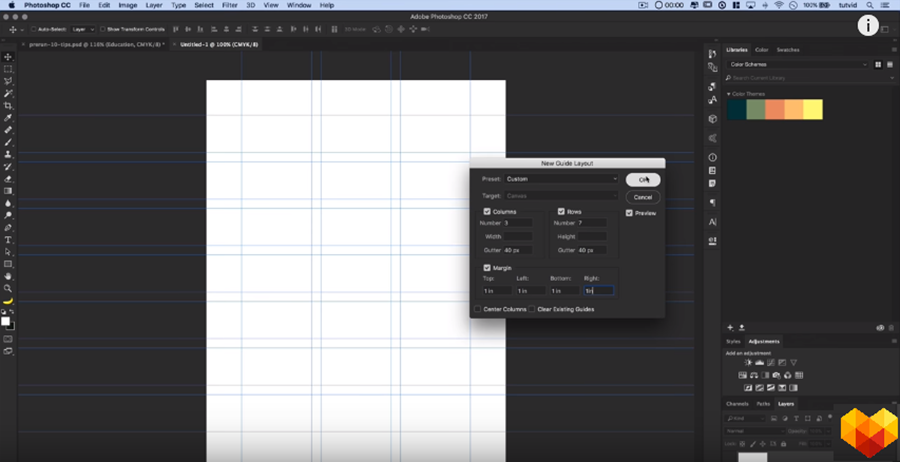
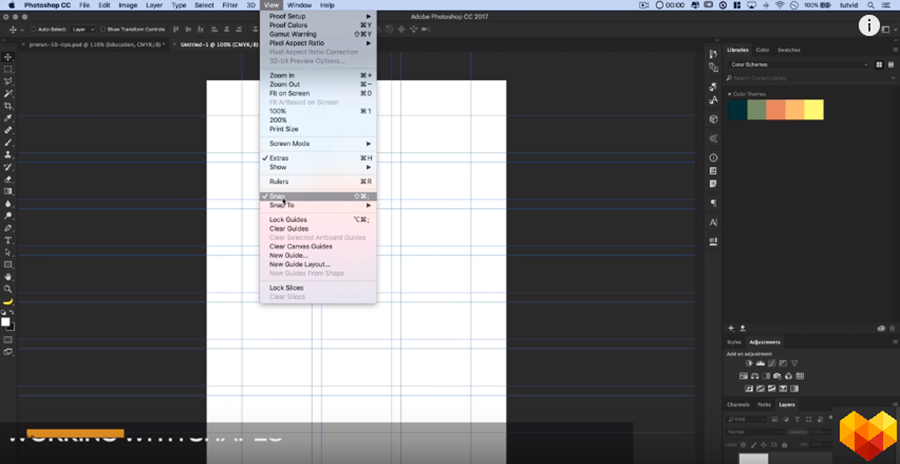

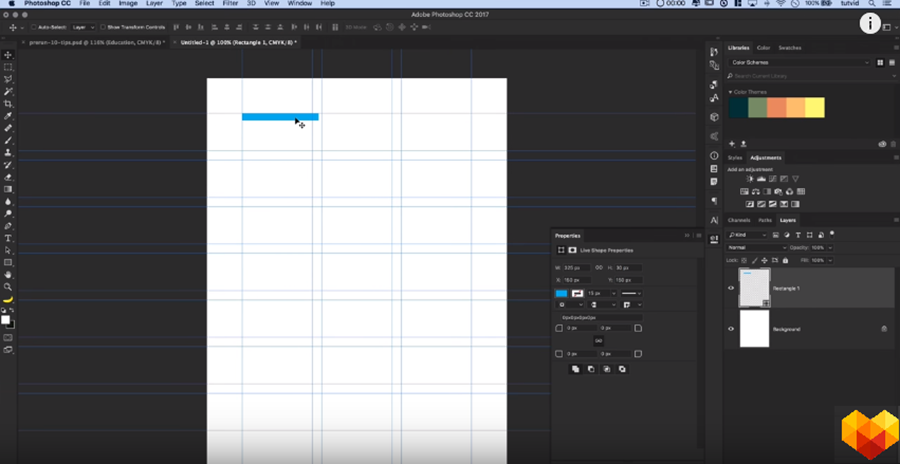
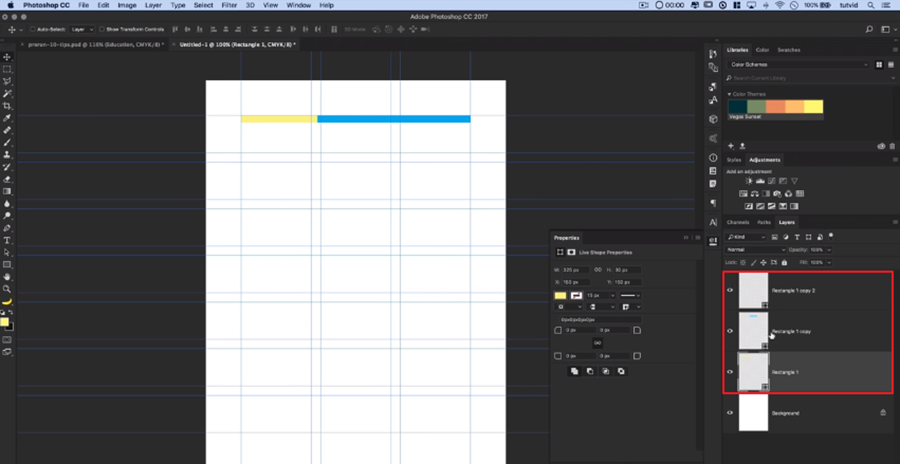
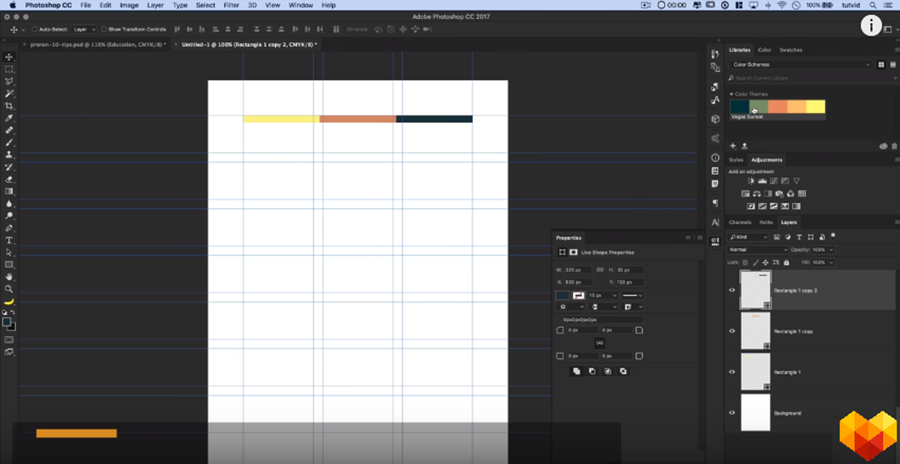
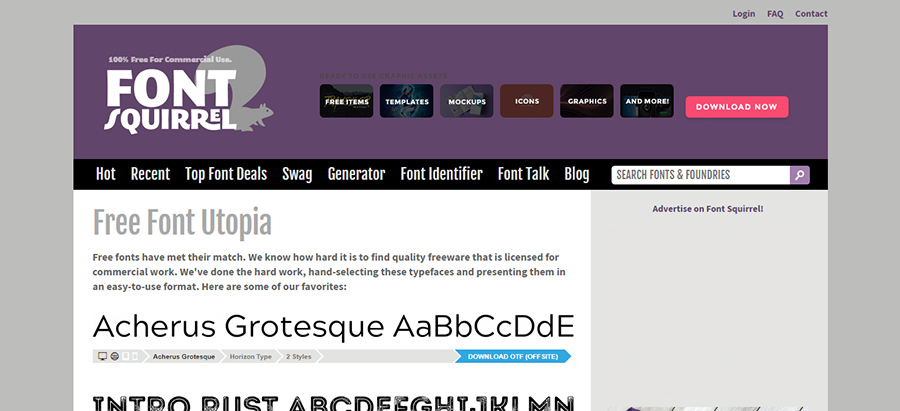
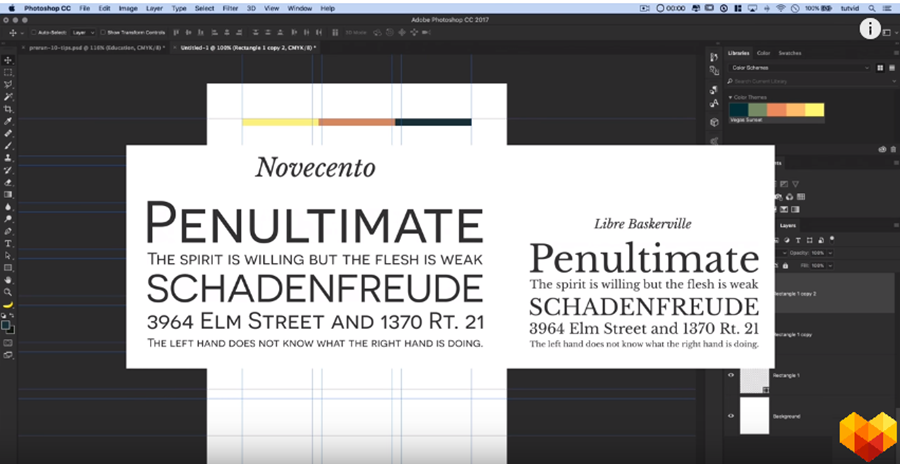
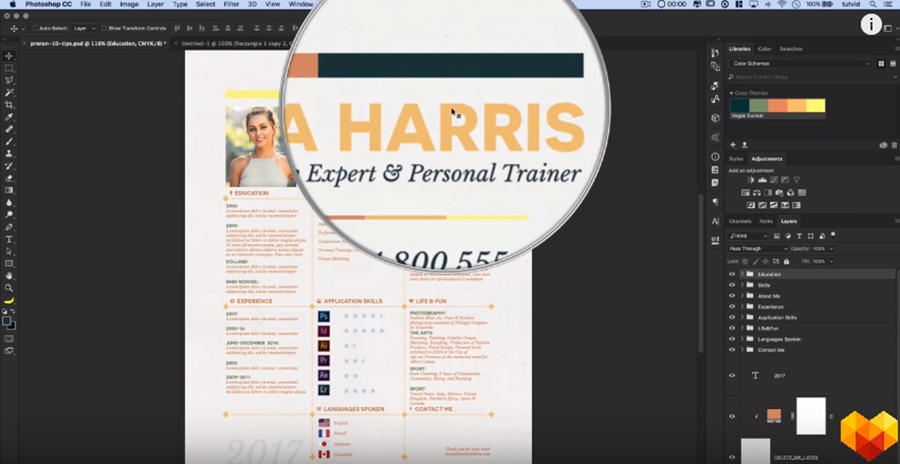
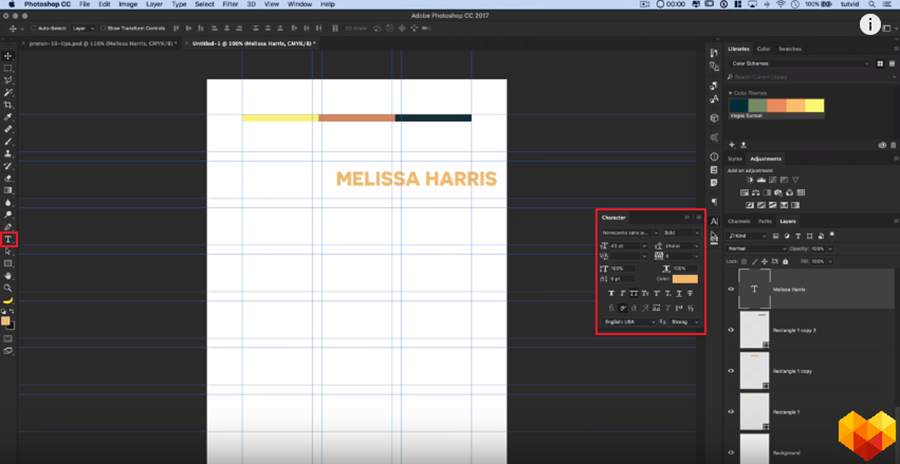
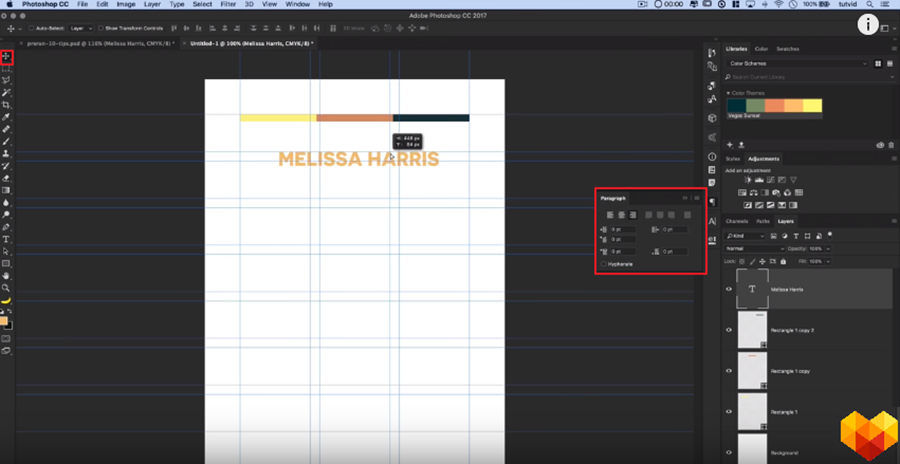
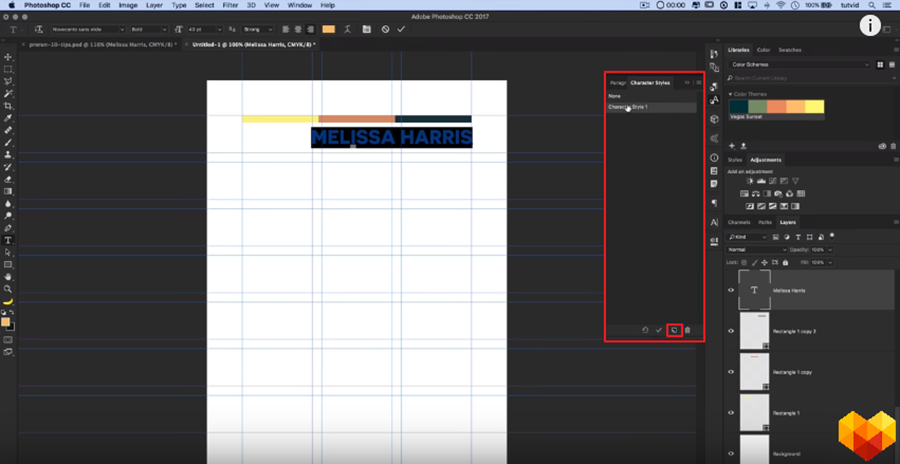

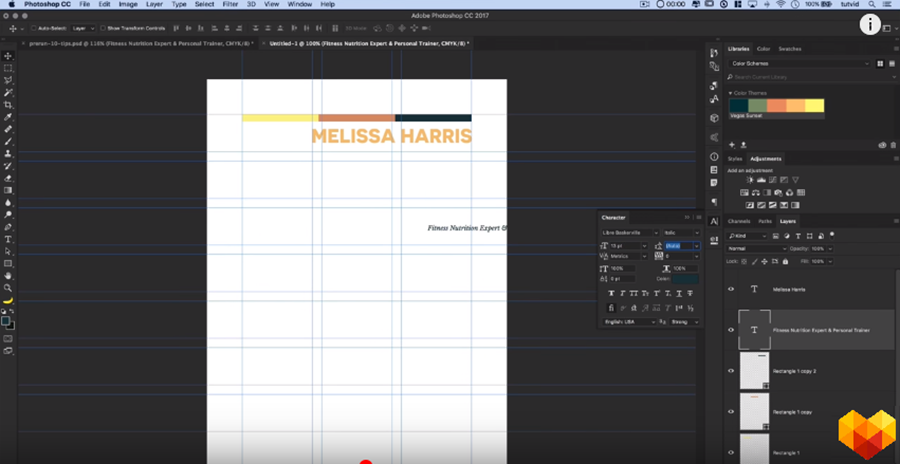
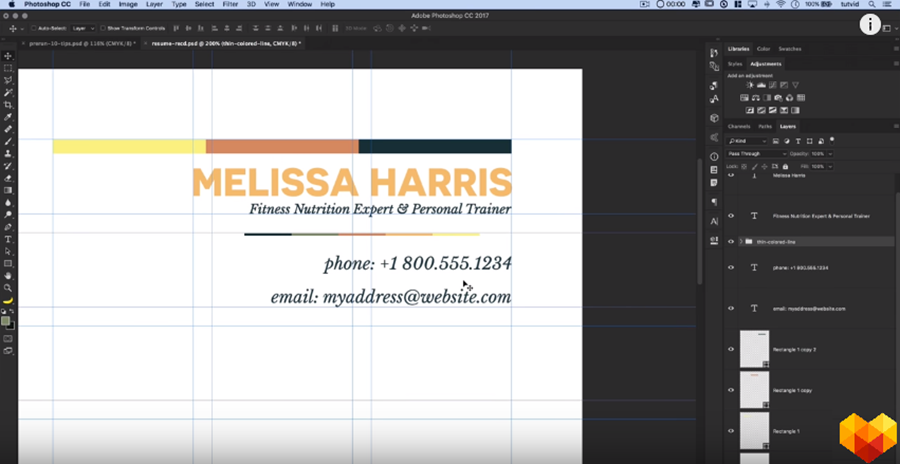
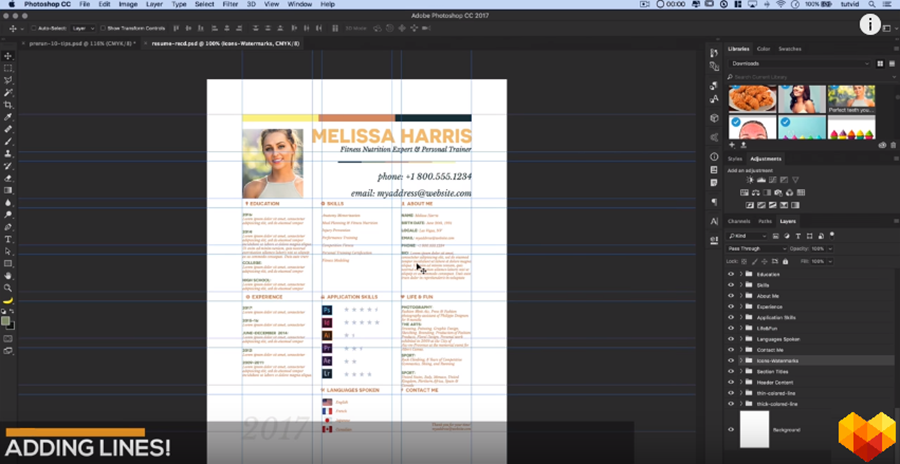
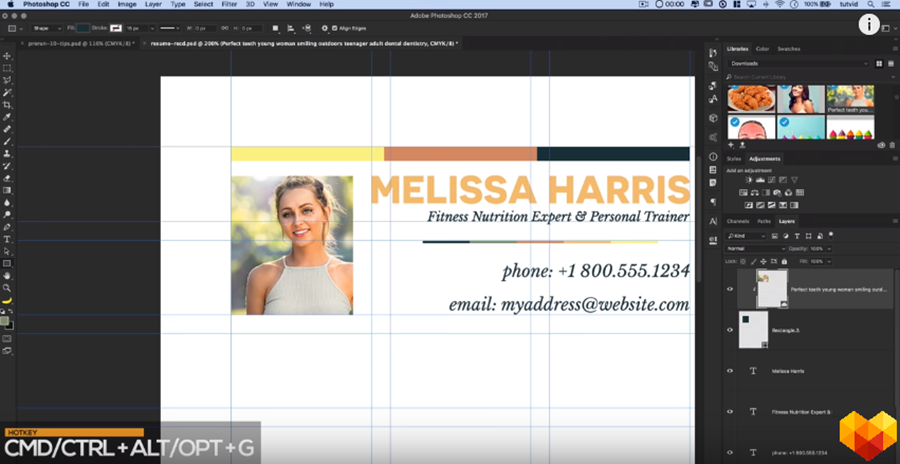
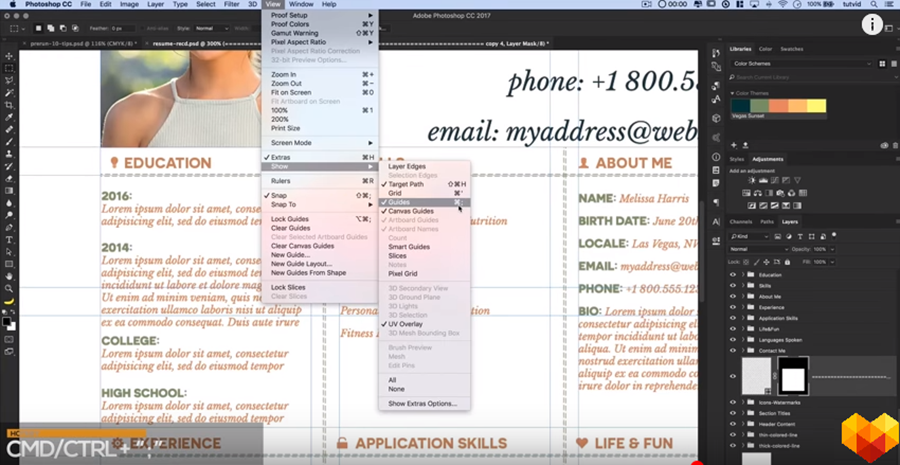
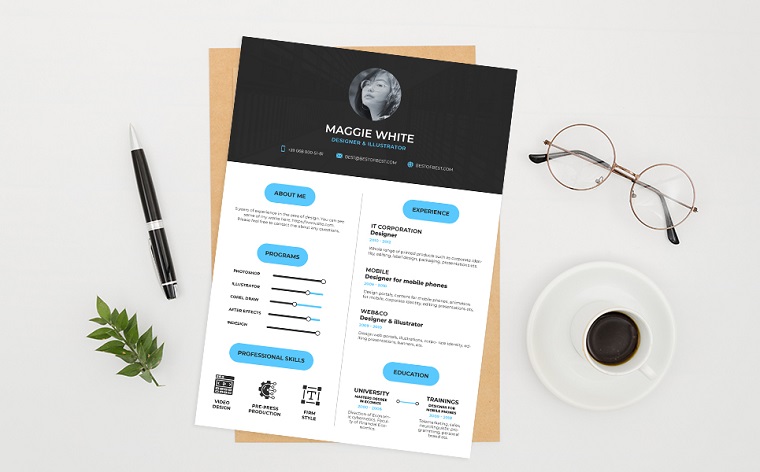
Leave a Reply
You must be logged in to post a comment.