PowerPoint Slide Sizes: General Information + Instructions for Resizing a Slide
- The customization of standard PowerPoint slide sizes
- The customization PowerPoint slide dimensions
- PowerPoint templates from TemplateMonster
Microsoft PowerPoint is a program that allows you to create unique and creative presentations. This product is perfect for beginners and professionals alike. Microsoft PowerPoint has all the editing tools you would expect from an Office product, as well as an impressive selection of options for presentation, such as transitions and animations. You can also add and edit many other non-text elements such as images, videos, audio, hypertext, and graphics. This guide is about powerpoint slide size.

Overall, PowerPoint is an amazing product. It is user-friendly and easy to use, but with advanced functions that are necessary to make truly professional presentations.
If you want to create a presentation as quickly as possible, without much effort and time spent, then pay attention to PowerPoint presentation templates from TemplateMonster. These are original and unique templates for different purposes and projects.
Now, let’s talk about PowerPoint slide dimensions.
The PowerPoint slides size depends on where and how you show this presentation. For example, it can be a PowerPoint presentation on:
- laptop screens (most laptop screens have an aspect ratio of 16:9, MacBook 16:10)
- projectors (many projectors have a 4:3 aspect ratio, while others imitate widescreen laptop monitors)
- large-format monitors (here the aspect ratio is usually 16:9)
The same PowerPoint file will be displayed differently on each device, as the aspect ratio may vary. Therefore, again, TemplateMonster offers templates that adapt to the size of the screen.
The customization of standard PowerPoint slide sizes
PowerPoint gives the possibility to change the size of the slides for any purpose. Most often, users change the current format to portrait or landscape. This is very easy to do. First, we will tell you how to change the standard PowerPoint slide size. So:
- Open the PowerPoint presentation, and among the various tabs (Insert, Transitions, Animations, Slide Show, etc.) select the Design tab.
- Here you will see the themes, their variants, and Format Background. You should click Slide Size. In PowerPoint 2016, this button is located in the last field that is called Customize. In other versions of PowerPoint, Slide Size can be found in Page Settings.
- By clicking on Slide Size, you will see a menu with Standard (4:3) and Widescreen (16:9) options. The variant will be selected here depending on your presentation.
Here is the example:
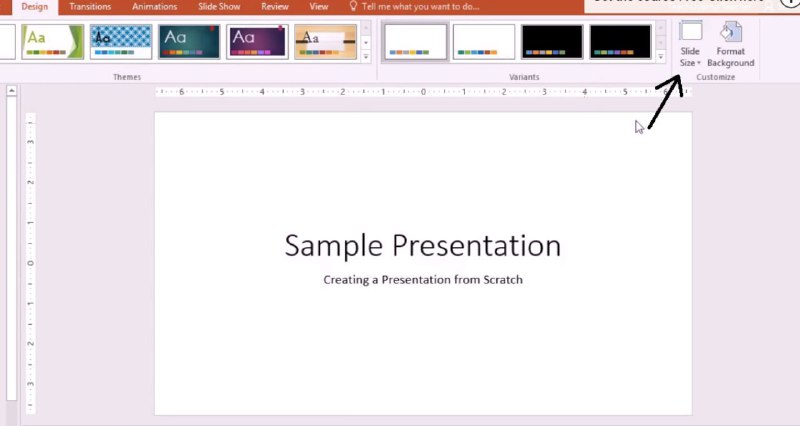
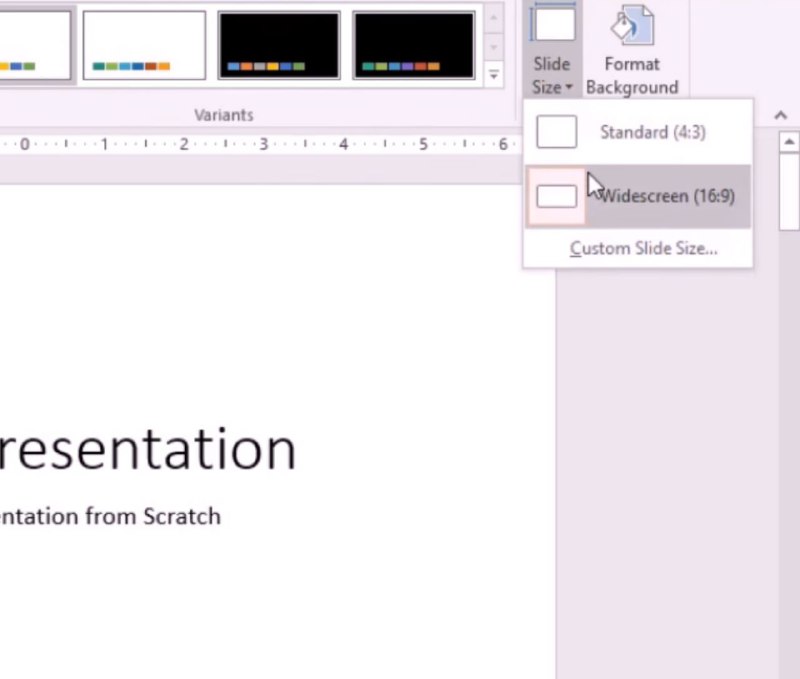
Basically, this is all about changing the standard PowerPoint slide size.

The customization of PowerPoint slide dimensions
Next, we would like to share with you a quick guide on how to set up the exact dimensions for your slides. To do this, you need to take some similar actions that were specified above, namely:
- Open the PowerPoint presentation, and select the Design tab.
- Among the suggested options, click Slide Size.
- Next, you need to select the Custom Slide Size. This will bring up a special window where you can select Slide Size for Width, Height, Number Slides From, Orientation, Notes, handouts & outline.
- In the Slide Size for box, you can choose from a variety of predefined slide sizes. For example A3, A4, B5, Letter Paper, Overhead, Custom, Banner, etc.
- Next, in the Height and Width, you can customize the desired size for your presentation, or project.
- At the end, click OK, and the changes will be saved and applied to your slides.
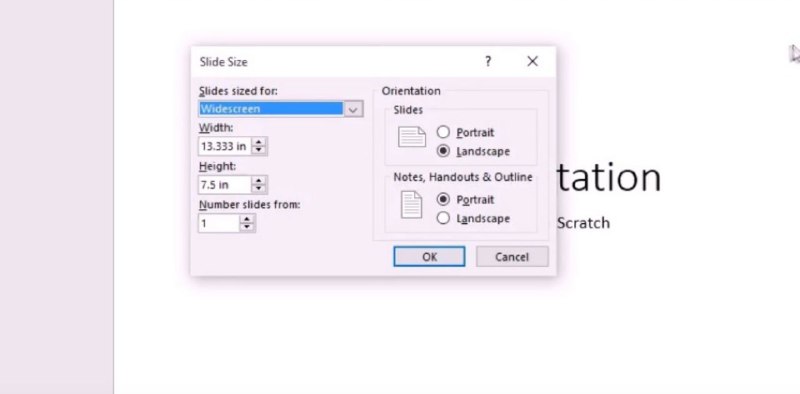
After resizing PowerPoint slides, be sure to check everything, and make certain that the elements of the presentation are within its scope. Keep yourself out of trouble.
The PowerPoint slide is both a normal page (absolute values measured in centimeters) and a screen form (values measured in pixels). You can specify the height and width of the slide in inches, centimeters, and pixels. For PowerPoint slide size pixels, you need to specify the desired size and add “px” in the column with numbers. If you want to specify the size in inches you must add “in,” and if centimeters then “cm.” PowerPoint then converts the sizes (if it is necessary) into the type of units used by the operating system.
We would also like to clarify that the PowerPoint slide sizes in pixels can be 1366 x 768; 1280 x 720; 1024 x 600; 640 x 480. The larger the size - the better the quality.
PowerPoint templates from TemplateMonster
Since we've already figured out the issue of PowerPoint slide sizes, we now offer you a list of the best PowerPoint templates from TemplateMonster.
2019 Pitch Deck PowerPoint Template

2019 Pitch Deck PowerPoint Template is truly one of the best templates that TemplateMonster offers. Among the most important features:
- over 200 unique, fresh and stylish slides
- 12 additional color schemes (you can customize the colors, and choose the appropriate scale for you)
- 16:9 HD aspect ratio, ideal for wide screens
- additional instructions that you can use to quickly and easily set up the template
- fully customizable and editable PowerPoint template elements
- 24/7 technical support
- bright and memorable slides with graphs, diagrams, tables, etc.
We advise you to consider this alternative!
Infographic PowerPoint Template
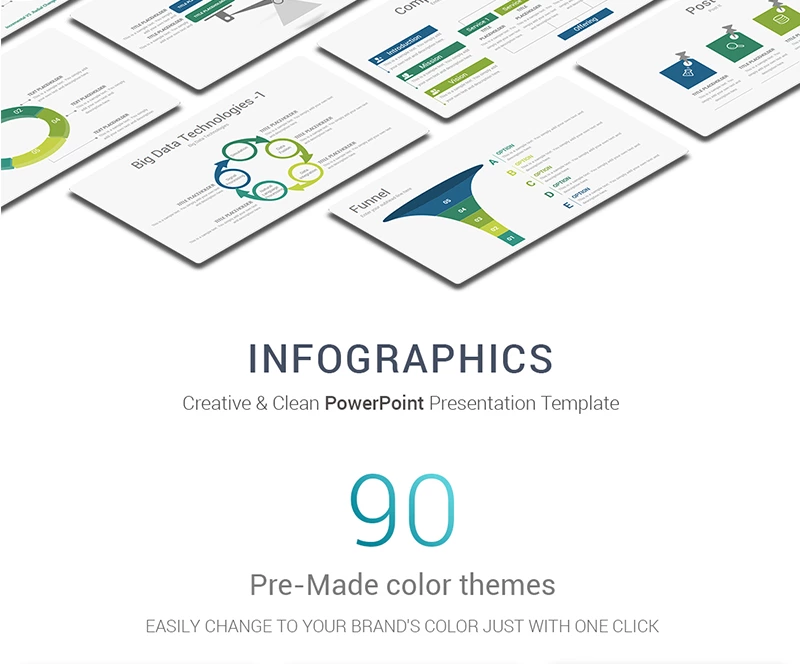
Infographic PowerPoint Template is a cool example of a powerful template for presenting any business project. Choosing this template you will get more than 600 unique, and professional templates, 2 aspect ratio (4:3 and 16:9), a huge number of vector icons, a wide variety of color schemes (you even have the opportunity to choose your favorite colors, and create schemes), additional and free fonts, calendars, maps, graphs, tables, various types of diagrams, schemes, and columns. There are also many available layouts. All elements are fully customizable. The quality of the slides is at the highest level, so you will not have any problems in working with this template.
Multipurpose Business Infographic Presentation - PowerPoint Template

Multipurpose Business Infographic Presentation is also one of the best PowerPoint templates available. It includes a huge number of unrealistically cool elements, such as:
- 30,000 slides, approximately 500 of which are unique and stylish
- more than 20 color schemes that can be easily edited
- the presence of a light and dark version of the template
- easily customizable elements
- unusual graphs, charts, tables
- a huge number of fonts and maps that can be used for free access
- different vector icons, and more
Albireo Powerpoint Template PowerPoint Template
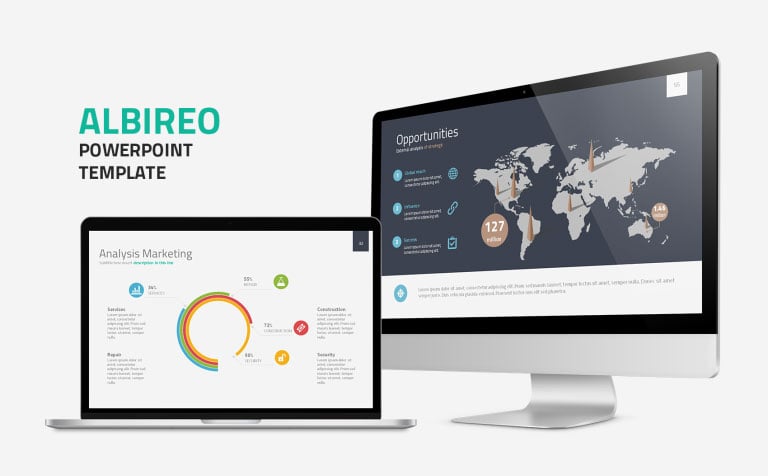
Another variant of the best template is the Albireo PowerPoint Template. This is a huge collection of slides with different charts, maps, tables, schemes, and diagrams. This PowerPoint presentation template is perfect for presenting business projects or reports. This theme is available in light and dark formats. You will also receive more than 5 ready-made color schemes, free fonts, 24/7 technical support, additional instructions, and information about setting up and using the template.
Redline Creative PowerPoint Template

Redline Creative PowerPoint Template is also a great example of a template for any kind of presentation. Redline Creative has a fairly large number of bright, high-quality, and memorable templates. By choosing this template, you will get access to Google maps and fonts, additional bonus icons, unusual charts, schemes, and diagrams. In this template you can easily change the color, the position of the elements on the page, the size of these elements, etc. You can also use ready-made slide layouts. Redline Creative is an easy to use a theme to present any of your plans, ideas, and projects!
Read Also
100 Best Business Presentation Templates. Cool! Great! Awesome!
25 Business PowerPoint Presentation Templates
Get more to your email
Subscribe to our newsletter and access exclusive content and offers available only to MonsterPost subscribers.


Leave a Reply
You must be logged in to post a comment.