How to Put LinkedIn on Your Resume and What’s the Point?
- Top Reasons to Put LinkedIn on a Resume.
- LinkedIn Custom URL Options.
- Step-By-Step Guide on How to Create Your Custom URL.
- Where to List Your LinkedIn URL on Your Resume.
- Examples of LinkedIn Icons Usage in Resumes.
Today we’ll talk about how to put LinkedIn on your resume. But first, let's think: why do we even need a profile in LinkedIn?
It's simple: LinkedIn is hundreds of millions of professional profiles, that is, endless networking opportunities for finding a job. Even if you are not looking for work now, the ongoing support of your personal brand is no less important, and here it is LinkedIn that acts as the number one tool.
Now let's figure out in more detail the connection of your LinkedIn profile and your resume and perfect ways of adding LinkedIn to the resume.
Top Reasons to Put LinkedIn on a Resume
Almost all recruiters use social networks and always follow the candidates who are of interest to them. Since LinkedIn is the key network for professional job search and job offers, the link to it in your resume will be much more useful for recruiters than, say, your additional phone number or detailed address of residence.
An interesting observation: studies have shown that almost half of employers would prefer not to contact the applicant if they did not find his or her online profile. Accordingly, you should not leave them a single chance not to contact you.
Also, if you ever filled out your profile in LinkedIn—if not, then you still have to—you could pay attention to some additional sections and the ability to add important details that can make your resume more valuable.
And finally, returning to the theme of the personal brand. All the professionals around the world have long agreed among themselves that the profile in LinkedIn is your main hallmark. Show everyone that you are well aware of this and can properly talk about your work experience. Show everyone that you know how to add LinkedIn to your resume and can professionally prepare for it.

LinkedIn Custom URL Options
If you are ready to add your LinkedIn profile to your resume and close this article—take your time! This is far from all that we wanted to say. There is still important information that will be important to you.
Before adding LinkedIn to your resume, make sure the link looks professional. No anonymized numbers and letters. Ideally, if your name is at the end of the link.
Let’s look at some LinkedIn URL examples.
Bad LinkedIn URL example:
www.linkedin.com/in/john-smith-ghf6jfgh9/
Good LinkedIn URL example:
www.linkedin.com/in/john-smith/
LinkedIn gives you this option in the editing menu of the Public Profile URL section. In addition to the fact that the new link will look more competent, it will also take up much less space in your resume.
Step-By-Step Guide on How to Create Your Custom URL
So, how to customize a LinkedIn URL for your resume?
If we are talking about the desktop version, the sequence of steps will be as follows:
- Log in to your LinkedIn profile.
- Click on your image in the top bar.
- Go to the View profile section.
- Here on the right, you will see Edit public profile & URL.
- You will be asked to personalize the URL of your profile—click on the pencil.
- Enter the ending for your URL you need and save it.
- Return to the profile home page.
- Enjoy your new URL and feel free to add it to your resume.
If you are using the LinkedIn mobile app, personalize your URL as follows:
- Tap your image next to the search bar.
- Go to View Profile.
- Find the gear icon in the right corner.
- In the Privacy section, select Edit your public profile.
- Enter your custom URL.
- Copy the link by tapping on the URL and holding it for a couple of seconds.
- Insert a link in your resume.
Please note that your URL must not contain special characters and cannot exceed 30 characters.
If the name you need is not available (this happens), try swapping the first and last name, use the initials, or add a hyphen. Try it until you succeed!
Where to List Your LinkedIn URL on Your Resume
We come to the main question: how to put LinkedIn on your resume? The best place for the link to LinkedIn profile is at the top of the resume, where you put your contact information and links to other social networks.
Some resume templates include placing contact information in the side sections. In this case, the link to your LinkedIn profile should be there. Just remember that its place is in the contacts section or together with links to other social networks.
In addition, the personalized link to the LinkedIn profile is so universal that you can use it both in a cover letter and as a signature during email correspondence.
However, do not forget that you are not posting the link for the sake of the link. You place the link for recruiters to follow it. Therefore, your profile must be perfectly filled.
Examples of the LinkedIn Icons Usage in Resumes
In order not to be unfounded, let's look at examples on how to put LinkedIn on your resume in different resume templates.
For example, in this template, we see the placement of the link to LinkedIn in the Profile section next to links to other social networks. In this case, links to social networks are placed as a separate block since there are many of them and they would look very bulky in the header of the resume.
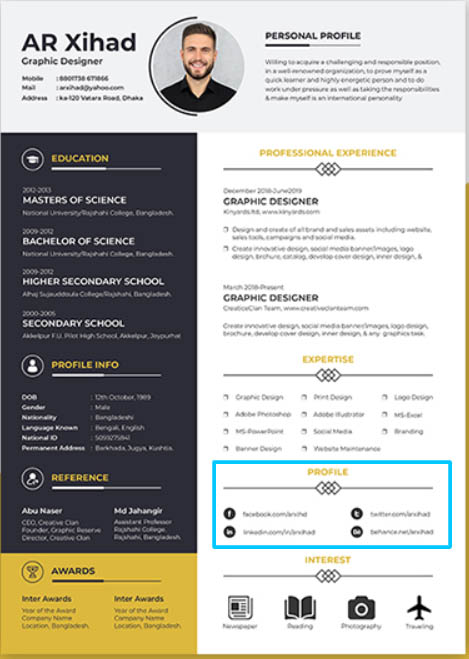
This template also includes a cover letter that also links to LinkedIn in the Follow me section. By indicating the link both in the cover letter and in the resume itself, the applicant increases the chances that recruiters will click on it sooner or later.
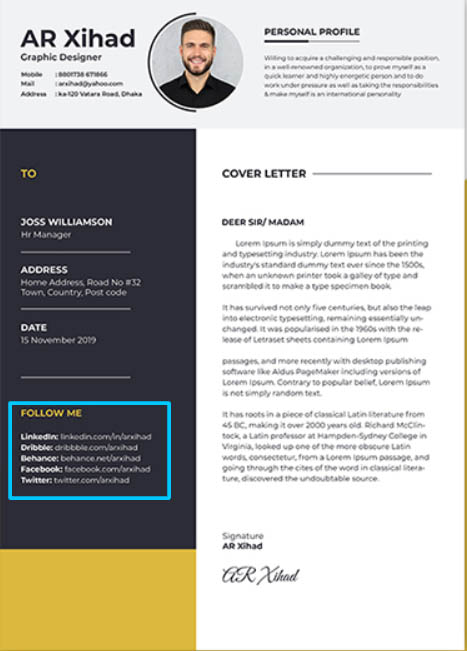
In the next resume template, a link to LinkedIn is also found in the cover letter and the resume. However, sections with it have identical names—Social Accounts—and are added in the same place in terms of formatting. Including LinkedIn in your resume greatly facilitates the work of the recruiter in terms of detecting the link and following it.

That's all you need to know about including LinkedIn on your resume. Proper link customization, a good resume template and, of course, a decent profile in LinkedIn will definitely work in your favor. A new job is just around the corner!
Read Also
How to Get Started with Online Resume Design
Get more to your email
Subscribe to our newsletter and access exclusive content and offers available only to MonsterPost subscribers.

Leave a Reply
You must be logged in to post a comment.