- What does SSL error mean?
- What causes SSL connection errors?
- How to fix SSL errors in Chrome
- How to fix SSL errors on Android phones
- SSL Certificate Creation offer
When working with a computer, almost all users encounter difficulties, and various kinds of errors in the functioning of browsers occupy a significant place in this list of troubles. According to the latest statistics, approximately 30-35% of current websites use an SSL certificate in their work. For comparison, relatively recently, this figure didn’t reach even 10%. Therefore, it isn’t news that by far the most common problem people have ever dealt with is the SSL error.
What does SSL error mean?
In general, the essence of the problem lies in the fact that it is not possible for you to establish a connection with the required server so that it meets all the security criteria. On the one hand, you have a general idea of what the issue is, but at the same time, you don’t have any specific information that would bring you closer to rectifying the situation. To clarify the issue, we suggest you study the selection of materials dedicated to the subject matter of the SSL connection error that we’ve outlined in today's guide.
What causes SSL connection errors?
At the initial stage, in order to cope with this, it is necessary to study the root causes of the SSL connect error, so to speak, to delve into the origins. Specialists identify the following list of "culprits" of the SSL error:
- The most likely cause of an SSL problem could be incorrectly set time and date settings on the computer. Most users probably don’t even think about such problems, however, it’s because of it that Google Chrome so often reports the SSL error. The way out, as you’ve probably already guessed, is to configure these erroneous settings on the computer desktop.
- Having an antivirus program may also provoke the SSL error, since its key responsibility is to block sites that pose a potential risk to the computer’s security system. Software and encryption incompatibilities can also cause a problem.
- There is a possibility that the source of the SSL problem is the inability of the Chrome browser to update. An elementary solution to this problem is to install the browser’s latest version.
- If during the use of protected resources certain elements of a website with the provided security system were not loaded, you can also see the SSL connect error notification.
Now it's time to deal with troubleshooting methods.
How to fix SSL errors in Chrome
We suggest that you go directly to the method of eliminating technical problems which actually leads to the appearance of a pop-up window with SSL connect error. We’ll look at a few classic ways that will surely help you.
The date on your work computer must be checked
As we mentioned earlier, an incorrectly set date often provokes a pop-up window that notifies you of an SSL error. It’s enough to establish synchronization with the date on the server and then calmly repeat the attempt to enter the site.
Search History Must Be Empty
Excessive amounts of browser data can also cause an error, so it is not superfluous to do the following:
- Go to the Google Chrome browser.
- Use the keyboard shortcut Ctrl + Shift + Delete to get to the desired section.
- Check the mark of the time range: it should be on the mark "All the time".
- With the next keystroke, mark the item “Cookies and other website data”, and with it the section “Cached images and files”.
- At the end of the work done, click on the "Clear data" button.
When the data deletion is completed, you may safely try again to enter the site.
Ensure SSL Status is Clean
If the above operations did not bring success, then it is suggested to perform the following manipulations:
- Go to the settings section, which is located in the upper right corner, under the exit button from the browser.
- In the "Advanced settings" section, find the "Open proxy settings" section and enter it.
- The window "Internet Properties" pops up on your screen.
- In the "Content" section, you may find the button "Clear SSL Status" that we need to click to complete the operation.
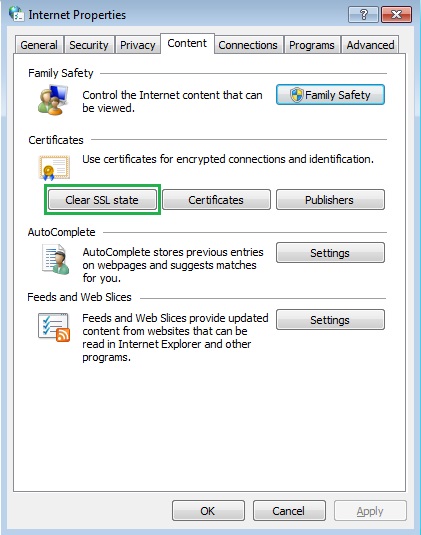
Now you should try again.
Make QUIC Protocol Disable
Disabling QUIC may also help you in fixing the problem. The instruction is possible to the limit:
- Enter text similar to the one in the image in the address bar and click Enter.
- Similarly, using the example in the picture, change the "Default" to "Disable".
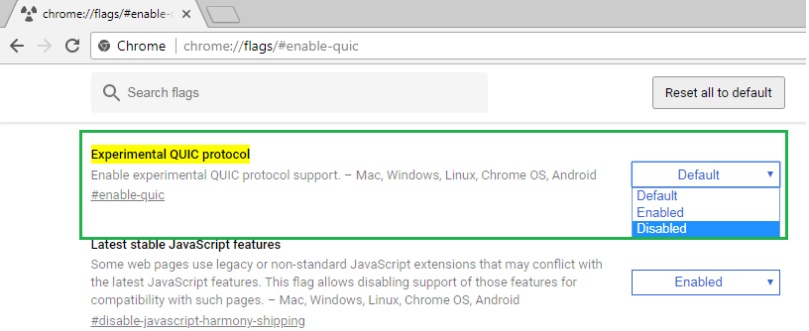
Try restarting your browser and visiting the desired website one more time.
Make sure the anti-virus program is in order
Antivirus will scan each site for malicious elements, and if there are any, it immediately blocks the site. If the site uses an outdated certificate, then login issues may also occur. The way out of this situation may be to temporarily disable the antivirus program while visiting the website.
Explore the browser blacklist
Each firewall has its own blacklist, which contains a list of sites. If the website you want to visit is on this list, simply delete it from there and try logging in one more time.
Extensions must be disabled
In general, extensions contribute to improving the functioning of the browser, but there are times when everything happens in exactly the opposite way. Having come into the section with extensions, turn off each of them one by one continuously updating the site that gives an error. Once you find the extension that is causing you trouble, just uninstall it.
How to fix SSL errors on Android phones
When you enter any site on your android, if you are unable to establish an SSL connection, then our small and understandable guide will help you to get out of the difficult situation. Below we’ll talk about five different methods, one of which will definitely be right for you.
Method №1
As in the case of the Google browser, the cause may be a banal lack of synchronization between the date and time of the phone and the server. Just go to the phone settings that are responsible for setting the date and time and make this process automatic by pressing the appropriate button.
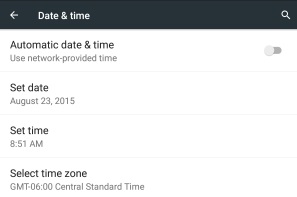
Method №2
Clearing the browsing history is the next most common method for fixing errors with the SSL connection. In the Google Chrome browser under menu >> privacy, go to the "Settings" section, where you may perform the corresponding cleaning by selecting the sub-items as shown in the picture below.
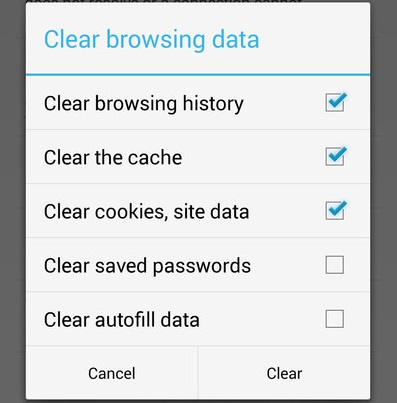
Method №3
The next most likely solution to the problem will be changing the WiFi connection on the android. If you’re a regular user of public WiFi connections, it isn’t surprising that the SSL connection error occurs. Try reconnecting to a private WiFi.
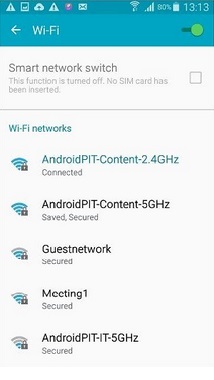
Method №4
Often, the problem is fixed by temporarily disabling the antivirus program, which may block websites due to their unreliability or lack of an SSL certificate.
Method №5
The “extreme” option is to reset your mobile phone. However, you must first create a backup copy of all the data on your phone. Go to the settings in the "Backup" section and then follow the steps as in the picture below.
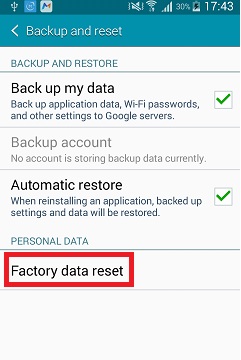
SSL Certificate Creation offer
The attractiveness of this product is explained by the presence of a number of advantages, including a free listing of the site, quick and easy domain verification, and high level encryption. Next, we’re going to talk about the clue characteristics and features of using an SSL certificate.
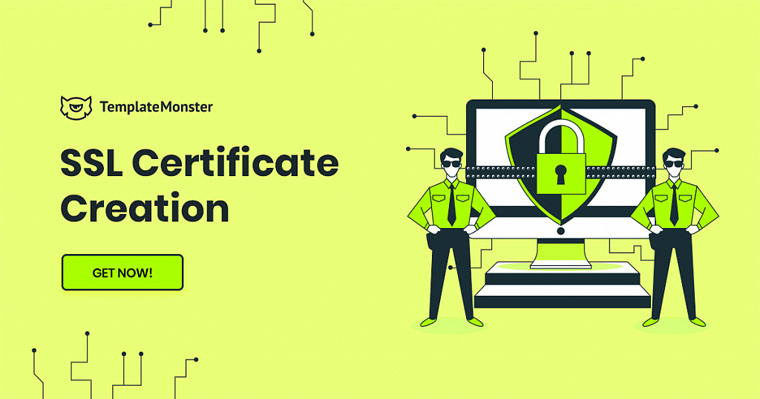
Certificate Acquisition
After paying money for this product, you’ll receive a letter in your email, the text of which contains a special promotional code necessary to confirm the rights to the purchased product. You may also find all the guides and detailed recommendations on how best to carry out this operation in the text of the letter. As a rule, this procedure takes no more than 5-7 minutes.
Installation Process
As we indicated earlier, a letter will actually be sent to your email address with the certificate itself and a guide for downloading and subsequent verification of it. In case of any confusion in the work, be sure to seek help or advice from the support service involved in ensuring the hosting function. This procedure usually takes no more than 20 minutes.
Renewal of the Certificate
The certificate is valid for 12 months. At the end of this period, you have to pay for renewing the use of the certificate through a similar procedure during installation: you’ll be sent a promotional code and a guide to arrive in your email. You’ll know what to do.
Key Benefits That Become Available Using an SSL Certificate
In addition to occupying leading positions in search engines, it is necessary to ensure maximum security and confidentiality of the data of visitors to your site. And here it’s absolutely not important what kind of site it is–online store, informational, or any other.
Online fraud now occurs all the time, because most users won’t make purchases on resources that aren’t credible. A universal indicator of reliability on the internet is the "green lock" near the URL in the search bar. Entering personal data such as name, email address, and credit card number should be accompanied by unconditional confidence that this data will remain confidential and won’t fall into the hands of attackers. Thanks to the SSL certificate, this becomes possible. As a result, trust in your site is growing, the number of customers is increasing, and your business is booming.
FAQ
Now we’re going to look through the most popular users’ questions related to today’s theme.
Yes, it’s true. The key goal of this search engine is to ensure reliability and security for the user. Therefore, Google seeks to display only resources that are completely safe to use in the search results.
Checking and improving the quality of the content certainly helps to increase SEO, but using a certificate will significantly improve your online presence, moving you to leading positions in search engines. All this is explained by the fact that various search engines, in particular Google, are striving to create the most secure internet space; therefore they prefer sites with SSL certificates.
In the absence of the SSL certificate, all the data that is on your site will be stored in text format, which makes it easily accessible to online scammers. The SSL certificate encrypts all the data, thereby ensuring the reliability of information storage. If you’re the owner of an online store or other commercial platform, then this certificate is vital for you and your business.
In this case, the certificate may, to some extent, prevent some users from using the website; however, data transfer will still remain absolutely safe. Namely, the site will encrypt users’ data, and the browser will decrypt upon receipt.
Read Also
How to Fix SSL Handshake Failed Error
HTTPS and SSL: which guard is better?
Everything About SSL Proxy [All the Whys and Whats]
SSH vs SSL: Everything You Need to Know
Don’t miss out these all-time favourites
- The best hosting for a WordPress website. Tap our link to get the best price on the market with 82% off. If HostPapa didn’t impress you check out other alternatives.
- Monthly SEO service and On-Page SEO - to increase your website organic traffic.
- Website Installation service - to get your template up and running within just 6 hours without hassle. No minute is wasted and the work is going.
- ONE Membership - to download unlimited number of WordPress themes, plugins, ppt and other products within one license. Since bigger is always better.
Get more to your email
Subscribe to our newsletter and access exclusive content and offers available only to MonsterPost subscribers.

Leave a Reply
You must be logged in to post a comment.