WordPress Optimization Guide: Best Performance Plugins – Lesson 3
*This lesson is a part of the Free Crucial WordPress Plugins Course by TemplateMonster
Hello wordpressers! Here comes the lesson #3, this time we’re going to talk about performance optimization plugins, and a bunch of things related to performance optimization.
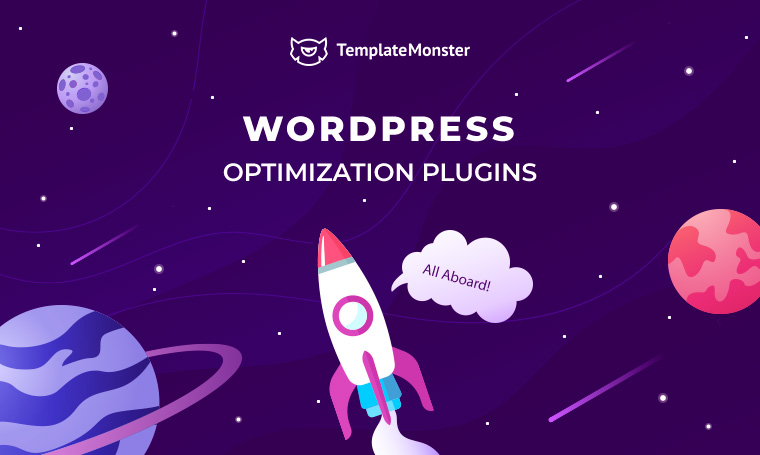
Table of content:
- Why Performance Matters?
- Plugins That will Ensure Top Performance
- ‘Over Optimization’ as the Consequence of Abundant Use of Performance Plugins and Google PSI
- Plugins That May or Will Slow Down Your WordPress Website
- How to Find Plugins That Slow Down Your Website?
- How to Optimize Plugins for Better Performance
- Few final words
Why Performance Matters?
Website performance is basically the first thing a random user faces when visiting your web project, next comes the UI. Website performance is basically a combined grade of things like server resources, plugins performance, theme optimization and so on. When all these things are perfectly balanced your website can be proudly called a top performance one.
Further we’ll touch upon plugins that can help you reach best performance grades resulting in page speed your users will appreciate.
Plugins That will Ensure Top Performance
When you need to improve performance of your website you’ll need plugins that can:
- manage caching;
- minify files;
- compress images;
- add lazy loading;
- add CDN;
- optimize database;
and do all possible manipulations that will eventually reduce page size making them lighting fast.
We’ll have you covered on this and further you will get to know 9 plugins that can significantly increase performance of your site. Some of them can be used solo, others can be combined for best performance.
WP Fastest Cache
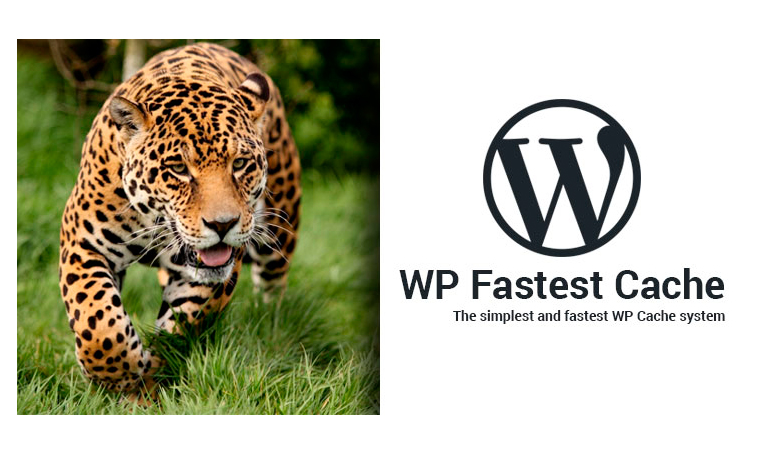
WP Fastest Cache one of those performance plugins aimed at managing your website caching. The plugin is complemented with a set of features balanced to increase performance of your site.
Setting the plugin is quite easy, just install it, activate, run through a few settings and you’re ready to go, what’s more important you won’t have to edit the htaccess file the plugin it’s modified by the plugin automatically. The plugin can be complemented with some other optimization plugin like WP Rocket.
Most notable features:
- easy setup;
- 1-click to clear cache and/or minified CSS etc.;
- minify CSS and HTML;
- set posts/pages to exclude (some like admin area excluded by default);
- set expiration times for all posts/pages or certain URL strings;
- CDN integration;
- premium version available with extra features.
Price: Free
Cache Enabler
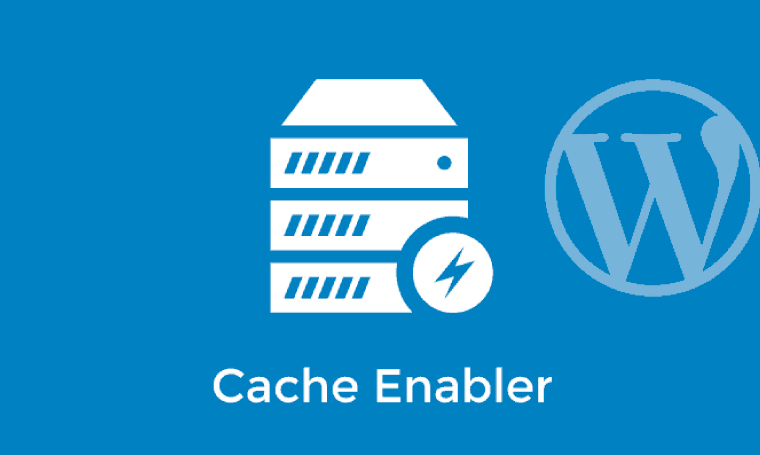
Cache Enabler is a lightweight caching plugin that you can set up in a few minutes.
The plugin works as follows: it creates static copies of pages and stores them on your server, and when someone visits your website a static page is loaded to their gadgets thus consuming less server resources.
Most notable features:
- simple setup;
- 1-click to clear cache;
- set cache behaviour (e.g. clearing after new posts);
- minification feature;
- set post ID’s to exclude from cache;
- set expiration times.
Price: Free
WP Super Cache
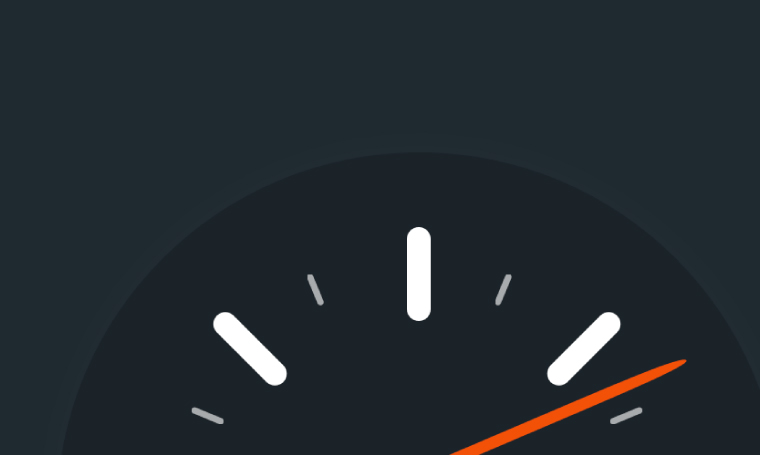
WP Super Cache is so far the most popular caching plugin available at WordPress.org as at May 2020 it has more than 32 Mln downloads. The plugin is fairly easy to set up for beginners and at the same time it has plenty of setting for advanced users.
Most notable features:
- support for multiple caching types (Mod_Rewrite, PHP and Legacy);
- serve static html files;
- cache preload;
- CDN support.
Price: Free
W3 Total Cache

W3 Total Cache is also a great option if you need to speed up your website. The range of powers goes beyond caching options thus allowing you to minify HTML, CSS, and JavaScript files. Also, the plugin has built-in support of numerous CDN services, just type in your credentials and it will do the rest of the job for you.
The plugin may seem to be easy to set up when it has a bunch of settings that may have a negative effect when treated wrong. Make sure to check both plugin documentation and tutorials before you tweak any of its settings.
Finally if you decide to remove it, you’ll be surprised because it’s not that easy, as it seems.
Most notable features:
- CDN support;
- browser caching;
- database caching;
- object caching;
- files minification.
Price: Free
WP Super Minify
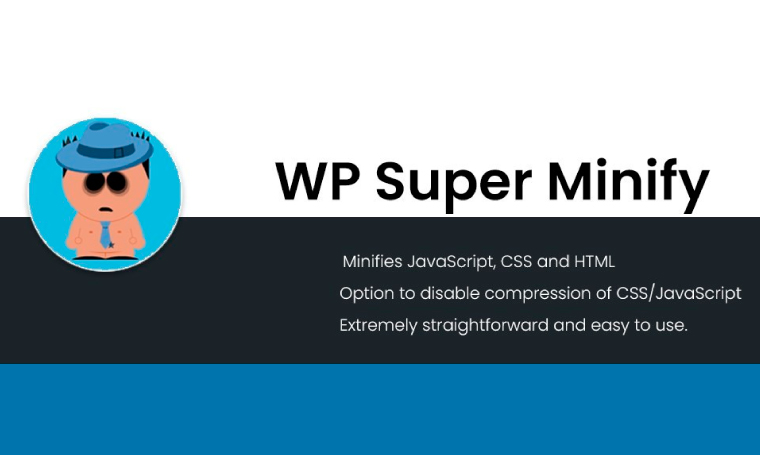
Minification of files is crucial when it comes to page size, when a visitor comes to your website for the first time a heavy page may easily spoil his mood which is why file minification will help you to reduce both page weight and website loading time.
At the same time it’s worth noting that WP Super Minify may create conflicts with theme or plugins’ files, that’s why before turning it on on a production website you need to test it in your sandbox.
Most notable features:
- JavaScript, CSS and HTML files minification;
- CSS and JavaScript compression can be disabled;
- super easy to install and configure.
Price: Free
Smush.it
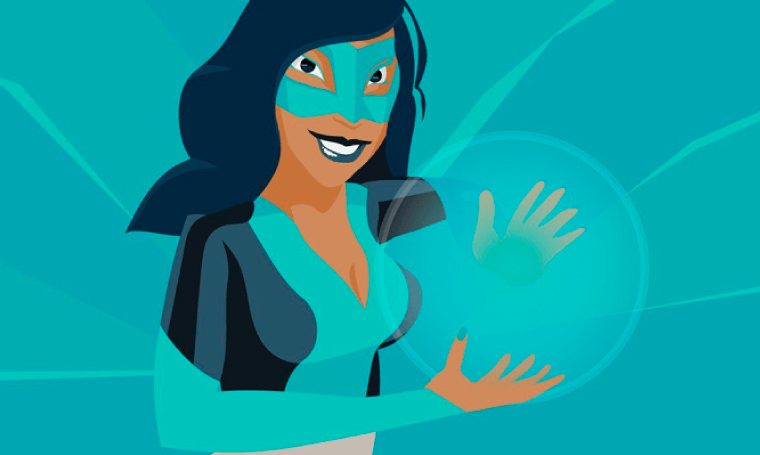
WP Smush is one of the best plugins for optimizing images and removing unnecessary bytes from image files. If you’re using some online image compressor I’m pretty sure it uses lossy format while WP Smush uses lossless formats so that it won’t make any damage to your images.
In case something goes wrong you can make use of the Bulk Restore option, but it’s available only in the PRO version, in this case you may need something like Regenerate Thumbnails to fix the situation.
Most notable features:
- lossless compression;
- strips meta data from JPEG’s (this isn’t needed anyway);
- optimizing JPEG compression;
- integrates with the Smush.it API;
- choose to run existing images through the plugin.
Price: Free
Hummingbird
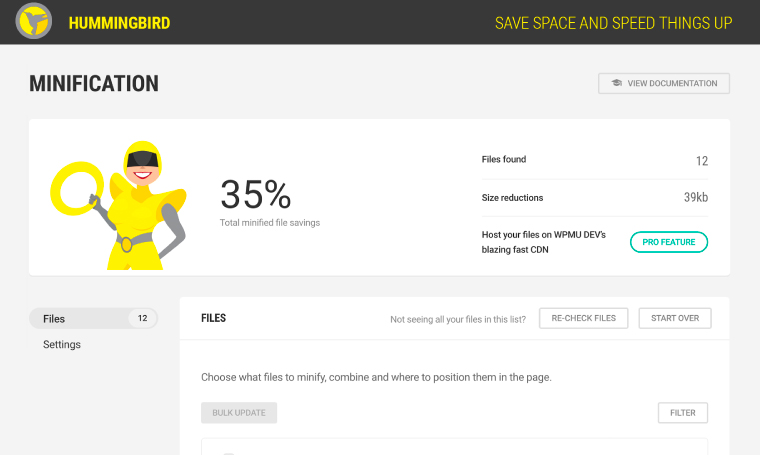
Hummingbird will make your website considerably faster by utilizing Google PageSpeed Insights recommendations and a bunch of tools on how to implement those. Every time you saw a notification in PSI that some script should be moved to the footer with Hummingbird you can do it in one click. Still, you need to be attentive and don’t over-optimize your website otherwise in the first half-second it may look broken just because you’ve moved all the scripts and CSS files to the footer.
Hummingbird plays well with Smush and for top of the line performance you can use them together. Both plugins are free but have premium versions that will deliver additional features.
Most notable features:
- gzip compression;
- lazy loading for comments and offscreen images;
- efficient cache;
- fixing JavaScript execution time;
- CSS, HTML5, JavaScript minification;
- eliminates render-blocking;
- defer unused CSS;
- asset optimization, file position, minification and combination of Javascript and CSS.
Price: Free
Which Performance Plugins Do Professionals Recommend?
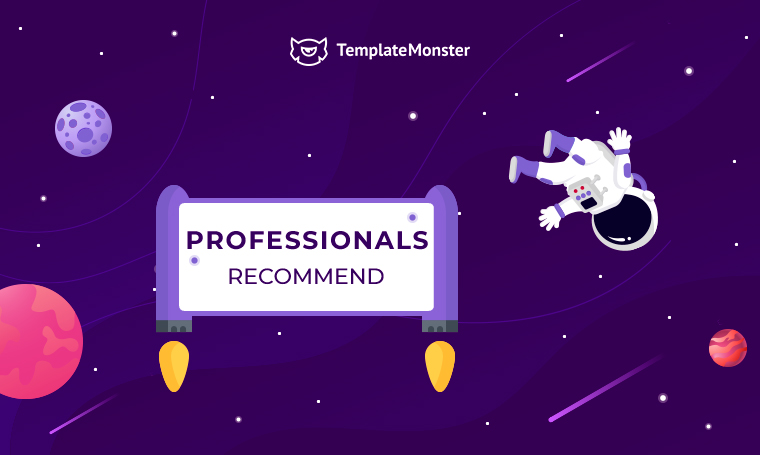
My main performance plugin is using Kinsta as my WPhost. Kinsta provides its own CDN and object cache directly integrated into WordPress. It reduces the need for me to worry about most forms of caching.
Beyond the Kinsta caching, however, I do also find myself using Autoptimize to unify and minimize JS and CSS files.
For users of Autoptimize, I highly recommend not skipping configuring the Extras section, where you can do things such as remove Google Fonts from themes (or combine optimize them for faster loading). I also recommend testing every single change with PageSpeed, one at a time, to see if it actually improves performance. I have some Elementor-powered sites that get SLOWER according to PageSpeed when JS optimization is turned on, for example.
I also utilize Smush so that I don't have to fuss over image sizing. Smush automatically compresses images and serves the most optimized version for the user's device.
JayAllen
SG Optimizer – this plugin only works if your site is hosted on Siteground, but it is the best optimizer out there by far. Besides the standard functions like combining CSS files or deferring JSfiles, it can also optimize your images, create .webp files or “lazy load” themwhen needed.. It is free and the support is incredible, the best part being that the devs will fix your problems very fast and without asking for admin access,since it is part of Siteground (which is probably the fastest hosting company).
Imagify – If SG Optimizer is not an option for you or you just don't like the way it optimizes your images, then Imagify is your best alternative. You get to optimize 25 MB worth of media for free each month(which is more than enough for small – medium sites) and can upgrade to Pro for4 USD per month and 1 GB worth of media, or even higher plans. Extremely easy to use (basically 1 click optimizes all your photos) and for me, personally, itsaved 73% of all media space.
Dan Serbanescu • Leather Depot
The most powerful performance plugin in our arsenal is called Asset Clean Up. We use the premium version of this plugin which is $49 per year. It offers us an immense selection of tools that we use to speed up websites and increase performance. The base functionality of this plugin is its ability to toggle individual CSS and JavaScript files on or off.
You can do this website wide, or you can do it on individual pages or posts. A massive cause of slow websites is unused CSS. Many times, WordPress plugins will load CSS and JavaScript files without actually using them in that specific page.
For example, if you're using a forms plugin, you may be loading CSS classes site-wide, while the plugin is only active in the single contact page.
There's no reason to be loading these files anywhere else in the website, as they’re not used. Loading unused CSS and JavaScript is pointless, and slows your page speed down. That results in a slower experience for your visitors, and it's lower-ranking on search engines.
With Asset Clean Up, we create a rule that only allows the CSS or JavaScript files to load on the pages in which they’re necessary. These files are disabled everywhere else in the site, resulting in a speedier experience for visitors.
This plugin also offers you a lot of other tools for performance, like disabling entire plugins on specific Pages, merging and minifying CSS, pre-loading fonts, storing Google Fonts locally, and more.
Having a good caching plugin is also essential for a fast WordPress website. The cache stores static website files on visitor’s browsers, which means pages can load quicker if the visitor chooses to return to them. This is because they’re delivered locally, instead of called from the web host.
The caching plugin that we use for most of our websites is called WPRocket.
This plugin offers page caching, and will also preload essential assets, Merge & Minify JavaScript and CSS, defer nonessential JavaScript loading and more. WPRocket will also integrate with Cloudflare, which is the CDN that we use on many of our websites.
If there's any performance plugin that I would recommend to a website owner, it would be WPRocket. It offers developer oriented solutions, but an interface that is simple enough to use for somebody who's not familiar with performance optimization.
Optimizing images is also important for website speed. This is because an overly large image takes a long time to load, resulting in a slower experience for your visitor. You want to optimize your images to be as small as possible while still retaining quality. In some cases you can even convert file formats from JPG to WEBP for faster loading files that take up less space.
For our image optimization, we will typically use Imagify. Through an API, this service will push all of your images to their servers, and process them. The service does the following:
- Compresses images which makes them take up less space and load quicker.
- Resizes larger images to be smaller, which also takes up less space and loads quicker.
- Converts JPG and PNG image formats to WEBP, which is an image format that takes up much less space and loads quicker on supported browsers. (on browsers that don't support this, namely Safari, it falls back to optimize the versions of the original image.)These are the three base plugins that we’ll use in all of our client WordPress websites. When running dedicated speed optimization services for WordPress websites through SpeedOpp, we'll also typically install these plugins, unless the client already has a solution in place.
James LePage • Isotropic
We love using certain performance plugins on almost all our clients' websites. A few notable are WP Rocket - a caching plugin that works great, easy to setup and can greatly improve site load time. Another similar one is Flying Pages by WP Speed Matter. It preloads the pages in viewport and loads them instantly as a user clicks on them. If you're working with videos a lot and wish to embed them to your site, we highly recommend Lazy Load for Videos by Kevin Weber. Instead of loading all the videos and thereby making your site slow, it instead replaces them with clickable images thus improving load time.
NomanNalkhande • WP Adventure
One performance plugin I recommend is W3 Fastest Cache. I've found it to speed up my sites considerably and cut down on excess code and fluff that was slowing the site down before I installed it. It has a great free version, making it a great option for people who want a faster site but also don't want to drop a lot of money testing different paid plugins to find one that works.
STACY Caprio • Stacy Caprio Inc.
Query Monitor is the best free debugging and development plugin out there. It's main purpose is to identify and debug slow database queries, REST api requests and AJAX calls and a fair bit more technical protocols. This helps massively in fixing errors and ramps up website performance.
It reports back website details - script dependencies and dependents, hooks that have been fired during page generation, hosting environment details, conditional query tags met by the current page, and a lot more.
Query Monitor may be overqualified for the job if your website is simple and/or you just need simple details about PHP errors and warnings. But for advanced databases and SQL it's a developer's dream.
Permatters. No matter which Cache plugin you decide to use, whether it be WP Rocket, WP fastest cache, WP Super Cache or W3 Total cache - you have to make sure you add Perfmatters to it.
This takes a different but a supplemental approach to improving page load times than the above cache plugins.
WordPress by design has certain options enabled that really aren't necessary for most sites and they inevitably slow down the performance. With Perfmatters the superfluous functions can be disabled with the click of a few buttons.
That's not all. The most time consuming part of your website is down to the rendering of your via numerous HTTP requests that aren't needed.
This plugin also allows you to specify and disable these scripts on a per page basis meaning you can stop the plugins from loading code where and when it isn't needed.
Advanced users, usually web developers, can also take advantage of performance boosting features like local Google Analytics script hosting, DNS prefetch, preconnect, and more.
Brett Downes • Founder | Full Stack Web Dev, SEO Slave, Link Building Geek
You only get one chance at a first impression and that always comes with how quickly your website loads. Therefore, the one plugin I would recommend for this purpose is WP Rocket. It has everything you need out of a plugin and is simple enough so a client with little web development experience won't feel overwhelmed.
The two defining features of the plugin which really help with website performance is the ability to compress all static CSS, HTML and Javascript files, and Cloudflare CDN integration.
Jacob Quirke • Rivia Digital Limited
By far and away the best performance plugin we used in developing Tackle Village was NitroPack for WordPress. NitroPack radically improves your site speed and is easy to set up on your site. It shaved seconds off the load time for many of our pages making them better for users and for ranking in the SERPs.
The other performance SEO plugin we use is RankMath - it's free, easy to implement, has a good user interface with options for optimisation readily apparent when you are editing your posts and pages. It also helps with Google analytics and Search Console integration. We like the score it gives out of 100 for SEO that it gives a post or page as it is really helpful to help with on-page optimization.
Rick Wallace • Sapio Strategic
The plugin I used the most for optimization would be All in One SEO, as the main reason we have a site is to be found. With All in One and is a professional laid features it’s enabled us to add the content we need in the correct places that mattered most in doing so our site went from being Ahrefs ranked 3 million site up to 987k in a matter of 3 months.
Aasani.net we also use this to continually rank other sites for specific keywords and this works very well and is much easier to use than other SEO tools.
John Thomas • Aasani Telecom
Tiny Compress Images by TinyPng. I have tested many image optimisation plugins and, for a negligible cost (100 free per month then $0.009/image) this one gets the best results. Really happy with it and not sure why it doesn't get more mentions.
WP Rocket or WP Fastest Cache for easier caching setup. I have mixed feelings about W3 Total Cache; in the right hands it can be quite powerful, but it's easier to get things wrong.
Advanced Database Cleaner I think it's essential that site owners regularly clean their databases. Plugins like this make for an easy one-click cleanup.
Bruce Sigrist • Phase Three Goods
Plugins are essential for the development of an efficient, secure, and fast website. Plugins of many types are available, but those relating to performance are certainly the most important. I advise my customers to always use plugins that allow faster rendering of online content, therefore they offer a service to minimize images and the rest of the content. In this way it will be possible to make the loading of the web pages much faster. Furthermore, it is important to apply lazy loading, with applications like Smush, or autoptimize. The speed of the site is one of the determining factors for the ranking of a website.
The second fundamental part is SEO, search engine optimization. Several effective plugins deal with this side of the web, but the best known and most functional is Yoast Seo. Yoast is recommended to everyone, as it allows you to enter the keyword and meta tag in a very simple way. Furthermore, more importantly, it provides a critical judgment of the on-page SEO applied to the article. The most frequent mistake in choosing plugins is to activate multiple plugins, which have the same function, at the same time. For example, activating two SEO plugins will not improve site performance, quite the opposite.
Daniele Stellati
Performance plugins that I recommend are WP Rocket (paid version) and WP Super Cache (Free version).
VanTran Huu • Pointer Clicker
In response to WordPress performance plugins used: The main goal behind using WordPress performance plugins is to dramatically increase your overall site performance which can definitely add up to a faster site and good user experience.
While some performance plugins can greatly improve your website speed. Others do just more harm than good. I highly recommend the below mentioned plugins:
- WP Rocket: Cache plugin.
- Short Pixel: Image optimization plugin.
- Perfmatters: web performance optimizations plugin for reducing HTTP requests.
- A3 lazy load: image lazy load plugin.
- WP-Optimize: For cleaning up your WordPress databases.
Khris Steven • Khrisdigital
WebP Converter + Varnish + Memcached for server caching
Filip Silobod • Honest Marketing
The two performance plugins that we recommend to every WordPress user are W3 Total Cache and ShortPixel Adaptive Images.
W3 Total Cache has all the caching features that most people need and it can boost site speed significantly. And the best part is that it is completely free to use.
ShortPixel Adaptive Images is an image optimization plugin that can optimize your images on the fly and you also have the option to serve your images from the cloud. Apart from W3 Total Cache, SPAI has had the biggest impact on the loading speed for all our sites.
Baidhurya Mani • Teachific Lab
It is an option present on most web hosting providers with a one-click installation, so for the inexperienced customer who has just signed up for a domain+hosting package it is very likely that he/she will opt for this CMS.
WordPress is equally suitable at the enterprise level. It is scalable, Flexible, and SEO friendly out of the box. You can download it and install it on your servers, design and develop your custom theme and have a more granular control over the platform.
It is no surprise that WordPress powers over 35% of all websites on the internet.
So now we have our website up and running, and we discover that it’s not performing as we expected. It’s slow. Now what? Performance expectations may vary from client to client.
Enterprises using WordPress will probably have opted for a minimal custom made WordPress theme, which reduces the amount of code and plugins used, and selected a robust and powerful hosting provider.
These are two important aspects, often neglected by many website owners. The regular small business is most likely to go for a free or commercial theme, add plugins for everything that is needed and choose a shared hosting provider with limited bandwidth or memory.
In both cases, the website performance might decrease over time for a number of reasons. For example, content authors might be creating content with heavy images, or adding some new plugins for some reason.
Or maybe you just want to push the performance of the website even further, so you get a better user experience and better SEO¨rankings.
Here is where performance plugins might be at help. There are many performance plugins out there, some are paid and some are free.
The first thing to consider before installing a performance plugin is to review your hosting provider for possible incompatibilities with certain plugins or for possible performance settings that you can activate.
For example, we host most of our enterprise clients using WordPress in Pantheon. Pantheon is a fantastic platform, but due to their specific set up, some performance plugins such as WP-Rocket or WP Fastest Cache are incompatible with it.
Therefore, it is important to understand your hosting constraints cache plugins in order to choose the correct plugin for you. They may also offer you specific performance plugins that are compatible with their platform. For example, Pantheon maintains the WP Redis plugin, which is seamlessly integrated with their Redis cache system.
The two options above, WP-Rocket y WP Fastest Cache, are very reliable as also are other popular cache plugins such as W3 Total Cache or WP Super Cache.
However the one that we normally use most is Autoptimize, as it provides the right balance of things we can optimize with it, it is easy to set up and it is widely compatible with hosting providers.
This plugin helps you to optimize code (html, css, js), images and fonts.
Sometimes you will see that you can combine a cache plugin with other plugins that may improve other aspects of the performance of your website.
Depending on your hosting, theme and plugins used you will find that some combinations work better than others. However, we do not recommend that you just go and install all possible plugins for optimization because as stated above, this may have the opposite effect.
You need to consider first what aspects of performance you are trying to improve. For example, if you find that images are an issue, you should try to resolve this problem at the root, i.e. you should upload optimized images in the correct size.
Some plugins that we recommend for improving the performance of your images are WP-Smush, EWWW Image Optimizer and Cloud Image.
Cloudimage is the one we are using lately and the results are quite good. It comes with a free version and it’s easy to set up.
JUANPINEDA • Agile Digital Agency
The performance plugin that I definitely recommend you use is W3 Total Cache. It is one of the few plugins that can significantly speed up a slow site, allowing you to avoid a complicated code overhaul. When paired with a CDN, the page speed load time improvements I have seen on some of my sites have been remarkable.
Zachary Gallinger • Talent Hero Media
‘Over Optimization’ as the Consequence of Abundant Use of Performance Plugins and Google PSI
If you’re digging into the performance plugins topic I think you’re highly disappointed with your PSI score, and if you’re trying to get the perfect PageSpeed score by implementing all recommendations there’s a 50/50 possibility you will fail. Unfortunately you won’t be able to follow all recommendations provided as implementing them is often not possible.
For example, Google may suggest to minimize or add cache control headers to scripts that are not hosted on your site. Clearly this is impossible to implement. The PSI score can also be lowered because some images can be optimized for a couple of kilobytes, well it can be done, but once you reduce those images and will perform another test the PSI tool will say that the same images can be reduced in size a little bit more, clearly it’s a nonsense.
What’s more important both Diagnostics and Opportunities tabs have notifications that those values don’t affect Performance score.
JavaScript and CSS blocking the display on top of the page
Most frequent recommendation in PageSpeed Insights is to remove JavaScript and CSS files that block the display of the top of the page. Let's take a closer look.
JavaScript
It’s much better when JavaScript files load in the footer or asynchronously, so they will neither block rendering nor will slow down the page display. But sometimes it's unrealistic to load everything in the footer, especially if you are not a developer or you’re using a ready-made WordPress theme. If you transfer the entire code from top to bottom, you will break some of the website functionalities.
CSS
If you’re loading CSS from the bottom of the document, the page will be displayed for some time without styles at all, and will look broken, ruining the UX.
Here Google implies that we can divide CSS files into two parts, and the most important thing (styles for elements of the first screen) is to load on top, the rest in the footer. Such tactics will not affect the download speed, but will only slightly increase the speed of the first screen display and PageSpeed rating.
The Hummingbird plugin can easily get this done, there’s a special Assets Optimization section where you can minify files (JavaScript, CSS) and change their location moving from header to footer and vice versa.
So what's the point of using PSI?
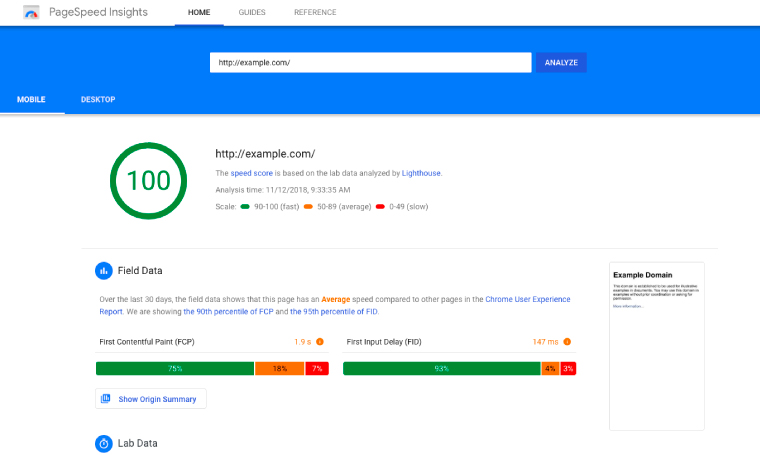
The PSI tool is useful when not used with addiction. This tool will point to you some problem areas that you should pay attention to. For example, you will find that some content on the site is not using GZIP compression, or that there’s a bunch of large images that can be compressed. But the main goal is to improve site speed, not PageSpeed.
Plugins That May or Will Slow Down Your WordPress Website
Most slow WordPress plugins include social sharing, statistics (analytics), sliders, portfolios, page builders, calendars, chat, contact forms, related post, sitemap, Wordfence, WPML, WooCommerce, and any plugin that runs ongoing scans or processes. These can be identified using Query Monitor or GTmetrix Waterfall.
I’ve spent 30 minutes with Google and was able to collect a list of 60 plugins that caused minor to huge damage to website owners or devs. I’m not going to describe each and every, but you better be careful and test it twice before installing on a production website.
- AddThis
- AdSense Click Fraud Monitoring
- All-In-One Event Calendar
- Backup Buddy
- Beaver Builder
- Better WordPress Google XML Sitemaps
- Broken Link checker (use Dr. Link Check)
- Contact Form 7
- Contextual Related Posts
- Digi Auto Links
- Disqus Comment System
- Divi Builder
- Essential Grid
- Facebook Chat
- Fancy Gallery
- Fuzzy SEO Booster
- Google Analytics
- Google Language Translator
- Google Translate
- Google XML Sitemaps
- Jetpack
- MyReview
- NextGEN Gallery
- NewStatPress
- Really Simple Share
- Revolution Slider
- Sharebar
- ShareThis
- SEO Auto Links & Related Posts
- Share Buttons by AddToAny
- Share Buttons by E-MAILiT
- ShareThis
- Social Discussions
- Socialable
- Similar Posts
- Slimstat Analytics
- SumoMe
- Talk.To
- Tribulent Slideshow Gallery
- Ultimate Social Media & Share
- VaultPress
- WooCommerce Customer History
- Wordfence (disable live traffic reports)
- WordPress Facebook
- WordPress Related Posts
- WordPress Popular Posts
- WordPress Social Ring
- WP Bakey (formerly Visual Composer)
- WP Facebook Like Plugin
- WP Jump Menu
- WP Social Bookmarking Lite
- WP Social Share
- WP Statistics
- WP Power Stats
- WP-PostViews
- WPML (if you use too many extensions)
- wpCloaker
- WPML
- Yet Another Related Post Plugin
- Yuzo Related Posts
Which Performance Plugins Do Professionals Recommend to Omit?
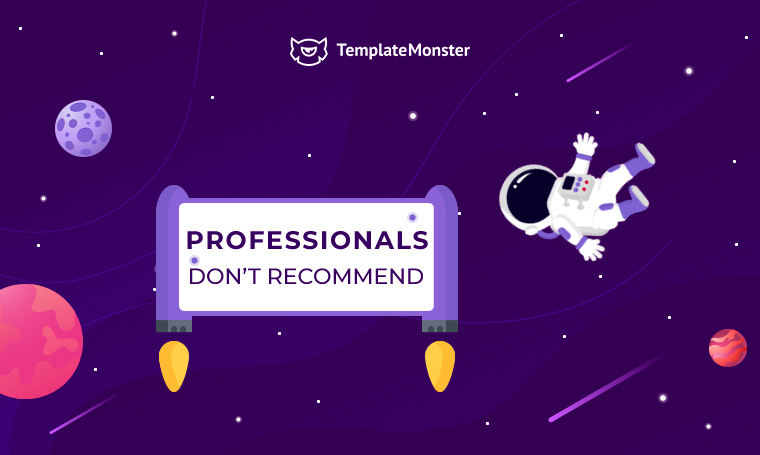
AMP for WP – I don't recommend this because it will change your website’s design significantly when activated and it does require a fair amount of work to make it look decent again. I think the whole idea of the plugin is a bit outdated. It is supposed to make your site faster and more optimized for mobile devices, however most themes already offer that by default (especially paid ones). Therefore, I see no place for this plugin in modern times. If your website is unresponsive on mobile devices, I think it’s best to upgrade your theme and not try to patch it up with a plugin.
Dan Serbanescu • Leather Depot
There aren't any performance plugins that I would recommend people to stay away from. There are definitely some plugins that offer better solutions than others, but I've never come across a popular performance plugin that is a detriment to a website.
A pretty popular that users may want to find an alternative to is called the EWWW image optimization plugin. It does exactly what Imagify does, except it runs the optimization on your own web server. Most image optimization services will run the optimization (resizing images, converting formats, and compressing images) on their own servers, as it is very resource-intensive.
If you have dedicated hosting, you can run EWWW with no problem, but if you are on shared hosting which many small businesses use, you could crash your server by using all of the resources. Many shared hosts go as far as blocking the EWWW plugin because of this.
That's also why most image optimization services require “credits” or are paid services. EWWW is very appealing to some users because it’s free - that's because it's using your own server resources to run the optimization, while other services are using their own servers and resources and then pushing the images back to you.
James LePage • Isotropic
A plugin that we didn't particularly fancy is Swift Performance. Though it did cut down the load time drastically, it conflicted with the page builder and wrecked the entire layout.
If you are using a SEO performance plugin like Yoast, ensure you optimize it by using all the necessary features it has to offer. For example, instead of using a different plugin for sitemap, you can utilize the same feature from within Yoast itself. The same holds true for other elements such as breadcrumbs or RSS feed. This habit will allow you to get maximum benefit out of it and discourage use of additional plugins that may impact your site's health in the long run.
Noman Nalkhande • WP Adventure
If a plugin ever needed to be retired it would be Jetpack.
It's been disastrous from the start, it's like building a house upon the sand, no matter how many repairs (updates) you do, it's always going to be on the sand and crumble at every wave it faces.
It only has two useful functions but has about a million settings that would look out of place and a broad/complex plugin. Website users are much better off using 1-2 lightweight plugins that do the same job, but without sacrificing speed.
Oh, any comments/likes plugins are seriously bloated and I would only use them on a website if absolutely necessary. Comments are still overrated and subject to spam; websites should just divert traffic to their Facebook pages if/when people want to comment.
Brett Downes • Founder | Full Stack Web Dev, SEO Slave, Link Building Geek
There are so many plugins out there that really slow down a website - even those that say they can improve performance. The biggest culprit and one I would never recommend is Jetpack. Promoted as the 'essential performance and security plugin' - it can severely damage a website. Although it is created by the very people who developed WordPress, it performs several actions that greatly slow down your site. The defining feature is that it automatically activates 20 modules upon installation. Meaning that Jetpack has kindly installed what will essentially be 20 hefty plugins to cripple your website. Steer clear of this beast.
Jacob Quirke • Rivia Digital Limited
EWWW Image Optimizer creates extra database tables which, for an image compression plugin, seems counterproductive.
I wouldn't point the finger at a specific plugin, but I'd advise against using too many performance plugins e.g. one to minify html, another to enforce gzip, another to move header scripts etc. Doing so will increase the chances of a bloated database or conflicts. Better to go for an all-in-one, reliable plugin like WP Rocket than many smaller options.
Bruce Sigrist • Phase Three Goods
I don't have plugins not recommended to use. But for users who are not using WP Rocket, likely, they have to install a couple of other plugins to accumulate all features from WP Rocket. That implementation will cause performance issues. The fewer plugins you install on your WP site, the better.
VanTran Huu • Pointer Clicker
Performance plugins I don't recommend:
- WP Fastest Cache plugin.
- WP Super Minify.
- All In One WP Security and Firewall.
Khris Steven • Khrisdigital
At this moment all plugins fade in comparison to Borlabs + custom tuning. Some of them can even break your wp and create all sorts of problems down the road.
Filip Silobod • Honest Marketing
How to Find Plugins That are Slowing Down Your Website?
There’s an easy tip on how to find a plugin that slows down your website. Run your site through the GTmetrix tool and on the waterfall tab choose CSS and JS file types. If some plugin loads multiple files or just takes a lot time to load in the waterfall mode you’re recommended to replace it or remove it completely.
How to Optimize Plugins for Better Performance
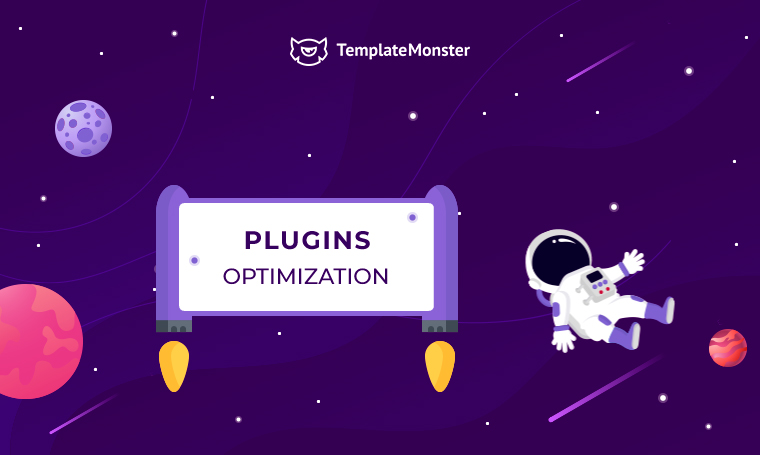
Turn Off Unused Plugin Settings
Each plugin you have ever used has a bunch of settings that you will never use, just like in your iPhone 🙂 Go through the settings of your plugins and turn off the settings you’re not using (this will lower CPU).
Let’s have a look at the most popular plugin which is installed on any WordPress website, that’s Yoast SEO. Under the Settings >> General >> Features you can disable settings that will affect your CPU capacities.
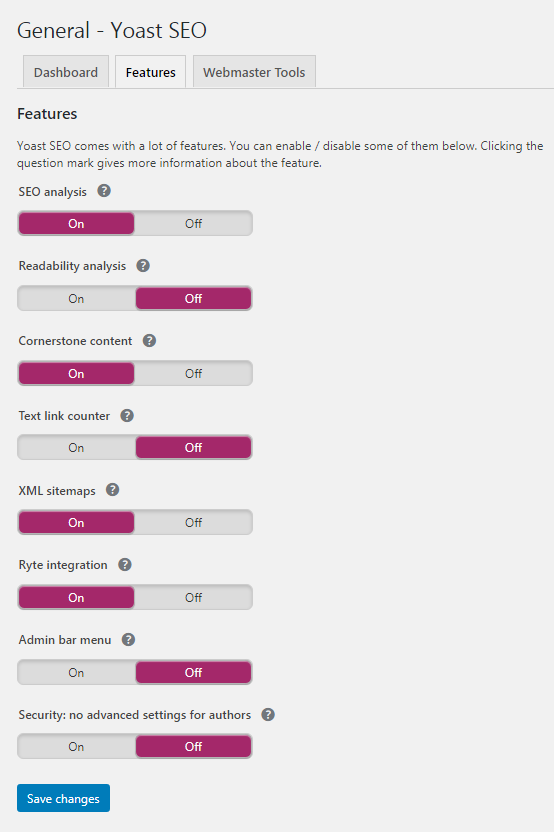
Don’t Use Plugins That Have Similar Functionalities
The Yoast plugin can easily create a sitemap for you, in case you’re going to install some other sitemap plugin like Google XML Sitemaps (or you were already using it) feel free to uninstall it.
The same goes about site backups, most hosting providers take regular backups of your website, this means you don’t need to have a plugin for this.
If you’re using Google Analytics you don’t need to install a plugin for that, just add a script to your heading.php file and let it play.
If you were going to install Jetpack because it adds some sharing buttons to your website, as well as lazy loading and some other things it will have a ton of other things you will never need but they will slow down your website.
What Else Can be Optimized? The WordPress Itself!
There’s a great plugin that can easily disable WordPress settings that you will never use, the plugin is called WP Disable.
Here’s a list of things you can turn off:
- Scheduling spam deletion is a good idea
- Emojis, Google Maps, and Gravatars, these guys take a boatload of time to load;
- Pingbacks and trackbacks are worthless;
- The number of post revisions can be set to 5, you won’t need post revisions from 00’s;
- Embeds;
- Yoast tail in the header of your website;
- and so on.
How to Optimize Performance Plugins for Top Performance - Tips from Professionals
If you're not a WordPress developer or well versed in PHP, I'd recommend that you don't attempt to optimize individual plugins. First off, most popular plugins are as optimized as they're going to get. For example, Contact Form 7 is extremely lightweight, and going into the actual code behind it and attempting to optimize it further will probably do nothing for your page performance.
Instead, running a caching solution, and merging and minifying your CSS/JavaScript for the entire website will help you improve the performance.
There are some plugins that will negatively impact your page performance. An extremely popular comment system called Disqus is one of these. Instead of attempting to go in and actually optimize that plug-in, it's a better use of your time to find a competing plugin that’s more lightweight and offers quicker performance, and install it into your website. For this example, a good replacement for Disqus is WP Discuz.
There's no reason to spend your time optimizing existing plugins when there's a library of 56,000 free ones on the WordPress Repository, and many more premium solutions out there. Find one that is coded correctly, instead of trying to change the existing offering.
Finally, with website performance, you might need to make some sacrifices. This means that you may need to use a plugin that is detrimental to your performance if it offers your users an unproportional benefit in some other area (think usability, or design).
JamesLePage • Isotropic
If you are using a SEO performance plugin like Yoast, ensure you optimize it by using all the necessary features it has to offer. For example, instead of using a different plugin for sitemap, you can utilise the same feature from within Yoast itself. The same holds true for other elements such as breadcrumbs or RSS feed. This habit will allow you to get maximum benefit out of it and discourage use of additional plugins that may impact your site's health in the long run.
NomanNalkhande • WP Adventure
They all have their idiosyncrasies, benefits and drawbacks, but RankMath are coming hard for Yoast's crown. They may not have the sheer downloads that Yoast boast, but the tide is turning and when website owners apathy gives way I can see Rank Math outstripping them.
Yoast have had some major issues with some of their updates over the last 2 years, if you team that with their personnel salacious debriefing of their then CEO - they have a lot of ground to make up.
RankMath to add salt to the wound allows you to import your SEO settings from Yoast into their plugin - effectively removing the biggest barrier to switching. That and their offering of free features that you have to have a Premium subscription to Yoast for, and it's only a matter of time.
Brett Downes • Founder | Full Stack Web Dev, SEO Slave, Link Building Geek
One easy optimization tip I always offer clients when auditing their website is in the removal of plugins which fight against each other. I thoroughly enjoy using Yoast for its simple but deep approach to SEO but I've noticed that it is common for it to be used in conjunction with Google XML Sitemaps. Although it offers some great features as a plugin for creating immediate sitemaps to assist in SEO, it is a feature that is already contained in Yoast. In terms of optimizing for better performance, it makes sense to remove one of the plugins so there's no need to battle between them. This is an approach you can use as a WordPress developer across the board - go through all your plugins and see what you're not using or don't need to be used.
Jacob Quirke • Rivia Digital Limited
A lot of popular plugins (e.g. CF7, Slider Revolution) are only used on one page, but their scripts are loaded everywhere on the website. This is wasteful and leads to a considerable decrease in loading speed.
My approach is to use a tool like plugin organizer to selectively load/unload a plugin when needed.
For example, you can use it to load CF7 on the contact page only, or Revolution Slider exclusively on the homepage. This avoids bloating the website with unneeded js, css and inline scripts.
Bruce Sigrist • Phase Three Goods
The best way to optimize the used plugins is to activate and take advantage of every option they offer. For example, Yoast offers many other options that many people don't know about, such as the ability to download an XML sitemap for free. For this reason, I always suggest to my customers analyzing the plugins settings well.
Daniele Stellati • Dubbiomania
Normally, users should optimize site performance as a whole, not specific plugins. Base on the recommendations from Google PSI, there are plugins that help you compress images, serve new image formats (WebP lossless) such as ShortPixel, remove unused CSS, JS such as Asset CleanUp. Many times, *moving all JS scripts to the bottom of the page* is a really good practice to boost the PSI scores.
VanTran Huu • Pointer Clicker
In optimizing plugins like Contact Form 7, Social sharing plugin, Tablepress etc. The best trick is by disabling the scripts these plugins runs across your entire site using performance plugins called Perfmatters with a click of a button.
These then make them only run on pages where these plugins are needed.
Khris Steven • Khrisdigital
For Yoast I do a full standard on page SEO, find a focus keyphrase, optimize the snippet, add related keyphrases, check readability, and do internal linking if needed. I check the social tab and add images for Facebook and Twitter, then use Facebook scraper to see if everything looks as it should and that's that. Then use Yoast local SEO and set that up as well. Empty cache, recheck and done!
Filip Silobod • Honest Marketing
Few final words
Even if you have a slow website you can easily optimize it using any of the performance plugins mentioned above.
Here's a small example.
I'm going to install the Hummingbird plugin on a website built with Elementor and never optimized. Here are desktop PSI scores before and after:
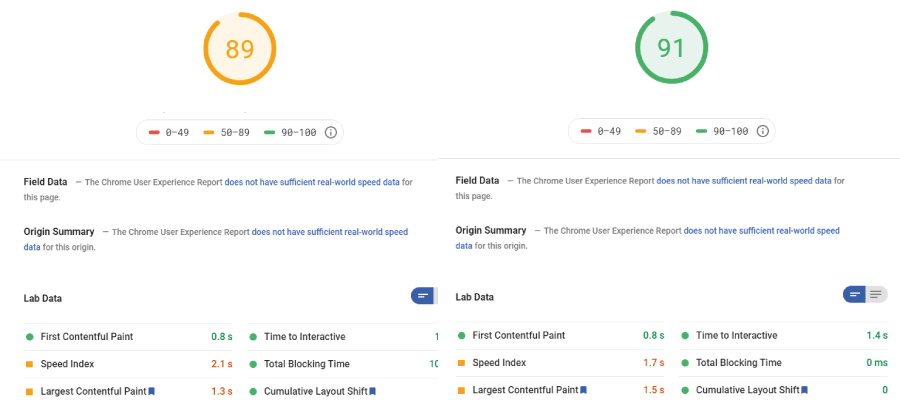
Overall 89 is a good score, much better than thousands of websites out there, but still it can be greened in a few clicks.
In just a few manipulations in the Assets Optimization sections anyone can bring the website from yellow/red to the green zone.
If we check the GTMetrix scores will get this:
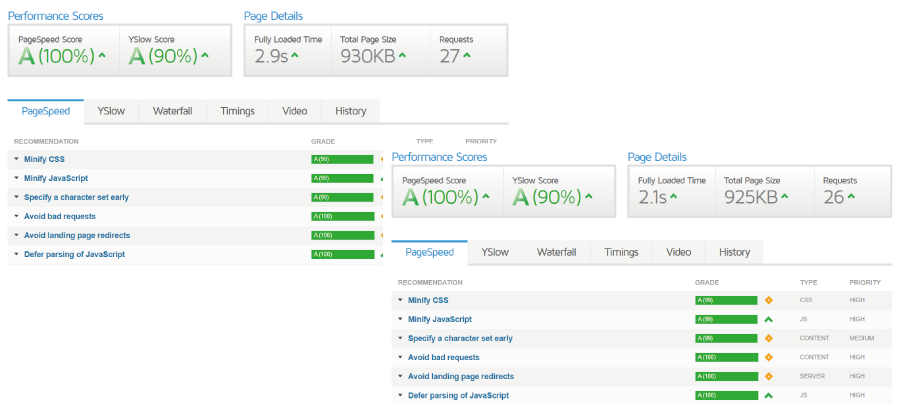
The site became 0.8 seconds faster, if we compress all images site-wide we can save a little bit more space making the front page lighter.
So, how to use Assets Optimization section?
When you open this section you need to perform a check, so that a plugin could find all assets that can be optimized.
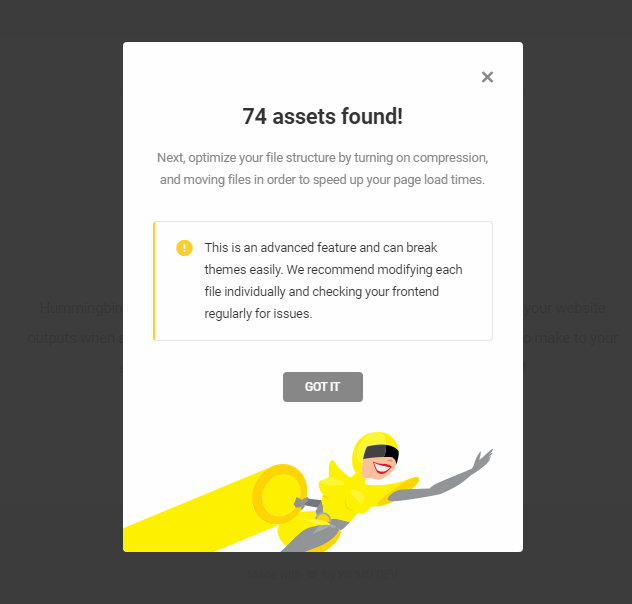
After pressing the Got it, you'll be referred to the list of all files you can:

- Compress
- Combine
- Move to Footer
- Inline CSS
- Don't load the file
Compressing files will definitely save you some space, but not too much.
Combining files if efficient if you have a bunch of small CSS files that can be merged in one.
Moving to footer is a great option, as a rule there are dozens of scripts that aren’t required to load a page, or a first screen, and they can be placed in the footer thus improving overall page speed.
Inline CSS is exactly what it sounds to be, some file will be loaded from inside the HTML file so your visitor's browser won't have to load another set of CSS files.
To make this score greener, I've moved almost all JS files to the footer and compressed them as well as a bunch of CSS files. After moving any file to the footer you need to publish changes and check the front-end, some files are required for the loading of the first screen, and if you move them to the footer your page may look broken on the first load, and it's definitely not ok.
Please note! Before performing any optimization procedures you need either to create a backup of your website or perform it in the sand box, if it's your first try you can easily break you website without having idea on how to revert the changes. Scared? That's ok, because you don't have to. The Hummingbird plugin has a RESTORE default state button. You can find it under the: Settings > Data & Settings > Reset Settings. In case something goes wrong or you decide to start all over you can press it.
See you in the next part.
Don’t miss out these all-time favourites
- The best hosting for a WordPress website. Tap our link to get the best price on the market with 82% off. If HostPapa didn’t impress you check out other alternatives.
- Monthly SEO service and On-Page SEO - to increase your website organic traffic.
- Website Installation service - to get your template up and running within just 6 hours without hassle. No minute is wasted and the work is going.
- ONE Membership - to download unlimited number of WordPress themes, plugins, ppt and other products within one license. Since bigger is always better.
Get more to your email
Subscribe to our newsletter and access exclusive content and offers available only to MonsterPost subscribers.

Leave a Reply
You must be logged in to post a comment.