What is a WordPress Slug? WordPress Slug as a Key Component of Your SEO Campaign
There are so many things to know about WordPress that users can easily miss the most basic elements of this certain platform. Many of them are not so widely covered in blogs, hence underestimated by people who are to build a website using WordPress. Meantime, these tiny elements often play a key role in terms of website optimization. The elements in question are WordPress slugs and, upon this post, we are going to shed more light on this topic.
Below, you will get an idea of what slugs actually are, how you can set them and apply changes, as well as what makes them so important when it comes to website building. So, let’s get started.
What is WordPress Slug?
Slug in WordPress is a part of a website URL directing to content. Slug text usually appears next to a domain name and determines every single website page, excluding the homepage.
In other words, every public page on the WordPress based website, be it posts, pages, categories, or author archives, has its own slug. And in any given form, you can manage it.
While this short part of URL plays a key role in SEO optimization and website usability, you’d better know how to change it and make it friendly to search servers and people browsing the site. To make things right, always consider replacing spaces with dashes and leveraging lowercase only. Beyond these practices, you may want to know how to set page and post slugs, as well as modifying category, tag, or author slugs. Without any further delay, let’s get to a guide.
Setting Slugs in WordPress
First and foremost, keep the slugs short, precise, and on the merits. Regardless of how long the title of the blog post is, it doesn’t mean the slug should be as long. Have a quick look at the example below:
After MarketingSherpa, shorter URLs equal 250% more PPC. That being said, the easier and shorter the slug, the more readily search engines recognize your website URL which significantly influences its visibility and improves CTR.
Now, let’s delve deeper into setting up the slug which is honestly a piece of cake. Any doubts? Check on it.
Page or Post Slug
Regardless of what you plan to do, write down a new post or edit an existing one, your steps will be as follows.
Access Editor block and get to the Permalink under the Title Box. Press the Edit button.
Now, you can edit the slug depending on your purposes. As soon as you get satisfied with the final result, press OK and click Update or Publish to implement the changes.
Although this method is simple and fast, it is not the only one yet. While being on the page with all available posts, find the Quick Edit button and press on it to enable settings menu. Change WordPress slug to the preferred one in the Slug Box.
The same goes for Page slug and its setting. Staying in the Editor block, go to pages and choose the one you want to adjust. As with post, press the Edit button next to permalink and edit the slug the way you need it. Don’t forget to save changes by pushing the Update button.
Category or Tag Slug
When it comes to creating a new category or tag, WordPress automatically puts the slug for this or that item beyond your control. Still, you can always change it on your own to set a custom slug. The process is identical for both tags and categories and is not that much different in comparison with page and post slug edit. Let’s see.
Navigate to Posts and select Categories or Tags depending on what you are to modify.
Hover over the category or tag and press the Edit button. Type in the preferred text into Slug Box and click Update to save changes. That’s all for adjusting the slug text.
Author Slug
As far as author slug for the author’s archive page is by default its username, you can hardly modify it after its creation. The good news is that there is a WordPress plugin you can use for free and tailor the author slug. After installing the plugin, you can access a new Edit Author Slug block right on a user profile page.
Note: if you decide to edit WordPress slug for existing posts or pages, you have to arrange a redirect to a new URL to prevent visitors from ending up on the 404 pages. For this, go for free WP plugins Redirection and Safe Redirect Manager.
Also, keep in mind that WordPress doesn’t provide for redirection of slugs applied for categories or tags. That is why make sure to set them on the first try.
Steps to Optimizing WordPress Slug
Slugs are as simple things in WordPress as they are important to do right for SEO, page structure, etc. So, when creating a WordPress slug, you need to take a few simple steps to its optimization.
- Incorporate the target keyword in the slug for a better ranking within search engines.
- Think about leaving function words, such as ‘like’, ‘is’, ‘the’, etc. out of slug.
- Keep it short to make certain Google displays keywords throughout the mobile search results pages.
- Think twice before adding dates to a slug text — excluding them allows making articles written in 2017-18 valid for 2019-20 and so on.
- Do your best to not edit the slug after publication.
Wrap Up
Now that you know more about WordPress slug, it should become easier for you to manage a website and make it optimized for search robots. When done right, the slug can greatly improve site visibility which consequently leads to higher traffic. So, when establishing the blog and arranging its structure, don’t skip this tiny yet crucial element.
Setting up the slug in post, page, categories, or tags will help to design a website friendlier to search engines, as well as humans.
Read Also
10 Biggest Myths in SEO. What You Should Forget About in 2020
Grab a Bunch of Secret SEO Tips [Interview With Matthew Woodward]
WordPress eCommerce SEO Best Practices 2019
Don’t miss out these all-time favourites
- The best hosting for a WordPress website. Tap our link to get the best price on the market with 82% off. If HostPapa didn’t impress you check out other alternatives.
- Monthly SEO service and On-Page SEO - to increase your website organic traffic.
- Website Installation service - to get your template up and running within just 6 hours without hassle. No minute is wasted and the work is going.
- ONE Membership - to download unlimited number of WordPress themes, plugins, ppt and other products within one license. Since bigger is always better.
Get more to your email
Subscribe to our newsletter and access exclusive content and offers available only to MonsterPost subscribers.


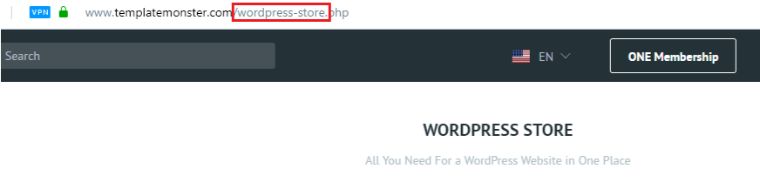
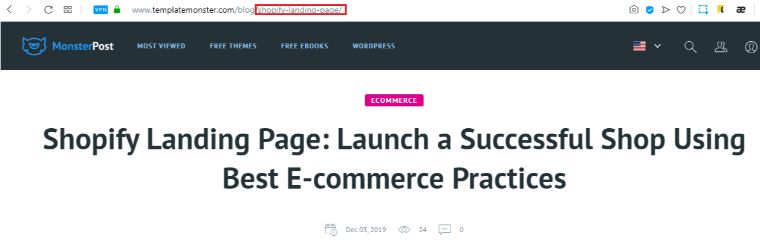


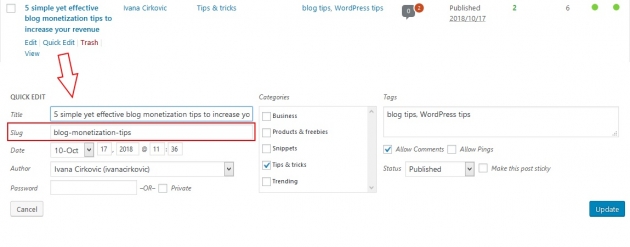


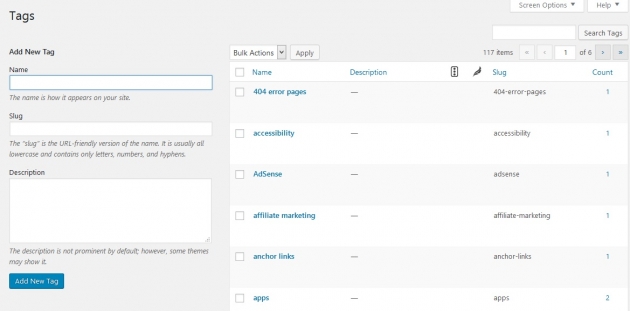

Leave a Reply
You must be logged in to post a comment.