5 World Map PowerPoint Templates 2020: Why do You Need It for Your Business?
- PPT World Map Templates and Business: How to Use Maps to Its Benefit?
- How to Design and Edit World Map PowerPoint Templates?
- What Should a Presentation with an Embedded Map Contain?
- A Showcase of World Map Powerpoint Template
World Map Powerpoint Template. Simply put, a map PowerPoint template is found to be a customizable infographic that illustrates the map of a large geographical area with its national border, state division, and other geographical elements. When it comes to using cases of world map templates, they appear to be quite helpful for the business of any kind. Not only do they help to display your business physical location, but they also allow highlighting your business performance in certain areas, consumer demographics, and much more.
In this post, we’ll find out what business niche world map PowerPoint template is especially beneficial for, how you can design the template, and what elements are important to include, etc. So, let’s get started.
PPT World Map Templates and Business: How to Use Maps to Your Benefit?
Many business owners prefer using maps for their business presentations. And while building a map from scratch is quite challenging, they often choose editable world map PowerPoint templates. They are fully customizable, so users can edit them according to their needs.
Map templates for PowerPoint are good to use for different business purposes, like showing company timelines, core business points in terms of different business offices, their locations, and linkage. The other use cases include:
- Displaying sales volume and target groups.
- Demonstrating the areas where your business operates.
- Analyzing business demography.
- Highlighting the markets with slow sales.
Still, the advantages of world map templates don’t end there. Consider how else you can use them to your benefits.
- World map for PowerPoint comes in handy for the company's sales department when it comes to analyzing international sales during the meeting.
- It also has practical relevance to the marketing department allowing the specialists to visualize the marketing data through built-in pie chart shapes.
- Those who operate in both domestic and international markets can use the map template to display the global reach of the business, i.e. its growth and expansion.
- Global traders can also showcase the reach of their business and future expansion territories leveraging PowerPoint world map templates.
- Country sales managers employ the PPT map templates for sharing details about the status of sales in different regions and cities.
- World map is also practical when it comes to presenting the company’s stats to the stakeholders, comprising sales and revenue made in different markets.
So, you see that world map PowerPoint templates bring much value to different kinds of business and allow sharing important data clearly. Whatever business niche you are in, embedding maps into your slideshow will help to organize information the right way.
How to Design and Edit World Map PowerPoint Templates?
Leveraging world map images for PowerPoint allows adding a sense of location to a pitch deck and keeping your audience engaged. Because PowerPoint slides are way flexible, you can design and edit them the way you need. In this paragraph, you will find out how to visually adjust the map slides to make them more catching and interactive.
Gradient Overlay Change
If the style of a template doesn't match others slides, you can simply change it to a different matching color. For this, you need to start with ungrouping the map block to adjust separate parts.
1. Open the slide with an embedded map, right-click on the map, and select Group > Ungroup to split the whole chart into separate blocks.
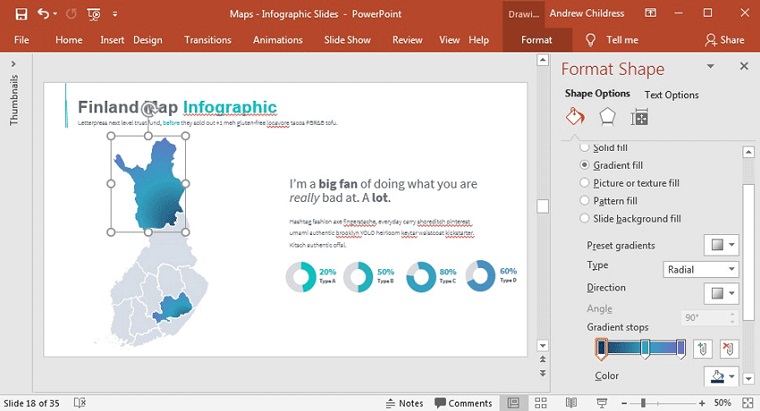
2. Choose an individual part you want to edit. Right-click on it and select Format Shape to open the sidebar with the needed settings. After choosing the Fill option, go to the Gradient Stops section to change the color.
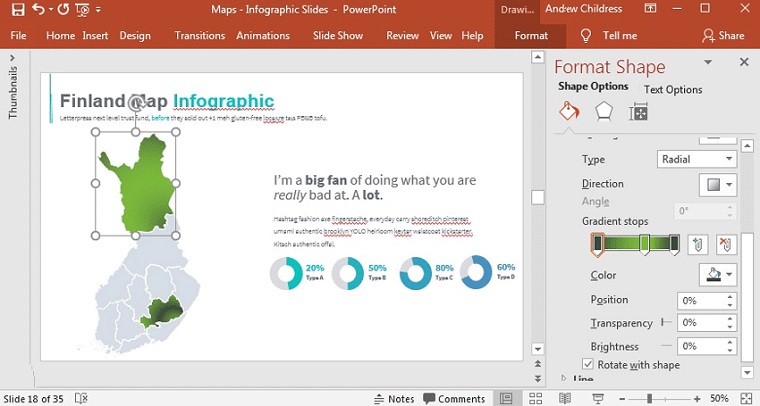
Single State in Focus
If you, for some purposes, need to focus on a specific part of the map, highlighting a particular state and fading the rest may become a solution. Like in the previous case, you need to start with ungrouping the entire block. After that, choose the regions you want to edit, right-click on it, and select the Format Shape option. Go down to Transparency and set it to zero for the selected regions.
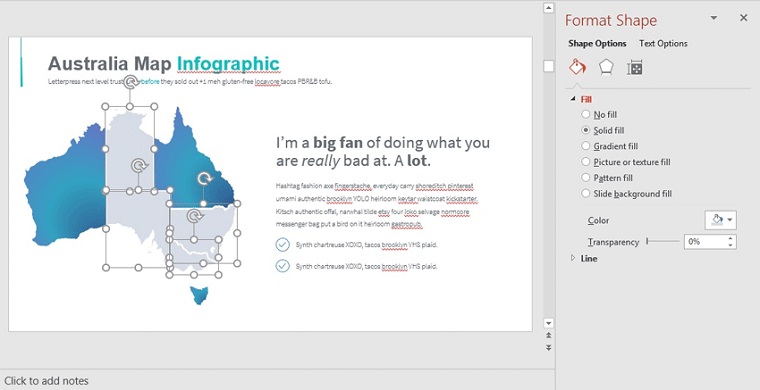
Regions Removal
If you want to use some of the states or countries on the map, it is not prohibited to remove those you don’t need. This again becomes possible with ungrouping the whole map block into individual parts. All you have to do is to click on the region, state, or country you want to remove and press Delete on your keyboard. After removing them, you can scale up the remaining infographic to place it evenly on the slide.
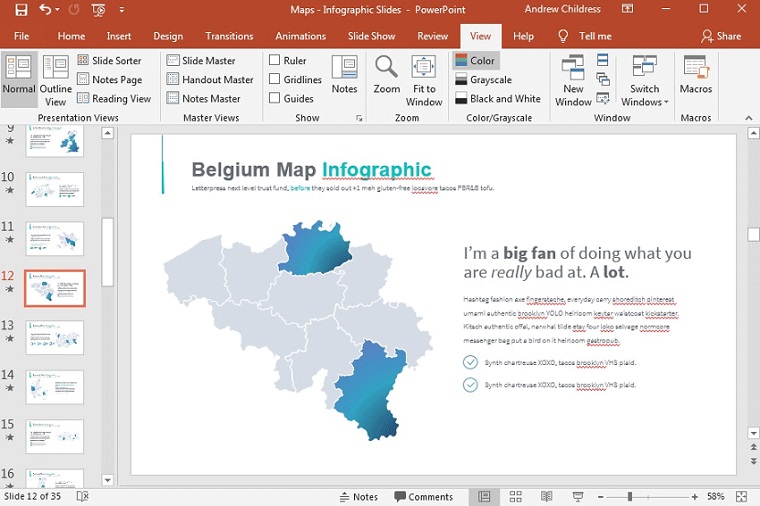
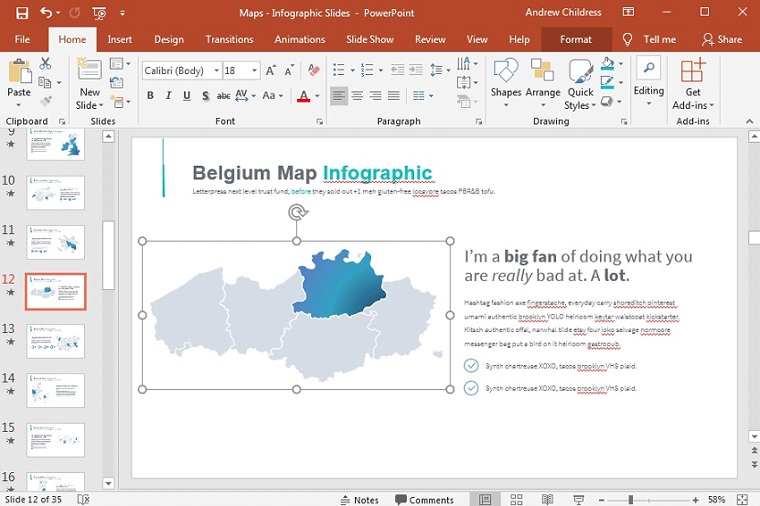
Borders Adding
As soon as you ungroup the areas block on the editable world map, you can go to adding a border to it for breaking out a single region. For this, follow the instructions:
- After ungrouping, right-click on the selected region you want to add borders to and choose the Format Shape option.
- On the sidebar menu, navigate to Line > Solid Line and change the color, transparency, and width to adjust the border to make it more eye-catching.
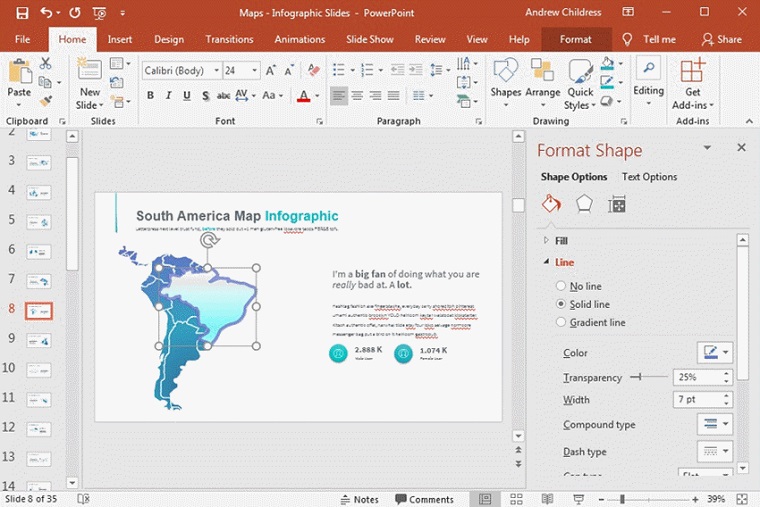
Annotation Adding
Adding an annotation may help you if you need to draw attention to a particular part of the PowerPoint world map. Here’s a simple way to add an annotation to your map slide.
- Go to the Insert tan on the ribbon and select Shapes.
- Locate a shape that would act like a textbox and add it to the map.
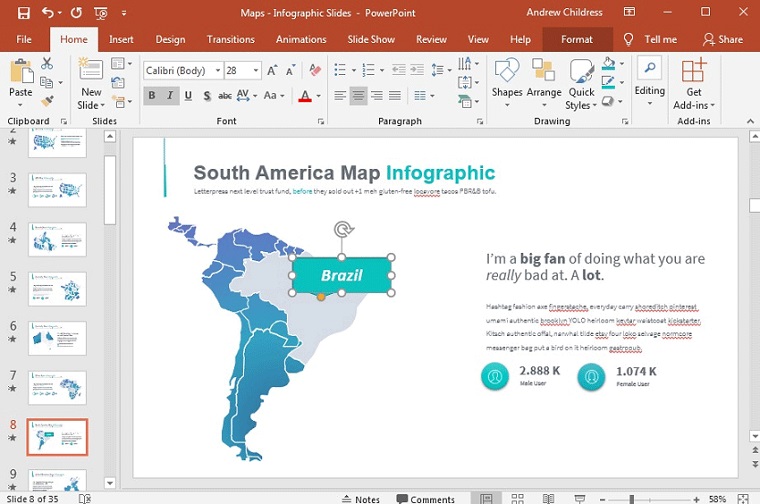
In short, the editing possibilities in PowerPoint are endless, so you can modify the map template the way you see fit by using the necessary tools all available right out of the box. Following these and other tips to adjust the map slide, you’ll see that the process of slideshow customization may be a piece of cake.
What Should a Presentation with an Embedded Map Contain?
You may include world maps in your slideshow for different reasons and depending on what they are you may also need optional elements, such as:
- Graphics featuring all of the countries in the world.
- Pins drawing attention to specific locations.
- Icons highlighting various geographic factors.
- Pointers presenting the stats.
- World map diagram comparing different parameters.
- Air travel locations showing major world air routes and their connection.
- Banners giving a brief about your business to the clients.
- World map PowerPoint background comparing different stats.
- Social media network percentage educating on the importance of social media in business.
- Graphs highlighting industry trends, etc.
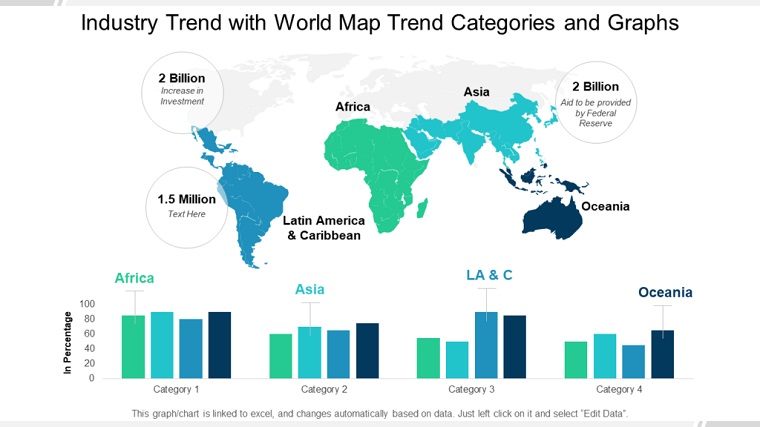
A Showcase of World Map Powerpoint Templates
If you are hungry for more world map designs, the next listing will step in to help you diversify your business deck. They are created to cater to the needs of any business and make it easy to highlight locations, trends, and other parameters.
Besides, you will also find the pre-designed PowerPoint templates that already come bundled with map slides. So, you won’t need to find map templates separately.
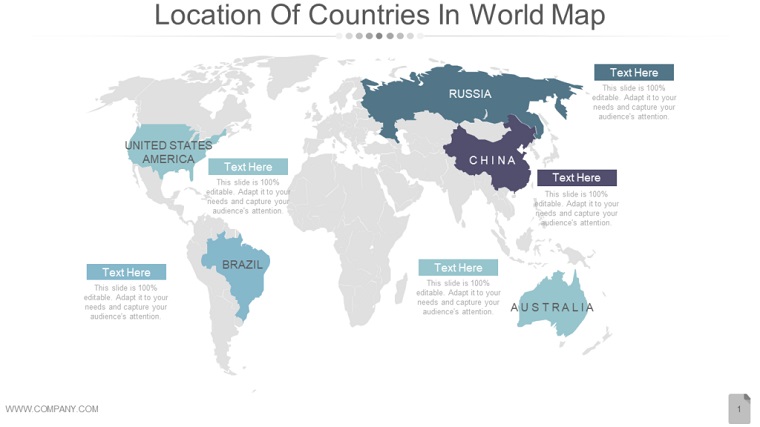
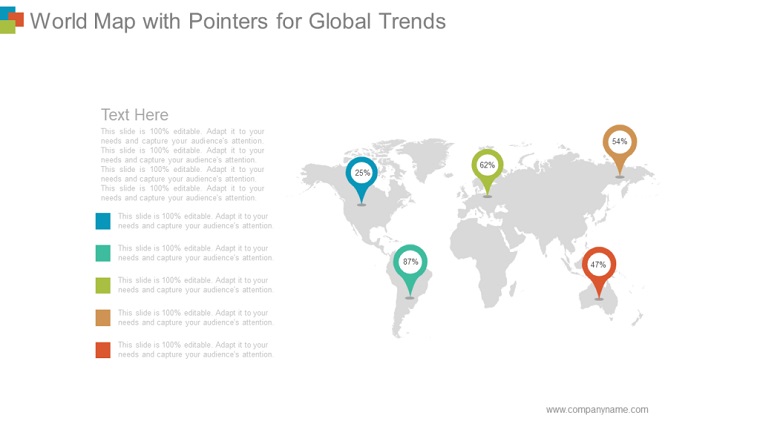
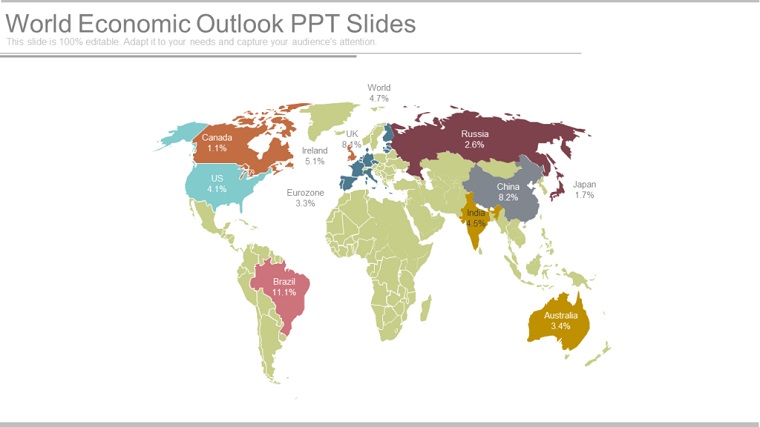
Business Infographic Presentation PowerPoint Template

Provided that you plan to create a business plan or annual report, you may need a professional-looking, outstanding PowerPoint template with advanced functionality and clean design. Default PPT templates may not be enough for this purpose and this where third-party options come in handy. They contain everything needed for creating a fully-fledged slideshow, so you don’t have to search for any additional application to edit slides, their color, and content. This specific business infographic presentation PowerPoint template provides:
- 15000 total slides.
- Multiple types of infographic.
- World map slides.
- Testimonials slides.
- Free fonts and icons.
Complete Business PowerPoint Template

This is another PowerPoint template specifically designed for business purposes. It contains clean and well-structured layouts that allow you to share all the details of your business project comprehensively. To make the process of slideshow building a piece of cake, the developers have also added 200 stunning slides, new calendar, tables, charts, infographics, and other elements. The slides are all fully editable, so you can change color and text at the push of a button. At your disposal, there are also:
- 170 theme colors.
- Drag-n-drop placeholder.
- Brand background.
- Customizable world maps.
- Flags, icons, and different types of infographics.
Business Pack PowerPoint Template

Consider this 2-in-1 solution if you are looking for advanced functionality for your future slideshow. This option contains two of the best PowerPoint templates in one place. They come equipped with a collection of graphics, diagrams, slides, and other elements added to help you create a user-friendly presentation. Inside the pack, you will also find over 340 unique slides that are suitable for different purposes, such as business, corporate, finance, technology, creative, and other projects. Additionally, you will also get the following features:
- 80 themes.
- Free fonts and icons.
- World map slides.
- Marketing, business, portfolio, and networking sections.
- Data charts and many more.
Business Infographic Presentation - PowerPoint Template

This is one of the biggest infographic sets available on the TM marketplace. It comes equipped with basic infographic every business needs, category-based infographic, tree business infographic, lots of scalable map infographic, and much more. These and other elements are included to make the process of presentation building hassle-free. So, you will be able to organize the information the way it becomes easy to digest. Except for multiple infographic slides, you will also get access to the following features:
- Dark and light version for all slides.
- Normal and widescreen mode.
- 5600+ total slides.
- 7 color variations.
- Custom animation for each object, etc.
Infographic Pack - Presentation Asset v2.1 PowerPoint Template

The default PowerPoint template may not be enough when it comes to providing a professional-looking presentation of your business project. This is where third-party templates come to the rescue bringing advanced features and more customization options. So, if you are looking for an outstanding solution that would also contain an editable world map, consider this ultimate infographic pack. Among other things, the template contains:
- Over 20k total slides.
- Drag-n-drop placeholder.
- 45 color variations including light and dark versions.
- New gant chart infographic.
- Animation version of slides, etc.
Wrapping Up
PowerPoint templates are popular among various business niches. They allow building annual reports, business plans, preparing for conferences and meetings, as well as presenting projects to stakeholders or investors. Most third-party templates designed by reliable developers come equipped with infographics, graphs, charts, mockups, and other elements. The world map PowerPoint template is one of them as well. Map slides bring much value to different business niches. Not only do they let business owners show company timelines, display sales volume and target groups, but they also allow demonstrating the areas where the business operates, analyzing the business demography, and highlighting the markets with slow sales.
Since the PPT map templates are all flexible and fully editable, the users can simply modify the slides without any special knowledge. It is possible to add borders, annotation, highlight specific regions or counties, remove unnecessary states, etc. So, regardless of what business niche you take, you can use world map templates to your benefits and end up with a professional-looking presentation focusing on the data you want to draw attention to.
World Map Powerpoint Template FAQ
This is a fully editable infographic illustrating the map of a large geographical area with its national borders, state division, and other geographical elements.
World map templates are practical when it comes to displaying business physical location, highlighting business performance in specific areas, consumer demographics, and more. You can also leverage the map slides to demonstrate the company's timeline, highlight the areas your business operates in, create marketing reports, and more. So, if you want to reach your target audience with the company’s stats wisely organized in the slideshow, map templates are at your service.
Sure, any specific knowledge is not mandatory to customize the template. They all come pre-designed and equipped with the necessary tools for customization. Besides, by following different guides (including the ones listed in this post), you will learn how to highlight separate regions on the map, remove unnecessary countries, change color, add annotation, pointers, pins, borders, and other elements.
Read Also
Exploring How to Draw in Powerpoint
Top 30 Advanced Math PowerPoint Templates 2020
25+ Best Business Powerpoint Templates of 2020
100 Best Business Presentation Templates 2020. Cool! Great! Awesome!
Get more to your email
Subscribe to our newsletter and access exclusive content and offers available only to MonsterPost subscribers.

Leave a Reply
You must be logged in to post a comment.