Google Slides vs PowerPoint? Cast Your Vote in a Survey [+ 28 Opinions of Experts]
There are many talks about the best software for presentations today. It’s been a while since PowerPoint was the best solution. Now we can use Keynote for iOS and Google Slides as the latest online tool. OFC, PowerPoint isn't staying away and offers its own unique features. But which is the best?
We’ve asked experts in different areas about the type of software they choose to create presentations and why. Primarily, the choice was between good old PowerPoint and the latest online tool Google Slides. Look through their votes and comments below.
Do you have your favorite presentation tool? Leave your vote here:
(function(d,s,id){var js,fjs=d.getElementsByTagName(s)[0];if(d.getElementById(id))return;js=d.createElement(s);js.id=id;js.src='https://embed.playbuzz.com/sdk.js';fjs.parentNode.insertBefore(js,fjs);}(document,'script','playbuzz-sdk'));
If you create presentations with the help of other tools, please share it in the comment section below this blog post.
Google Slides vs PowerPoint. What do experts choose for their presentations

I use Keynote all the time but if I have to choose I would probably go direction Google Slides - free to use, accessible from everywhere and last but not least Google Slides allow seamless collaboration between you and your team members.

Google Slides for sure. Free and the collaboration with your team members seal the deal.

I do presentations frequently and am a PowerPoint loyalist. The number one reason for my loyalty is that, if you present enough, you will have to endure a computer malfunction, and the ease of sliding a jump drive into any other business machine, online or off, and picking right up is worth using PowerPoint.
Further, the multitude of templates for PowerPoint more than makes up for the collaborative features of Google Slides - who's making collaborative presentations anyway?

Well other than a few sync issues from time to time, I've found it a great product from Google, a total time saver indeed. Last time I used it for my presentation, I was on the run, traveling between cities for work, home and for job interviews without my machine. I thanked God for putting me in this Google era

Pros and Cons of Google Slides
Pros:
- Accessibility: As with any Google Drive product, you can access slides from anywhere. This saves computer hard drive space and makes it easy to edit presentations on the fly. As a fully remote company, this makes our lives much easier when building training materials.
- Collaboration: The absolute best part about Google Slides is the ability to collaborate on one presentation with a team of people. With one file to edit, this prevents confusion on "version saving" from various team members. This feature is paramount to expediting speed and efficiency for building training decks.
- Cost: Google Slides is free, which makes it a perfect choice for small businesses
- Ease of use: Compared to Powerpoint, Google Slides is much simpler to use. With a static header and dropdown menus, Google Slides is clean and easy for anyone to use.
Cons:
- Formatting: The biggest challenge we've seen with Google Slides is the formatting. While you can save a presentation as a Powerpoint file, the formatting is out of whack with many images and text misaligned when you open the file in Powerpoint. This is a large problem because most clients prefer to use Powerpoint as a final output file.
Pros and Cons of Microsoft Powerpoint
Pros:
- Common amongst large organizations: The biggest pro for Powerpoint is it's legacy. Most large organizations still use Powerpoint for all presentations today. As a small consulting firm, we also use Powerpoint as our base for all training materials since it is still the preferred presentation format for most clients.
- More formatting options: Powerpoint wins out for formatting. As a more robust tool, Powerpoint allows for deeper customization features and templates. This is critical for developing crisp training materials that match the client's brand.
Cons:
- Poor creation tools: I understand that Powerpoint is not an image editing tool, but there is much room for improvements in this area. Layering images, cropping images, and creating new graphics are all quite poor and clunky in Powerpoint.
- Cost: Powerpoint is not an expensive tool. But cost is certainly a con when compared to Google's free offering.
- Version saving: Unless your company has Sharepoint integrated, version saving is terribly challenging with Powerpoint, especially if you are developing a presentation with a group of team members.
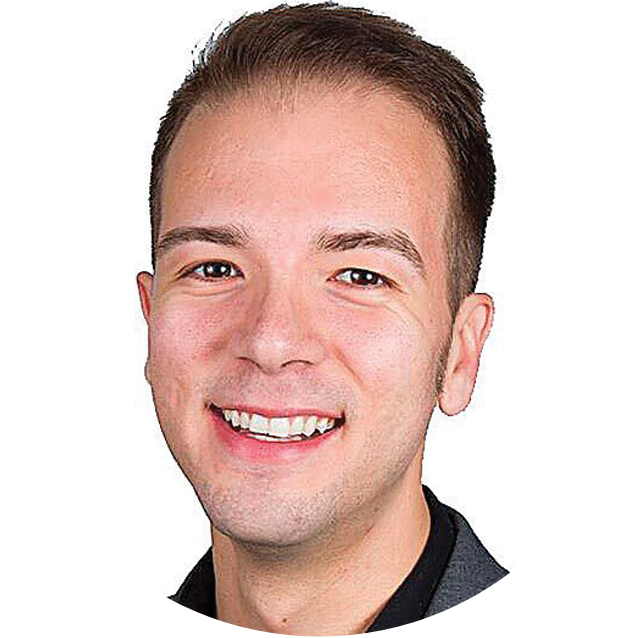
I'm a huge fan of Google Slides!
Main reason is because of how easy it is to collaborate with other users in our organization, since we are on Google apps. The only downside is that there are some limitations in design flexibility, but there are plenty of great templates available online that make up for this fact.
#1 tip would be to make sure you use Chrome and turn on offline editing functionality - that way you can edit slides on the go!

I prefer Google Slides because it’s easier to use than PowerPoint, plus, it also gives you the ability to collaborate from wherever you and your team members are in the world.
These added features are also a great bonus:
- 26 themes to choose from.
- The ability to embed videos and use animations
- Automatic save feature so every change is recorded without you having to press the save button
- A revision history that shows you when changes were made, plus the ability to restore to older versions
- Compatibility with PowerPoint presentations; you can also save Slide presentations as PowerPoint files
- Ability to convert PowerPoint presentation to Slides and vice versa, Google Slides also allows you to present without having to be connected through wires.
You can do this using Chromecast, Airplay, or Hangouts.

Nine times out of ten, I would recommend Google Slides.
I love knowing that my presentation is automatically backed up and I don't have to physically bring it with me. On top of that, I find that templates that come with Google Slides are more modern and minimal compared to PowerPoint.
On the other hand, if I'll be presenting at an event where I have to use someone else's laptop or if I don't know if the venue has reliable wifi, I'll go with PowerPoint. It's a little more old school that way. Of course, I'd still create the presentation in Google.

I use Google Slides first and foremost because it facilitates collaboration. It is also operating system agnostic and doesn't require a user to have the latest version every single time.
In terms of capabilities, it has all the functions you would use in a work-related slideshow. The font selection, editing options, and formatting options have always sufficed my needs.

I choose Google Slides over PowerPoint since even if there are technical difficulties or you forget to send your slides to yourself or the presenter, you will always be able to find a way to access Google Slides on the cloud. Having the ability to access your Google Slides anywhere you have WiFi is a huge advantage that PowerPoint does not possess.

I personally use PPTs because they are so commonly used. I know that sounds like a bad reason, but actually it makes a lot of sense.
As a lecturer, I prepare my classes at home and often these include PPTs. I can stick them on a USB drive and carry them to my university, where I can go to any classroom or lecture hall and know that they will load easily!
If I had Google Slides, I would need to know that the computer was capable of handling them.
A few years ago I did try to get off Windows and use other software, but had to go back for this very reason. In short, the ubiquity of Microsoft Office made it essential for me to use Powerpoint.
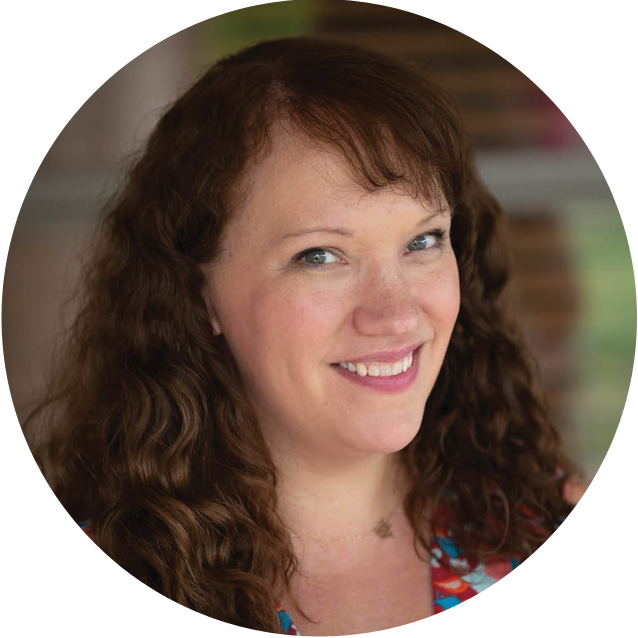
I'd pick Google Slides every time. They're far easier to use, their built-in templates are more modern looking, and you can't beat cloud storage for collaboration.
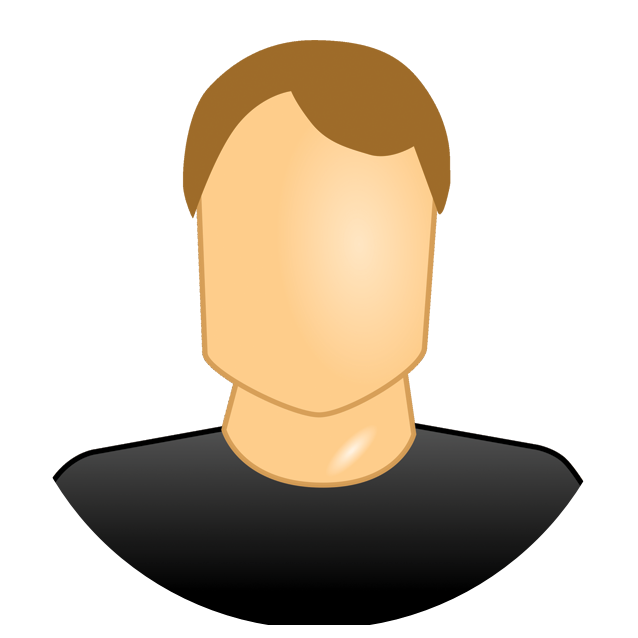
We always use Google Slides at Candide. Everyone can instantly see any changes that are made to the presentation, which makes collaboration so much easier.
Google Slides also integrates nicely with Google Calendar. A link on the calendar invite makes it simple for anyone watching the presentation to follow along on their laptop if they prefer it that way. And any notes that are added will be updated in real-time, so there's a lower risk of miscommunication and less follow-up work required afterwards.

Here are a few pros of Google Slides:
- One of the best features of Google Slides is how easy it is to collaborate with other team members on them. This is particularly important for company departments as you can have hassle-free contributions from all members.
- You can access Google Slides on any computer with internet as soon as you sign in into your Gmail account. There is no need to add your presentations to clouds, send them by email, or carry your laptop around. You can also use them on any other electronic devices with access to internet.
- Google Slides work really well on Mac, without causing any troubles with formatting.

With regards to features, it depends upon your team's requirements, and how much you want to spend. While PowerPoint will cost you and require you to install the software, Slides is free and cloud-based.
Personally, I prefer PowerPoint.
PowerPoint has years of experience, and thus, a sense of maturity when it comes to user requirements and friendliness. Besides manual designing and customizations, it offers a huge diversity of cool features, useful themes & layouts, fashionable fonts, great animations, and wondrous effects which not only run smoothly but also allow the creation of swaying presentations. Here are some of the reasons, I select Powerpoint anytime over Google Slides:
Templates
Yes, I agree that Google Slides has some really cool built-in templates, but they are very basic and limited. On the other hand, Powerpoint comes with a huge gallery of built-in themes and layouts, for basic as well as advanced presentations. This comes handy for several of my office presentations, whether it is for a prospective content strategy or an instructive manual.
And if this is not enough, Microsoft's online pool offers hundreds of Office templates & themes well-suited for a range of categories and events, which covers all of my work needs.
Special Effects
Often, I need some kind special effects thrown over the contents, that aid me to deliver presentations much more effectively. Or even make small corporate, informative videos. This prompts me to use Powerpoint more rigorously, as it offers more than five dozens of effects, animations, and transitions. These include basic ones, advanced ones, and then, there are complex ones which I can manually create with a series of basic and advanced ones.
Export Files
As I have mentioned earlier, many times I need to make small corporate, informative videos. Since Office 2010, PowerPoint supports .mp4 as one of their export formats, which allows me to make videos out of my presentations. It supports a variety of export formats for presentations, images, pdf, videos, notes, banners, handouts, and much more, which comes handy to prepare a series of work documents.
Master Editor
Slide Master in PowerPoint is much more intuitive and quite resourceful, in comparison to that of Google Slides. With drag and drop option for everything, that I usually need, it becomes quite easy to customize the default layouts or if I want to make new ones. Also, Powerpoint offers additional Handout Master and Notes Master which can be easily customized, in case I need hard copies of my presentation.
Teamwork (Cons)
Probably, the biggest issue I face using PowerPoint is its inability to be used as a collaborative tool. I need to save each file, every time and share over an external channel such as email or cloud storage.

We have used both PowerPoint and Google Slides for creating presentations and infographics but we prefer using Google Slides because of the following reasons:
- Being a remote team, our top most priority is to choose those tools which can help us in collaborating effortlessly. That is the main reason Google Slides is our top choice. Our team members work from multiple countries but with the help of Google Slides, we can all work together on a presentation as if we are sitting in an office.
- We can chat with each other and share insights while making changes in the presentation. We brainstorm for ideas and have group discussions while creating the presentations.
- We can divide the parts of the presentation and work simultaneously on those parts and be more efficient.
- Changes are made in real time so we don’t have to worry about saving the changes again and again.
- It has a cloud storage so we easily access slides from any desktop or mobile device. This also means no set up needed before presenting.
- As Google Slides are web-based, we can also easily link or embed our document into a web page.
- The best part is that it’s completely free, with no licenses or subscription fees whatsoever.
Con
- The only con Google Slides has is the limited number of themes and effects available as compared to PowerPoint. However, you can increase your options by integrating third-party apps with it.

Typically, I choose Google Slides over powerpoint simply because my usage of slides revolves around collaboration. Fortunately, Google Slides offers much of the same basic functions and design options that Powerpoint does. One major benefit of Google Slides is that it constantly saves and allows users to revert to older versions quite easily if need be. Powerpoint is generally a stronger choice for those looking to create custom templates and utilize powerpoint's many transitions and special effects.
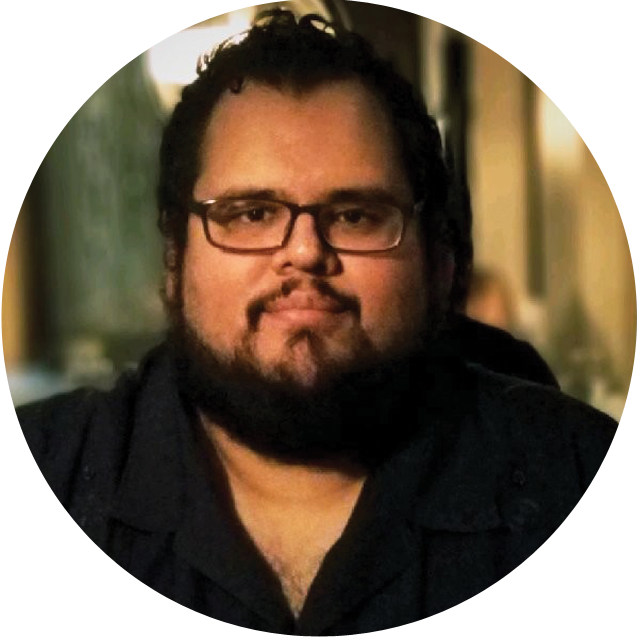
Hands down Google slides out beats PowerPoint, Although things like OneDrive make PowerPoint presentations available in the cloud Google slides has the ability to not only be user friendly but gives you the tools to share, always accessible, and gives a lot more options to creating a more personalized experience with automation with things like appscript.

I choose Google Slides every time over Powerpoint.
- You can access your presentation from any computer any time, anywhere if you have internet
- You can share your presentation without an attachment via a link.
- You can embed your presentation on your website - e.g. https://ubrand.app/presentation
- When I edit my presentation in Google it updates on my website
- You can share with other collaborators easily too.

Google Slides
Pros of Google Slides:
- Google Slides is in the cloud service that ensures sharing and collaboration easier.
- It's easy to share using links.
- Inserting YouTube videos is easy.
- Files automatically are backed up. No more risks of accidental file overwriting.
Cons of Google Slides:
- Not as refined as MS Powerpoint
- There's no ruler so formatting can be trick but it works.
PowerPoint
Pros of PowerPoint:
- It's a simple way to outline your talk for the audience
- You can insert charts and illustrations
- Use eye-catching photos send graphics to get attention
- Provide links, contact information
Cons of PowerPoint:
- Last-minute tech SNAFUs
- Lighting challenges
- Over-dependence on slides vs. Presenter
Conclusion - I always choose Google Slides because Google Slides is in the cloud which enables sharing and collaboration easier.

Although Google Slides and PowerPoint have the same purpose, which is creating presentations, they are definitely ideal for different uses.
Google Slides works entirely online. The software took advantage of being born in the digital age by including many digital-born features, including real-time group edition, accessible tools, intuitive templates, multiple export options and useful add-ons. The software is integrated with your Google account, and it easily allows you to create and share presentations with people.
Google Slides is more helpful when you need to make a group presentation or add notes to somebody else's work. The tool can be viewed in your phone or tablet without the need to save it or something similar. All of the changes made to Google Slides presentations are automatically saved to your Google account, which makes it more practical and protects you from losing edits or entire files.
PowerPoint, on the other hand, can be useful for people who are familiar with the Microsoft Office interface. Another important note is that PowerPoint has been the go-to software for presentation for years, so it has many features that became standard for users. If you work on presentations that fall under specific norms, such as MLA or APA, you will find all of the required features in PowerPoint.

I use both, but for different reasons. If I’m going to be collaborating with another person, I like to use Google Slides for the ease of sharing and being able to simultaneously work together on it without having to worry about overwriting the other person’s slides. However, I like to use PowerPoint if it’s just me making it. PowerPoint has way more features and add-ons that are relatively simple to use. I feel like I can make a more detailed and professional presentation via PowerPoint vs Google Slides.

Powerpoint
Pros:
- Robust software
- Online support videos and trainings
- Comprehensive layout
- Variety of options to create a more engaging presentation
Cons:
- Need to purchase the software to utilize
- Updates for software cause delays
- Saved locally instead of cloud
Google Slides
Pros:
- Ability to share seamlessly with others without them having to have the software
- Cloud based storage through google account so easy to access
- Can present right from the software online as long as there is internet service
- Free
Cons:
- Newer program so most individuals are less familiar with Google slides and can find it intimidating
- Unless downloaded cannot be accessed without internet service

Google Slides:
Pros:
- Totally free for individual use, and the Google Suite for business is fairly affordable starting at $5/month
- No installation necessary
- The Google environment, with most of us now using Gmail and other Google products. Easier to sync with Gmail, use on mobile devices, etc.
Cons:
- Fewer templates compared to PowerPoint overall
- Feature-wise, lacking in minor details that can be important depending on your needs.
Powerpoint:
Pros:
- Familiarity for most people who have gotten used to Microsoft Office
- Better template collection thanks to PowerPoint Online Templates
- Richer overall features especially with the premium versions
Cons:
- Relatively expensive and limited number of licenses (if you have a lot of people on your team, this can be an issue)
- Google Slide offers better integration with Google’s products and third-party software
In my opinion, Google Slide is the better choice in most situations thanks to its affordability and seamless integration with Google products. However, PowerPoint does offer richer features and template collections.
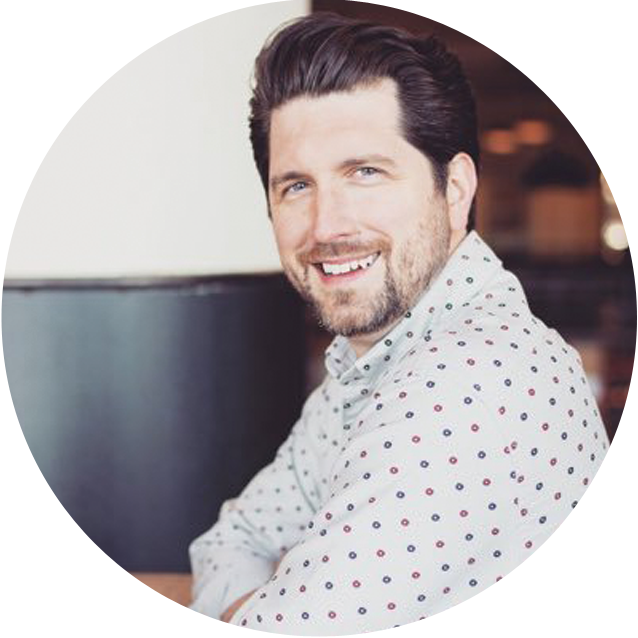
Our team at One Week website is no stranger to presentations. In fact, we create original brand stories for each customer.
To build these brand stories we use Google Slides, and here's why:
- Google Slides collaborative and connected. We can collaborate with team members easily, while giving the customer the access immediately after we are done creating. Google is well known and cloud based, so sharing is seamless.
- The interface is clean and user friendly. We like Google Slides because it's simple and easy to use.
- It's free. It's easy to hope right in and start creating amazing content.

Here is why I choose Google Slides every time:
Because of the built-in cloud access, I choose Google Slides every time. Whether I'm creating a presentation alone or as part of a team effort, the remote work station access is invaluable. I love that I can share access to team members as well - just be sure to set the share settings on your Google Drive so that they can edit, if you need their help.

Both interfaces are very similar, so it's not that hard to switch between the two. But we use Google Suite at Survey Anyplace. It's just so much easier to cooperate, review and comment on presentations with Google Slides compared to Powerpoint. Especially for presentations, which are more often than not a team effort.
In the past, we often had the feeling that Google Slides was a bit of a "light" version. It had fewer features and functionalities, but lately, that has changed quite a bit.
Another advantage when you use all Google Suite products is the possibilities to link different programs, you can easily use data from Google Sheets to create charts in Slides.
Pitch Pro Free PowerPoint Template
By clicking the button you agree to the Privacy Policy and Terms and Conditions.
Read Also
Top Vendor Stories: Meet “Hencework” and “Themekita”
Elementor From A to Z: Sheer Selection Of “How To” Tutorials
What It’s Like Being a Successful Designer? [Sneak-peek Interview with Jacob Cass]
Don’t miss out these all-time favourites
- The best hosting for a WordPress website. Tap our link to get the best price on the market with 82% off. If HostPapa didn’t impress you check out other alternatives.
- Website Installation service - to get your template up and running within just 6 hours without hassle. No minute is wasted and the work is going.
- ONE Membership - to download unlimited number of WordPress themes, plugins, ppt and other products within one license. Since bigger is always better.
- Ready-to-Use Website service is the ultimate solution that includes full template installation & configuration, content integration, implementation of must-have plugins, security features and Extended on-page SEO optimization. A team of developers will do all the work for you.
- Must-Have WordPress Plugins - to get the most essential plugins for your website in one bundle. All plugins will be installed, activated and checked for proper functioning.
- Finest Stock Images for Websites - to create amazing visuals. You’ll get access to Depositphotos.com to choose 15 images with unlimited topic and size selection.
- SSL Certificate Creation service - to get the absolute trust of your website visitors. Comodo Certificate is the most reliable https protocol that ensures users data safety against cyber attacks.
- Website speed optimization service - to increase UX of your site and get a better Google PageSpeed score.
Get more to your email
Subscribe to our newsletter and access exclusive content and offers available only to MonsterPost subscribers.

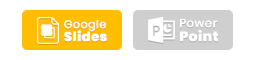

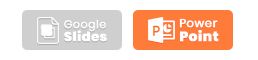
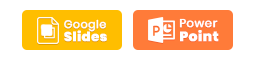
Leave a Reply
You must be logged in to post a comment.