Calendly WordPress: A New Word in Scheduling
- Calendly Embed Options for WordPress
- How to Integrate Calendly and WordPress?
- Other Calendly WordPress Options
- Wrap Up
If you’ve been looking for software that facilitates a scheduling process, Calendly WordPress will work out great for you. Apart from setting up event types and determining preferred availability, the system allows enabling reminders, framing questions, and syncing Calendly with as many calendars as you have. This software is best suited for recruiters, HR managers, freelancers, employees, and small and medium business owners.
Calendly can also:
- Connect to about six calendars to check the availability and approach every single client, prospect and other contact.
- Support any type of meeting including individual slots, round-robin, collective and group.
- Give full control of the scheduling process so that you can enable confirmations and reminders, add extra periods before and after the event, define limits for meetings per day, avoid last-moment meetings, and showcase your availability in various time zones.
- Streamline and make your team workflow more productive.
- Work flawlessly with multiple business platforms, such as Google, Outlook, iCloud calendars, WordPress website, Salesforce, and other systems via Zapier, Stripe, PayPal and more.
Calendly Embed Options for WordPress
Before proceeding to embed options, it is mandatory to determine which WordPress version you have. Start with logging in to your WordPress account, and navigate to the dash panel. Here you have to hover on W logo. In case a drop-down menu with options appears, you have WordPress.org. If there is no menu, you have an account set on WordPress.com. Once done, get ready to read the next paragraph.
Embed Options for WordPress.org
WordPress.org support three customizable styles of the displaying options: pop-up text, inline, and pop-up widget. Please be advised that the look of WordPress embed code may change together with the theme implemented in your site.
Embedding Calendly on a separate page requires you to login to your WordPress account and navigate to the admin. After choosing the “Pages” section, you have to determine the page you want to alter and hit the “plus” sign to apply a new unit. In Formatting drop-down list, select “Custom HTML” and insert the embed code copied from Calendly account. Before saving changes and updating the page, we recommend making sure the embed doesn’t interfere with a template.
If you’ve decided to go with the pop-up widget display option on your site, choose “Appearance” section and click on “Editor”. Navigate to “Theme Files” right-hand sidebar and find “Theme Footer”. Open it, find </body> tag in file content window, and insert the pop-up widget code previously copied from Calendly account. Once done, click on “Update” to have changes implemented.
Embed Option for WordPress.com
Embed option for WordPress.com is as easy as pie and will not take much time to be applied your website. Locate the planning page on your WP web resource, apply the URL, and invite users to join you. As long as you edit the page, select any text available and push the “Insert/Edit Link” option on the dash panel. After that, include the URL either to your scheduling, event or team page. If you want to paste the URL to the image, choose the image and follow the same steps.
Additionally, you can integrate Calendly right into your WordPress site in the form of a distinctive scheduling calendar and turn your leads into clients. Let’s see further how you can do that.
How to Integrate Calendly and WordPress?
Calendly website integration does not take much time and does not require extensive technical skills. In this paragraph, you will find out how to embed in WordPress with a few easy steps.
1. Start with creating the page to integrate Calendly on
Go to your WordPress admin, navigate to Pages > Add New, and give the page a title. Once done, add the guidance to the top of the page so that you don’t have to type it manually each time you share the link to your calendar with your customers or partners.
Whether the website theme allows you to create templates, we recommend setting up a page template on this stage. Ensure the template has a full-width or at least no-sidebar layout.
2. Get the code to embed the scheduling software
Open up your Calendly and proceed with logging in. Choose the “Event Types” in the main menu and find “Embed” in the drop-down. Push the button and proceed further.
You will then be asked to pick between three embed options we’ve mentioned in the previous paragraph. Whatever option you would choose, you will have to copy the code by hitting the “COPY CODE” button. After that, you can go back to a recently created calendar page on WordPress.
Navigate to the word processor and insert the copied code into space under the guidance. All you have to do after that is just save the changes and launch the page. Here you go! Now, you can easily share the link to your calendar with the customers and partners to let them check up on your availability and avoid endless email correspondence.
Other Calendly WordPress Options
So far, there are many alternatives to Calendly software. If the mentioned appointment scheduling system doesn’t meet your specific needs, we recommend considering the other systems. Here’s a short list of appointment scheduling software (and their features, of course) we’ve picked for those of you who want to try different platforms.
Acuity Scheduling
Acuity Scheduling is more than just an online assistant. It allows:
- Managing schedule and availability
- Collecting client’s data
- Sending custom confirmations, reminders, and follow-ups
- Taking payouts via stripe, square and paypal
- Sharing calendars on facebook, twitter and google+
Assistant.to
Assistant.to is another Calendly alternative which lets its users book meetings with a single email. Apart from scheduling meetings with just a few clicks, it also ensures:
- No double bookings
- High security
- Automatic detection of time zones
- Notifications
- Integrations with Cirrus Insight, Hangouts, gotomeeting, uberconference, readytalk and more.
YouCanBook.me
YouCanBook.me is a scheduling tool trusted by tens of thousands of people to handle enormous bookings per month. Here are the features the platform boasts:
- Ability to organize schedule, availability, appointment duration and padding
- Automatic detections of time zones
- Custom settings for notifications, confirmations, follow-ups and reminders
- Control over booking page style
- Integrations with zapier, stripe, gmail, outlook and more.
TimeBridge
TimeBridge is complex productivity and time management platform designed to help people to reach their extended client base. We suggest you consider the notable TimeBridges, which can bring value to your business. TimeBridge features:
- The ability to send requests to the invitees with dates and times to choose from
- Webform for every user to make the correspondence simplified
- Automatic sync with Apple iCall
- Web conferencing capability (paid)
- Integration with the existing website.
TimeTrade
TimeTrade is an online appointment scheduling instrument designed to completely change your client engagement strategy. It ensures:
- Assistance to small business, enterprise, salesforce, events and classes
- Omnichannel scheduling experience
- Appointment routing
- Automatic prompts and follow-ups
- Personal calendar sync and more
Wrap Up
Appointment scheduling may sometimes be a major headache for managers, business owners, and all those who have to manage daily tasks. Fortunately, there is enough software in the market to take all the hassle from managing schedules, availability, etc. One such software is Calendly, which can even be integrated into the existing WordPress website.
Calendly allows checking availability, organizing reminders and confirmations, and connecting with your clients, prospects and other contacts. With Calendly, you’ll forget about the exhaustive email dance and will be able to fully manage the scheduling process. Meanwhile, the integrations with third-party platforms like Stripe, PayPal and Zapier will be a pleasant bonus.
Consider Calendly WordPress for your business if you want to get an effective tool for productivity and time management.
Read Also
Must-Have Digital Marketing Tools in 2019
Essential WordPress Maintenance Tasks for Optimal Website Performance
Top 35 WordPress Plugins for Digital Marketing
10 Must-Have Tools For Content Marketers
Don’t miss out these all-time favourites
- The best hosting for a WordPress website. Tap our link to get the best price on the market with 82% off. If HostPapa didn’t impress you check out other alternatives.
- Monthly SEO service and On-Page SEO - to increase your website organic traffic.
- Website Installation service - to get your template up and running within just 6 hours without hassle. No minute is wasted and the work is going.
- ONE Membership - to download unlimited number of WordPress themes, plugins, ppt and other products within one license. Since bigger is always better.
Get more to your email
Subscribe to our newsletter and access exclusive content and offers available only to MonsterPost subscribers.

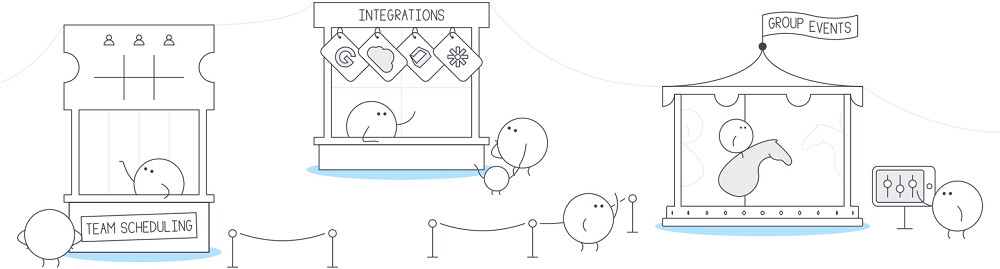
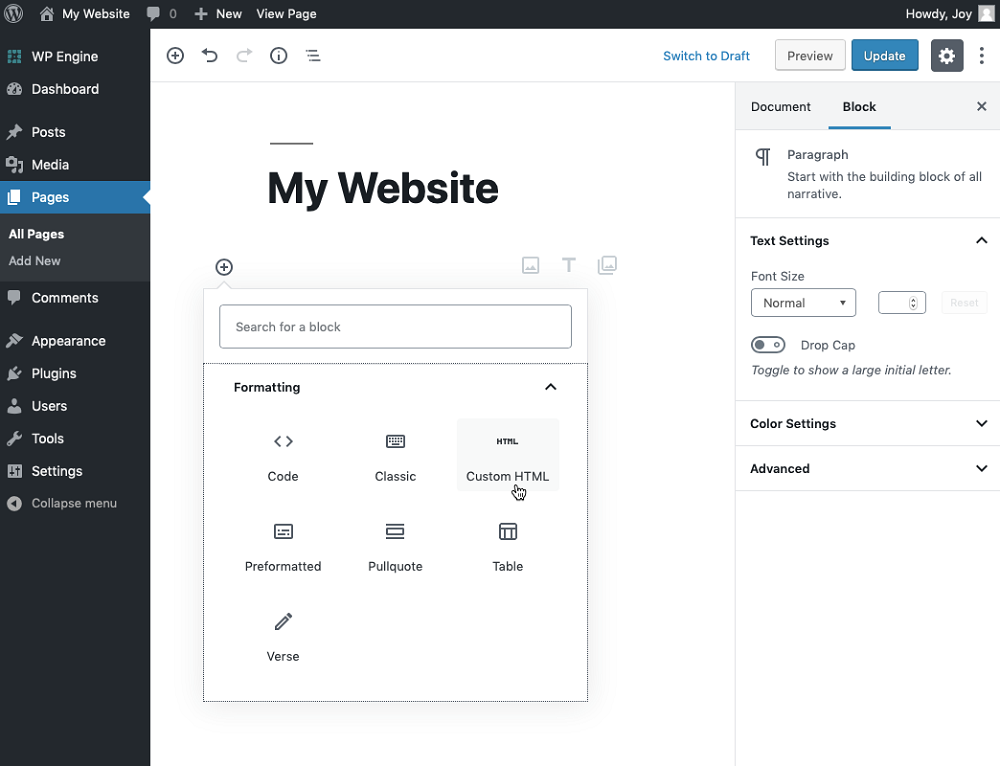

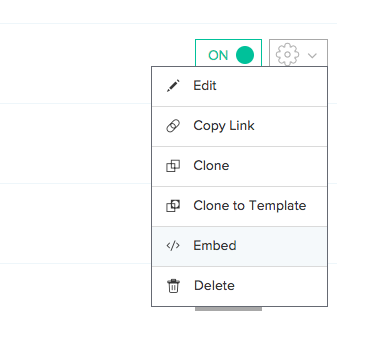
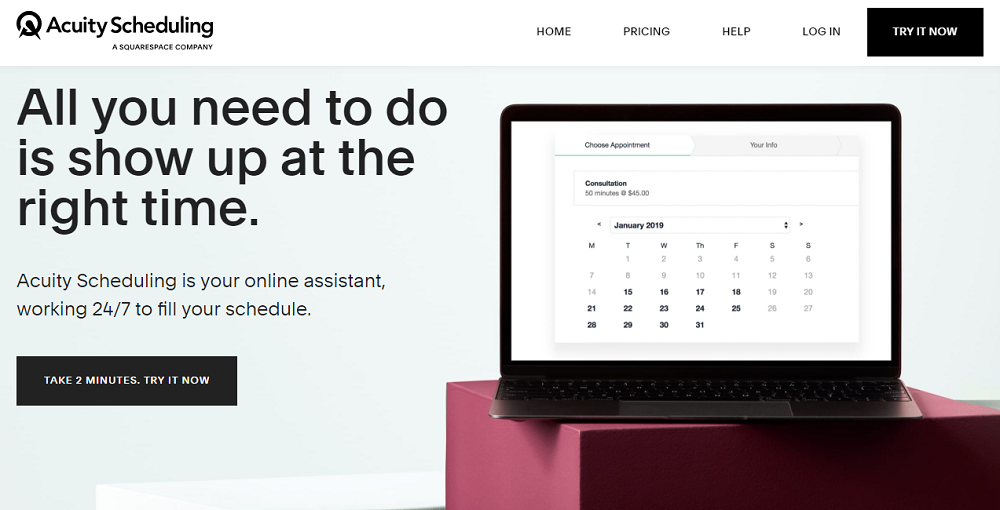
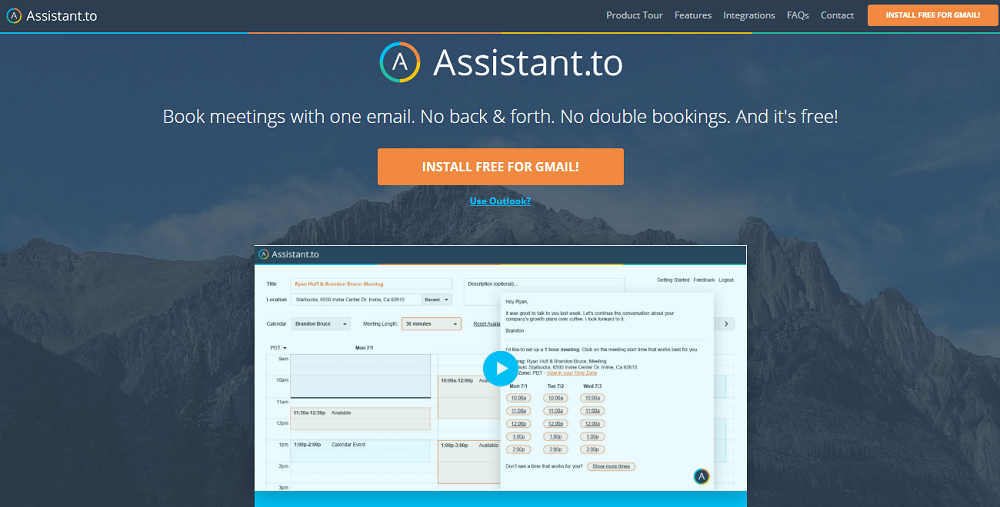
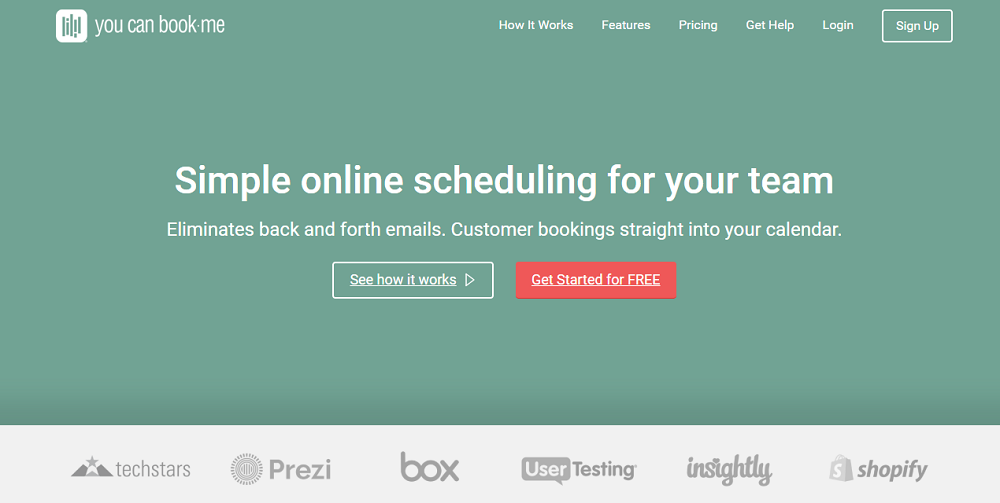
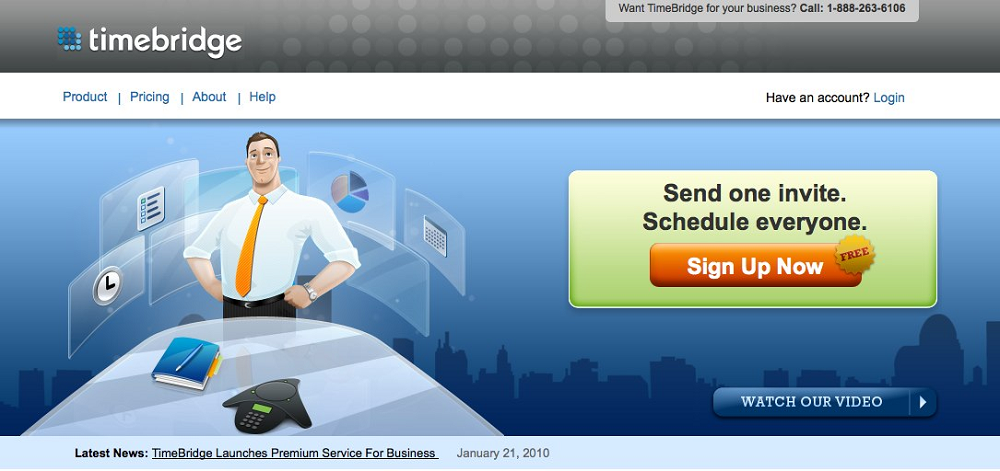
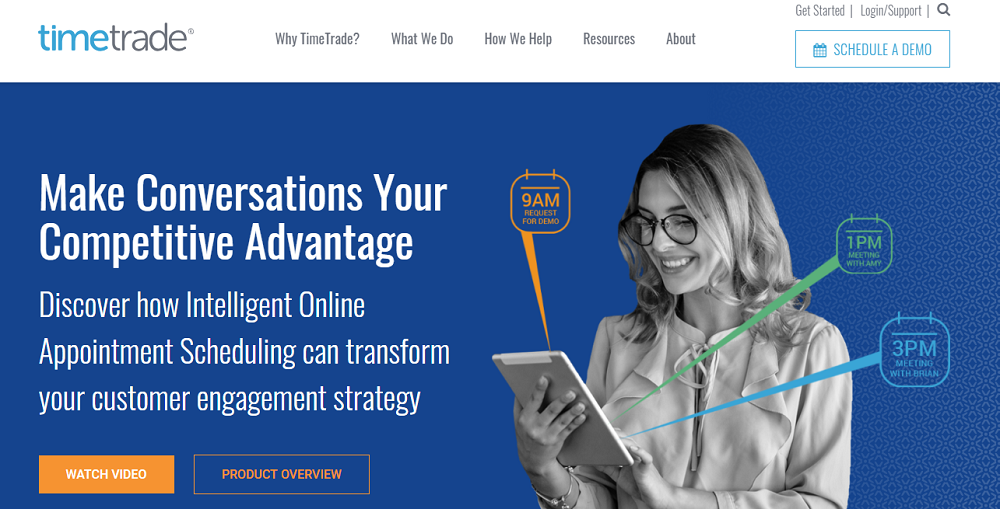
Leave a Reply
You must be logged in to post a comment.