How To Compress Pictures On The WordPress Website?
Ways To Compress Pictures In WordPress
- Picture optimization of the site
- A set of WP picture compression plugins
- XnView Batch Processing Software
- Conclusion
Picture optimization of the site
Pictures are important to a site. While good pictures significantly improve a page’s looks, bad ones are uninviting. Regardless of how many images you use, it’s very important to monitor their quality and the level of optimization. Optimizing them means reducing their size to increase the download speed. But it’s important that they remain high quality. There are lots of corresponding plugins for WordPress, but choosing the right one is not an easy task.
You can spend a huge amount of time and money to create useful content for your online resource. Also, you can start attracting traffic from social networks to improve website popularity. However, all this doesn’t guarantee success. Because each user has his own criteria for assessing the usefulness of an Internet resource. Nevertheless, there is one thing that guarantees to scare off your users. It’s a long site load. The slow download speed of the site is one of the most often encountered problems. One of the best ways to increase the speed of site loading is to compress your images.
Doing this will allow you to save disk space, traffic, and speed up your site. Image optimization not only reduces the load on the WordPress site but can also improve your position in the search results. Not properly optimized images are a real headache. Especially if your WordPress site is few years old. For example, you got a store with a thousand products, that weighs a couple of gigabytes. What percentage of these gigabytes is the garbage that you can be safely removed? There are various online services for processing and optimizing website pictures. And of course, there are the most known programs such as the notorious Adobe Photoshop with the ability to optimize image files while saving. The question immediately appears: why are the images not optimized if
Have I processed them in Photoshop? The answer is simple. The originals may have been optimized. But automatically created thumbnails are not. This is the biggest WordPress drawback. Therefore, you have to optimize them manually. Below there is a description of the most interesting plugins directed to optimize your pics. In fact, there are more such plugins, but I will focus on the most relevant at the time. Plugins that haven’t been updated for more than a year or have a doubtful rating, I never consider.
A set of WP picture compression plugins
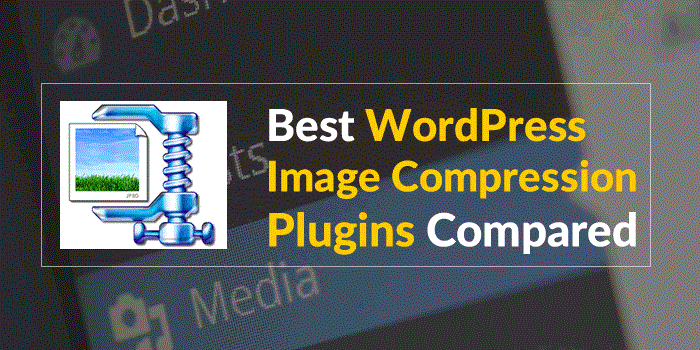
1. Automated WordPress picture compression is possible by using the plugin from the OptiPic service: It’s capable of:
- Simple connection of OptiPic service to the site. It takes two minutes.
- The service works on full autopilot. The appearance of new (not yet compressed) images is monitored continuously.
- Working with OptiPic is safe. Before the optimization of each picture, the original copy is automatically created.
- There’s a function to reduce the size of selected images manually.
- There’s an affiliate program, where you can earn by attracting visitors.
- The service supports not only sites on WordPress but also any sites on PHP.
You can connect this WordPress plugin for automatic picture compression to the optipic.io website. After installing the plugin, the reduction of pictures will be automatic. The module will find available pictures and optimize their size without losing quality. This plugin works with all the most popular image formats.
2. Prizm Image allows you to reduce the file size of your pictures up to 70% while maintaining the resolution and quality. Many web experts recommend optimizing web images to improve site’s performance. This tool works with files in JPEG, PNG, and GIF formats. To get started with this tool, after installation and activation you’ll also need to get a free API key by clicking on the service link in WP control panel. There are three ways to optimize the image by using custom settings.
- Automatic optimization of the files that you add to the site (if the function is not disabled in the settings).
- Individually in the WordPress multimedia library.
- Massively optimize all images in WP multimedia library.
3. WP Smush plugin uses an external service for picture compression. Immediately after the activation, the plugin offers to compress all existing files in the library and starts to automatically compress the newly downloaded images. Now, this plugin has more than 500,000 active installations. Note that there are some limitations in the free version. For example, the maximum file size for compression is only one megabyte. The compressing of multiple files is limited to only fifty pieces at a time. The paid version can be bought by subscription at a cost of $50 per month.
4. With the Kraken Image Optimizer, you can compress JPEG, PNG and GIF files. To use the plugin, after activating it you must open an account on its site to obtain the API key. It can be used on several sites simultaneously. That is, this plugin doesn’t require a separate license for each site. Kraken Image Optimizer has more than ten thousand downloads and a rating of five stars. Optimization occurs according to the built-in profile with minimal loss of quality. At the same time, you can independently set the level of image quality when optimizing them. This can be done in the plugin settings.
5. ShortPixel is an excellent plugin for picture optimization. Moreover, in addition to its main functions, it has several other ones. For example, with it, you can increase and decrease the size of images and delete Exif data. The latter is very useful when using pictures taken from search engines (like Google). This plugin has more than twenty thousand downloads and a rating of 4.5 stars. It supports the optimization of all image formats: JPEG, PNG, GIF, and PDF files. After installing and activating the plugin, each uploaded picture will be automatically optimized. But you need to remember that you won’t be able to disable this option, as it can be done in some other plugins. When optimizing images, it’s possible to choose options with loss of quality or without. Also, not only pictures will be optimized, but also their miniatures. After activating the plugin, you must obtain the API key. To do this, you need to register by clicking on the Sign-Up link in the reminder window. The registration process is simple. For free will be available optimization of 500 pictures and plus 100 more every month. If necessary, you can buy a premium subscription for $5 with a quota for optimizing five thousand images.

XnView Batch Processing Software

A program like Adobe Photoshop is too massive for simple compression purposes. And it requires specific professional skills to work. There are many other options for cropping and compressing images for uploading to the site. But some of them have a significant drawback. They don’t allow you to process many files at once. But the program called XnView is excellent for these purposes. It’s used to work with pictures of various formats.
From the most common, like PNG, GIF, IMG, TIFF, BMP, PDF, JPEG, to more rare ones. It has the functions of adding text and watermarks to the images, changing colors, and adding reflections. Other functions are turning, cropping, adding dates, and much more.
Conclusion
To date, the download speed of the site is critical, and picture optimization is one of its main elements. Also, remember that in addition to users, the time of site loading is considered by the search engines. Moreover, compression of pictures can free up a lot of space on your server. All the plugins mentioned above are effective at their tasks, and I hope that you’ll benefit from using these solutions.
Also, you can give some time to test all the plugins and select the best one.

Related Posts
Six WordPress Plugins to Install on Every WordPress Site
What are Must-have Plugins for My WordPress Site? | Startup Hub
Get Your Site Turbocharged with Speed Booster
The Simplest Way To Get Responsive Images On Your WordPress Site
Best Plugins to Backup WordPress Sites [Webmasters’ Top Choices]
Don’t miss out these all-time favourites
- The best hosting for a WordPress website. Tap our link to get the best price on the market with 82% off. If HostPapa didn’t impress you check out other alternatives.
- Website Installation service - to get your template up and running within just 6 hours without hassle. No minute is wasted and the work is going.
- ONE Membership - to download unlimited number of WordPress themes, plugins, ppt and other products within one license. Since bigger is always better.
- Ready-to-Use Website service is the ultimate solution that includes full template installation & configuration, content integration, implementation of must-have plugins, security features and Extended on-page SEO optimization. A team of developers will do all the work for you.
- Must-Have WordPress Plugins - to get the most essential plugins for your website in one bundle. All plugins will be installed, activated and checked for proper functioning.
- Finest Stock Images for Websites - to create amazing visuals. You’ll get access to Depositphotos.com to choose 15 images with unlimited topic and size selection.
- SSL Certificate Creation service - to get the absolute trust of your website visitors. Comodo Certificate is the most reliable https protocol that ensures users data safety against cyber attacks.
- Website speed optimization service - to increase UX of your site and get a better Google PageSpeed score.
Get more to your email
Subscribe to our newsletter and access exclusive content and offers available only to MonsterPost subscribers.

Leave a Reply
You must be logged in to post a comment.