- The very basics. How to cut in After Effects fast and easy?
- It’s not all about how to cut in After Effects. It’s more about the general editing process
- Now when you know how to cut in After Effects – what’s next?
Edit videos After Effects. The After Effects video editor is super powerful and one of the most widely used solutions used to edit videos. This software is used by everyone – from amateurs to professionals. Just like any other product from Adobe, this one has everything you need to create exactly what you need. Moreover, many plugins can add new features and make the whole editing process faster and easier. After Effects video editing tools are very flexible – they allow you to modify files however you want. You can create stunning effects, add transitions, titles, subtitles, stabilize the video, etc. Overall, there are many features available to you, but you may want to start with something simple to learn how to work with it and what it can do. It’s very powerful and to embrace its power, you need to start with the basics. You need to learn how to cut in After Effects, add titles, transitions, trim, etc.
How to Cut in After Effects Fast and Easy [The very basics]
Cutting a video isn’t complex but it’s necessary if you want to delete a certain part, or if you want to create a transition between two parts. The After Effects video editor is a high-performance solution so it can handle large video files, but it requires a powerful PC (you need to have plenty of RAM and a high-performance CPU). So, if you need to cut a video file, then it’s the right time to launch your software.
The AE video editor has a user-friendly interface. You can easily find whatever you need. To edit videos in After Effects (cut them) you need to:
- Import the file. Go to “File”, and then “Import”, then “File” again. Or you can press ctrl+I if you use Windows or cmd+I if you use Mac.
- Open the imported video file (you can find it in the left section).
- Drag the video into the timeline located at the bottom.
- If your video is long – you may want to zoom in to find the exact place where you need to cut it.
- Place the guide where you need to cut.
- Go to “Edit” and choose “Split layer”. You can also press ctrl+shift+D if you use Windows or cmd+shift+D if you use Mac.
You can see that the AE video editor splits the layer and that’s exactly what you need. Now you have your file cut into pieces. You can also repeat the whole procedure and split it further. There are no limits. You can also place the new parts the way you want them to be. Now you know how to shorten a video in After Effects.
As you see, the whole process is not difficult at all. It doesn’t take much time. Now, you can start editing a video in After Effects and add new elements, change colors, create transitions, etc. It may be easier to work with smaller parts. Cuts are very useful. Let’s consider an example. You create a video tutorial and you show how to create something. You may want to cut the main video to add another short section that explains a certain aspect. Or, you may want to cut a part that you find unnecessary or if you want to make the video shorter, or if you made a mistake and you want to remove the bad part.
Moreover, it’s easier to extract and export the necessary part. You can just go to “File” then choose “Export” and save the part you’ve just created. Keep in mind that exporting a file means rendering it. You can change various parameters to get the necessary quality (again, you can’t get a high-quality video if the source file resolution is very low). Rendering may take some time (it depends on your PC and the settings). Moreover, the output file can be quite large. Therefore, you should have some free space or delete unnecessary files before you start to edit in After Effects.
It’s not all about how to cut in After Effects. It’s more about the general editing process.
That was easy, wasn’t it? Of course, After Effects video editing tools have many more additional features that you should discover to work more effectively and faster. Moreover, it’s important if you want to become a part of a professional team. It’s crucial to know how you can work with files, what you can do with them, and what you can’t.
Now, you not only know how to edit videos with After Effects (of course, it was a very simple task, but you need to start somewhere), but you can also get used to the UI – it’s user-friendly, but you still may need some time to learn where you can find what you need. Once you get used to it and know all the available tools, you can edit in After Effects fast and it becomes pleasant to work with.
It would be challenging to describe all the tools and features that AE has. It may be better to try them out on your own – you can better understand what they do. Nevertheless, the Adobe After Effects video editing process can be quite fast and limitless when it comes to your creativity. Again, it can handle large files and you can add numerous layers and throw multiple assets to create a stunning video (it’s important to make sure that your PC can handle it).
Various tools make possible multiple Adobe After Effects video editing workflows. You can combine various tools and effects, remove various elements, etc. It works with numerous files so you shouldn’t have any trouble. You can also add 3D objects. It works great with Cinema 4D, which is a very powerful package. If you want to learn more about them, then you should consider visiting its official website where you can find some useful information, like how to edit audio in After Effects or how to trim timeline in After Effects.
Now when you know how edit videos After Effects – what’s next?
There are numerous tools in AE and they make this tool universal. If you want to become a professional then you also need to know how to edit audio in After Effects as well. You also need to pay attention to shape layers, as they can be super powerful and helpful. It’s also important to know how to use blending modes to get the desired look. Editing videos in After Effects would be impossible without adjusting layers, so you need to focus on them as well.
Of course, there are many alternatives to AE. The great thing about them is that they don’t require you to spend any money on them. Nevertheless, there are several considerations to keep in mind. Here’s a brief pros and cons comparison of the Abode product alternatives.
Pros:
- Free
- Some of the projects are updated regularly, so they are competitive
- Some developers update the projects regularly and add features requested by users
- Some of them have additional plugins (which are also free)
Cons:
- They may not be very stable
- Some projects are not optimized – even a high-end PC can’t handle them properly (however, developers pay attention to optimization and it may be fixed in future versions of the application)
The AE video editor is an industry-standard, so if you want to become a part of a team you will have to know how to use it.
Some projects have small communities. It means that you may not find the necessary information (how to do something, or how to fix an issue).
Nevertheless, a free alternative is still a good option if you can’t or don’t want to spend money on AE. An alternative is also great if you have personal projects. If you know how to edit videos in After Effects, you probably won’t have any problems using an alternative application. It’s necessary to mention some of the alternatives:
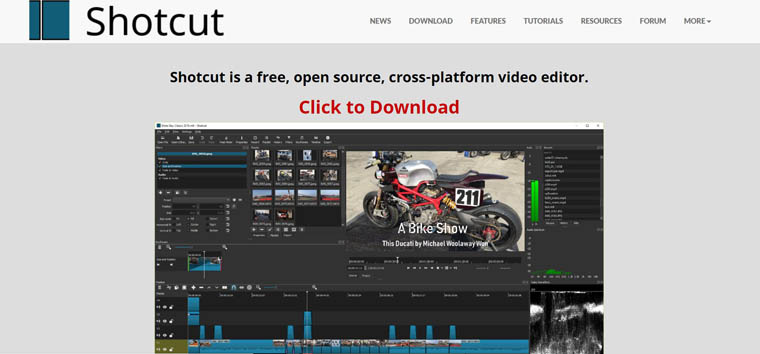
Shotcut has a nice UI that looks similar to the Adobe product. It works with different operating systems. The good thing is that it has numerous editing tools, so you can do whatever you need. It works perfectly with the file formats that are usually used in production. This project is active and developers work on it to make it even more powerful.
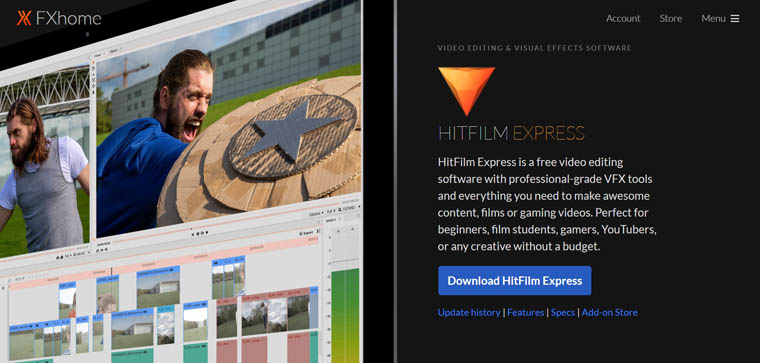
This one is very flexible. It’s distributed using the “pay what you want” model. You can even enter 0 and get it for free. It’s a high-performance solution with numerous tools. It’s possible to install add-ons and get additional features. One of the add-ons lets you work with 3D models. If you are into editing videos in After Effects, you should consider getting this one.
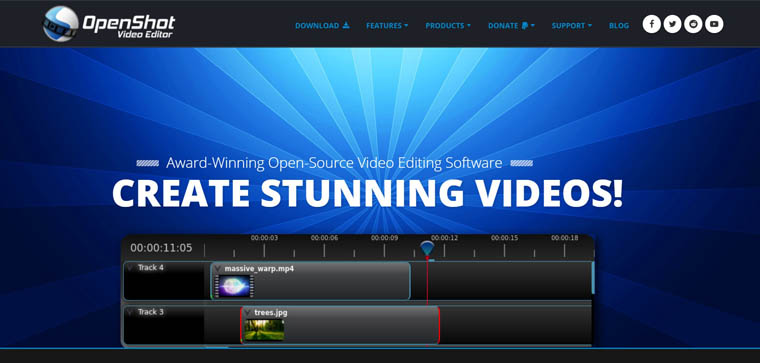
Here’s a modern application that works on various platforms. It has numerous composition features and editing tools. This one comes with multiple effects (there are 3D ones as well). Developers update this application constantly, so it becomes better and better. The updates are released regularly. If you are looking for a good AE alternative, this one would be a perfect option.
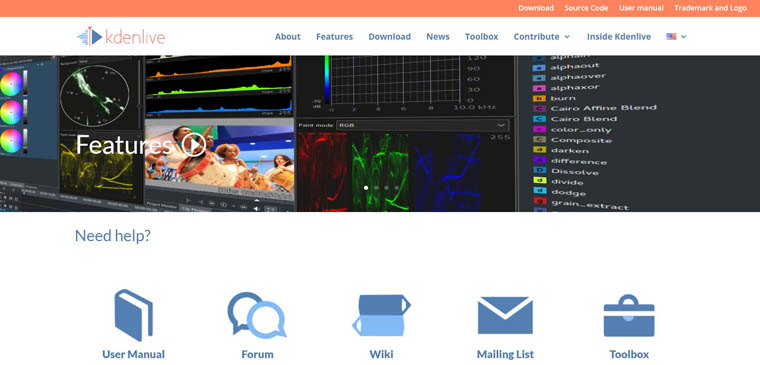
Here’s a great alternative to the After Effects video editor. This is also an active project and developers improve its performance and add new features to make the editing process faster and easier. It has numerous features for creating something truly unique.
Editable After Effect Templates
However, if you still use AE, then you may need to get a good source of assets. There’s nothing wrong with using them. They can speed up the whole process and make it easier. Here’s a good source of first-class assets for your projects. You can add amazing intros. You definitely should check it out. Moreover, there is a search bar that will help you find exactly what you need.
Here’s a small part of the available products. Please keep in mind that all these products are easy to customize so you can edit videos in After Effects:
| Name | Description | Price |
| Web Developer Promo | If you want to demonstrate your web developing skills, then this intro is perfect for you. It’s very dynamic but it doesn’t use too many colors. This color palette can help you make people focus on something important in your video. | $64 |
| Devil Roy Barman | It’s important to impress a potential employer. This is a great intro to create a stunning presentation of your skills and tell more about yourself. You can be sure that your video resume will stand out. | $64 |
| Fresh Sale | Are you looking for ways to boost your selling rates? Here’s a perfect option to create a nice and dynamic video that will make potential customers pay attention to it. This intro is very dynamic and it has some vivid colors, so it won’t be missed. | $64 |
| Travel Postcard | If you travel a lot and you want to share your emotions then this is a perfect product for you. You can create a stunning video using this amazing intro. The postcard style looks impressive. You can use your photos and make a dynamic video. | $64 |
| Dynamic Reel | Do you want to make your videos look modern? If you do, then this intro is for you. You can achieve the desired fast-paced video style adding some vivid elements. This intro would be perfect for videos that include some dynamic action, like dancing or stunts. | $64 |
Read Also
Glitch Effect After Effects Tutorial: How to Create Digital Image Distortion
Is Adobe After Effects an Extraterrestrial Technology?
Get more to your email
Subscribe to our newsletter and access exclusive content and offers available only to MonsterPost subscribers.

Leave a Reply
You must be logged in to post a comment.