Enhance Your Adobe InDesign Skills With The Simple Tutorials
Have you at any time tried Adobe Creative Cloud? If not, then let us tell you that its digital publishing platform named Adobe InDesign is loaded with a number of catchy features which can seamlessly help you with brochure design, poster design, screen printing, newsprint publications, and much more!
To help you out here, we have gathered two of the best InDesign tutorials which can help you accomplish different design projects. So just go through the tutorials and you may be learning a new skill already!
What you can do with InDesign
You can do a bunch of things with InDesign.
- Adobe InDesign CC is today considered the industry standard for publications ranging from digital to print. You can create a wide range of print publications like stationary, brochures, annual report, posters, and much more.
- You can create digital publications for any browser. You can create apps for iPad, digital magazines, ebooks, and a wide range of other interactive publications.
- InDesign is designed in such a way that it can easily work with a different range of Adobe mobile applications and manage its workflow accordingly. This helps us carry out a number of tasks. For example, you can design the layout of the publication on a mobile device just by making use of Adobe Comp CC and then simply send it to the InDesign app.
- On the InDesign app, you can work on the design to create a rich layout using a set of InDesign tools. You can create attractive pages by making use of graphics and text, you can make use of vector graphics on Capture CC and Illustrator CC, and then, you can choose raster images from Adobe Stock and Photoshop CC.
- Adobe Stock, can be called a big library, which consists of royalty free images that you can make use of in your design. You can easily choose the image you want and use it in your design, and at the same time, manage them seamlessly.
- Apart from using Adobe Stock, you can even have your own creative library of images which you can reuse in any of your documents, as well as on other Adobe mobile and desktop apps.
Next thing you need to do is to create a professional look to your design with strong typography, which stays consistent throughout the document using typesetting tools.
- You can change the entire look of the document by creating playstyles, and with just a click, wrap a style around the objects and organize all the tabular data by creating beautiful tables. You can even have access to thousands of fonts on InDesign to make your layout beautiful. It only takes a few minutes to preview your file before sending it for printing.
- You can gather all the documents needed for printing simply by creating a package with a few clicks. You can even export all the files in the PDF format.
- For interactive documents, you can add HTML content, audio, video, and slideshows to your document. You can then export the document as EPUBs and then distribute it through different digital channels.
- You can even convert your document into a digital publication in just a few steps.
In short, whether you are planning to go for a printed publication or digital publication, InDesign has the right tools to get you started.
Basic tools overview
There are a number of tools to start with and you may get overwhelmed using them. Different tools have different features, and once you know them you will know what does what for you.
- To start with, you will find the tool panel arranged on the left-side of the screen in a single column view. This may seem to be good to you at first but, if you want to view the other tools, you can expand the panel by clicking on the double arrows which are placed on the top-left corner of the panel. You can always turn it back to a single column adjustment by clicking on the same place again.
- The best thing about the tools is that they come with a keyboard shortcut, which you can learn along with the name of the tool, simply by taking the mouse on the icon. For example, V stands for selection, so if it is pressed, you will be able to work on the images available on the screen. You will be able to select the whole image, rotate it, crop it, or expand it as per your need.
- Apart from working on the image as one, you can manipulate the image within the predefined area. This has been made possible by a small circle named the Content Wrapper, present at the center of the image. By simply placing the mouse on it, you will be able to see it. Click on the Content Wrapper and drag it to any direction to move the position of the image within the set frame. If your cursor is not on the Content Wrapper, you will be able to move the entire frame on the screen. You will find vector lines appear on the screen to help you align your frame with other elements on the screen.
- In case you click on the area with text, you will notice that you have set type tool in action and you cannot get back to the images using the shortcut key for selection tool. So, you need to press the Esc key on the keyboard.
- Another important tool which you will need to use on the frame is the rectangle Frame tool. This tool can be placed on the screen to add text or images.
- Then comes the Zoom tool, which you can use to zoom in a particular area on the screen. The shortcut for that is the Z key on the keyboard. You can even select a particular area on the screen to zoom in that area. You can even go to the menu bar and choose an action based on your needs.
- Some of the tools in the panel have some tools under them which are placed in a nested view. You can click on the arrow at the right-bottom corner of the tool icon to view all the nested tools under it.
There are many numbers of tools in InDesign but, to start with, you will be for sure working on these. So, keep these things in mind and get started with Adobe InDesign to sharpen your designing skills.
Related Posts
How To Layout A Book In Adobe InDesign
3 Things Every Graphic Designer Should Practice
12 Basic Elements Every Graphic Designer Should Know
5 Tools for Making Your Website the Best One on the Market
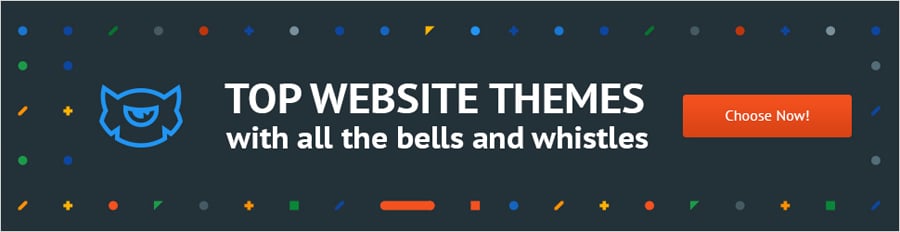
P.S. Don't forget to check out our personal portfolio templates.
Get more to your email
Subscribe to our newsletter and access exclusive content and offers available only to MonsterPost subscribers.

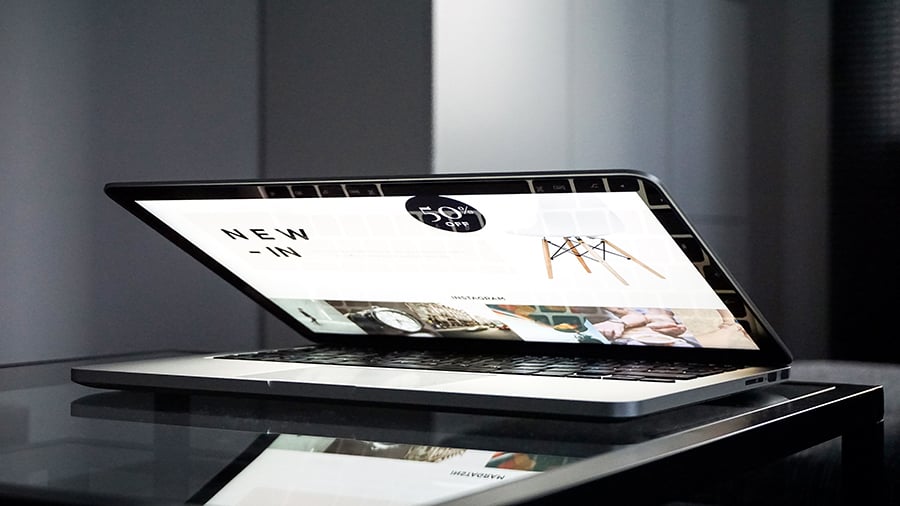

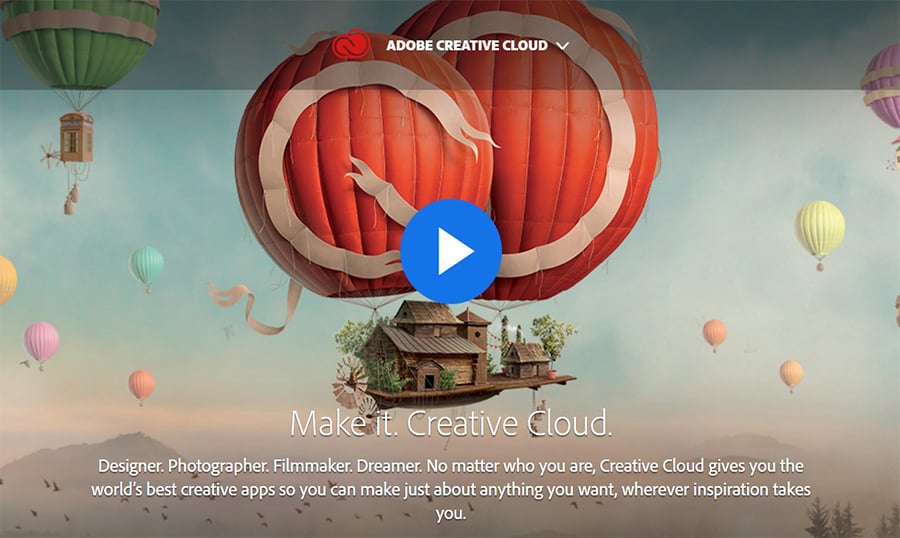
Leave a Reply
You must be logged in to post a comment.