Install WordPress On Subdomain: Step-by-step Guide
- What’s a subdomain?
- Reasons To Use Subdomain in WordPress
- Subdomain Alternatives
- How To Create a Subdomain In WordPress
- How To Install WordPress On a Subdomain
- Over To You Now
Hello everyone! Typically, you would instаll a WordPress site on your primary domain. In this case, people use a regular URL to access it. However, there are some cases when it makes perfect sense to install WordPress on a subdomain.
In this article, I’m going to discuss the following:
- A look into the subdоmain essence and discuss why you may need it.
- Present-day subdоmain alternatives and their peculiarities.
- How to create a subdomain in WordPress.
- Hоw to install WordPress on a subdomain.
Are you ready to start this journey? Let’s get started with the basics!

What’s a subdomain?
The concept of a subdоmain is pretty straightforward.
If you run a website, you have a dоmain for it. Many don’t know that they are not limited to one website per domain. In fact, your domain can fit as many websites as you wish if you use subdоmains.
Each subdоmain is an independent section of your domain, used to host a separate website. Subdоmains are also called ‘child domains’. The number of them you can have on one domain is only limited by your hosting capabilities.
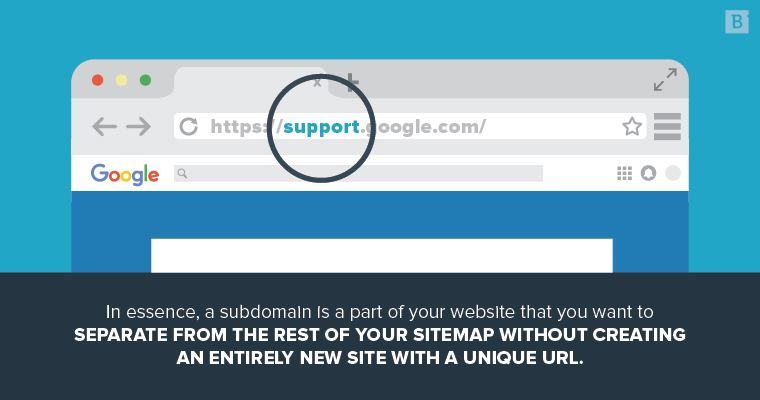
If you use a parental website and subdоmains, they will be interconnected. A subdоmain inherits the domain name. The name of the subdоmain comes in front of it, followed by the dot. See an example:
Parent website: myestore.com
Subdomain: blog.myestore.com
In this case, you have a subdоmain for running an independent blog, which is linked to your main e-store. When someone accesses the subdоmain, “blog.” is added in front of your website name to lead them to the subdоmain.
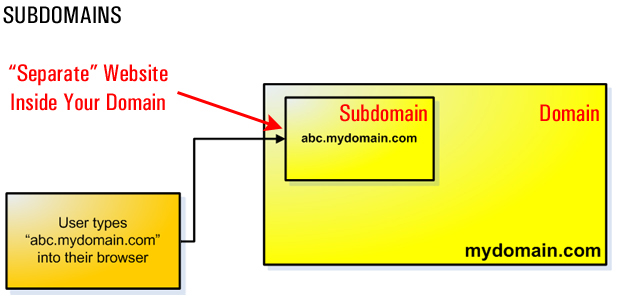
Reasons To Use Subdomain in WordPress
Now, let’s see in what cases you can benefit from having a subdоmain.
Of course, a site you create within the subdomain should somehow be related to the one in the main domain. Both will share your domain name, so it should make sense for the users why these two websites share the same parent domain name.
You can benefit from a subdomain in WordPress in the following cases:
- You run an e-commerce website on your parent domain. You’ve decided to power a sound full-blown blog on top of it. Thanks to subdomains, you can have a WordPress site completely devoted to blogging on top of your e-store. When users click “Blog” on your e-store pages, they’ll be redirected to the subdomain.
- And vice versa: you have a popular blog and want to have a functionally independent e-store. You install this e-store into a subdomain (e.g. shop.myblog.com)
- Any other cases when two or more websites have slightly different purposes but still deal with the same subject matter. For example, you can take advantage of a subdomain to power a knowledge base for your clients.
- You can also think of a subdomain used to host the mobile version of your website (m.mysite.com), or a local version of your website (uk.mysite.com).
These are the most popular and effective uses of subdomains. If you feel that there are definitely several ‘faces’ to your website, try using subdomains. In other cases, you should be happy setting up your site in the traditional way.

Subdomain Alternatives
Some solutions are in many ways similar to subdomains. Let’s see when it makes more sense to use them instead.
The first thing that springs out of my mind is an “addon domain.” However, these were invented by hosting providers to let you run several websites within your control panel. If you go for an addon domain, the two websites will be completely independent. They won’t be interconnected.
The only benefit of addon domains is allowing you to use a single hosting interface to work with several websites. You can’t use a website installed on an addon domain the same way you can benefit from a subdomain hosted website.
So, the only actual alternative to subdomains is WordPress Multisite. With Multisite, you can create a whole network of closely related websites. All of these websites will reside within a single WordPress installation.
Websites powered with WordPress Multisite can have different file structures. However, a theme, plugins, and changes to the core WordPress functionality will affect all of these websites.
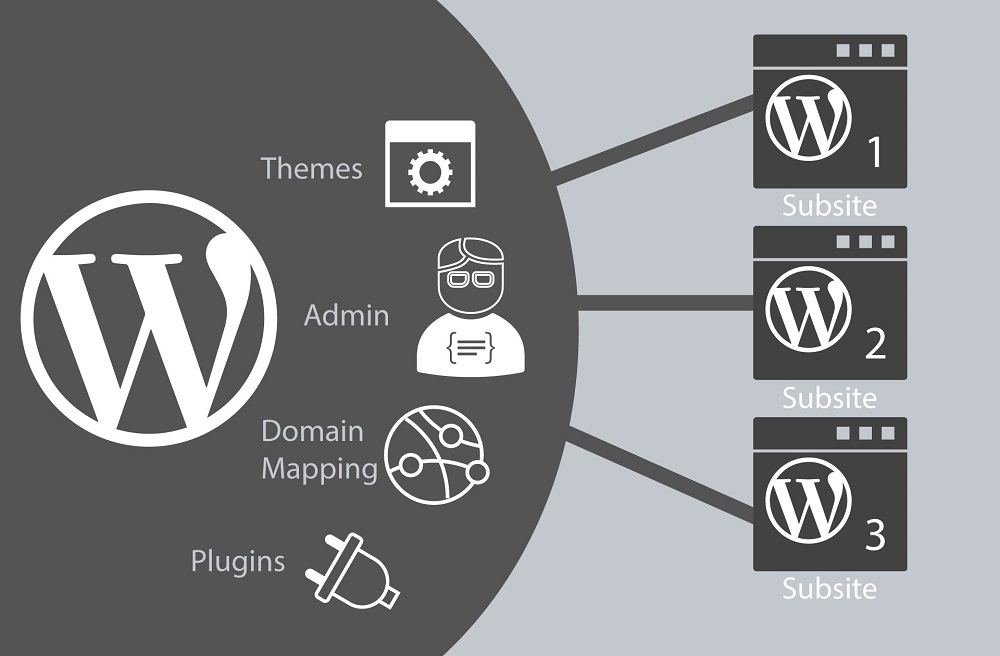
Multisite is ideal if your business needs to spin up dozens or even hundreds of micro-sites or niche websites. It’s most often used for:
- Creating websites of different university faculties under the umbrella of a university website.
- Creating similar websites for each of several eateries locations within a restaurant chain.
- If you’re a realtor who wants to control the branding of multiple agents within their domains.
Advantages of Multisite are the following:
- You have many websites but install WordPress just once.
- It has a shared user base, where a user profile can grant access to a whole network of websites.
- At the same time, you can appoint site admins for separate websites and delineate their editing rights.
- You don’t have to install plugins multiple times. A single plugin installation will add the plugin’s functionality to the whole network of websites.
And of course, there are certain disadvantages of WordPress Multisite, such as:
- All of your websites will have similar designs.
- You can’t enable a plugin for just one of your websites.
- Moreover, not all plugins support multisite.
- Migrating one site of the network is extremely complex as all the websites share the same database if you use Multisite.
- Any spike in traffic on a single website will affect the performance of all your websites.
- WordPress multisite is demanding in terms of hosting. Be ready to spend more on a hosting offer that supports multisite.
All in all, a subdomain is optimal for you if you want to have several interconnected websites with completely different purposes and designs. Multisite will be useful for those who want to power an array of several websites that serve the same purpose but present different brands/services/products.
How To Create a Subdomain In WordPress
Let’s say, you’ve decided that you need a subdomain. Fortunately, creating it is not rocket science no matter what hosting provider you use.
For the purposes of this article, I’ll be creating a HostGator subdomain. Then, I’ll install WordPress on HostGator within my subdomain folder. The process is pretty similar for all hosting providers. In your hosting control panel, it should probably be the same.
Let’s get started!
- First of all, I’ll open my HostGator Control Panel.
- There I’ll find where it says “Domains.” The first item in this section is “Subdomains.” Click it.
- Next, you just have to enter the WordPress subdomain name. If you have several websites, choose the one you’re creating a subdomain for.
- When you’ve entered the name, click anywhere outside there. It will automatically generate your path to Document Root.
- Just click “Create.”
- It will say that “subdomain.yourwebsite.com” was created. Just “Go Back.”
Now, I’ve got a HostGator subdomain and can move on and install WordPress on the subdomain.
How To Install WordPress On a Subdomain
I’ve created my HostGator subdomain. Now. it’s time to turn it into a WordPress subdomain by installing the engine there.
Fortunately, many hosting providers now let you install WordPress within a couple of clicks. And HostGator WordPress install is no exception. Follow these instructions:
- In your hosting cPanel, scroll to “Software/Services.”
- I’m going to use the “Quick Install” feature so I click this item.
- Now, that I’m inside “Quick Install”, I’m going to choose WordPress on the left.
- Once you’ve hit “WordPress” you’ll see a screen informing you which version of WordPress you’ll be installing and how much available space you need. In case you don’t see the latest WordPress version, go ahead and install it. You can update later on from the site’s admin panel. So, you just hit “Continue.”
- Now, I’ve got to select my subdomain in WordPress from the dropdown, as this is the right place to install the new WordPress instance.
- To finalize the setup, I’m going to put in an admin email, give the blog a title, and enter the account user name, first name, and last name.
- In the end, I hit “Install Now.”
After a short while, you’re going to see that it says 100%. Now you’ve got a HostGator WordPress install on a subdоmain.
Moreover, on this step, you’ll see your machine-generated password. It should also be automatically sent to your email.
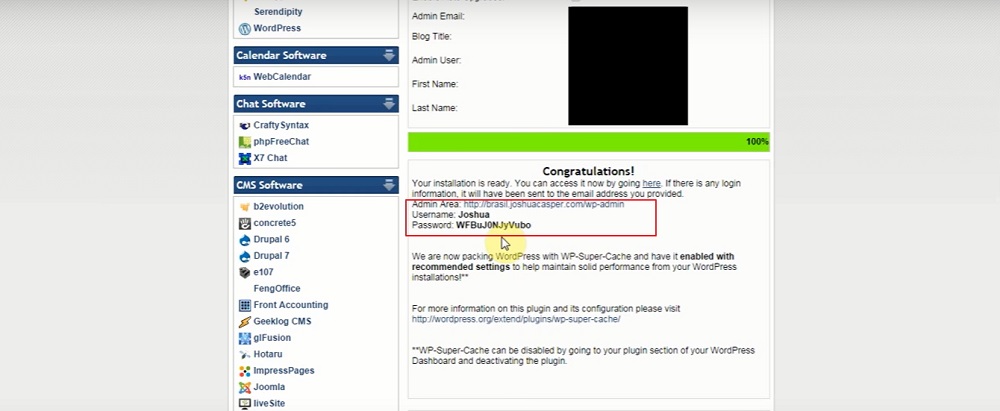
Now, you can visit the newly born subdomain WordPress site. To visit its admin panel, go to mysite.com/wp-admin. Is everything looking fine? Great! Now you know how to install WordPress on a subdomain.
There’s still a lot of work ahead. You’ll be adding new content and working on the structure and capabilities of your subdomain WordPress site. I wish you good luck with this!
Over To You Now
So, use subdоmain if you want to create a blog or website only tangentially related to your main site. Using subdоmains is not rocket science. First, you’ve got to create a subdоmain using your hosting cPanel. Then, you’ve got to install WordPress on a subdomain and start working on its file structure and content.
Have you ever created a subdоmain? How did it go? Share any of your thoughts and questions in the comments below.
Stay tuned for more!
Read Also
How to Install WordPress on GoDaddy: A Step-by-step Guide
How to Launch WordPress Site | Easy WP Guide
What Are Your Options When Building a Site for a Business With Multiple Locations?
Fresh Collection of Business Templates by TemplateMonster
Don’t miss out these all-time favourites
- The best hosting for a WordPress website. Tap our link to get the best price on the market with 82% off. If HostPapa didn’t impress you check out other alternatives.
- Monthly SEO service and On-Page SEO - to increase your website organic traffic.
- Website Installation service - to get your template up and running within just 6 hours without hassle. No minute is wasted and the work is going.
- ONE Membership - to download unlimited number of WordPress themes, plugins, ppt and other products within one license. Since bigger is always better.
Get more to your email
Subscribe to our newsletter and access exclusive content and offers available only to MonsterPost subscribers.

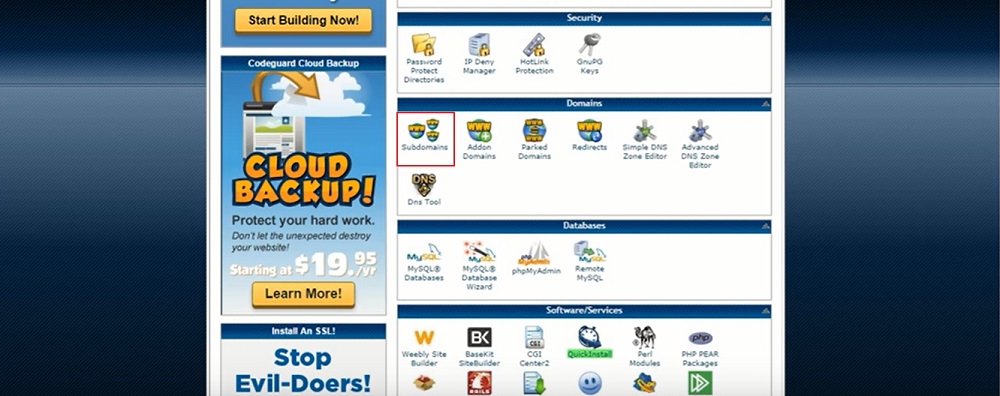
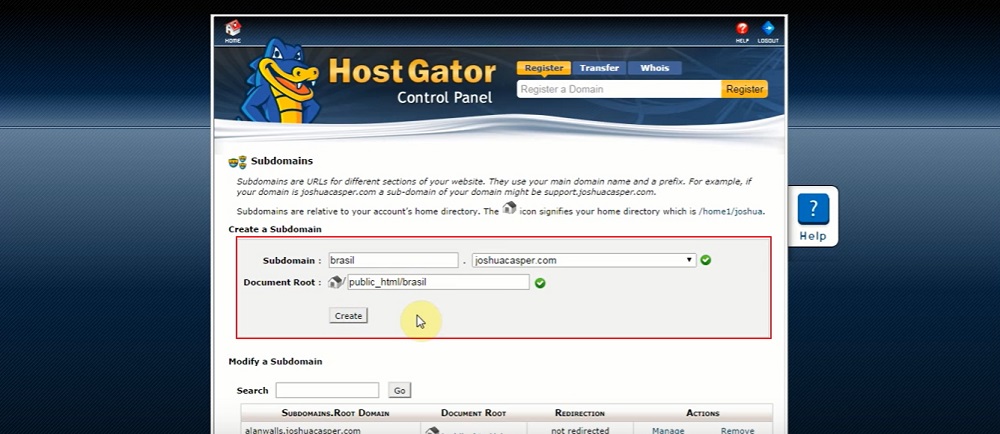
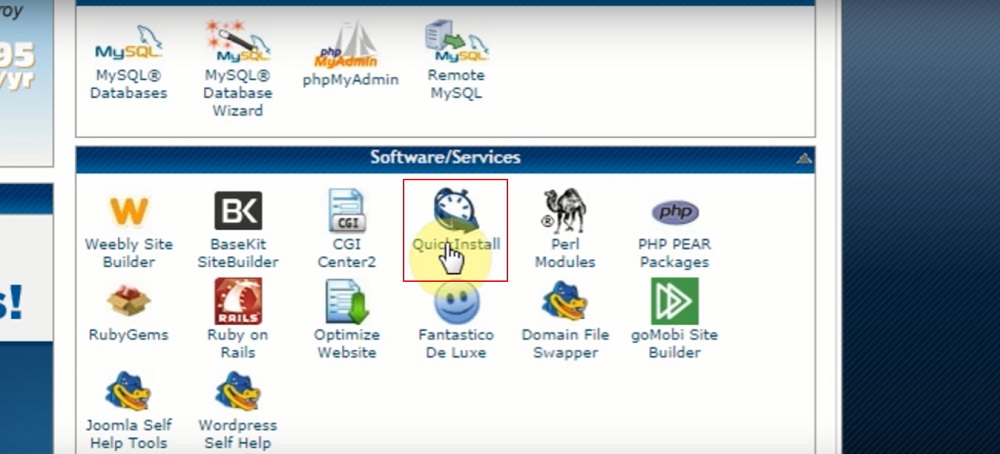
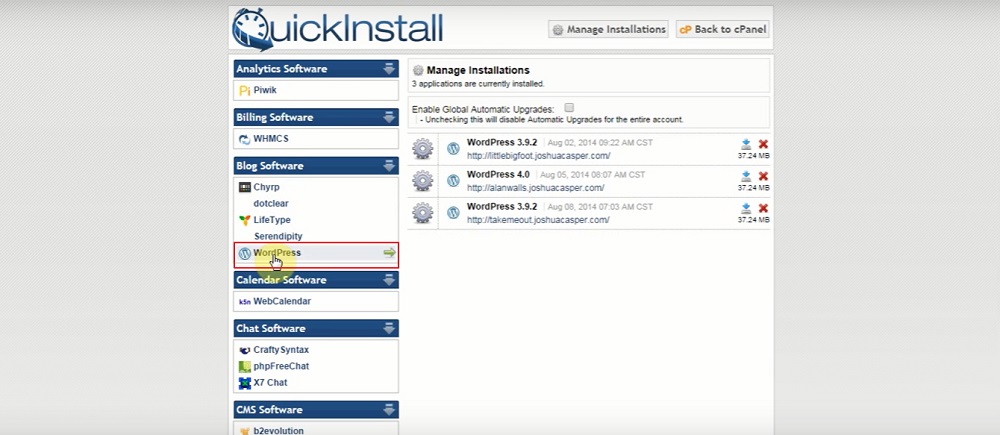

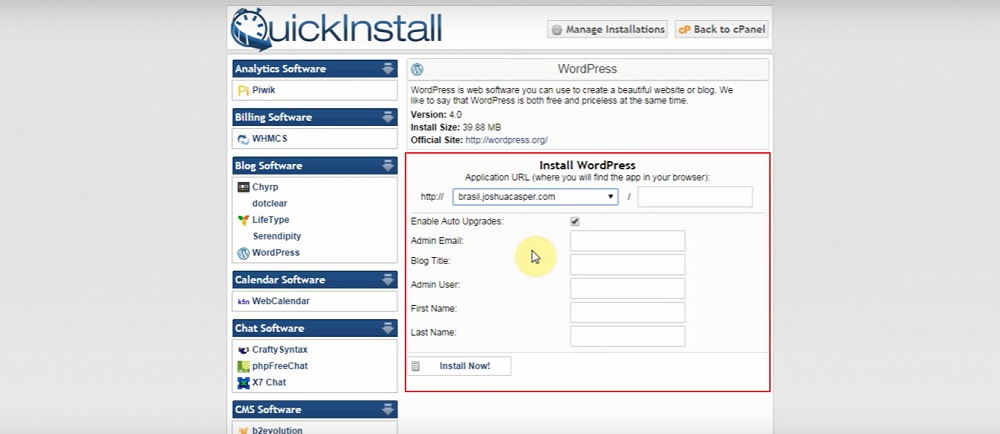
Leave a Reply
You must be logged in to post a comment.